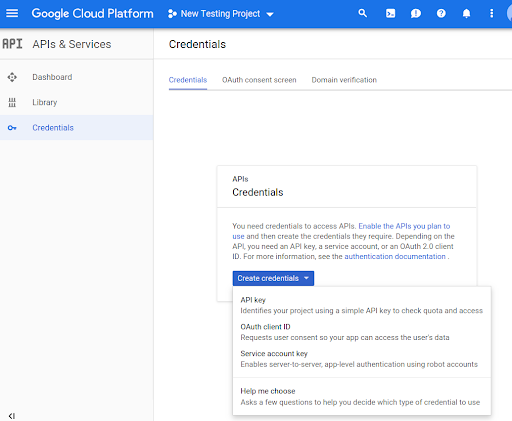अपने कोड में Routes Preferred API के तरीकों का इस्तेमाल करने से पहले, आपको उन्हें चालू करना होगा.
अपने प्रोजेक्ट के लिए, Routes Preferred API के तरीके चालू करने के लिए:
Cloud Console में लॉग इन करें और प्रोजेक्ट चुनने वाला टैब चुनें:
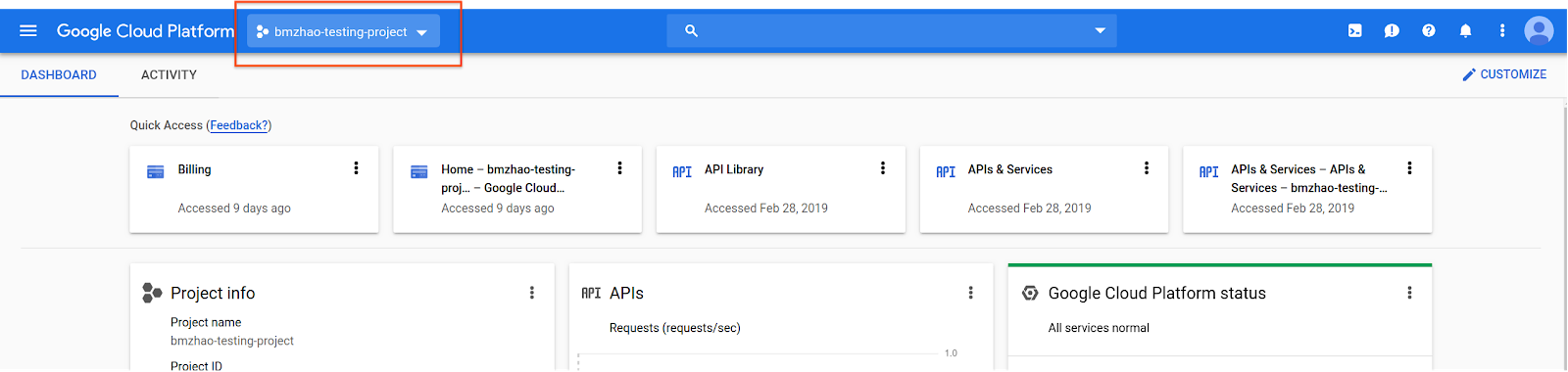
इसमें से चुनें विंडो में, नया प्रोजेक्ट चुनें.
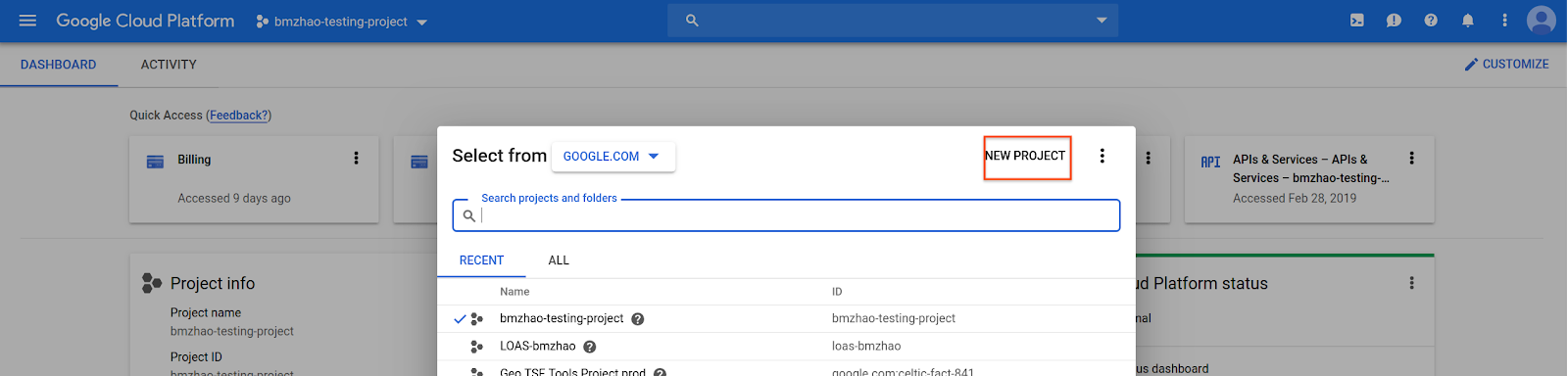
प्रोजेक्ट के लिए कोई नाम और जगह डालें. इसके बाद, बनाएं को चुनें.
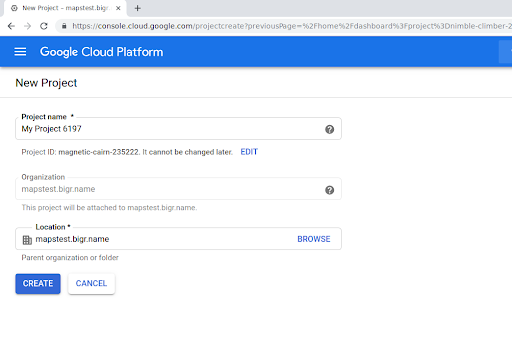
अपने Google प्रतिनिधि से संपर्क करें.
अगर आपके प्रोजेक्ट के लिए Routes Preferred API पहले से चालू नहीं है, तो Google Cloud Console में एपीआई और सेवाओं की लाइब्रेरी पर जाएं. अगर 'रास्ते के लिए पसंदीदा विकल्प' सुविधा पहले से चालू है, तो इस चरण को छोड़ा जा सकता है.
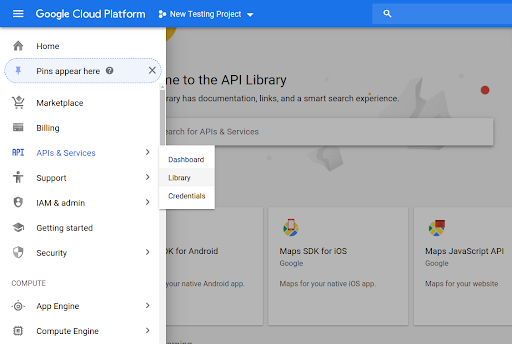
इसके बाद, Routes Preferred API खोलने के लिए Routes Preferred खोजें.
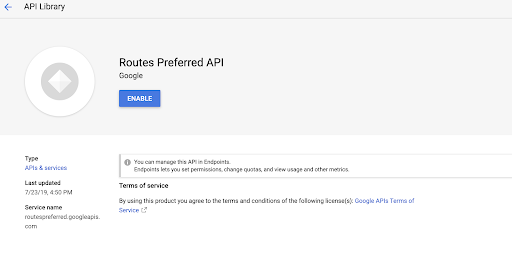
एपीआई चालू करने के लिए, चालू करें को चुनें.
अगर आपके प्रोजेक्ट से पहले से कोई एपीआई पासकोड नहीं जुड़ा है, तो क्रेडेंशियल टैब पर जाएं. अगर आपके पास पहले से ही कोई एपीआई पासकोड है, तो इस चरण को छोड़ा जा सकता है.
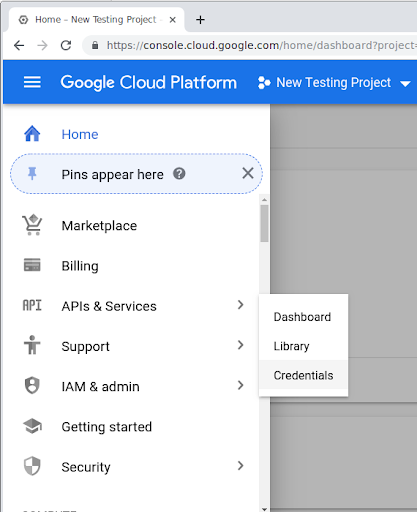
क्रेडेंशियल बनाएं और फिर एपीआई पासकोड चुनें.