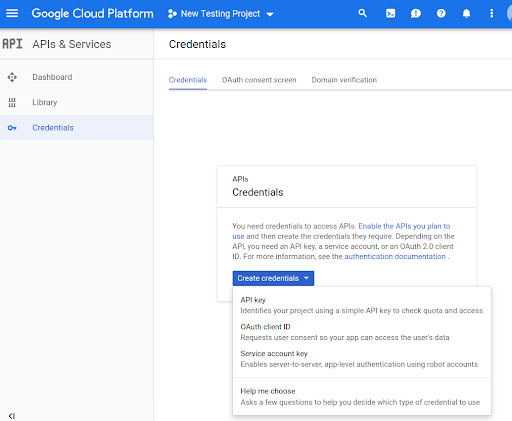Prima di poter utilizzare i metodi dell'API Routes Preferred nel tuo codice, devi abilitarli.
Per abilitare i metodi dell'API Routes Preferred con il tuo progetto:
Accedi alla console Cloud e seleziona la scheda di selezione del progetto:
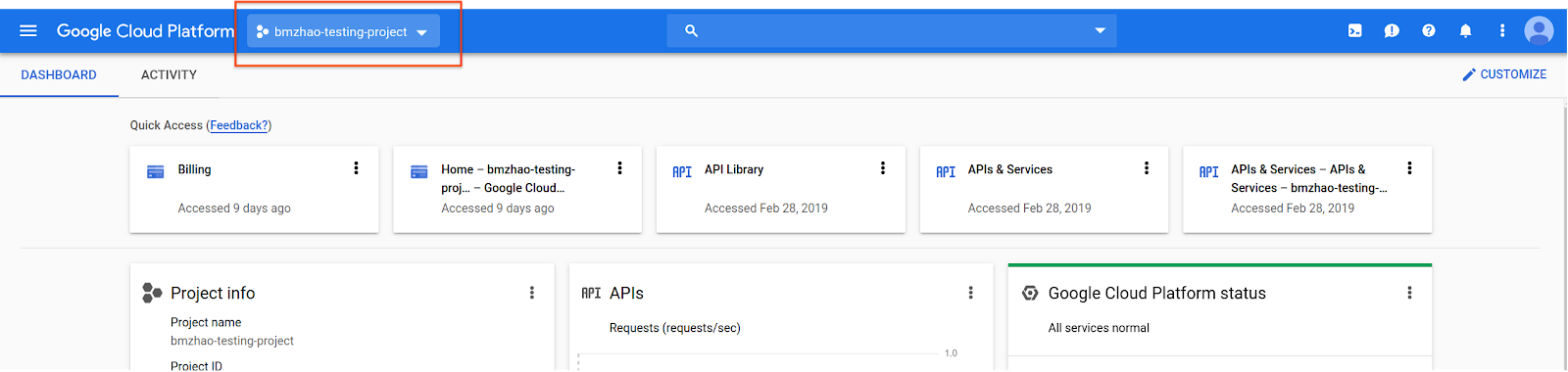
Nella finestra Seleziona da, seleziona Nuovo progetto.
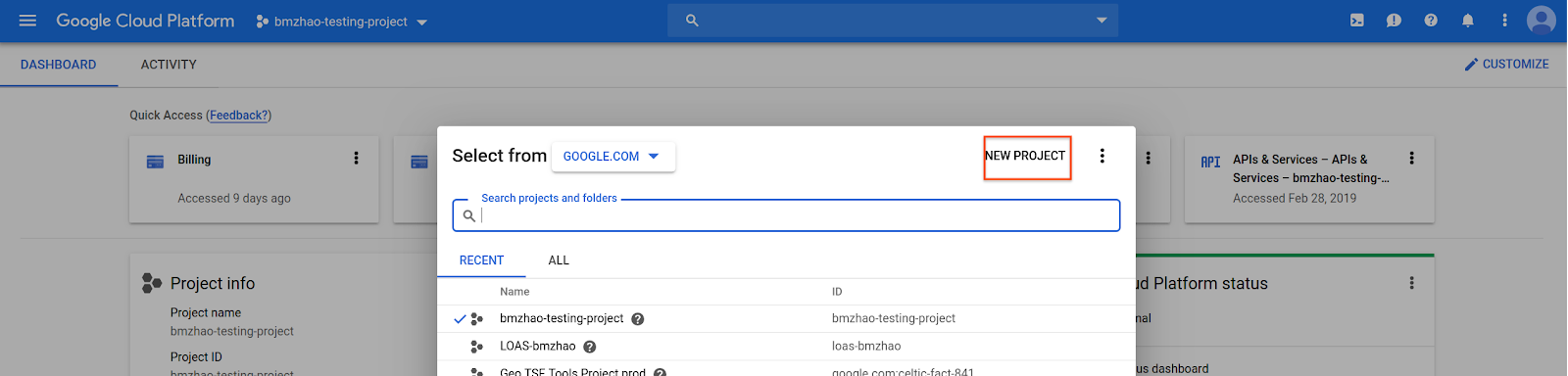
Specifica un nome e una posizione per il progetto, poi seleziona Crea.
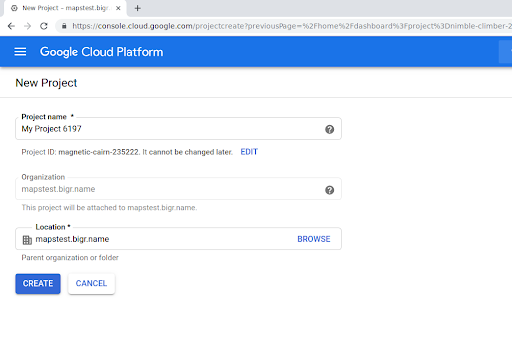
Contatta il tuo rappresentante di Google.
Se non hai ancora abilitato l'API Routes Preferred per il tuo progetto, vai alla libreria API e servizi nella console Google Cloud. Puoi saltare questo passaggio se Routes Preferred è già abilitato.
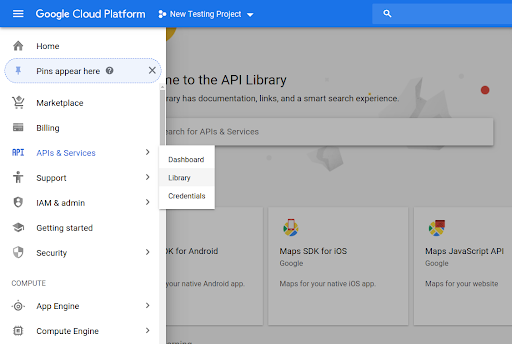
Cerca Routes Preferred per aprire l'API Routes Preferred.
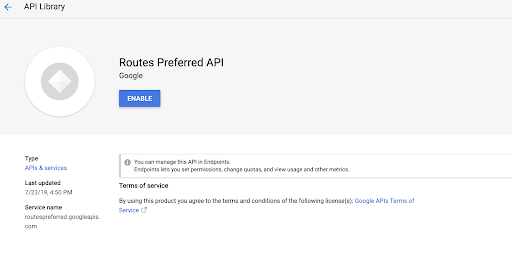
Per abilitare l'API, seleziona Abilita.
Se non hai ancora una chiave API associata al tuo progetto, vai alla scheda Credenziali. Puoi saltare questo passaggio se hai già una chiave API.
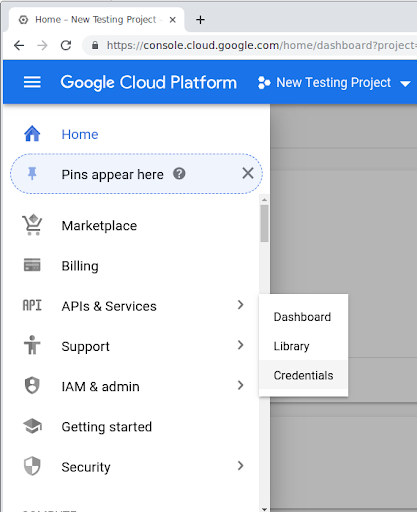
Seleziona Crea credenziali e poi Chiave API.