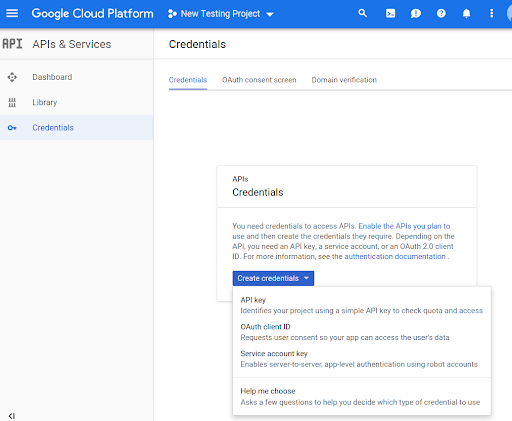코드에서 Routes Preferred API 메서드를 사용하려면 먼저 사용 설정해야 합니다.
프로젝트에서 Routes Preferred API 메서드를 사용 설정하려면 다음 단계를 따르세요.
Cloud 콘솔에 로그인하고 프로젝트 선택 탭을 선택합니다.
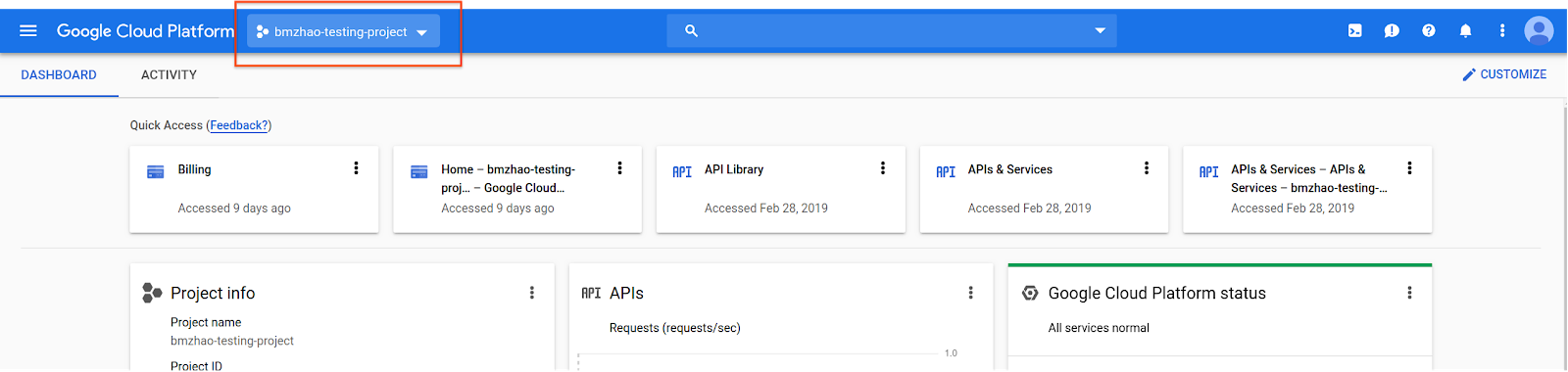
선택 창에서 새 프로젝트를 선택합니다.
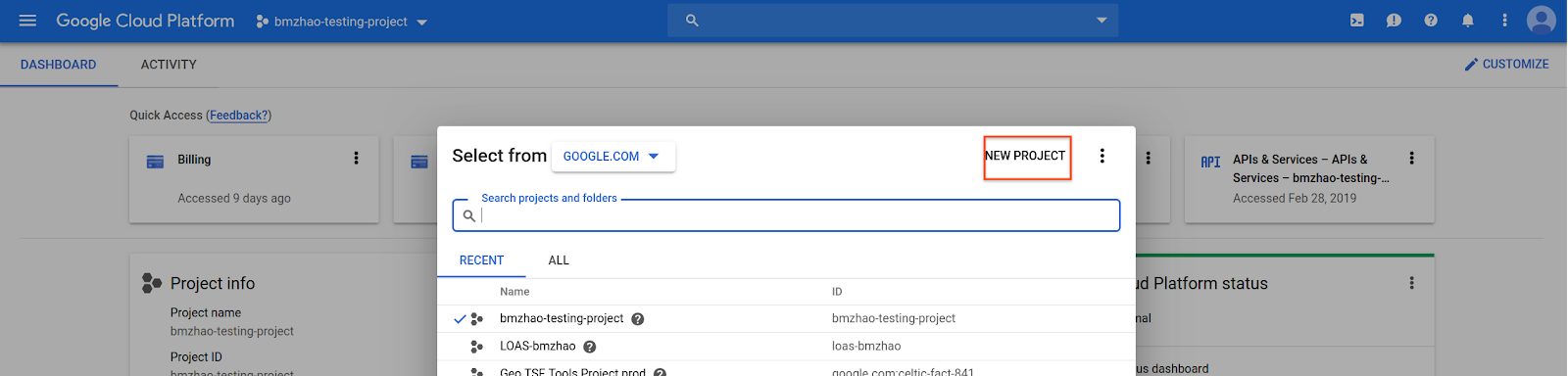
프로젝트의 이름과 위치를 지정한 다음 만들기를 선택합니다.
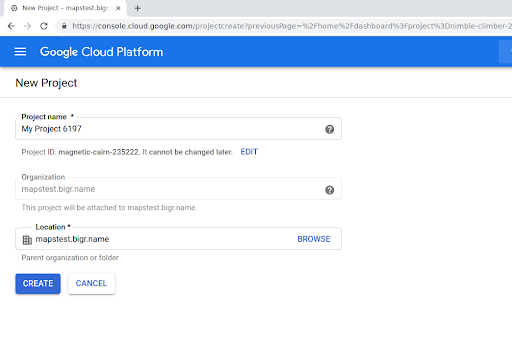
Google 담당자에게 문의하세요.
프로젝트에 Routes Preferred API가 아직 사용 설정되어 있지 않다면 Google Cloud 콘솔의 API 및 서비스 라이브러리로 이동합니다. '경로 우선'이 이미 사용 설정되어 있는 경우 이 단계를 건너뛸 수 있습니다.
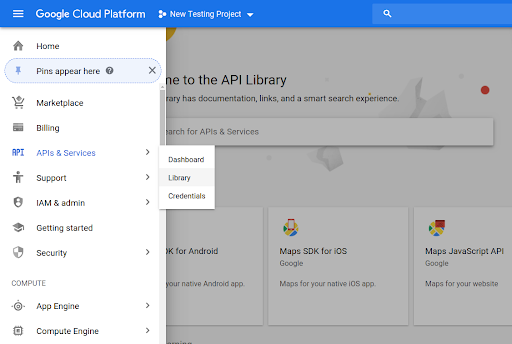
그런 다음 Routes Preferred를 검색하여 Routes Preferred API를 엽니다.
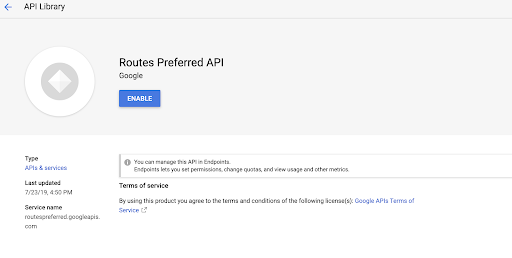
API를 사용 설정하려면 사용 설정을 선택합니다.
프로젝트에 연결된 API 키가 아직 없는 경우 사용자 인증 정보 탭으로 이동합니다. API 키가 이미 있는 경우 이 단계를 건너뛸 수 있습니다.
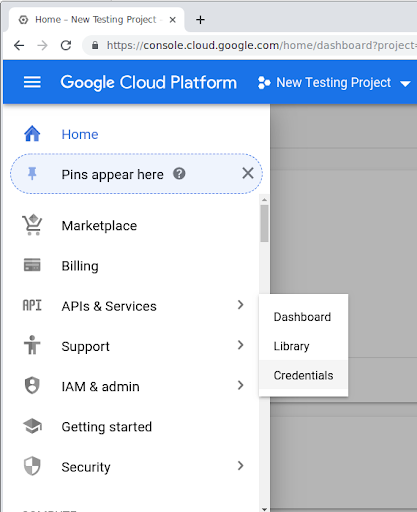
사용자 인증 정보 만들기를 선택한 후 API 키를 선택합니다.