Langkah 6: Kampanye Google Ads
Pengantar dan Dampak Bisnis
Untuk iklan inventaris lokal, Anda harus menautkan Akun Google Ads. Dari menu Informasi Bisnis dan Akun untuk Iklan Inventaris Lokal, ada URL untuk menautkan akun Anda. Anda dapat mengambil akun Anda atau membuatnya dengan membuka Google Ads. Tombol ini tercantum di sudut kanan atas layar di samping profil akun Anda. Salin dan tempel nomor ini di bagian Tautkan Google Ads Modal akun, lalu pilih "Kirim Permintaan Penautan".
Untuk permintaan API, Anda perlu menambahkan cakupan berikut:
https://www.googleapis.com/auth/adwords
Menautkan Akun Google Ads di Merchant Center
Anda dapat menautkan atau membuat akun Google Ads melalui Merchant Center. Detail selengkapnya tersedia di Panduan Bantuan Merchant Center.
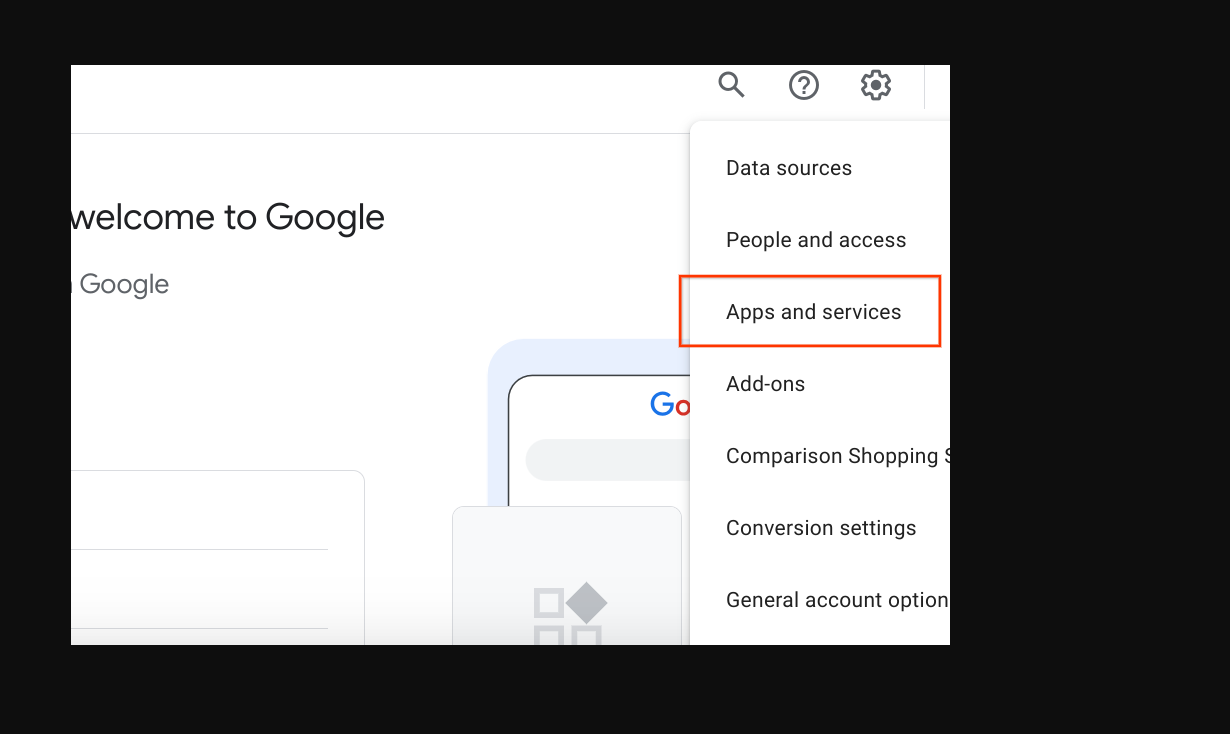
Menautkan Akun Google Ads
Login ke Google Ads dengan akun yang berisi akun Google Ads Anda Kampanye.
Klik "Admin" roda setelan, lalu pilih "Akun Tertaut".
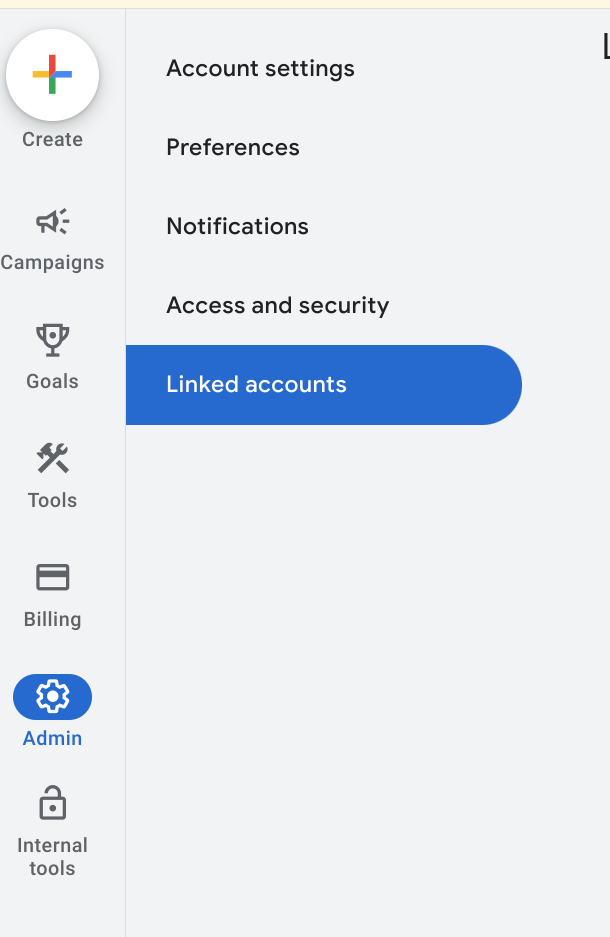
Akan muncul daftar aplikasi yang dapat Anda tautkan. Jika Anda menautkan identitas akun saat mengaktifkan Iklan Inventaris Lokal, Google Merchant Center harus berada di bagian atas, dengan label Kelola & Tautkan. Google Merchant Center berada di daftar umum, dengan "Details" Anda mungkin telah menautkan akun yang salah, login ke akun Google Ads yang salah, atau belum menautkan akun di semua. Buka bagian Mengaktifkan Listingan Iklan Inventaris Lokal Gratis untuk menyelesaikan langkah ini. Pilih "Kelola & Tautkan".
Ditautkan

Batalkan tautan

Di jendela Permintaan Penautan, pilih "Lihat Permintaan"

Sebuah modal akan muncul yang memberi Anda informasi tentang akun yang yang meminta link. Pilih "Setujui"
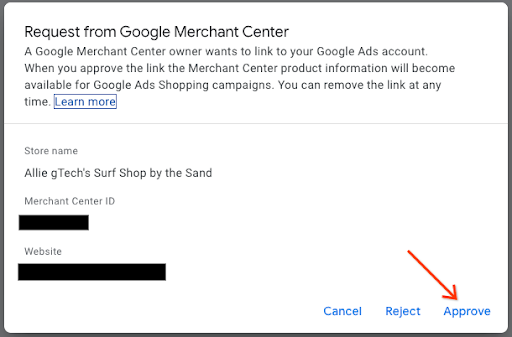
Saat ditautkan, tampilan baru menunjukkan akun yang ditautkan dengan status "Ditautkan".
Tampilan Google Ads

Tampilan Merchant Center

Membuat Kampanye Iklan Shopping dan Mengaktifkan Produk Lokal
Login ke Google Ads
Di sisi kiri layar, pilih "Kampanye", lalu di Jendela kampanye, pilih "Buat". Jika jendela muncul, pilih "+ Kampanye Baru".
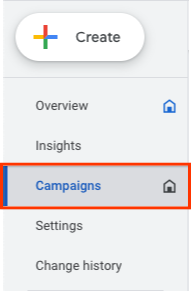
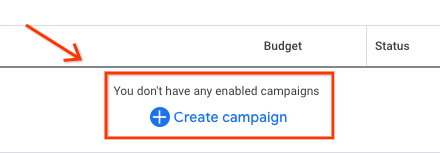
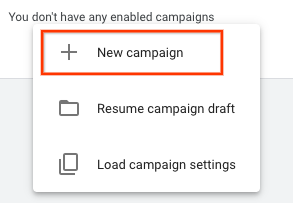
Saat layar pilihan kampanye muncul, pilih "Buat kampanye tanpa panduan sasaran". Lalu, pilih "Lanjutkan".
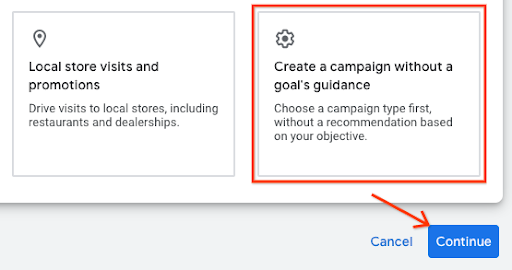
Di kumpulan opsi berikutnya, pilih "Shopping" ubin, lalu pilih "Lanjutkan".
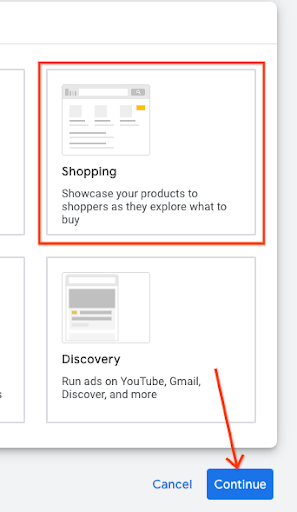
Tepat di bawah ini, beberapa opsi baru akan muncul. Pertama, pastikan penjual Anda adalah akun yang tercantum di bidang teks. Lalu, pilih "Kampanye Shopping Standar" bukan Kampanye Performa Maksimal, pilih "Lanjutkan".
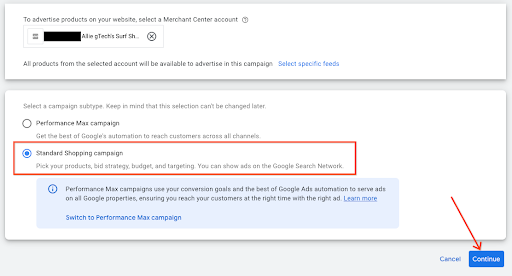
Menu berikutnya muncul di bagian Setelan Umum. Masukkan nama Kampanye, lalu di bawah produk lokal, klik tanda V untuk meluaskan menu. Centang kotaknya. "Aktifkan iklan untuk produk yang dijual di toko lokal".
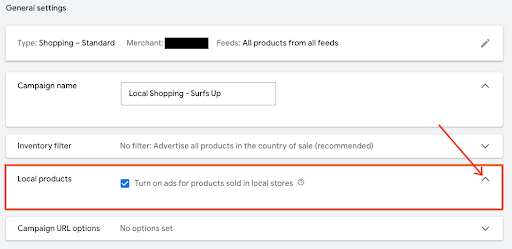
Lihat bagian bawah, lalu pilih "Buat Kampanye". Saat disimpan, kampanye yang baru dibuat akan muncul di layar kampanye.

Panduan UX
Anda dapat membantu menautkan kampanye lebih awal dengan menautkannya sebagai bagian dari penjual proses pengumpulan data.
Panduan Teknologi
- Untuk Google Ads, jika ingin menggunakan API, pastikan Anda telah menambahkan cakupan berikut:
https://www.googleapis.com/auth/adwords.
Untuk penautan akun, Anda menggunakan permintaan berikut: CustomerClientLinkService. Fungsi ini mengambil MutateCustomerClientLinkRequest, yang menerima customer_id.
Anda dapat membuat kampanye baru secara terprogram dengan menggunakan CampaignService.
Untuk informasi lebih lanjut tentang cara menggunakan Google Ads API, kunjungi Library Klien dan Contoh.
