简介
在网络审查严格的环境下,Outline 服务器有时可能会被发现和封锁。如果服务器设置正确,即使被封锁也有可能恢复,并且操作难度也不大。我们将使用 DNS 和浮动 IP 来恢复被封锁的服务器。DNS 是一种互联网技术,可以将域名(例如 getoutline.org)转换为实际 IP 地址(例如 216.239.36.21);而浮动 IP 是一项云功能,支持向一个 Outline 服务器分配多个 IP 地址。
要求
只要具备一定基础技能,就能按照本指南完成操作。对 DNS 有基本了解会起到帮助作用,但并非必要条件。这篇 MDN 指南介绍了域名的概念,可供参考。
为了提供具体示例,我们将使用 DigitalOcean 和 Google Domains,但只要是支持分配 IP 地址的云提供商(例如 Google Cloud 或 AWS Lightsail)以及域名注册商(例如 AWS Route 53)均可使用。
操作说明
下表概述了轮换服务器 IP 地址的步骤:
购买域名。
将该域名指向我们服务器的 IP 地址。
使用该域名发放访问密钥。
为服务器的 Droplet 分配浮动 IP。
更改域名,使其指向新的 IP 地址。
在 DigitalOcean 上创建 Outline 服务器
如果您已有正在运行的 DigitalOcean 服务器,请直接跳到下一步。
打开 Outline 管理器,点击左下角的“+”进入服务器创建界面。
点击“DigitalOcean”按钮上的“创建服务器”,按照应用中的说明操作。
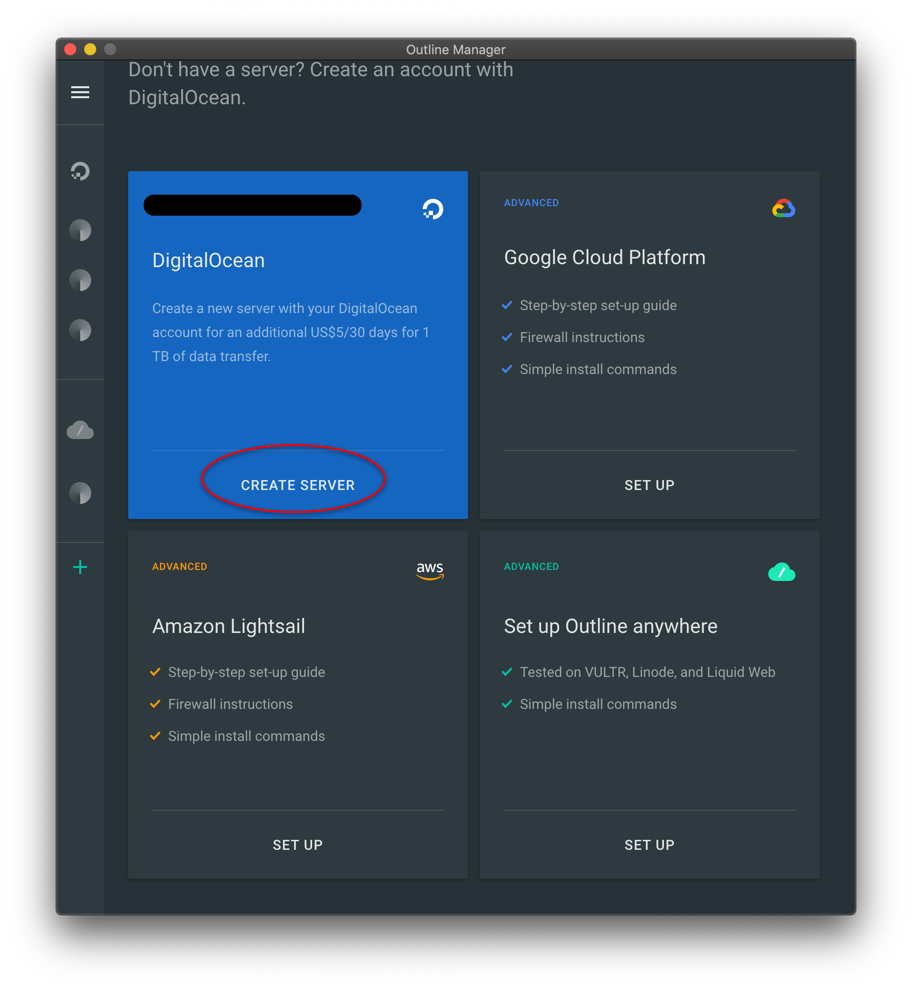
为服务器设置主机名
前往 Google Domains,点击“找到最佳选择”。
在搜索栏中输入域名,然后选择一个想要的名称。在示例中,我们使用了
outlinedemo.info。前往 Google Domains 中的“DNS”标签页。在“自定义资源记录”下的“IPV4 地址”字段中输入服务器的 IP 地址。
在 Outline 管理器中,前往服务器的“设置”标签页。在“主机名”下输入您购买的主机名,然后点击“保存”。这会使得日后所有的访问密钥使用此主机名,而不是使用服务器的 IP 地址。
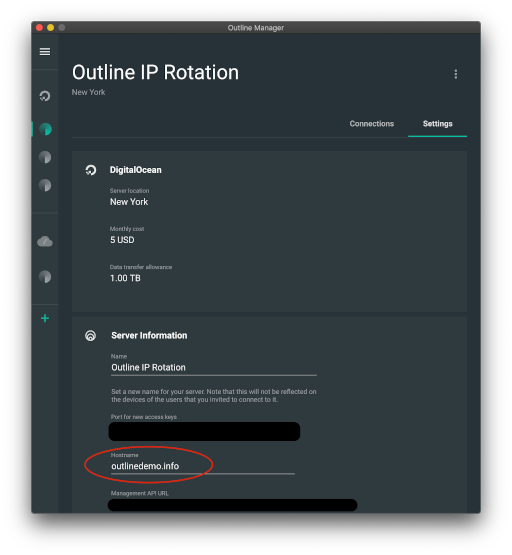
更改服务器的 IP 地址
在 DigitalOcean 的“Droplets”页面上找到您的服务器。
在窗口的右上角,点击“Floating IP”(浮动 IP)旁边的“Enable Now”(立即启用)。
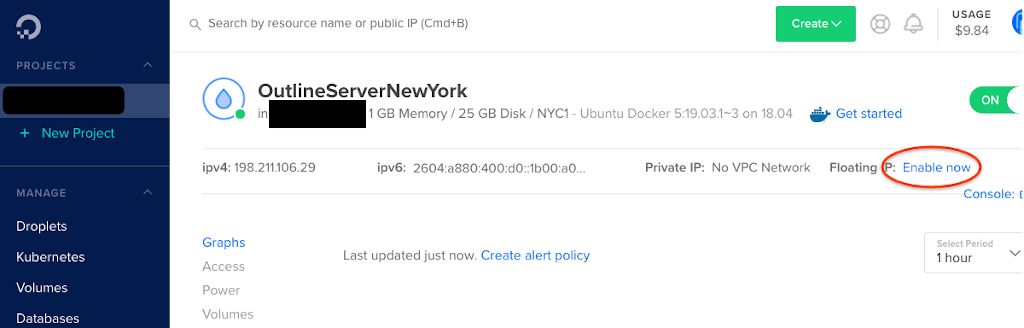
- 在 Droplet 列表中找到您的服务器,然后点击“Assign Floating IP”(分配浮动 IP)。
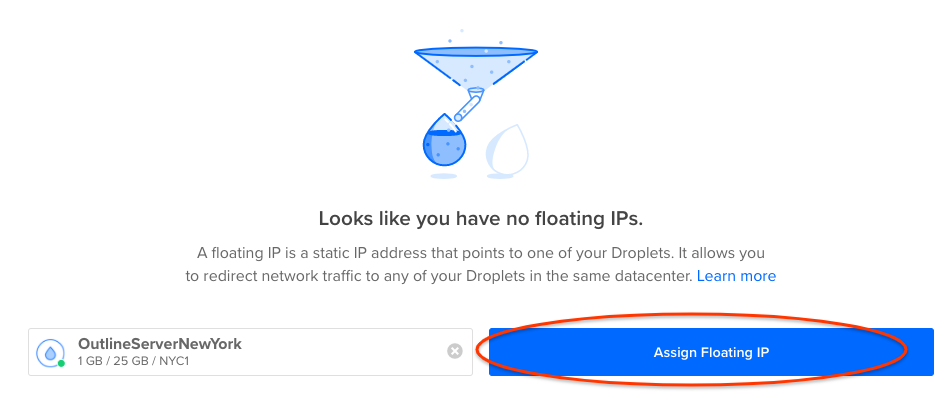
返回 Google Domains 中的“DNS”标签页。
像之前一样更改 IP 地址,但这一次改用新的浮动 IP 地址。此操作最多可能需要 48 小时才能生效,但通常只需要几分钟。
进入 Google 的在线 DNS 工具,输入您的域名即可查看在最后一步中完成的更改何时生效。
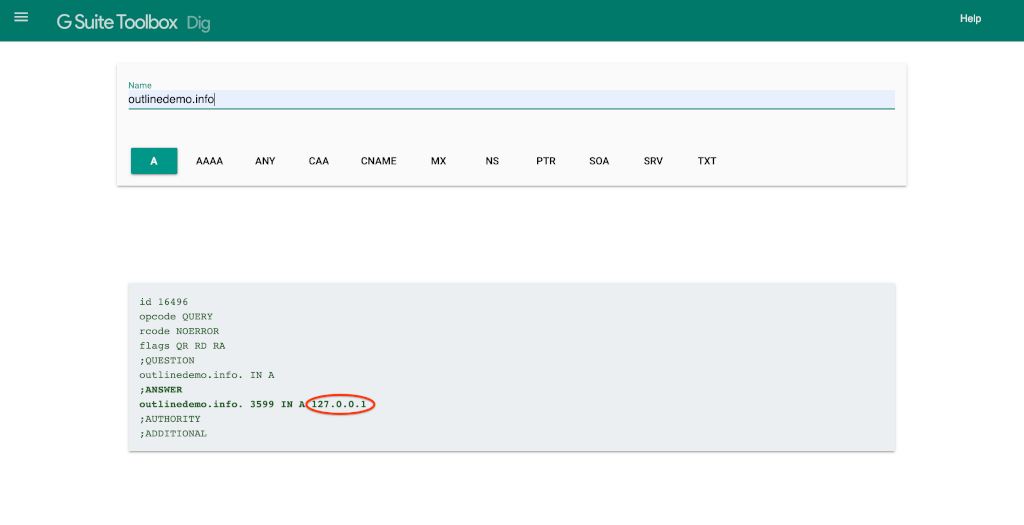
一旦此更改生效,客户端就会连接到新的 IP 地址。您可以使用新密钥连接到服务器,打开 https://ipinfo.io,确保页面显示了服务器的新 IP 地址。
总结 轮换 Outline 服务器的 IP 地址可以快速将服务器解除封锁,恢复对客户端的服务。如有其他疑问,欢迎随时在通知帖子下发表评论,访问 Outline 的支持页面,或者直接与我们联系。
