مقدمة
يمكن أن تواجه خوادم Outline أحيانًا مشكلة أن تُكشف هويتها وتُحظر
من الوصول إلى الشبكات الخاضعة للرقابة العالية. ولن يكون من الصعب استرداد
خادم محظور إذا كان قد تم إعداده بشكل صحيح. وسنفعل ذلك باستخدام نظام أسماء النطاقات،
وهو تكنولوجيا على الإنترنت تعمل على ترجمة أسماء النطاقات (مثل getoutline.org) إلى
عناوين IP واقعية (مثل 216.239.36.21) و"عناوين IP عائمة"، وهي إحدى ميزات السحابة الإلكترونية
والتي تسمح بتعيين أكثر من عنوان IP إلى خادم Outline واحد.
المتطلبات
لا بد من أن يكون لديك الحد الأدنى من المهارة الفنية لفهم هذا الدليل. وسيكون الإلمام بأساسيات نظام أسماء النطاقات مفيدًا، ولكنّه ليس ضروريًا. يُرجى الاطّلاع على دليل MDN حول أسماء النطاق كبداية.
كمثال حيّ، سنستخدم DigitalOcean وGoogle Domains، لكن يمكنك استخدام أي مقدّم خدمات سحابة إلكترونية يسمح بتعيين عناوين IP (مثل Google Cloud أو AWS Lightsail)، وأي جهة تسجيل نطاقات (مثل AWS Route 53).
التعليمات
تُلخص القائمة التالية خطوات تغيير عنوان IP الخاصّ بخادم:
اشترِ اسم نطاق.
اربط اسم النطاق بعنوان IP الخاصّ بالخادم.
أصدِر مفاتيح الوصول باستخدام اسم النطاق.
عيِّن عنوان IP عائمًا إلى Droplet الخاصّ بالخادم.
غيِّر اسم النطاق ليشير إلى عنوان IP الجديد.
كيف أنشئ خادم Outline على DigitalOcean؟
إذا كان لديك خادم DigitalOcean مُشغَّلاً، تخطَّ هذه الخطوة.
افتح "مدير Outline" وانقر على رمز + في أسفل اليمين لفتح شاشة إنشاء الخادم.
انقر على "إنشاء خادم" (Create Server) على زر DigitalOcean، واتّبِع التعليمات في التطبيق.
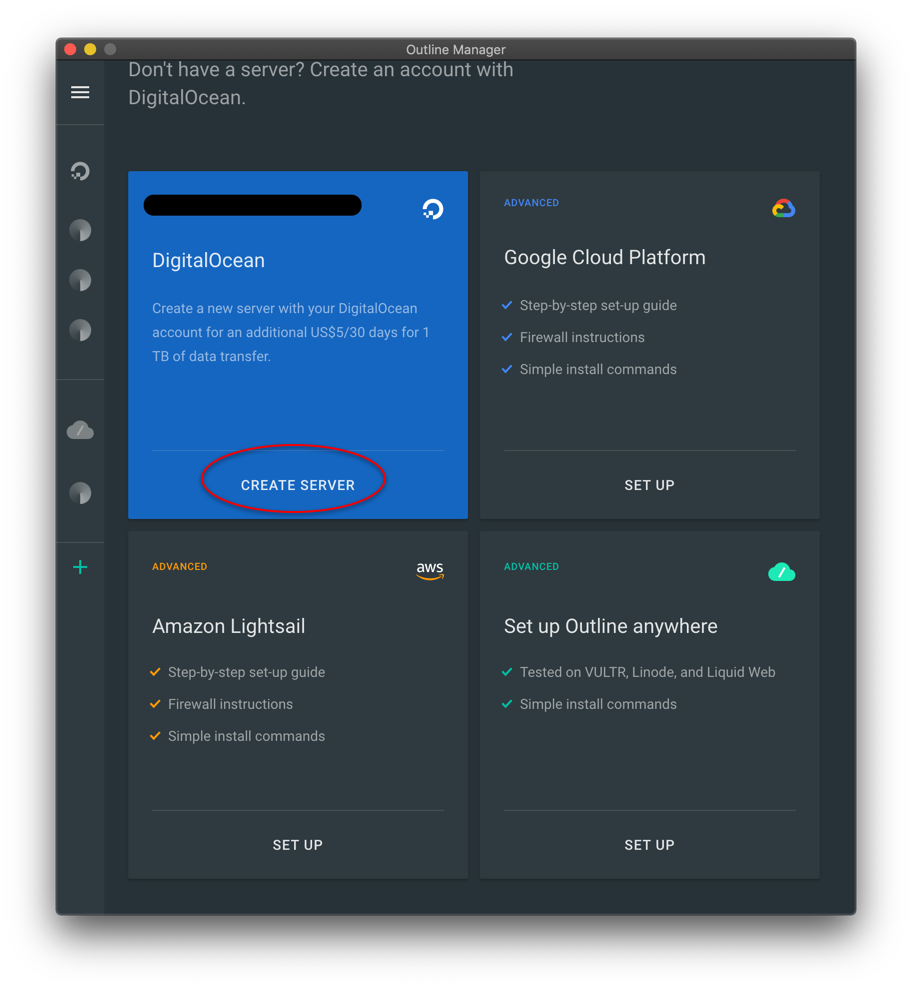
إنشاء اسم مضيف للخادم
انتقِل إلى Google Domains ثمّ انقر على "البحث عن النطاق المناسب".
أدخِل اسم نطاق في شريط البحث واختَر اسمًا. استخدمنا
outlinedemo.infoكمثال.انتقِل إلى علامة تبويب "نظام أسماء النطاقات" في Google Domains. ضِمن "سجلّات الموارد المخصّصة"، اكتب عنوان IP الخاصّ بالخادم في الحقل المُسمى "عنوان IPV4".
انتقِل إلى علامة التبويب "الإعدادات" (Settings) للخادم في "مدير Outline". ضِمن "اسم المضيف" (Hostname)، اكتب اسم المضيف للخادم الذي اشتريته ثم انقر على "حفظ" (Save). سيؤدي هذا الإجراء إلى جعل كل مفاتيح الوصول في المستقبل تستخدم اسم المضيف هذا بدلاً من عنوان IP الخاصّ بالخادم.
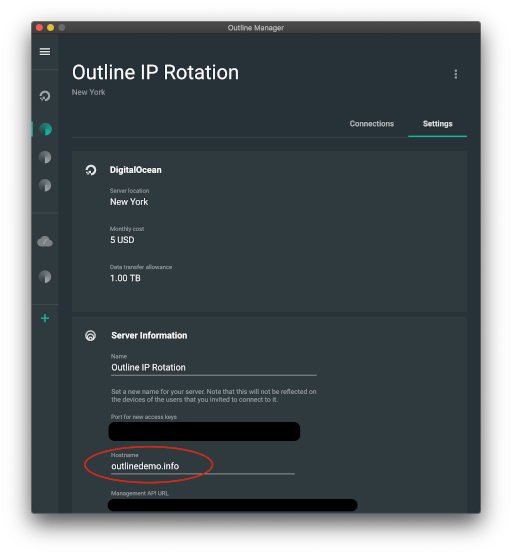
كيف أغير عنوان IP الخاصّ بالخادم؟
انتقِل إلى الخادم في صفحة Droplets على DigitalOcean.
انقر على "التفعيل الآن" (Enable Now) في أعلى يسار النافذة بجانب "عنوان IP العائم" (Floating IP).

- ابحث عن الخادم في قائمة Droplets ثم انقر على "تعيين عنوان IP عائم" (Assign Floating IP).
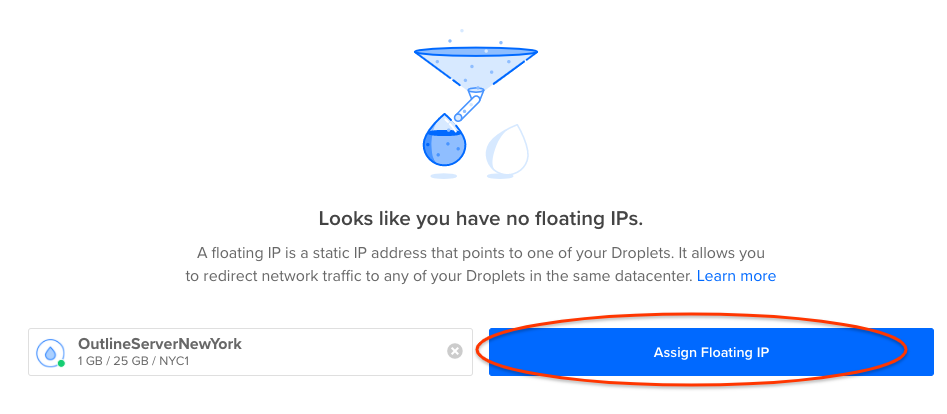
عُد إلى علامة التبويب "نظام أسماء النطاقات" في Google Domains.
غيِّر عنوان IP مثلما سبق، لكن بعنوان IP عائم جديد. قد يستغرق تنفيذ هذا الإجراء مدّة تصل إلى 48 ساعة، لكن غالبًا ما يتم ذلك خلال بضع دقائق.
انتقِل إلى أداة "نظام أسماء النطاق على الإنترنت" التابعة لـ Google وأدخِل اسم النطاق لمعرفة متى حدث التغيير في الخطوة الأخيرة.
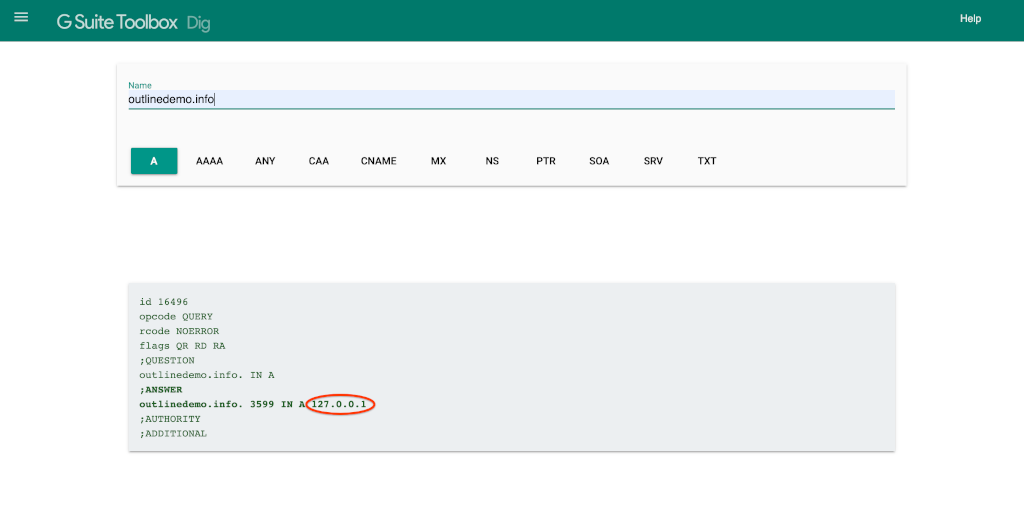
عند نشر هذا التغيير، سيتم ربط العملاء الآن بعنوان IP الجديد. ويمكنك ربط الخادم بمفتاح جديد وفتح الرابط https://ipinfo.io للتأكّد من ظهور عنوان IP الجديد الخاص بالخادم.
في النهاية، يمكن أن يكون تغيير عناوين IP الخاصة بخادم Outline طريقة سريعة لإزالة حظر خادم وإعادة الخدمة إلى العملاء. لمزيد من الاستفسارات، يمكنك التعليق على منشور الإعلان أو الانتقال إلى صفحة دعم Outline أو التواصل معنا مباشرةً.
