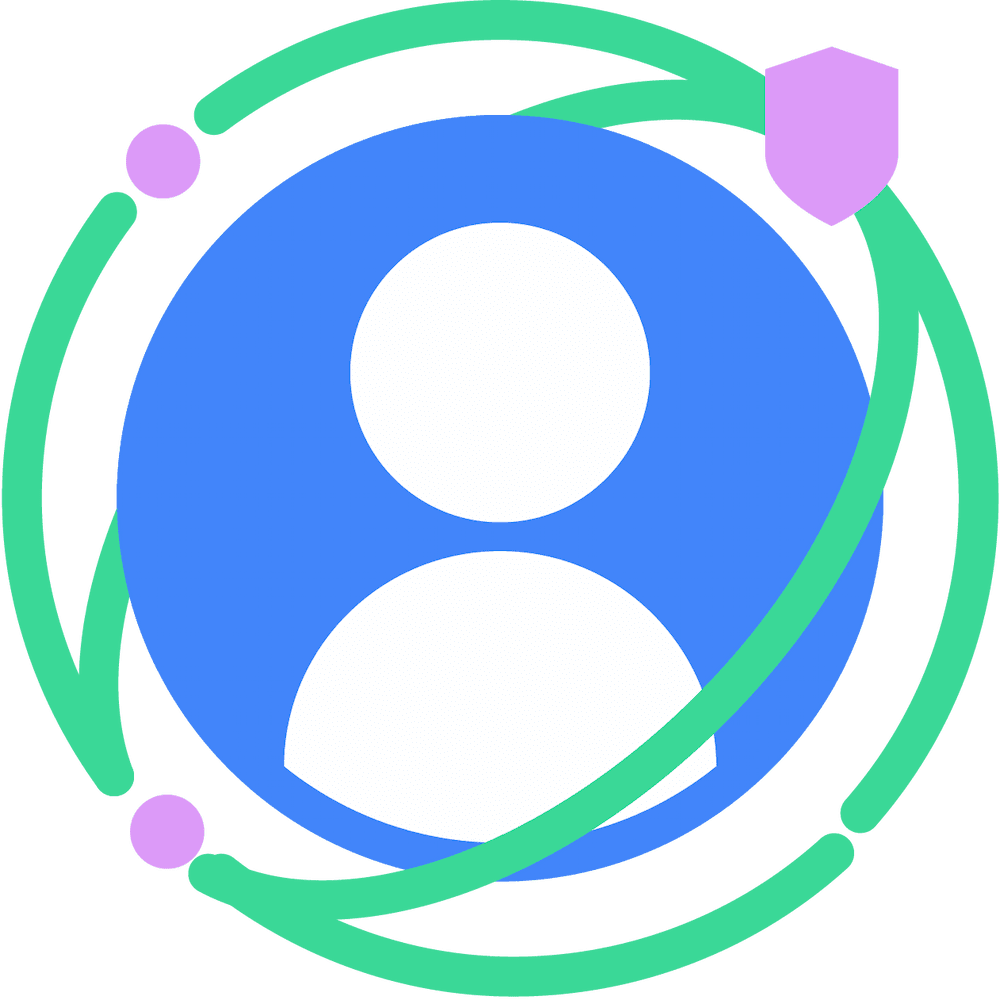Learn how to register sources to attribute clicks and views to the appropriate events.
An attribution source is an ad-related event (a click or view), to which an ad tech can attach the following kinds of information:
- Contextual reporting data, such as the ad creative ID, information about the campaign, or geography.
- A conversion destination, as in the site where you expect the user to convert.
By following the steps in this document, you can register sources—ad impressions or clicks—to which the browser then attributes conversions.
Registration methods
To register attribution sources, use HTML elements or JavaScript calls:
<a>tag<img>tag<script>tagfetchcallXMLHttpRequestwindow.opencall
This generates network requests you then respond to with a source registration HTTP response header.
Register sources for clicks or views
To register an attribution source for either clicks or views, follow the steps outlined here. The complete steps follow. Here's the summary:
- Initiate the source registration. Use an HTML element or a JavaScript call to make a request. This step is different for clicks and views, as you'll notice in the following sections.
Complete the source registration by responding with the source registration header. Upon receiving that request, respond with the header
Attribution-Reporting-Register-Source. In that header, specify the desired Attribution Reporting configuration. This step is the same for both clicks and views.Example for summary reports:
{ "aggregation_keys": { "campaignCounts": "0x159", "geoValue": "0x5" }, "aggregatable_report_window": "86400", "destination": "https://example.com" }Example for event-level reports:
{ "source_event_id": "12340873456", "destination": "[eTLD+1]", "expiry": "[64-bit signed integer]", "priority": "[64-bit signed integer]", "event_report_window": "[64-bit signed integer]" }
Required and optional attributes
As you use HTML elements or make JavaScript calls to register sources, you
may need to use attributionsrc
or attributionReporting. Refer to the following table for details on when these are
required.
When attributionsrc is optional, using it indicates that the request is eligible for Attribution Reporting. If you use
attributionsrc, the browser sends the
Attribution-Reporting-Eligible header. It's also useful for app-to-web
measurement: if attributionsrc is present, the browser sends the
Attribution-Reporting-Support header.
| Registration method | Source |
|---|---|
<a> tag |
(navigation source)attributionsrc is required. |
<img> tag |
(event source)attributionsrc is required. |
<script> tag |
(event source)attributionsrc is required. |
fetch call |
The attributionReporting option is
required. |
XMLHttpRequest |
The attributionReporting option is
required. |
window.open call |
(navigation source)attributionsrc is required. |
Step 1: Initiate source registration
Step 1 is different for clicks and views.
To register an attribution source for a click, you can use an <a> tag or JavaScript
window.open().
Using an anchor
Add attributionsrc to existing <a> tags for which you want to measure impressions or clicks:
<a href="https://shoes.example/..." attributionsrc>Click me</a>
Review the example code for more information.
Using a script
Call window.open() with attributionsrc:
window.open(
"https://shoes.example/...",
"_blank",
"attributionsrc");
To be taken into account, this method must be called within 5 seconds of user interaction.
Instead of adding attributionsrc by itself, for an image or script you can specify a single URL value:
<a href=... attributionsrc="https://a.example/register-source">Click me</a>
In the JavaScript case, if you give attributionsrc a value, make sure
to encode that URL in case it contains special characters such as = that
would cause the parameter to be improperly parsed.
Encode as follows:
const encodedUrl = encodeURIComponent(
"https://adtech.example/attribution_source?ad_id=...");
window.open(
"https://shoes.example/landing",
"_blank",
`attributionsrc=${encodedUrl}`);
attributionsrc can also take a space-separated list of URLs as illustrated here with an <a> tag:
<a href=... attributionsrc="https://a.example/register-source
https://b.example/register-source">Click me</a>
or as it is here using window.open().
window.open("...", "_blank", `attributionsrc=${encodedUrl1}
attributionsrc=${encodedUrl2}`)
In such cases, both URLs receive navigation-source-eligible attributionsrc
requests (requests that include the Attribution-Reporting-Eligible header).
attributionsrc with or without a value
As you saw previously, you can specify attributionsrc without a URL. You can also specify a
single URL. Additionally, you can use a space-separated list of URLs.
Using URLs causes the browser to initiate a separate keepalive fetch request—one
for each URL—which includes the Attribution-Reporting-Eligible request
header.
This is useful if you want to make the source registration by responding to a request that is separate from the element's main request.
For example, if you need to register sources for clicks on an anchor element,
you may not actually be in control of the destination; in this case, you'll want
a configuration whereby you send the source registration header as a response to a request
that is separate from the navigation, and that you can completely control. By
specifying an explicit value for attributionsrc, you're instructing the
browser to make that extra request and configuring its destination.
To register an attribution source for a view, you can use an image or script tag to which you'll add the attributionsrc attribute.
Alternatively, you can use JavaScript fetch() or XMLHttpRequest().
With an image
<img attributionsrc
src="https://adtech.example/attribution_source?ad_id=...">
With a script
<script attributionsrc
src="https://adtech.example/attribution_source?ad_id=..."></script>
Optionally, you can specify a URL value for
attributionsrc in the same way as for
clicks; that is, for an image or script , you can set the attributionsrc URL or URLs like so:
With a single URL:
<img attributionsrc="https://adtech.example/attribution_source?ad_id=123">
With a list of URLs:
<img attributionsrc="https://a.example/register-source
https://b.example/register-source">
Using fetch() or XMLHttpRequest()
This code effectively simulates what an HTML request with attributionsrc would do:
const attributionReporting = {
eventSourceEligible: true,
triggerEligible: false,
};
// Optionally set keepalive to ensure the request outlives the page.
window.fetch("https://adtech.example/attribution_source?my_ad_id=123",
{ keepalive: true, attributionReporting });
const attributionReporting = {
eventSourceEligible: true,
triggerEligible: false,
};
const req = new XMLHttpRequest();
req.open("GET", url);
req.setAttributionReporting(attributionReporting);
req.send();
Step 2: Respond with header (clicks and views)
The next step for both clicks and views is to respond with the Attribution-Reporting-Register-Source header.
Review the example code for more information.
Upon receiving the browser request on the server, respond and include in
your response the Attribution-Reporting-Register-Source header.
res.set(
"Attribution-Reporting-Register-Source",
JSON.stringify({
// Use source_event_id to map it to any granular information
// you need at ad-serving time
source_event_id: "412444888111012",
destination: "https://advertiser.example",
// Optional fields
expiry: "604800",
priority: "100",
debug_key: "122939999"
})
);
Once stringified, your header looks like this:
{"source_event_id":"412444888111012","destination":"https://advertiser.example","expiry":"604800","priority":"100","debug_key":"122939999"}
Next steps
Learn how to Register attribution triggers.