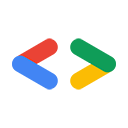List or table?
Tables and lists are both ways to present a set of similarly structured items. Sometimes it's not obvious when to choose one presentation over the other. To decide which presentation to use, see List or table?
Note: Don't use a list to show only one item; a single item isn't really a list. If you want to set a single item off from surrounding text, then use some other formatting.
Types of lists
Choose one of the following list styles. The following table includes common ways to present lists in our documentation:
| List type | Used for | HTML elements |
|---|---|---|
| Numbered list | A set of items where the sequence is significant, such as ordered steps, phases, or priorities. The following is an example of a numbered list:
Nested sequential lists are labeled with lowercase letters or lowercase Roman numerals. The following is an example of a nested sequential list:
See also Sub-steps in numbered procedures. |
ol, li |
| Bulleted list | A set of items that's not a sequence, such as a set of nonsequential options or examples. Make sure it's clear whether or not every item is required. The following is an example of a bulleted list:
|
ul, li |
| Description list | A set of terms, each with a description, definition, or explanation. Use this type of list if you want to draw attention to two or more terms (such as a glossary). The following is an example of a description list:
|
dl, dt, dd |
| Description list that uses bulleted run-in headings | A set of introductory terms or phrases, each followed by a description, definition, or explanation. Use this type of list if you want to highlight and explain several concepts or save space. For information about how to format and punctuate run-in headings and their descriptions, see Description lists that use run-in headings in this document. The following is an example of a description list that uses bulleted run-in headings:
|
ul, li |
Multiple paragraph list items
Any list item can contain more than one paragraph.
To create multiple paragraphs, use the p element rather
than using the br element. (The HTML specification describes which uses of the
br
element are legitimate and which aren't.)
Example of a list item that contains more than one paragraph:
- This list item is a single paragraph.
This list item contains multiple paragraphs.
As you can see!
- This is another list item that's only one paragraph long.
Introductory sentences for lists
Introduce a list with the appropriate context. In most cases, precede a list with an introductory sentence. The sentence can end with a colon or a period; usually a colon if it immediately precedes the list, usually a period if there's more material (such as a note paragraph) between the introduction and the list.
If the list doesn't need any additional context other than the heading that immediately precedes the list, it's OK to not introduce a list with an introductory sentence.
Introduce a list with a complete sentence, not a partial one that's completed by the list items. You can also use the following as a noun phrase (see following in the word list).
| Recommended | Not recommended |
|---|---|
|
Use the Submit button for any of the following purposes:
|
Use the Submit button to:
|
|
To get the USB driver, follow these steps:
|
To get the USB driver:
|
|
If you need to add an instance manually, do the following:
|
If you need to add an instance manually:
|
Objectives
|
ObjectivesIn the following tutorial, you will complete the following tasks:
|
For information about introducing sub-steps, see Sub-steps in numbered procedures.
For information about punctuation and capitalization of lists, see Capitalization and end punctuation.
Unusual list numbering
Use nonstandard numbering in the following situations:
- To present a list in reverse-numerical order, use an
olelement with areversedattribute. - To set a value manually, use the
valueattribute. In some cases, setting a value manually can be convenient. However, in most cases, it isn't a good idea to manually number a list item in a numbered list, because if the number of items changes later, you'll have to manually change the value.
Sub-steps in a numbered procedure
For information about sub-steps in a numbered procedure, see Procedures.
Parallel syntax
Use the same syntax/structure for all list items in a given list, if possible.
Capitalization and end punctuation
Capitalization and end punctuation depend on the type of list and the contents of the list.
Numbered, lettered, and bulleted lists
Start each list item with a capital letter, unless case is an important part of the information conveyed by the list—such as in a list of glossary terms.
End each list item with a period or other appropriate sentence-ending punctuation, except in the following cases:
- If the item consists of a single word, don't add end punctuation.
- If the item doesn't include a verb, don't add end punctuation.
- If the item is entirely in code font, don't add end punctuation.
- If the item is entirely link text or a document title, don't add end punctuation.
If you end up with inconsistent punctuation in your list, then either rewrite your list to use parallel construction or add end punctuation to every list item for consistency.
Recommended:
The following words are adjectives:
- Big
- Small
- Gratuitous
Recommended:
The SDK supports the following UI elements:
- Text box
- Bulleted list
- Button
Recommended:
The API supports the following actions:
- Create
- Replace
- Update
- Delete
Recommended:
You can do any of the following by using the API:
- Create an item.
- Replace one item with another.
- Update an item.
- Delete an item.
Description lists
Sometimes it's useful to add an explanatory phrase to a list item, which can affect the punctuation. In general, don't add an explanatory phrase to only a single list item; instead, use a description list, and provide explanatory phrases for all items.
In most contexts, start each term (dt element) with a capital letter.
Don't end the term with a period. Do generally put a period at the end of
each dd ("description") element.
| Recommended | Not recommended |
|---|---|
The following words are adjectives:
|
The following words are adjectives:
|
Description lists that use run-in headings
In most contexts, format run-in headings as follows:
- Start the run-in heading with a capital letter.
- End the run-in heading with a period or a colon, but be consistent within the list.
- You can decide whether to bold the punctuation that ends the heading based on factors such as on-page consistency.
For the descriptions that follow the punctuation, capitalize the first letter as follows:
- If the text follows a period, start the text with a capital letter.
- If the text follows a colon, start the text with a lowercase letter.
To end the descriptive text, punctuate as follows:
- If the description follows a period, end the description with a period.
- If the description follows a colon, do one of the following:
- If the description is a list of items or short phrases without verbs, don't include a period.
- If the description includes a verb or expresses a standalone thought, end the description with a period.
Don't use a dash to set off a description from an item in a description list. For more information, see Colons instead of dashes in lists.
Recommended:
The following words are adjectives:
- Big: a short word
- Relevant: a fancy word
- Gratuitous: a long word
- Purple: a vibrant color
Recommended:
The coffee shop has several great choices:
- Coffee: latte, mocha, cappuccino, espresso, macchiato
- Tea: chai tea, chai latte, black tea, green tea, herbal tea
Recommended:
Budget Airlines reduces your ticket cost in several ways:
- It increases fuel economy by reducing baggage weight. By charging astronomical prices for anything larger than a wallet....
- It carries more passengers per flight. By reducing leg room to industry and medical minimums, it fits more seats....
Comma-separated lists
When you write a list in a paragraph, use serial commas to separate the items.
Avoid ending a list with etc. or phrases like and so on. Instead, introduce the list in a way that makes it clear that the list isn't all-inclusive.
Recommended: The service processes data like event logs, clickstream data, social network interactions, and e-commerce transactions.
Not recommended: The service processes event logs, clickstream data, social network interactions, e-commerce transactions, etc.
For more information, see etc.