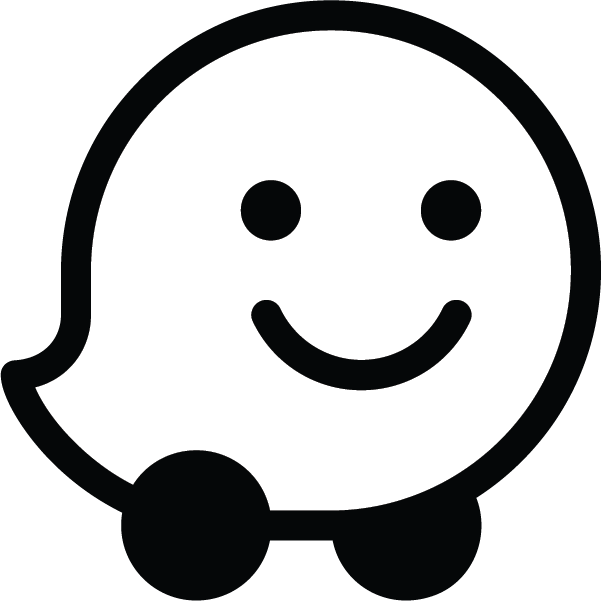Developers can embed a Waze Live Map on their website. The Live Map lets visitors search for locations and view real-time traffic updates based on Waze's real-time map data.
You embed the Waze Live Map into your website by using an iFrame, so that the output looks like the following:
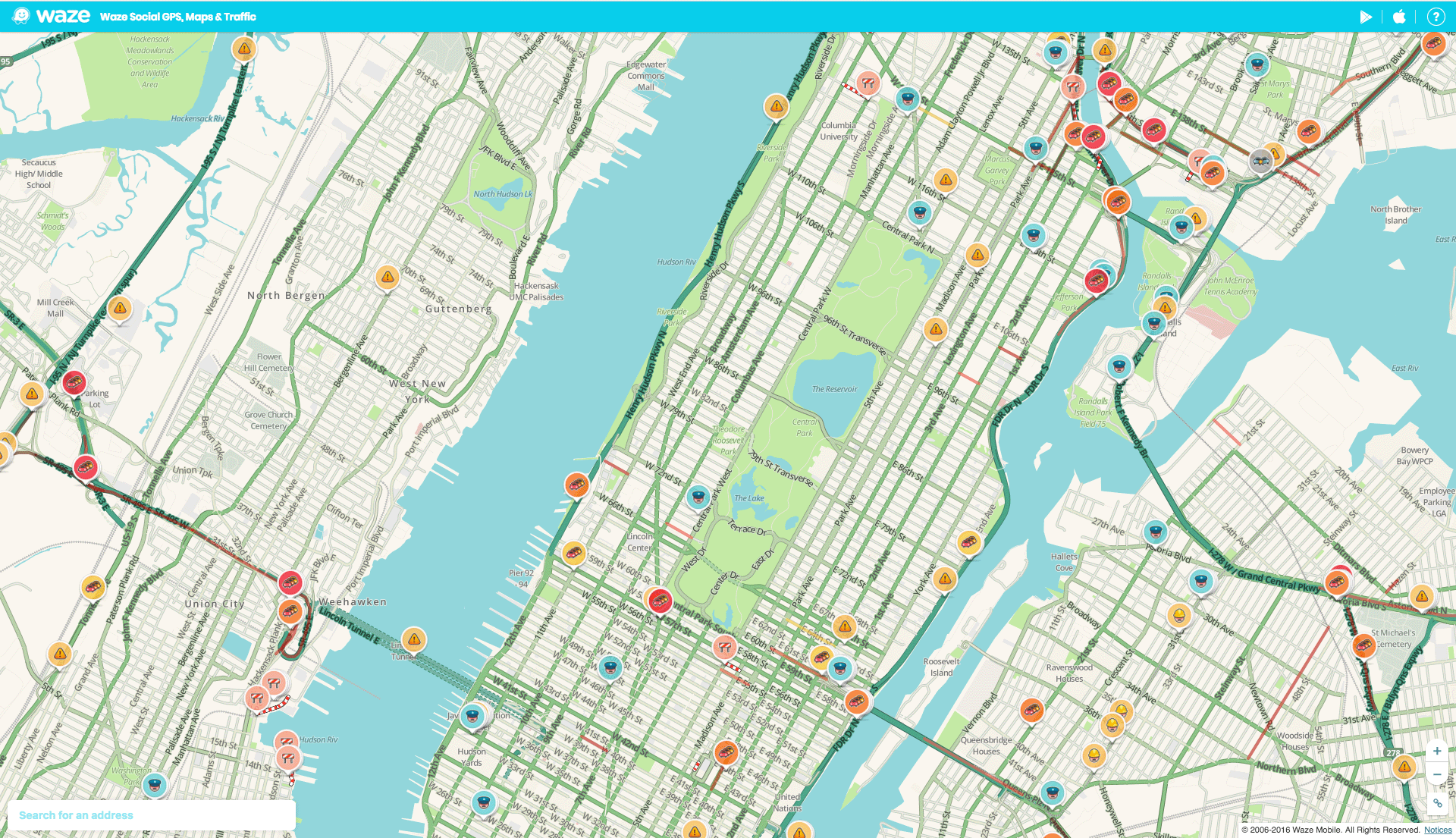
By default, the Live Map includes a link to this map's search and routing options in the lower-left corner.
For examples of additional Live Map configuration options, see Examples.
To embed an iFrame with Waze Live Map:
- Open your web page in a text editor.
- To generate an iFrame on your web page, add your iFrame code to your web page.
- Open the Waze Live Map, search for your location either in the search bar or by zooming in and clicking on a specific segment of the map.
- Click the share icon
 in the bottom right corner of the
map.
in the bottom right corner of the
map. A pop-up should appear with a customized embed code. Copy and paste the code into the body of your web page.
Example
The following example shows how to embed the Live Map into your website. Update the URL parameters for your use case.
<iframe src="https://embed.waze.com/iframe?zoom=12&lat=45.6906304&lon=-120.810983" width="300" height="400"></iframe>
To embed the iFrame into a responsive website, we recommend that you use common CSS techniques to set the iFrame size automatically, based on the screen size.
URL parameters
The following table describes the parameters of the Waze iFrame:
| Parameter | Required? | Description |
|---|---|---|
desc |
Optional | Set this parameter to any value to display a descriptive text block in the Live Map. Broadcasters use this text to provide up-to-date information for Wazers, with no need for manual updates to their stations' websites. All text is created by Waze ensuring the content is correct. |
lat |
Required | The latitude of the map's center point. |
lon |
Required | The longitude of the map's center point. |
pin |
Optional | Set to 1 to place a pin to the center of the map. For example: <iframe src="https://embed.waze.com/iframe? zoom=12&lat=45.6906304&lon=-120.810983&pin=1" width="300" height="400"></iframe> |
zoom |
Required | The level of magnification of the map when it is opened. The minimum value is 3 (least magnification). The maximum value is 17 (most magnification). |
Localization
The default language code is English. For more information, see Localizing the iFrame.
The following example shows how to change the display language:
<iframe src="https://embed.waze.com/fr/iframe?zoom=12&lat=45.6906304&lon=-120.810983" width="300" height="400"></iframe>
Guidelines
To embed the Waze Live Map on your site, you must adhere to the following guidelines:
- Do not associate Waze with use of a non-Waze map in any way.
- Do not use Waze-branded materials (logo, icons, etc) with non-Waze maps.
Examples
The following examples show using combinations of the parameters to add different visual elements to the Live Map:
Example 1
The following iframe implementation shows the map pin.
Manhattan, New York (With pin):
The iframe uses the following code:
<iframe src="https://embed.waze.com/iframe?zoom=13&lat=40.78247&lon=-73.97105&pin=1"
width="100%" height="520"></iframe>Example 2
The following iframe implementation shows the map pin and includes the descriptive text.
San Paulo (with pin and description):
The iframe uses the following code:
<iframe src="https://embed.waze.com/iframe?zoom=14&lat=-23.55052&lon=-46.63331&pin=1&desc=1"
width="100%" height="520"></iframe>Example 3
The following iframe implementation shows the map pin.
Paris, France (with pin):
The iframe uses the following code:
<iframe src="https://embed.waze.com/iframe?zoom=13&lat=48.85661&lon=2.35222&pin=1"
width="100%" height="520"></iframe>Contact the Waze Developers' Community
For more information, join the conversation in the Waze Developers' Community forum.