编码水平:中级
时长:25 分钟
项目类型:Google Chat 应用
目标
- 了解解决方案的功能。
- 了解 Apps 脚本服务在解决方案中的作用。
- 设置环境。
- 设置脚本。
- 运行脚本。
关于此解决方案
通过 Google Chat 中的私信 (DM) 或聊天室在 Google 日历中安排会议。您可以设置会议的具体细节,例如会议的主题、开始时间和时长等,也可以使用默认设置安排即时会议。
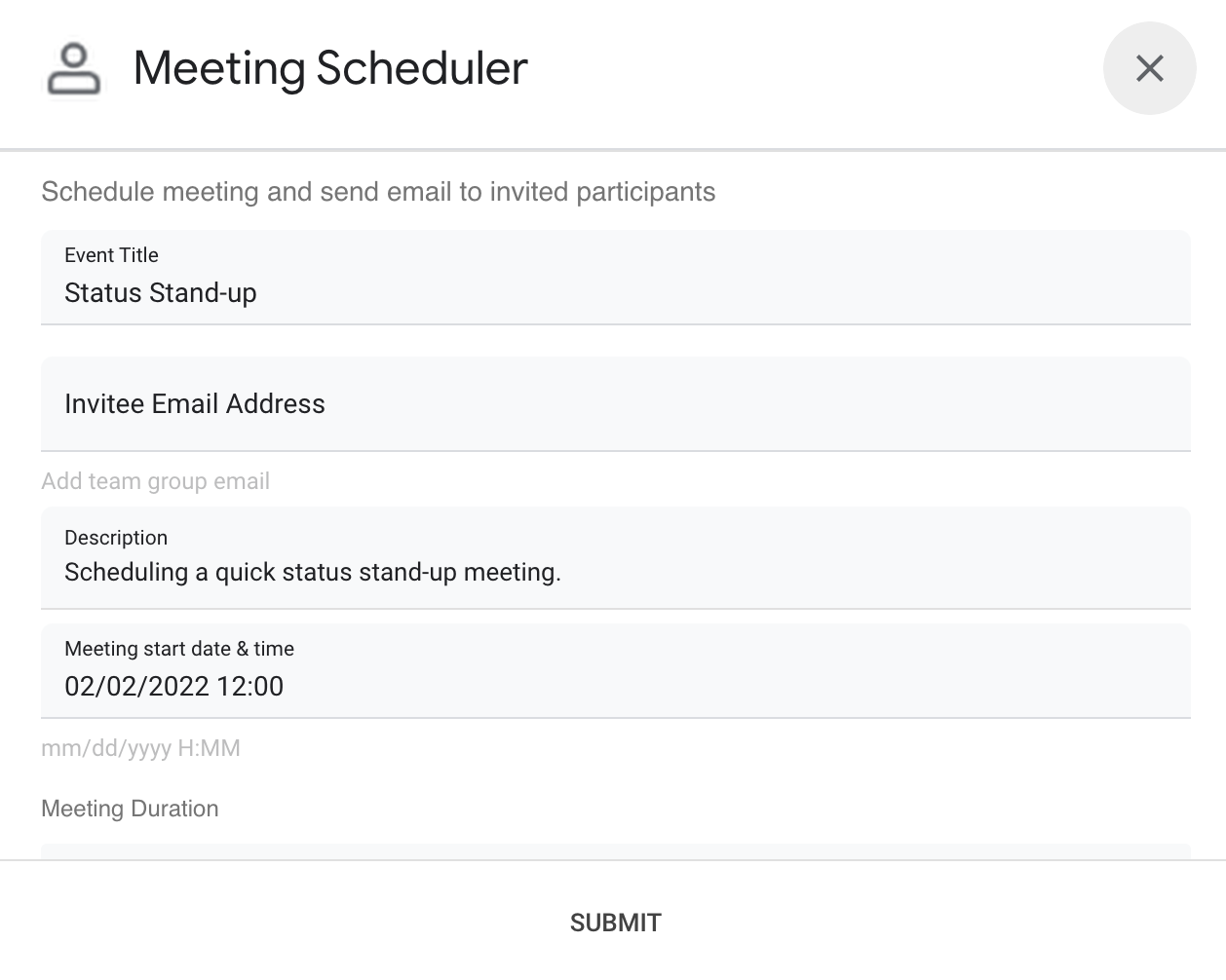
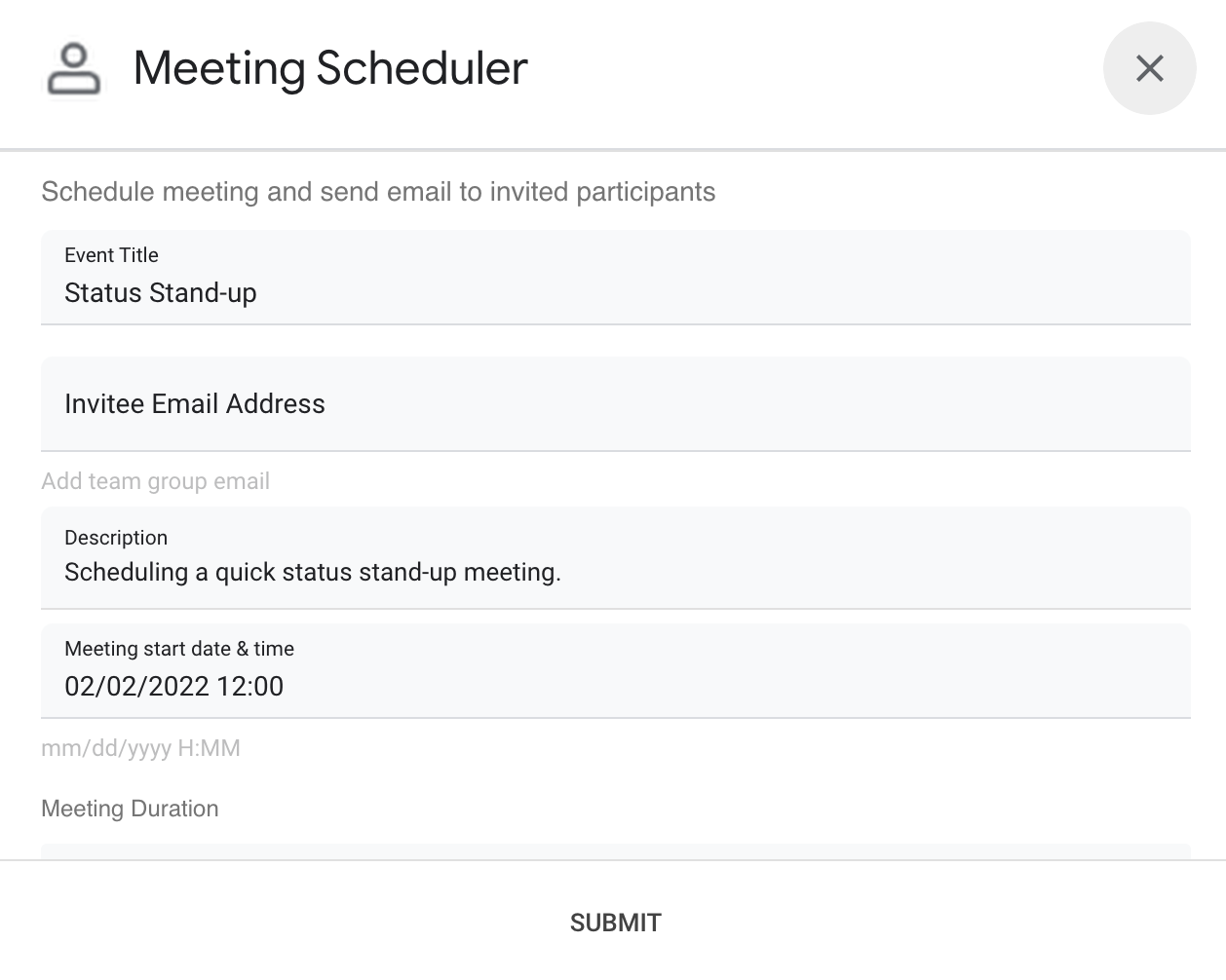
运作方式
Chat 应用脚本使用斜杠命令和对话框从用户那里获取会议详细信息,并安排日历活动。该脚本包含可自定义的默认会议设置,以满足您的需求。
Apps 脚本服务
此解决方案使用以下服务:
- 日历服务 - 根据提供的会议信息创建日历活动。
- 基本服务 - 使用
Session类获取脚本的时区。Google 日历会在安排活动时使用此时区。 - 实用程序服务 - 格式化日历活动的日期并对活动 ID 进行编码,以帮助获取活动网址。
前提条件
- 拥有可访问 Google Chat 的 Google Workspace 商务版或企业版账号。
- 创建 Google Cloud 项目。
设置环境
在 Google Cloud 控制台中打开您的 Cloud 项目
如果尚未打开,请打开您打算用于此示例的 Cloud 项目:
- 在 Google Cloud 控制台中,前往选择项目页面。
- 选择您要使用的 Google Cloud 项目。或者,点击创建项目,然后按照屏幕上的说明操作。如果您创建了 Google Cloud 项目,可能需要为该项目启用结算功能。
启用 API
在使用 Google API 之前,您需要在 Google Cloud 项目中将其开启。 您可以在单个 Google Cloud 项目中启用一个或多个 API。在您的 Cloud 项目中,开启 Google Chat API。
配置 OAuth 权限请求页面
所有 Chat 应用都需要配置同意屏幕。通过配置应用的 OAuth 权限请求页面,您可以定义 Google 向用户显示的内容,还可以注册应用以便以后发布。
- 在 Google Cloud 控制台中,依次前往菜单 > Google Auth platform > 品牌推广。
- 如果您已配置 Google Auth platform,则可以在品牌推广、受众群体和数据访问中配置以下 OAuth 权限请求页面设置。如果您看到一条消息,指出Google Auth platform 尚未配置,请点击开始:
- 在应用信息下,在应用名称中输入应用的名称。
- 在用户支持电子邮件中,选择一个支持电子邮件地址,以便用户在对自己的同意情况有疑问时与您联系。
- 点击下一步。
- 在受众群体下,选择内部。
- 点击下一步。
- 在联系信息下,输入一个电子邮件地址,以便您接收有关项目变更的通知。
- 点击下一步。
- 在完成部分,查看 Google API 服务用户数据政策,如果您同意该政策,请选择我同意《Google API 服务:用户数据政策》。
- 点击继续。
- 点击创建。
- 目前,您可以跳过添加范围的步骤。 未来,如果您创建的应用供 Google Workspace 组织以外的用户使用,则必须将用户类型更改为外部。然后,添加应用所需的授权范围。如需了解详情,请参阅完整的配置 OAuth 同意指南。
设置脚本
创建 Apps 脚本项目
- 点击以下按钮,打开 Schedule meetings from Google Chat(通过 Google Chat 安排会议)Apps 脚本项目。
打开项目 - 点击概览 。
- 在概览页面上,点击“复制”图标
。
复制 Cloud 项目编号
- 在 Google Cloud 控制台中,依次前往“菜单”图标 > IAM 和管理 > 设置。
- 在项目编号字段中,复制相应值。
设置 Apps 脚本项目的 Cloud 项目
- 在复制的 Apps 脚本项目中,点击项目设置
。
- 在 Google Cloud Platform (GCP) 项目下,点击更改项目。
- 在 GCP project number 中,粘贴 Google Cloud 项目编号。
- 点击设置项目。
创建测试部署
- 在复制的 Apps 脚本项目中,依次点击部署 > 测试部署。
- 复制主部署 ID 以便在后续步骤中使用,然后点击完成。
配置 Chat API
- 在 Google Cloud 控制台中,前往 Chat API 页面。
前往 Chat API - 点击配置。
- 取消选中将此 Chat 扩展应用作为 Google Workspace 插件构建。系统会打开一个对话框,要求您进行确认。在该对话框中,点击停用。
- 使用以下信息配置 Chat API:
- 名称:
Meeting Scheduler - 头像网址:添加指向图片的网址,图片最小尺寸为 256x256 像素。
- 说明:
Quickly create meetings. - 功能:选中这两个复选框可让用户直接向应用发送消息,并将其添加到聊天室。
- 连接设置:点击 Apps 脚本,然后输入 Head 部署 ID。
- 斜杠命令:通过执行以下步骤,为
/help和/schedule_Meeting添加斜杠命令:- 点击添加斜杠命令,然后使用以下信息进行配置:
- 名称:
/help - 命令 ID:
1 - 说明:
Learn what this app does.
- 名称:
- 再次点击添加斜杠命令,然后使用以下信息进行配置:
- 名称:
/schedule_Meeting - 命令 ID:
2 - 说明:
Schedule a meeting. - 勾选打开对话框复选框。
- 名称:
- 点击添加斜杠命令,然后使用以下信息进行配置:
- 权限:选择您网域中的特定人员和群组,然后输入您的电子邮件地址。
- 名称:
- 点击保存,然后刷新页面。
- 在配置页面上,将应用状态下的状态设置为已上线 - 可供用户使用。
- 点击保存。
运行脚本
- 打开 Google Chat。
- 点击“开始聊天”图标 。
- 搜索应用名称
Meeting Scheduler。 - 发送初始消息(例如
hello)以提示授权。 当应用回复时,点击配置并授权该应用。如果 OAuth 权限请求页面显示警告此应用未经验证,请继续操作,依次选择高级 > 前往 {项目名称}(不安全)。
向应用发送
/schedule_Meeting。在对话框中,添加至少一个受邀者的电子邮件地址。您可以更新其他字段,也可以使用默认条目。
点击提交。
如需查看会议,请点击打开日历活动。
查看代码
如需查看此解决方案的 Apps 脚本代码,请点击下方的查看源代码:
