本文档概述了如何使用 Google 课堂名称、徽标和图标。如果您还有其他问题,请参阅更通用的 Google 品牌使用许可。
图标使用指南
在与 Google 课堂集成时,请始终使用 Google 课堂图标,而不是 Google 徽标。确保 Google 课堂图标完全清晰可见。您可以使用该图标,也可以搭配“Google 课堂”文字一起使用。如果您将 Google 课堂图标与其他徽标一起使用,请确保每个徽标都留有适当的间距,以便于阅读。
尺寸指南
Google 课堂图标有多种不同尺寸,从 32 像素到 96 像素不等。您可以根据不同的设备和屏幕尺寸缩放图标,但必须保持一定的宽高比,以防拉伸徽标。
Square 徽标
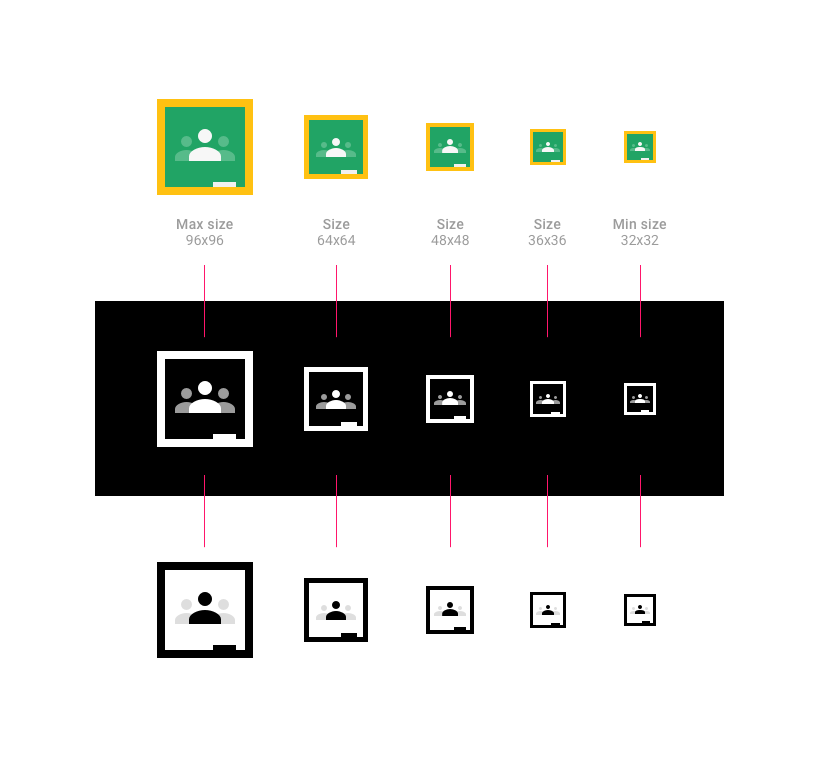
圆形徽标
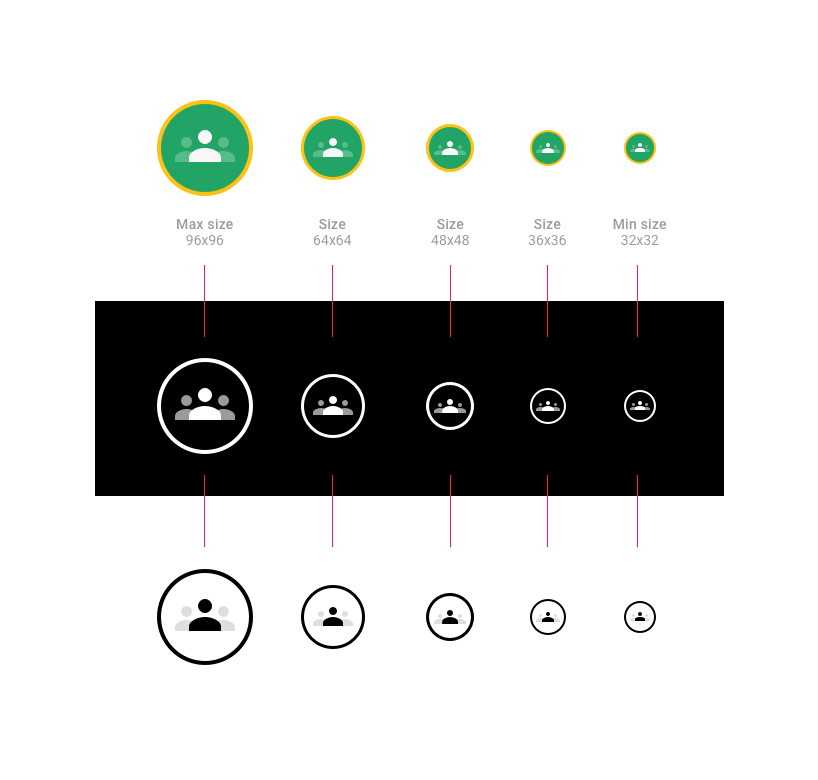
描述“Google 课堂”图标
使用“Google 课堂”图标时,您可以添加全称“Google 课堂”或简称“课堂”。
按钮示例:
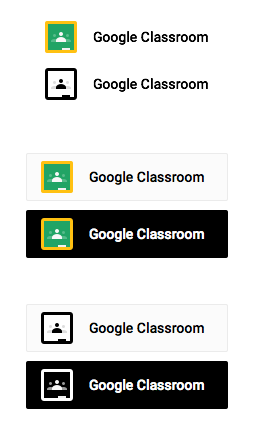
填充示例:
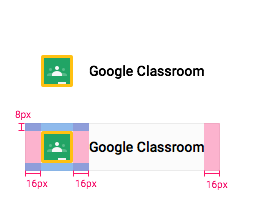
在谈论 Google 课堂课程时,请使用以下短语之一(请注意,“课程”一词不应大写):
- Google 课堂课程(例如:“从您的 Google 课堂课程中选择”)
- Google 课堂课程(示例:“从您的 Google 课堂课程中选择”)
- 使用 Google 课堂进行邀请
- 通过 Google 课堂分享
- 分享到 Google 课堂
请勿使用以下短语:
- Google 课堂
- Google 课程
- Google Classes
- Google Class
- 邀请 Google 课堂
描述您自己的产品与 Google 课堂的兼容性
如果您的产品与 Google 课堂兼容,请使用“for”“for use with”(与 xxx 一起使用)或“compatible with”(兼容 xxx)等文字提及 Google 课堂,并务必在 Google 商标中添加 ™ 符号。 示例:“适用于 Google 课堂™”
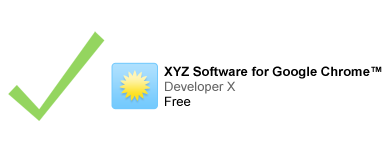
如果您在提及 Google 商标并搭配您的徽标时,相关文字的尺寸应小于徽标尺寸。

屏幕截图使用情况
出于说明或提供信息的目的,您可以使用 Google 服务的标准、未经修改的屏幕截图。如需了解详情,请参阅一般性 Google 品牌使用许可。
提供适当的出处信息
在应用标题或说明中使用 Google 商标时,请注明适当的提供方信息。示例:Google 课堂是 Google Inc. 的商标。使用此商标需遵守 Google 品牌使用许可。
字体
使用 TrueType 字体 Roboto Bold。
如需安装,请下载 Roboto 字体并提取下载的软件包。
- 在 Mac 上,双击 Roboto-Bold.ttf,然后点击“安装字体”。
- 在 Windows 上,将文件拖到“我的电脑”>“Windows”>“字体”文件夹中。
颜色

- 经典图标
- Google 课堂图标的绿色为 #25A667。
- Google 课堂图标的黄色为 #F6BB18。
- Google 课堂图标的白色为 #FFFFFF。
- Google 课堂图标中左侧和右侧人物的绿色辅助颜色为 #57BB8A。
- 深色图标
- Google 课堂图标的黑色为 #000000。
- Google 课堂图标的白色为 #FFFFFF。
- Google 课堂图标中左侧和右侧人物的灰色辅助颜色为 #57BB8A。
- 灯具图标
- Google 课堂图标的绿色为 #25A667。
- Google 课堂图标的黄色为 #F6BB18。
- Google 课堂图标中左侧和右侧人物的绿色辅助颜色为 #57BB8A。
悬停状态
当指针悬停在图标上时,图标应以 20% 的黑色阴影显示。
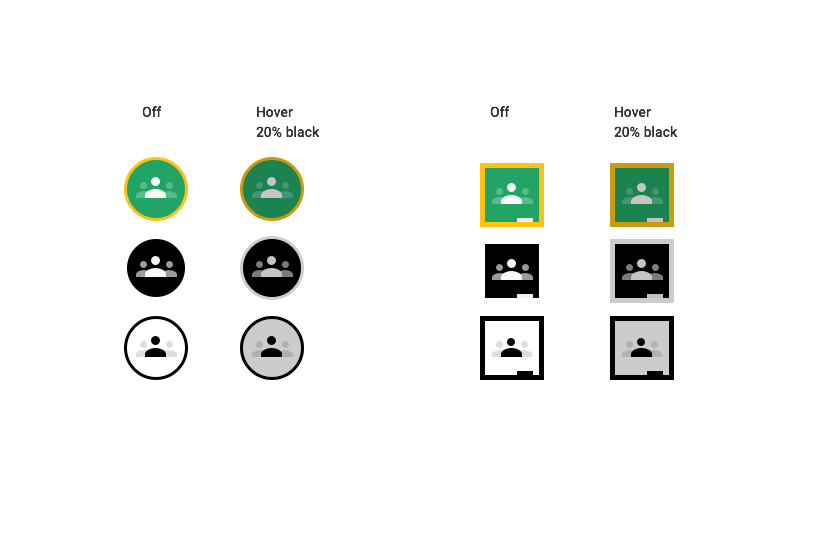
徽标设计不正确
- 请勿使用除为图标指定的两种颜色之外的其他颜色。
- 请勿使用 Google 图标来表示 Google 课堂。
- 请勿为按钮自行创建图标。
- 请勿在按钮中单独使用“Google”一词而不搭配 Google 课堂图标。
- 以下是 Google 课堂按钮设计不正确的示例:
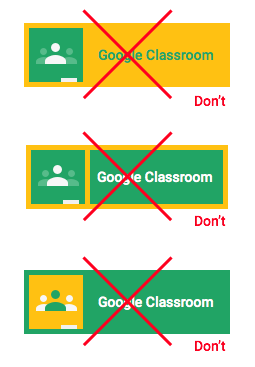
切勿在按钮中使用彩色 Google 徽标。始终在按钮左侧添加 Google 课堂图标。请勿更改按钮的字体。
