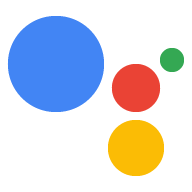您可以将其他媒体资源(如网站和 Android 应用)关联到 Actions 控制台项目,以验证您的品牌并启用跨平台功能。
关联网站
出于以下原因,您可能需要将您拥有的某个网络媒体资源与您的 Actions 项目相关联:
- 您可以声明对某些预留的调用名称的所有权:我们会将主要品牌名称保留为调用名称,以供开发者证明自己与该品牌存在关联。例如,如果您想使用“私人厨师”这一名称,则必须先将您的 Actions 项目与“www.personalchef.com”相关联,并验证与您的关联。
- 您可以将 Google 助理用户转到您的网站:如果我们已验证您是网站的所有者,您的 Action 可以向用户发送一个建议条状标签,用于将用户链接到您的网站。
- 您可以将您的 Action 与 YouTube 品牌账号相关联:如果您想构建一项 Action 来引用上传到 YouTube 品牌账号的内容(例如操作方法模板 Action),则必须关联该品牌的网站以确认您是该内容的所有者。
如需将网站与您的 Actions 控制台项目相关联,请按以下步骤操作:
点击部署标签页。然后,点击品牌验证。
点击关联网站按钮。
输入您要关联的网站的网址,然后点击关联。
Google 会向您发送一封确认请求的电子邮件,并向网站所有者(在 Google Search Console 中已验证)发送电子邮件,要求他们确认关联。
在网站所有者确认关联后,系统会将其添加到网站和应用标签页中的关联网站列表中。如果您在声明品牌时需要帮助,请与支持团队联系。
关联 Android 应用
您可能需要将 Android 应用媒体资源与 Actions 项目相关联,以便在 Play 商店中销售您的数字商品。在与 Action 的对话中实现数字交易,以销售 Play 商店商品。
如需将 Android 应用与 Actions 控制台项目相关联,您首先需要将一个网站关联到您的项目。按照上文关联网站中提供的说明操作。
关联网站后,在 Android 应用下点击关联应用按钮,然后按照显示的说明操作。当您在 Play 管理中心内按照说明完成操作后,关联的 Android 应用最长可能需要 24 小时才能反映在 Actions 控制台中。
如果您在认领应用方面需要帮助,请与支持团队联系。