Las rutinas de Asistente de Google ejecutan varias acciones con un solo comando, ideal para esos momentos en los que los usuarios se despiertan en la mañana, salen de casa, se preparan para ir a dormir o muchas de las otras tareas que realizan durante el día. Después de que alguien interactúe con tu Acción, ofrece una sugerencia de Rutina que permita a los usuarios agregar la Acción a sus rutinas.
Cómo configurar sugerencias de rutinas
Si deseas configurar uno de los intents de tu acción para las sugerencias de rutinas, sigue estas instrucciones:
Cómo preparar un intent de activación
Configura uno de los intents de tu Acción como un intent de activación. Este intent se agrega a las rutinas de los usuarios cuando siguen tu sugerencia. Cuando un usuario ejecuta su rutina, el intent se activa y la rutina continúa desde allí.
Para definir un intent de activación en Dialogflow, haz lo siguiente:
- En la consola de Dialogflow, haz clic en Integraciones.
- En la sección Asistente de Google, haz clic en Configuración de integración.
- En Descubrimiento > Invocación implícita, haz clic en Agregar intent y selecciona el intent de activación si aún no está ahí.
- Activa la opción Vista previa automática si aún no está habilitada.
- Haz clic en Close.
En el SDK de Actions, define el intent de activación en el paquete de acciones.
Habilitar actualizaciones
Si deseas activar las sugerencias de rutinas para tu intent de activación, haz lo siguiente:
- En la Consola de Actions, navega hasta Develop > Actions.
- Selecciona el intent de activación. Si tu intent no aparece en la lista, asegúrate de que esté configurado como intent de activación y que la integración del Asistente de Dialogflow esté configurada para obtener una vista previa automática de los cambios.
- Desplázate hacia abajo hasta la sección Participación de los usuarios y activa ¿Quieres ofrecer sugerencias de rutina a los usuarios?
- Ingresa un Título del contenido.
- Haz clic en Guardar.
Ya configuraste tu Acción a fin de que sugiera tu intent para una Rutina.
Prueba las sugerencias de rutinas
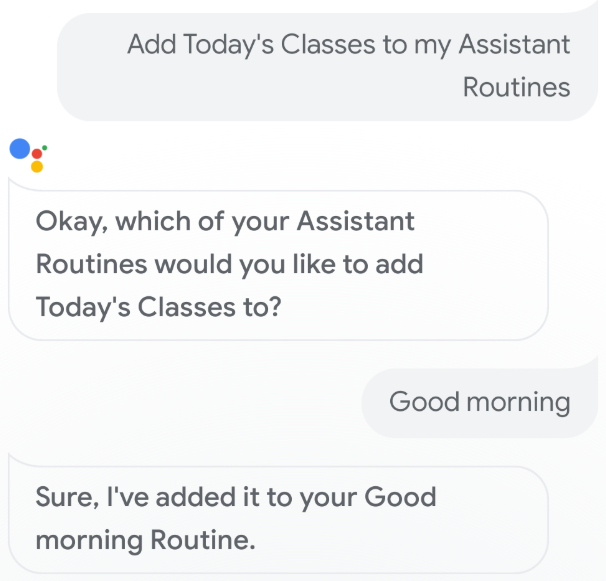
Sigue estos pasos para probar tus sugerencias de rutinas en un dispositivo móvil con Asistente de Google:
- Asegúrate de usar la Cuenta de Google que usaste para crear la acción.
- Invoca tu acción.
- Interactúa con tu Acción y, luego, finaliza la conversación.
- Selecciona el chip de sugerencias de Rutina. Si no ves este chip, intenta usar tu Acción de nuevo, pero invoca diferentes intents durante la conversación.
- Sigue las indicaciones para agregar la acción a una rutina.
- Inicia la rutina en tu dispositivo y asegúrate de que se invoque tu acción.

