На этой странице рассказывается о создании проекта Actions и настройке агента Dialogflow.
Настройте Firebase
Вы можете разместить как логику веб-перехватчика, так и веб-приложение для действия Interactive Canvas с помощью одного инструмента: Firebase CLI. Прежде чем создавать проект Actions и агент Dialogflow, следуйте инструкциям в разделе «Начало работы с хостингом Firebase» , чтобы установить и настроить Firebase.
Создать проект
- Перейдите в консоль действий .
- Нажмите Новый проект .
- Введите имя своего проекта и нажмите «Создать проект» .
- Нажмите на карточку «Игры и развлечения» .
Нажмите карточку «Разговор» .
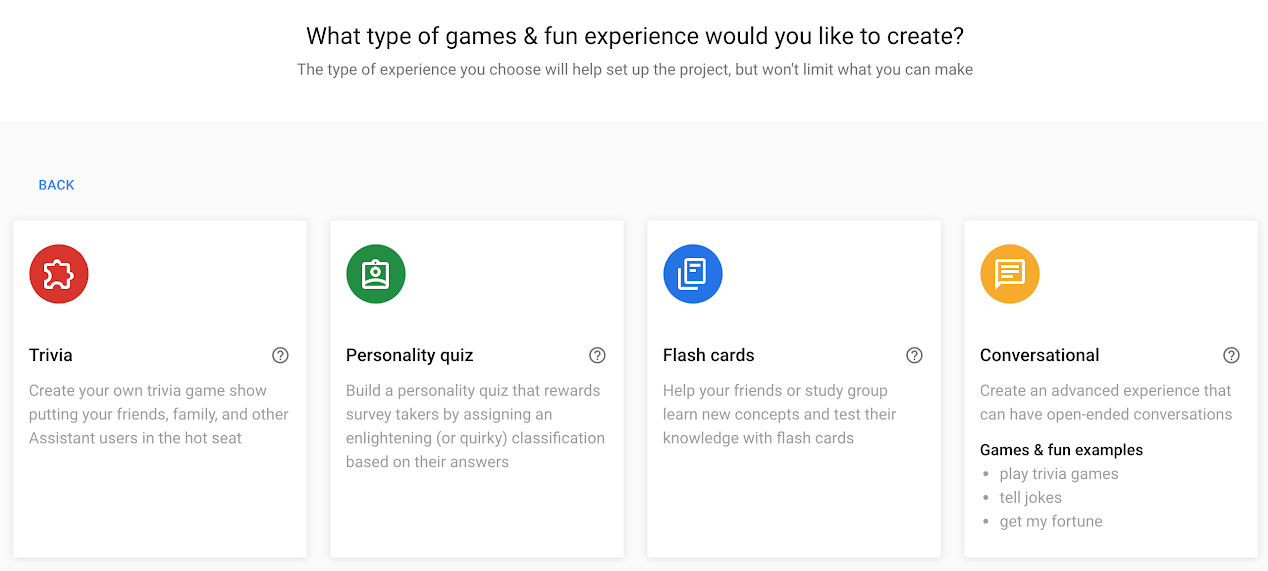
Нажмите «Развернуть» в верхнем меню. Затем нажмите «Информация о каталоге» .
Внизу страницы установите флажок «Интерактивный холст» .
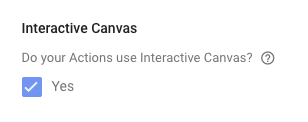
Нажмите «Обзор» в верхнем меню.
Нажмите «Создать свое действие» , затем «Добавить действия» .
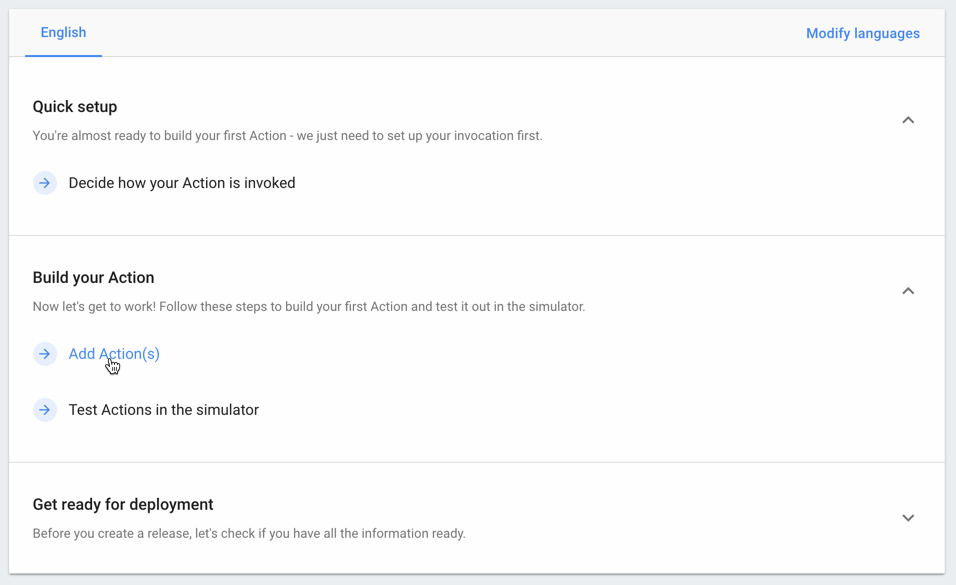
Нажмите «Добавить первое действие» .
В разделе «Встроенные намерения» выберите «Играть в игру» и нажмите «Начать» в Dialogflow .
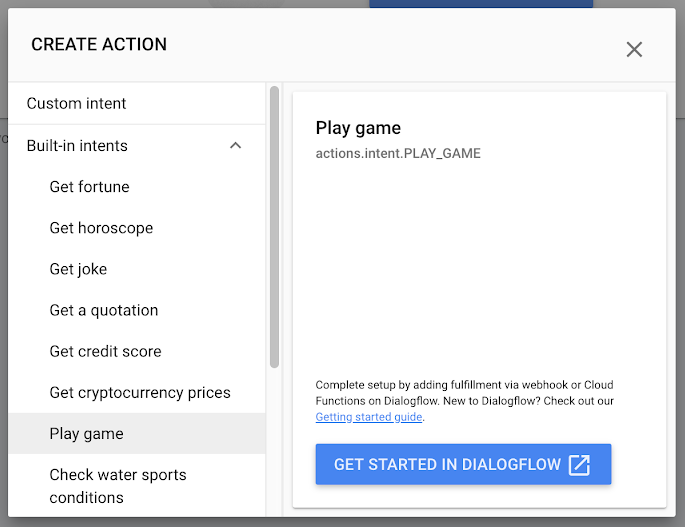
Настройка агента Dialogflow
На странице создания агента подтвердите язык по умолчанию, часовой пояс и имя агента и нажмите СОЗДАТЬ .
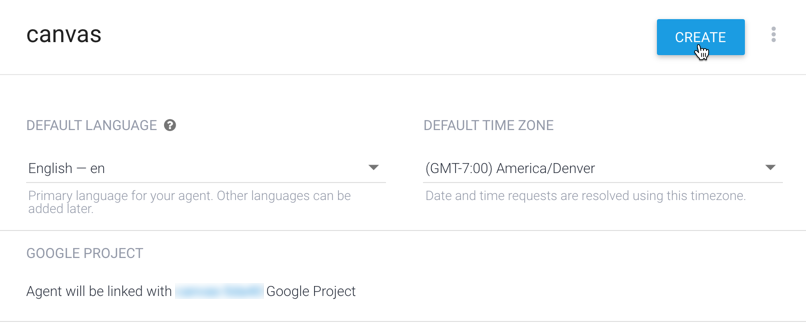
На странице «Намерения» нажмите «Намерение приветствия по умолчанию» .
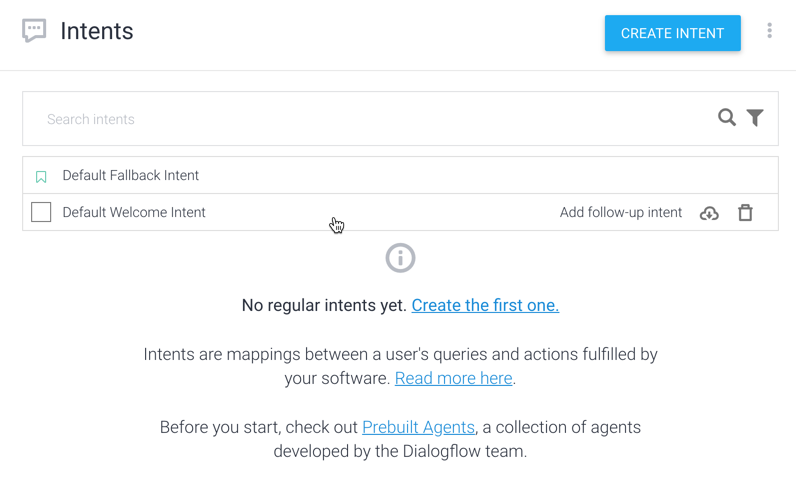
В нижней части страницы нажмите «Выполнение» , чтобы развернуть раздел.
Для этого нажмите Включить вызов веб-перехватчика .
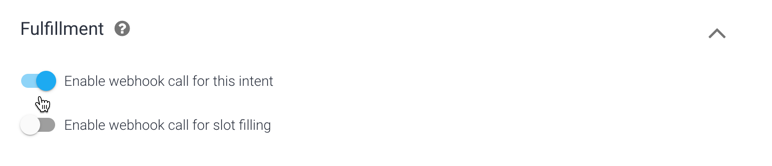
Нажмите СОХРАНИТЬ .

