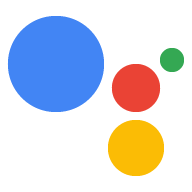對話動作已於 2023 年 6 月 13 日淘汰。詳情請參閱「
對話動作已淘汰」。
在「Google 助理」應用程式中變更設定
透過集合功能整理內容
你可以依據偏好儲存及分類內容。
你可以在 Android 或 iOS 手機/平板電腦上,透過 Google 助理應用程式變更特定助理設定,例如語言和裝置位置。

若要存取這些設定,請執行以下動作:
- 按住手機或平板電腦的主畫面按鈕。
- 輕觸右上方的
 圖示。
圖示。
- 選取「探索」和
 圖示。
圖示。
- 選取 [設定]。
- 在「裝置」下方選擇裝置。
變更裝置位置
如要變更裝置位置,請選取「新增裝置地址」。輸入地址。
允許顯示個人化搜尋結果
選取滑桿按鈕,啟用 Google 助理的個人化搜尋結果。包括「我日曆上的下一個活動是什麼?」或「我的下一個航班是什麼時候?」等查詢。
以不同語言對話
Google 助理 SDK 會使用偏好設定中的語言設定。如要使用其他語言與 Google 助理對話,請返回「設定」畫面,然後依序選取「偏好設定」>「Google 助理語言」。新增單一語言,因為 Google 助理 SDK 一次只支援一種語言。
查看
程式庫或
服務支援的語言清單。
變更裝置例項暱稱
裝置例項
nickname
會顯示在 Google 助理應用程式的「裝置名稱」下方。按一下鉛筆圖示即可變更。
刪除裝置執行個體
如要刪除裝置執行個體,請按一下「取消連結 <裝置名稱>」。
除非另有註明,否則本頁面中的內容是採用創用 CC 姓名標示 4.0 授權,程式碼範例則為阿帕契 2.0 授權。詳情請參閱《Google Developers 網站政策》。Java 是 Oracle 和/或其關聯企業的註冊商標。
上次更新時間:2025-07-25 (世界標準時間)。
[null,null,["上次更新時間:2025-07-25 (世界標準時間)。"],[],["Device settings within the Google Assistant app on Android or iOS can be modified by accessing them through the Home button. Actions include changing the device location by adding an address, enabling personal results, and changing device instance nickname. Language settings are under preferences, but only one language is supported at a time. Deleting the device instance is done by unlinking it within the settings.\n"]]

 圖示。
圖示。圖示。