Page Summary
-
The Business Messages Helper Bot allows you to quickly test and explore the platform's features without requiring a webhook.
-
Enabling the Helper Bot is optional but recommended when creating your first agent.
-
You must disable the Helper Bot before setting a webhook, using Dialogflow, verifying your agent, or launching your agent.
-
The Helper Bot can be enabled during or after agent creation and sends/receives messages for your agent.
-
To disable the Helper Bot, access the Integrations settings for your agent in the Business Communications Developer Console.
The Business Messages Helper Bot lets you quickly start a conversation with your agent so you can experience what the platform has to offer. Enabling the Helper Bot is optional but highly recommended when creating your first agent.
The Helper Bot allows you to do the following:
- Explore rich features
- Learn how to implement features
- Find resources for agent setup
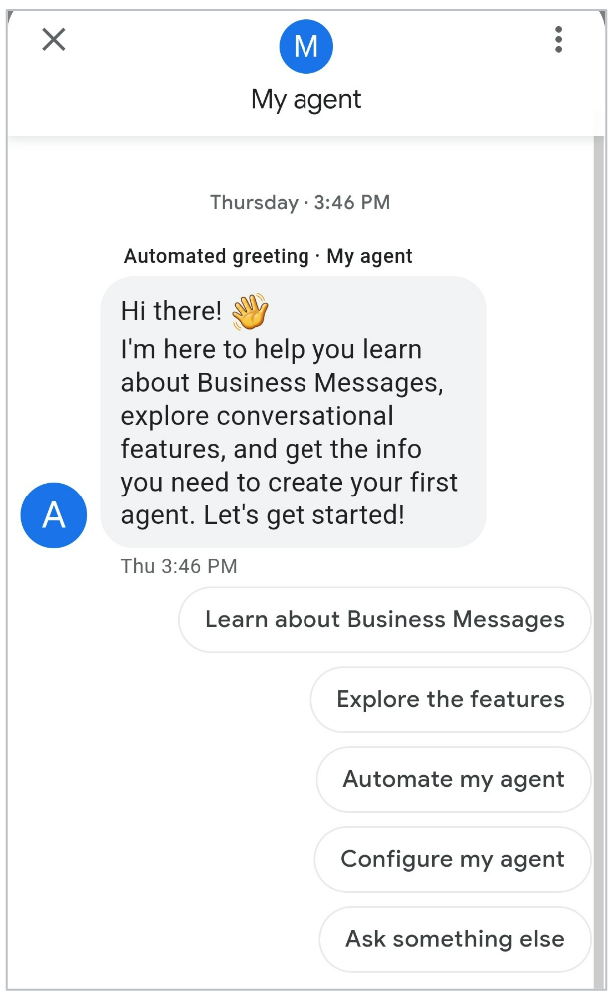
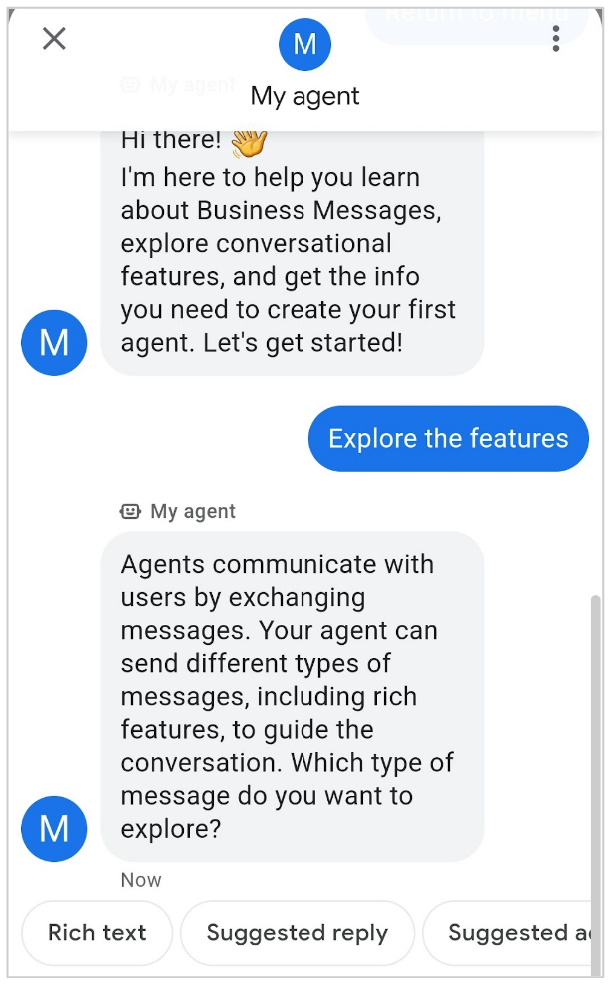
When the Helper Bot is enabled, it sends and receives messages for your agent; no webhook is required.
Since the Helper Bot handles the messaging flow, it must be disabled before you can do any of the following:
- Set a webhook
- Use Dialogflow to handle user messages
- Verify your agent
- Launch your agent
Enable the Helper Bot
You can enable the Business Messages Helper Bot during or after agent creation. The Helper Bot is enabled by default when creating your first agent.
To enable the Helper Bot during agent creation, see Create the agent.
To enable the Helper Bot after agent creation, follow these steps:
- Open the Business Communications Developer Console.
- Select your agent.
- In the left navigation, click Integrations.
- For Helper Bot, click Enable.
Start a conversation with the Helper Bot
Once you've enabled the Business Messages Helper Bot for your agent, you can have a conversation with it.
- If you enabled the Helper Bot after agent creation, follow the steps in Test an agent.
- If you enabled the Helper Bot during agent creation, a dialog opens immediately to help you start the conversation. Take the following steps from this dialog:
Access the agent's test URLs. There are a few ways you can do this:
- Click the Android button or iOS button. Then scan the QR code with the corresponding mobile device and click Launch. Alternatively, click Copy Android URL or Copy iOS URL to copy the agent's test URL.
- Click Send to send the URLs to your email address.
Open the URL in your mobile device. (iOS devices require the Google Maps app.)
Disable the Helper Bot
To customize your agent so it can be verified and launched, you need to disable the Business Messages Helper Bot first.
To disable the Helper Bot,
- Open the Business Communications Developer Console.
- Select your agent.
- In the left navigation, click Integrations.
- For Helper Bot, click Disable.
When the Helper Bot is disabled, Business Messages sends user messages to your webhook.
Next steps
Now that you've explored the Business Messages features, you can start developing your agent.
- Set a webhook so your agent can send and receive messages.
- Customize your agent information.