Pahami berbagai cara aplikasi Anda dapat berkomunikasi dengan pengguna, lalu pilih opsi yang paling sesuai untuk setiap kasus penggunaan.
Aplikasi Anda dapat berkomunikasi dengan pengguna menggunakan toast, notifikasi, dan peringatan navigasi, serta menggunakan template berorientasi pesan atau input suara. Ikuti praktik terbaik saat menggunakan input suara di aplikasi Anda untuk melindungi privasi pengguna dan menandai pengalaman.
Saat aplikasi Anda perlu berkomunikasi dengan pengguna, pilih metode yang paling sesuai dari metode yang tersedia:
| Metode komunikasi | Format | Contoh kasus penggunaan |
|---|---|---|
| Template pesan | Pesan singkat dengan ikon atau gambar + maksimal 4 tindakan | Pesan error |
| Template Pesan Panjang | Pesan panjang yang dapat di-scroll untuk dibaca saat parkir | Teks hukum untuk izin |
| Toast | Pop-up yang menampilkan teks yang sangat singkat | Memberi tahu pengguna untuk melanjutkan penggunaan ponsel saat parkir |
| Input suara | Input yang disediakan melalui mikrofon dan direkam oleh aplikasi | Pengguna membuat permintaan aplikasi saat mengemudi |
| Notifikasi navigasi | Pesan singkat dengan tindakan opsional di Template navigasi (tidak memblokir info navigasi) | Menyarankan perubahan rute |
| Notifikasi peringatan dini (HUN) | Kartu notifikasi sementara dengan teks singkat + maksimal 2 tindakan, dapat melakukan deep-link ke bagian aplikasi yang relevan | Update yang sangat penting mengganggu tugas lain (gunakan di luar template Navigasi) |
Selengkapnya tentang notifikasi:
- Perlu diketahui bahwa OEM kendaraan dapat memutuskan apakah akan menampilkan HUN navigasi di versi AAOS aplikasi Anda.
- Untuk mengetahui detail tentang jenis notifikasi yang digunakan oleh aplikasi navigasi, lihat Notifikasi navigasi: belokan demi belokan (TBT) dan reguler.
- Untuk detail teknis tentang cara menampilkan notifikasi di Android untuk Mobil, lihat Menampilkan notifikasi.
- Dan untuk detail lainnya yang relevan dengan AAOS, buka Notifikasi di Android Automotive OS.
Detail input suara
Fitur input suara memungkinkan aplikasi mengakses mikrofon mobil guna mengumpulkan input audio untuk tujuan seperti membuat asisten dalam aplikasinya sendiri.
Cara kerjanya
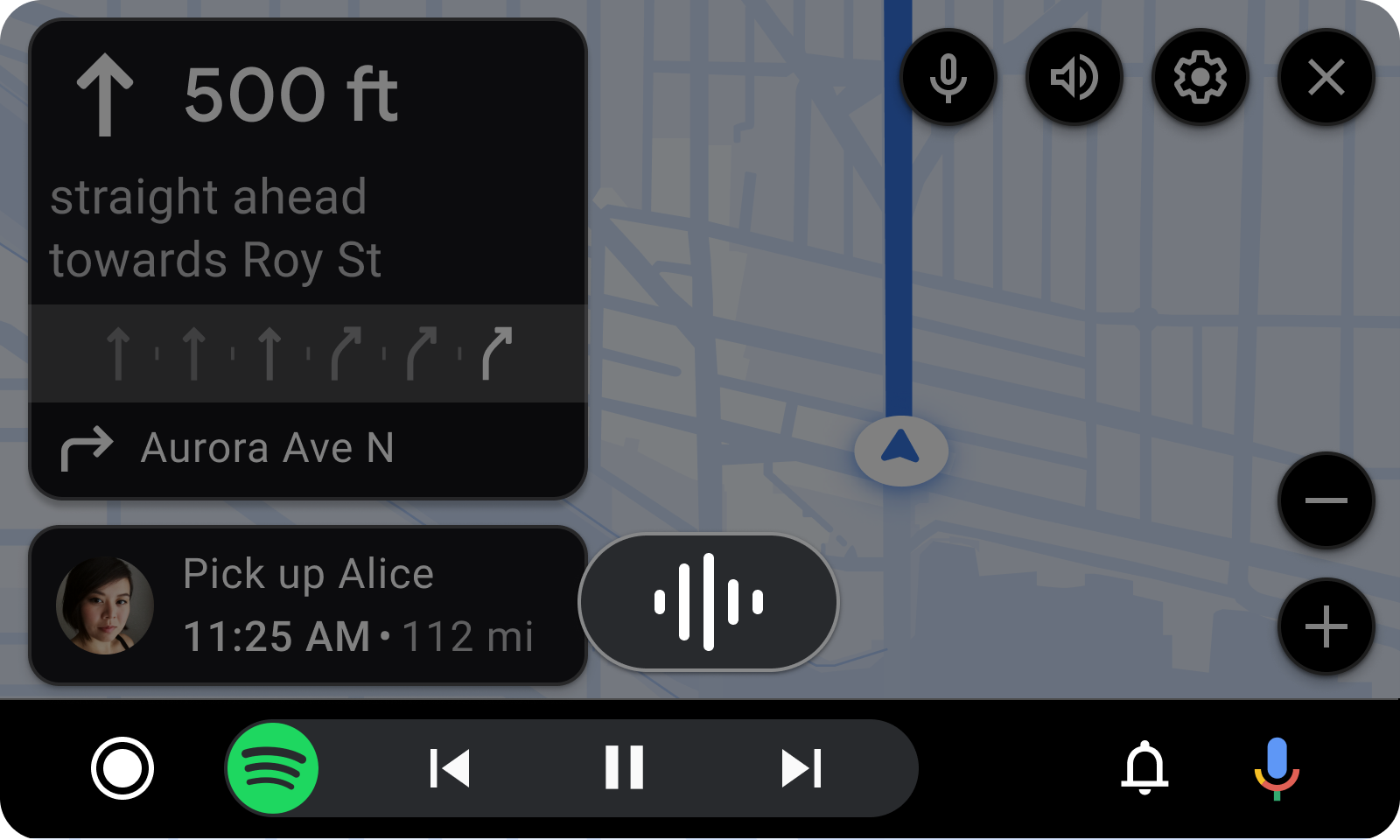
- Pengguna meminta input suara (dalam hal ini melalui ikon mikrofon di strip tindakan).
- Overlay akan muncul, menandakan bahwa perekaman sedang berlangsung.
- Pengguna dapat menghentikan perekaman dengan menutup overlay, atau mereka dapat berhenti berbicara, dan pada saat itu aplikasi harus berhenti merekam.
Untuk contoh alur yang menunjukkan proses ini, lihat Berkomunikasi dengan aplikasi melalui suara.
Praktik terbaik
Ingatlah praktik terbaik berikut saat Anda mengembangkan aplikasi:
- Dapatkan izin terlebih dahulu. Pastikan pengguna telah memberikan izin kepada aplikasi Anda untuk mengakses mikrofon mobil (idealnya sebelum perjalanan dimulai).
- Berikan titik entri. Beri pengguna cara untuk memulai input suara, seperti ikon mikrofon di strip tindakan. Kemudian, tunggu hingga mereka memulai proses.
- Beri merek pada pengalaman. Saat membuat asisten dalam aplikasi, jelaskan bahwa asisten tersebut adalah asisten khusus untuk aplikasi Anda.
- Hentikan saat pengguna melakukannya. Setelah pengguna selesai berbicara, berhenti merekam.
