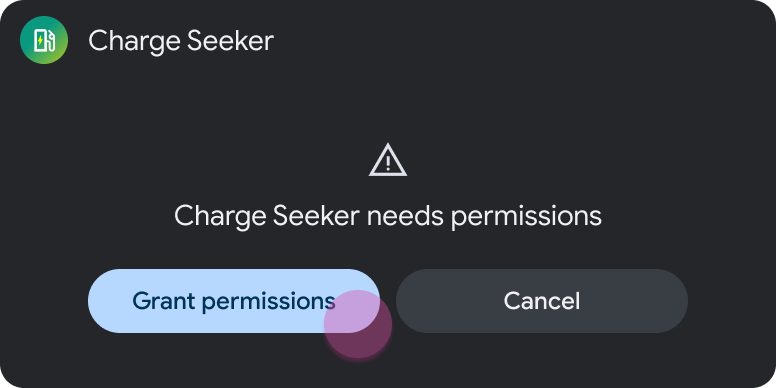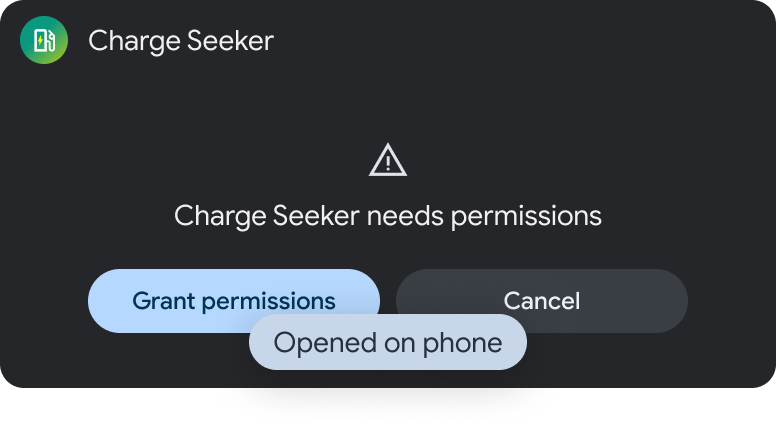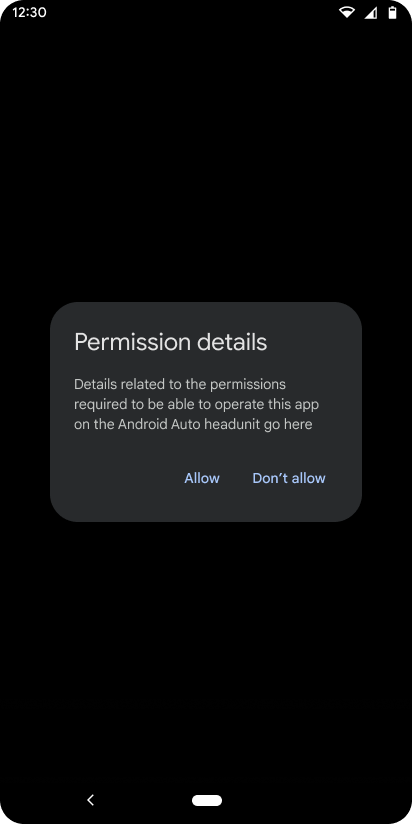AI-generated Key Takeaways
-
When a user needs to grant permissions to use your app, use the Message template to inform them.
-
If using the method described in "Request Permissions" for Android Auto, the permissions dialog will appear on the user's phone when they are not driving.
-
Provide a toast on the car screen directing the user to their phone to grant permissions.
-
After permissions are granted on the phone, refresh the car screen to avoid returning to the Message template.
When users try to open your app and lack necessary permissions, use the Message template to tell them they need to grant permissions.
In Android Auto, if you have used the method described in Request Permissions, the permissions dialog will open on the phone, as long as the user is not driving (for technical details, visit Handle user input). In this case, provide a toast directing the user to the phone. Then, after permissions are granted, refresh the car screen so the user doesn't return to the Message template.
First, the app requests permissions on the car screen...
...and then the user confirms permissions on their phone when not driving.
Sample flow
| User action | Where action is performed | Step count after action |
|---|---|---|
| The user opens the app. | On your landing template (not shown) | 1 |
| The user selects the option to grant app permissions, then reviews the confirmation toast. | First, use the Message template with two buttons to allow users the
chance to grant the permissions that they need:
Then, display a toast on that same Message template to direct the user to their phone:
|
2 |
| The user grants permission on their phone. | No template, as this action occurs on the user's phone:
|
2 (no interaction with app in car) |
| After the user grants permissions, the app returns to the landing template. | Landing template; in this case, the Place List (navigation) template:
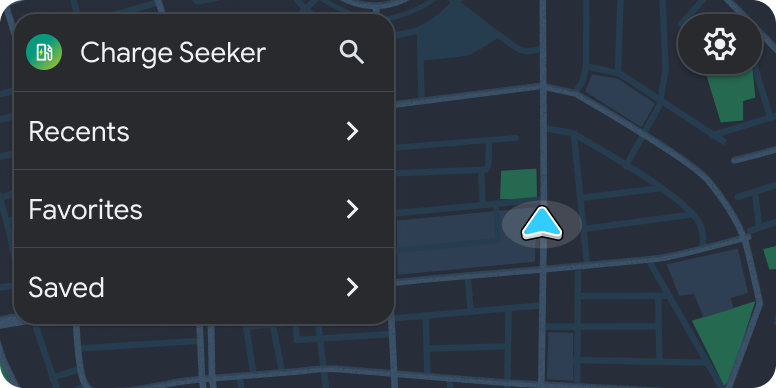
|
1 (step count resets) |