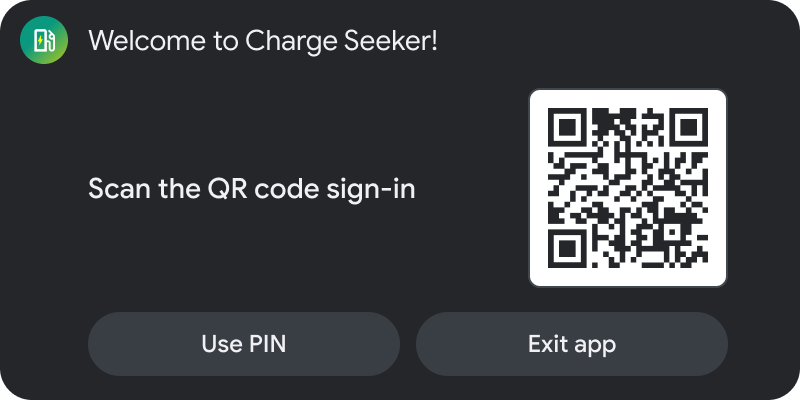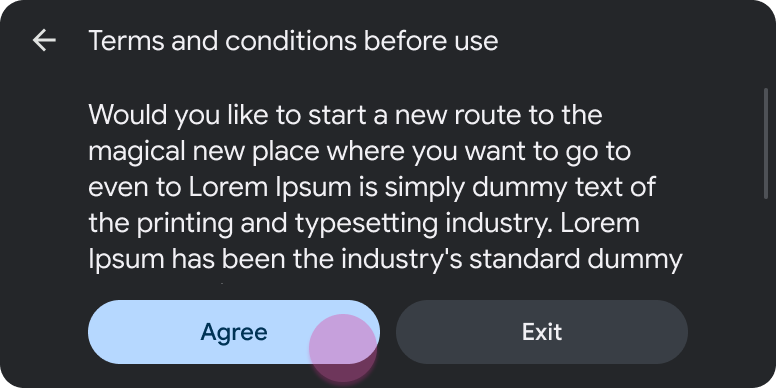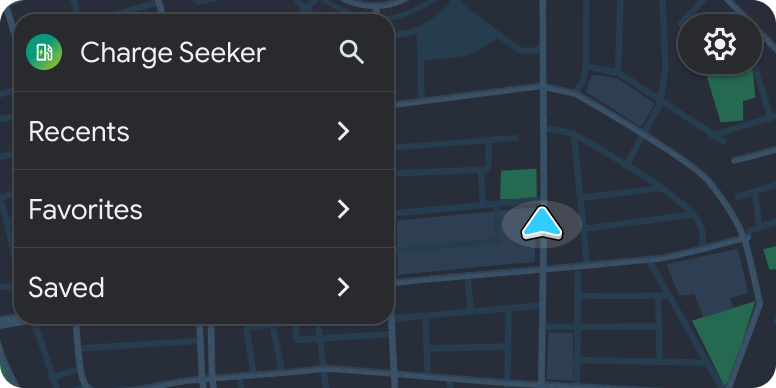AI-generated Key Takeaways
-
The Sign-in template can be used to prompt users to sign in with a PIN code or other methods.
-
The Long Message template is suitable for displaying details like Privacy Policy or Terms of Service.
-
Both the Sign-in and Long Message templates are parked-only templates and do not increment the step count.
-
The provided sample flow illustrates how these templates can be used in Android Auto during a sign-in process while parked.
Use the Sign-in template to prompt the user to sign in with a PIN code (as shown below) or one of the other 3 sign-in methods.
Add the Long Message template to provide details such as text of the Privacy Policy or Terms of Service. These templates are both parked-only templates, so they don't increment the step count.
Sample flow
| User action | Where action is performed | Step count after action |
|---|---|---|
| The user taps a button to sign in to the app. | Landing template (not shown) | 1 |
| To sign in, the user sees a QR code that they must capture on their phone. | Sign-in template (parked-only template)
|
1 |
| The user scans the QR code, which takes them to the sign-in process on their phone screen. | No template (task continues on phone) | 1 (task paused) |
| The user reads the app's privacy policy (if required). | Long Message template (parked-only)
|
1 |
| The app returns to the landing template. | Landing template (in this case, List template included in the Map + Content template)
|
1 (new task) |