Bu belgede, VS Code veya IntelliJ'de bireysel kullanıcılar için Gemini Code Assist'in nasıl ayarlanacağı açıklanmaktadır. Desteklenen diğer JetBrains IDE'lerinin kullanıcıları, Gemini Code Assist'i kurarken IntelliJ talimatlarını uygulamalıdır. IDE'nizde aşağıdaki adımları uygulayın:
- Gemini Code Assist uzantısını yükleyin.
- Google Hesabınızla oturum açın.
- Gemini Gizlilik Uyarısı'nı okuyun.
Gemini Code Assist uzantısını yükleme
Gemini Code Assist uzantısını IDE'nize yüklemek için aşağıdaki adımları uygulayın:
VS Code
VS Code'da Uzantılar görünümünü açmak için
 Uzantılar'ı tıklayın veya
Uzantılar'ı tıklayın veya Ctrl/Cmd+Shift+Xtuşlarına basın.Gemini Code AssistaramasıYükle'yi tıklayın.
İstenirse VS Code'u yeniden başlatın.
Uzantı başarıyla yüklendikten sonra Gemini Code Assist, etkinlik çubuğunda görünür ve kullanıma hazır hâle gelir. En üst düzey uygulama görev çubuğunu kullanarak tercihlerinizi belirterek Gemini Code Assist kurulumunuzu daha fazla yapılandırabilirsiniz: Code > Settings > Settings > Extensions'a gidin ve
Gemini Code Assist'ı arayın.
IntelliJ
- settings IDE ve Proje Ayarları > Eklentiler'i tıklayın.
- Marketplace sekmesinde
Gemini Code Assistiçin arama yapın. - Eklentiyi yüklemek için Yükle'yi tıklayın.
- Yükleme tamamlandığında IDE'yi yeniden başlat'ı tıklayın.
IDE yeniden başlatıldığında Gemini Code Assist, etkinlik çubuğunuzda görünür.
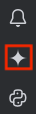
Artık Google Hesabınızda oturum açmaya ve IDE'nizde Gemini Gizlilik Uyarısı'nı kabul etmeye hazırsınız.
Google Hesabı'nda oturum açma
Bu bölümde, şu adımları uygulayarak Google Hesabınızda oturum açarsınız:
VS Code
Code with Gemini Code Assist rehberini doğrudan IDE'nizde takip etmeyi tercih ederseniz Launch VS Code'u (VS Code'u Başlat) tıklayın ve Google Hesabınızda oturum açmak için rehberdeki adımları uygulayın.
Aksi takdirde aşağıdaki adımları uygulayın:
IDE'nizi başlatın.
Etkinlik çubuğunda sparkGemini Code Assist'i tıklayın.
Gemini Code Assist: Chat (Gemini Code Assist: Sohbet) penceresinde Login to Google'ı (Google'da oturum aç) tıklayın.
Gemini Code Assist'in harici web sitesini açmasına izin vermeniz istendiğinde Aç'ı tıklayın.
Google Hesabınızda oturum açmak için talimatları uygulayın.
Gemini Code Assist'i Google'dan indirip indirmediğiniz sorulduğunda Oturum Aç'ı tıklayın.
Artık Google Hesabınıza bağlısınız.
Gemini Code Assist kullanıma hazır.
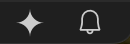
IntelliJ
Google Hesabınızda oturum açmak için şu adımları uygulayın:
Etkinlik çubuğunda spark Gemini Code Assist'i tıklayın.
Google'da oturum aç'ı tıklayın. Alternatif olarak, Bağlantıyı kopyala'yı tıklayıp URL'yi tarayıcınıza yapıştırabilirsiniz.
Web tarayıcısında açılan sayfada Google Hesabınızı seçin.
Bu uygulamayı Google'dan indirdiğinizden emin olmanızı isteyen ekranda Oturum aç'ı tıklayın.
Gemini Code Assist'in artık hesabınıza erişme yetkisi var.
Google Hesabınızda oturum açtığınıza göre artık IDE'nizde Gemini Gizlilik Uyarısı'nı okuyabilir ve kapatabilirsiniz.
Bireysel kullanıcılar için Gemini Code Assist Gizlilik Uyarısı'nı inceleyin.
Gemini Code Assist'i yükleyip bireysel kullanıcılar için Gemini Code Assist'e (Gemini Code Assist'in ücretsiz sürümü) başarıyla giriş yaptıktan sonra Gemini Code Assist uzantısındaki sohbet panelinde bir gizlilik uyarısı gösterilir. Google'ın VS Code veya IntelliJ'deki verilerinizi nasıl işlediğini anlamak için gizlilik uyarısını okumanızı öneririz.
Bireysel kullanıcılar için Gemini Code Assist'i kullanıyorsanız gizlilik ayarlarınızı istediğiniz zaman görüntüleyebilir veya güncelleyebilirsiniz.
Bireysel kullanıcılar için Gemini Code Assist gizlilik uyarısını ve ayarlarını iki şekilde bulabilirsiniz:
VS Code
Gemini Code Assist sohbet bölmesinde more_horiz Diğer'i tıklayın ve Gizlilik ayarları'nı seçin.
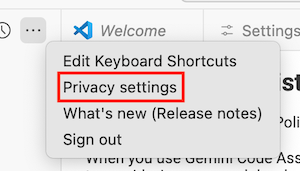
IDE'nizde settings Ayarlar > Uzantılar > Gemini Code Assist'e gidin.
Gemini Code Assist telemetrisi bölümünde, kilitlenme raporları gibi kullanım istatistiklerinin Google'a gönderilip gönderilmeyeceğini seçebilirsiniz. Kullanım istatistikleri, Google Gizlilik Politikası'na tabidir.
Ayrıca Bireysel kullanıcılar için Gemini Code Assist Gizlilik Uyarısı ve gizlilik ayarlarına giden bir bağlantı da görürsünüz. Bu bağlantı, Google'ın makine öğrenimi modellerini geliştirmek ve iyileştirmek için verilerinizi kullanmasına izin vermeyi devre dışı bırakabileceğiniz bir sayfayı açar. Bu gizlilik ayarları IDE düzeyinde depolanır.
IntelliJ
IDE'nizin oluğunda spark Gemini Code Assist'i tıklayın ve Gizlilik ayarları'nı seçin.
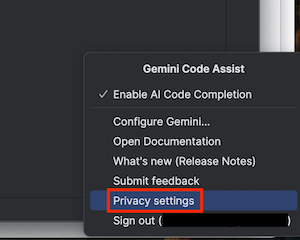
settings Ayarlar > Ayarlar > Gemini'a gidin.
Gemini Kod Kullanım İstatistikleri bölümünde, kilitlenme raporları gibi kullanım istatistiklerinin Google'a gönderilip gönderilmeyeceğini seçebilirsiniz. Kullanım istatistikleri, Google Gizlilik Politikası'na tabidir.
Ayrıca Bireysel kullanıcılar için Gemini Code Assist Gizlilik Uyarısı ve gizlilik ayarlarına giden bir bağlantı da görürsünüz. Bu bağlantı, Google'ın makine öğrenimi modellerini geliştirmek ve iyileştirmek için verilerinizi kullanmasına izin vermeyi devre dışı bırakabileceğiniz bir sayfayı açar. Bu gizlilik ayarları IDE düzeyinde depolanır.
Artık IDE'nizde Gemini Code Assist'i kullanmaya hazırsınız. Başlamak için Gemini Code Assist ile kod yazma ve Gemini Code Assist ile sohbet etme başlıklı makaleleri inceleyin.
