Gli script Google Ads mostrano due tipi di log di esecuzione, sia in modalità di anteprima sia nelle esecuzioni reali: log delle modifiche e output dei log.
- Log delle modifiche
I log delle modifiche mostrano tutte le modifiche apportate alle entità Google Ads dallo script: descrizione dell'entità, tipo di modifica, valore prima e dopo e errori (se presenti):
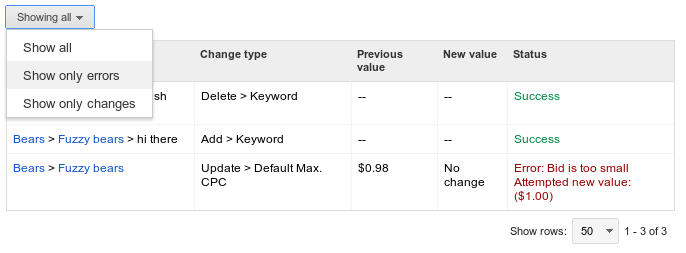
I log delle modifiche possono essere ulteriormente filtrati per mostrare solo gli errori.
- Output dei log
Se esegui
console.log("Hello world!");in uno script, nei log viene visualizzato "Hello world!". La registrazione di frammenti di testo è particolarmente utile durante il debug, ma spesso è utile anche durante le esecuzioni live. Supponiamo che il seguente script sia pianificato per essere eseguito quotidianamente:let spreadsheet = SpreadsheetApp.create("Daily Report"); // Populate the spreadsheet. // ... console.log("Daily report ready!"); console.log(spreadsheet.getUrl());A ogni esecuzione, lo script registra l'URL del foglio di lavoro appena creato, rendendone più facile il ritrovamento in un secondo momento. Puoi anche utilizzare
console.warn()oconsole.error()per registrare testo arancione o rosso nei log.
Oltre ai messaggi di log specificati dal programmatore, nei log di testo vengono visualizzati anche errori e avvisi riscontrati dagli script Google Ads durante l'esecuzione.

