Google Ads 스크립트의 고급 API를 사용하면 숙련된 개발자가 HTTP 인터페이스를 사용하는 것보다 적은 설정으로 특정 공개 Google API에 연결할 수 있습니다. 이러한 API는 스크립트의 기본 제공 서비스와 매우 유사하게 사용되며 자동 완성 및 자동 승인과 같은 편리한 기능을 제공합니다.
고급 API의 가능한 용도
- Google 애널리틱스
- Google 애널리틱스를 사용하여 웹사이트로 유입되는 트래픽을 추적하고 그에 따라 캠페인 입찰가를 조정할 수 있습니다. Google 애널리틱스 속성을 Google Ads 계정에 연결하면 웹사이트에서 이루어지는 고객의 활동도 분석할 수 있습니다. 이 정보를 이용하면 얼마나 많은 웹사이트 트래픽 또는 매출이 Google Ads에서 발생하는지 파악하고 광고와 웹사이트를 보다 효과적으로 개선할 수 있습니다. 애널리틱스와 Google Ads 계정을 연결하는 방법에 대해 자세히 알아보려면 고객센터를 참고하세요.
- Google BigQuery
- Google Cloud Storage에 대량의 데이터를 로드한 다음 Google BigQuery를 사용하여 해당 데이터를 쿼리할 수 있습니다. 예를 들어 지난 10년간의 공개 날씨 데이터를 로드한 다음 이 정보를 사용하여 입찰가를 조정하는 스크립트에서 지역의 평균 온도를 쿼리할 수 있습니다. 또 다른 용도는 여러 해에 걸친 계정의 실적 데이터를 분석하는 것입니다.
- YouTube 및 YouTube 분석
- 동영상, 재생목록 등을 가져오고 업데이트할 수 있으며 동영상의 실적 데이터를 가져와 입찰 결정을 내릴 수 있습니다.
- Google Calendar
- 스크립트를 사용하면 향후 작업에 대한 일정을 만들거나 (예: 오늘부터 2주 후에 캠페인 실적 보고서 실행) 캘린더에 만든 항목을 기반으로 작업을 실행할 수 있습니다 (예: 특정 날짜에 캠페인 사용 설정).
- 쇼핑 콘텐츠
- 스크립트에서 Apps Script의 Google Content API for Shopping을 사용할 수 있습니다. 이 API를 사용하면 Google 판매자 센터 사용자가 제품 등록정보를 업로드하고 관리하며 판매자 센터 계정을 관리할 수 있습니다. 스크립트에서 제품 등록정보를 확인하고 특정 제품을 특정 광고에 연결하는 데 유용합니다.
- Google Tasks
- 스크립트를 사용하면 향후 작업에 대한 리마인더 목록을 만들거나 (예: 오늘부터 2주 후에 캠페인 실적 보고서 실행) 리마인더 목록에서 만든 항목을 기반으로 작업을 실행할 수 있습니다 (예: 특정 날짜에 캠페인 사용 설정).
- Google Slides
- 스크립트를 사용하여 캠페인 세부정보 또는 통계를 Google 슬라이드로 내보내 프레젠테이션 형식으로 정보를 게시할 수 있습니다.
고급 API 사용 설정
고급 API로 사용할 수 있는 Google API를 확인하려면 상단 편집기 표시줄에서 고급 API 버튼을 클릭하세요.
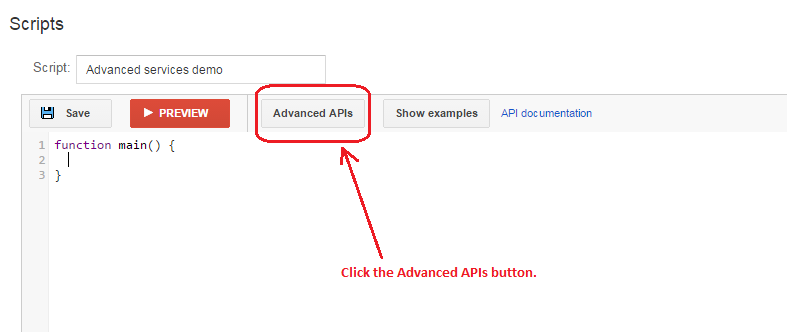
그러면 고급 API 대화상자가 표시됩니다. 사용 설정할 API를 선택합니다.
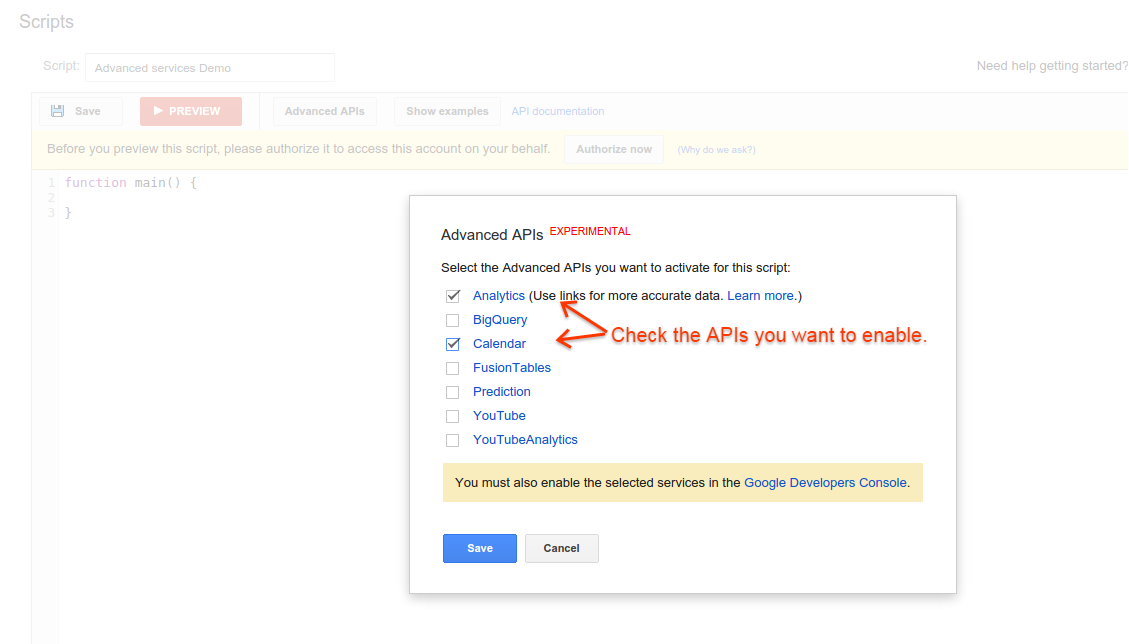
그런 다음 Google API 콘솔 링크를 클릭하여 스크립트와 연결된 프로젝트가 있는 콘솔의 API 콘솔 페이지를 표시합니다. 프로젝트가 아직 선택되지 않은 경우 프로젝트 드롭다운 목록에서 선택합니다. 검색창에 API 이름을 입력하여 스크립트에서 사용할 API를 검색합니다.
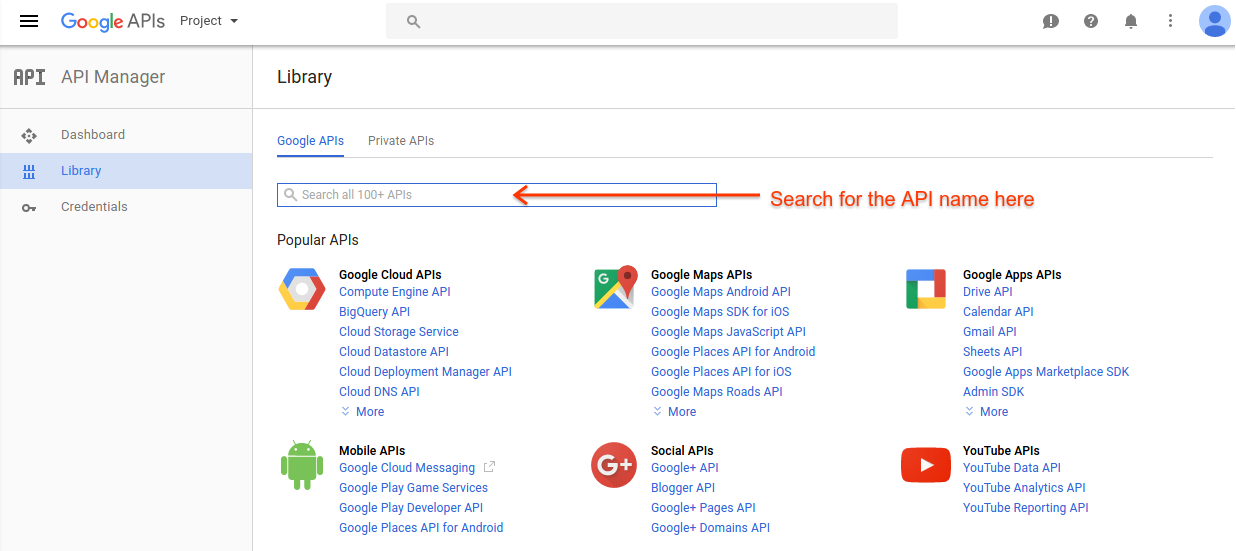
검색 결과에서 API를 선택하고 다음 페이지에서 사용 설정을 선택합니다. 사용 중지 버튼이 표시되면 이 API가 이미 사용 설정된 것입니다. 사용 설정할 각 API에 대해 이 작업을 반복합니다.
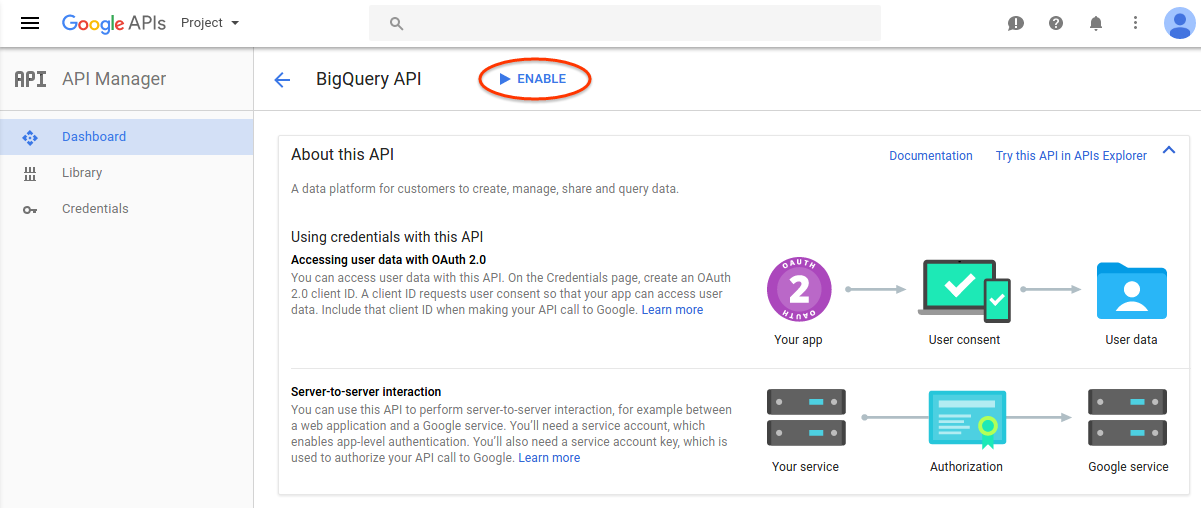
프로젝트에 대해 사용 설정된 API 목록을 보려면 대시보드 페이지를 선택합니다. 스크립트에 사용할 모든 고급 API가 나열되어 있는지 확인합니다.
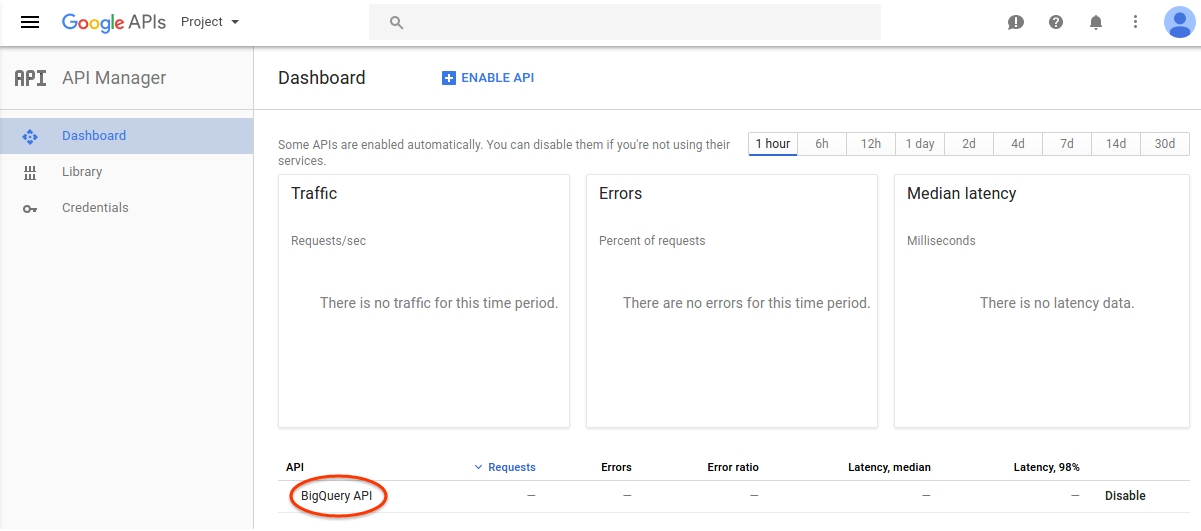
이제 고급 API 대화상자를 닫고 편집기로 돌아갑니다. 새 API가 스크립트에 사용 설정되고 자동 완성 목록에 표시됩니다.
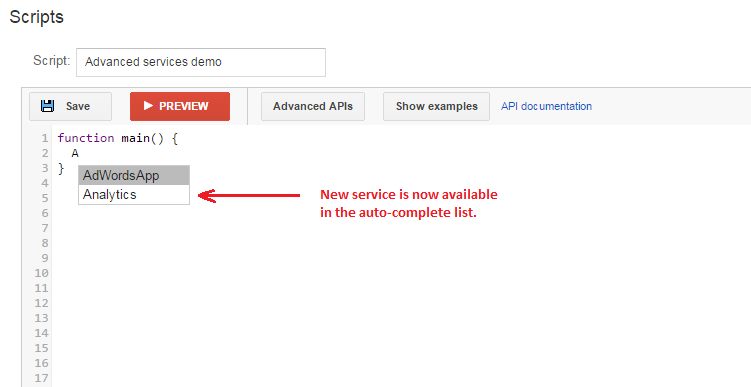
사용 가능한 API
다음 API를 사용할 수 있습니다.
코드 스니펫 페이지에서 이러한 API를 사용하는 방법을 보여주는 몇 가지 예시를 참고할 수도 있습니다.
최종 고려사항
고급 API를 사용할 때는 몇 가지 사항에 유의해야 합니다.
프로젝트 ID
각 Google Ads 스크립트에는 연결된 Google Cloud 프로젝트 ID(프로젝트 번호라고도 함)가 있습니다. 고급 API 대화상자에서 Google API 콘솔 페이지를 열면 스크립트의 프로젝트 번호를 확인할 수 있습니다. 이 프로젝트 ID는 스크립트를 만들 때 생성되며 Google Ads 스크립트를 만든 사용자와 연결됩니다. 스크립트를 만든 사용자가 나중에 계정에서 삭제되면 스크립트에 액세스하려는 사용자에게 스크립트를 다시 승인하고 고급 API 종속 항목을 다시 설정하라는 메시지가 표시됩니다. 새 Google 개발자 프로젝트 ID도 생성되므로 이 문서의 앞부분에 설명된 대로 고급 API를 다시 설정해야 합니다.
종속 항목
계정에서 스크립트를 만든 사용자만 해당 스크립트의 고급 API 종속성을 변경할 수 있습니다.
권한
API에 액세스할 때 스크립트는 스크립트를 승인한 사용자의 권한을 사용합니다. 스크립트를 승인한 사용자에게 사용되는 모든 고급 API와 스크립트에 필요한 데이터에 대한 필수 액세스 권한이 있는지 확인합니다. Google 애널리틱스 API를 사용하는 경우 스크립트를 승인한 사용자에게 액세스하는 애널리틱스 계정에 필요한 권한이 있는지 확인합니다.
이용약관
각 고급 API에는 자체 약관이 있을 수 있으며, Google API 콘솔에서 API를 사용 설정할 때 이를 수락해야 합니다.
할당량
대부분의 고급 API에는 무료 일일 할당량이 연결되어 있습니다. 스크립트가 이 할당량을 초과하면 추가 데이터를 요청하거나 무료 할당량이 보충될 때까지 API가 작동하지 않습니다. 고급 API 대화상자에서 스크립트의 Google API 콘솔을 열어 스크립트에서 사용한 할당량을 모니터링할 수 있습니다. Google API 콘솔에서는 API의 추가 할당량을 요청하는 방법도 제공합니다.
결제
일부 고급 API는 사용 요금을 지불해야 합니다. 이러한 결제는 Google Ads를 통해서가 아니라 스크립트와 연결된 Google Cloud 프로젝트를 통해 관리됩니다. 스크립트의 Google Cloud 프로젝트에 결제를 사용 설정하는 방법에 관한 자세한 내용은 문서를 참고하세요.

