Google Ads 腳本中的進階 API 可讓經驗豐富的開發人員連線至特定公開 Google API,設定程序比使用 HTTP 介面更簡便。您使用這些 API 的方式與指令碼的內建服務非常相似,而且這些 API 也提供自動完成和自動授權等便利功能。
進階 API 的可能用途
- Google Analytics
- 您可以使用 Google Analytics 追蹤網站流量,並據此調整廣告活動出價。如果您將 Google Analytics 資源連結至 Google Ads 帳戶,也可以分析網站上的顧客活動。並透過這項資料瞭解 Google Ads 為您的網站帶來了多少人潮或銷售量,再據以改善廣告和網站。如要進一步瞭解如何連結 Analytics 和 Google Ads 帳戶,請前往說明中心。
- Google BigQuery
- 您可以將大量資料載入 Google Cloud Storage,然後使用 Google BigQuery 查詢該資料。舉例來說,您可以載入過去 10 年的公開天氣資料,然後在指令碼中查詢某個區域的平均溫度,並根據這項資訊調整出價。另一個用途是針對帳戶過去幾年的成效資料進行數字運算。
- YouTube 和 YouTube 數據分析
- 您可以擷取及更新影片、播放清單等,以及影片的成效資料,以便做出出價決策。
- Google 日曆
- 指令碼可以為日後的工作建立活動 (例如,在 2 週後為廣告活動執行成效報表),或根據您在日曆中建立的項目執行動作 (例如,在特定日期啟用廣告活動)。
- 購物內容
- 您的指令碼可以在 Apps Script 中使用 Google Content API for Shopping。Google Merchant Center 使用者可透過這項 API 上傳及管理產品資訊,並管理 Merchant Center 帳戶。在指令碼中,這項功能可用於檢查產品資訊,並將特定產品連結至特定廣告。
- Google Tasks
- 指令碼可以建立未來工作的提醒清單 (例如,在兩週後執行廣告活動的成效報表),或根據您在提醒清單中建立的項目執行動作 (例如,在特定日期啟用廣告活動)。
- Google 簡報
- 指令碼可將廣告活動詳細資料或統計資料匯出至 Google 簡報,以可呈現的格式發布這類資訊。
啟用進階 API
如要查看哪些 Google API 可做為進階 API,請按一下頂端編輯器列的「進階 API」按鈕。
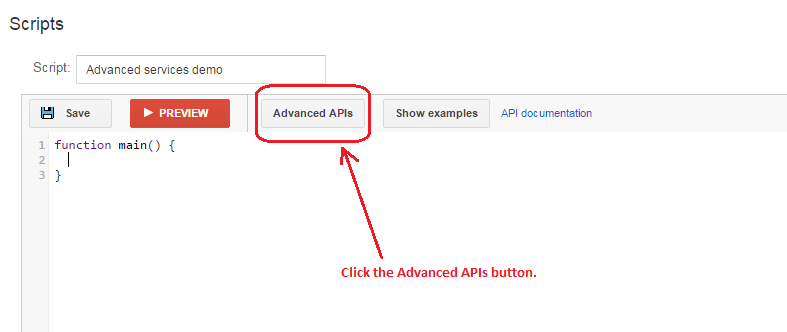
這時會顯示「進階 API」對話方塊。勾選要啟用的 API。

接著,按一下「Google API 控制台」連結,在控制台中開啟「API 控制台」頁面,並顯示與指令碼相關聯的專案。如果尚未選取專案,請從「專案」下拉式清單中選取。在搜尋列中輸入 API 名稱,即可搜尋要在指令碼中使用的 API。
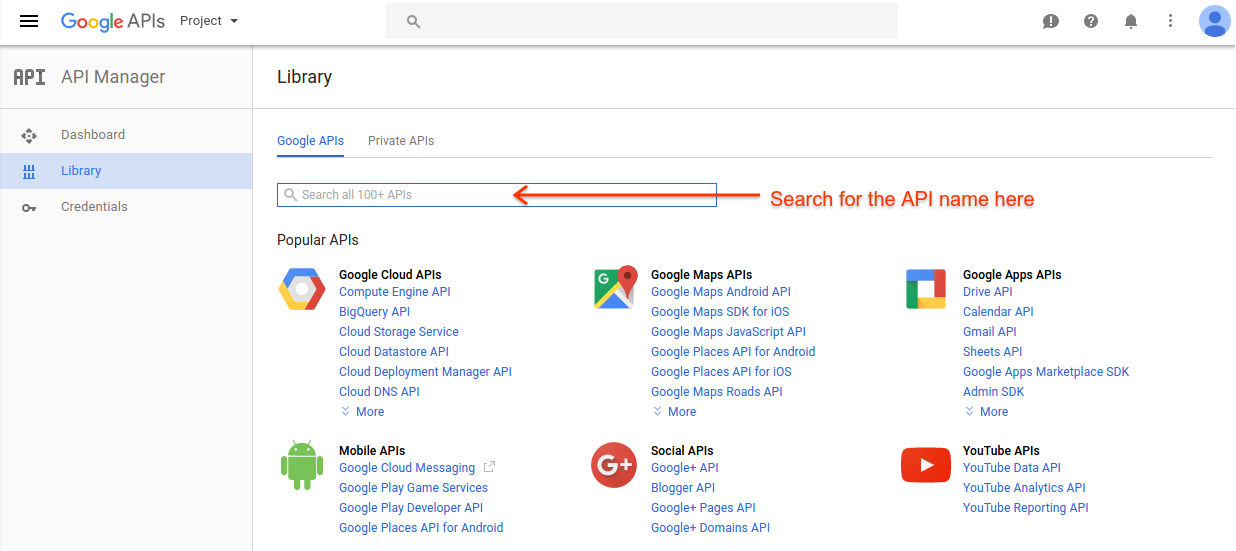
在搜尋結果中選取 API,然後在下一個頁面選擇「啟用」。如果看到「停用」按鈕,表示這個 API 已啟用。針對要啟用的每個 API 重複執行這個動作。
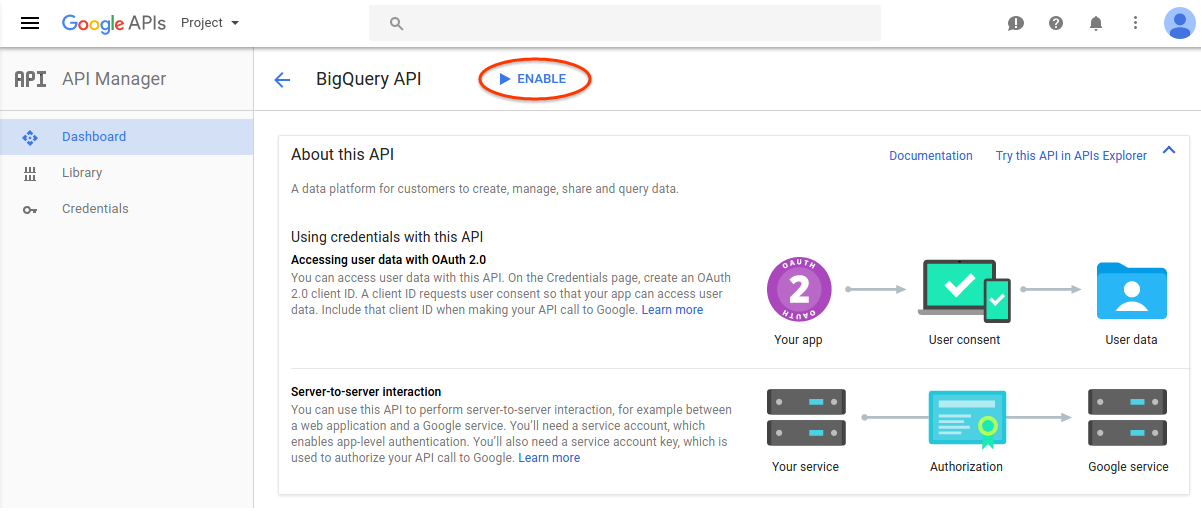
如要查看專案已啟用的 API 清單,請選取「資訊主頁」頁面。確認您要用於指令碼的所有進階 API 都已列出。
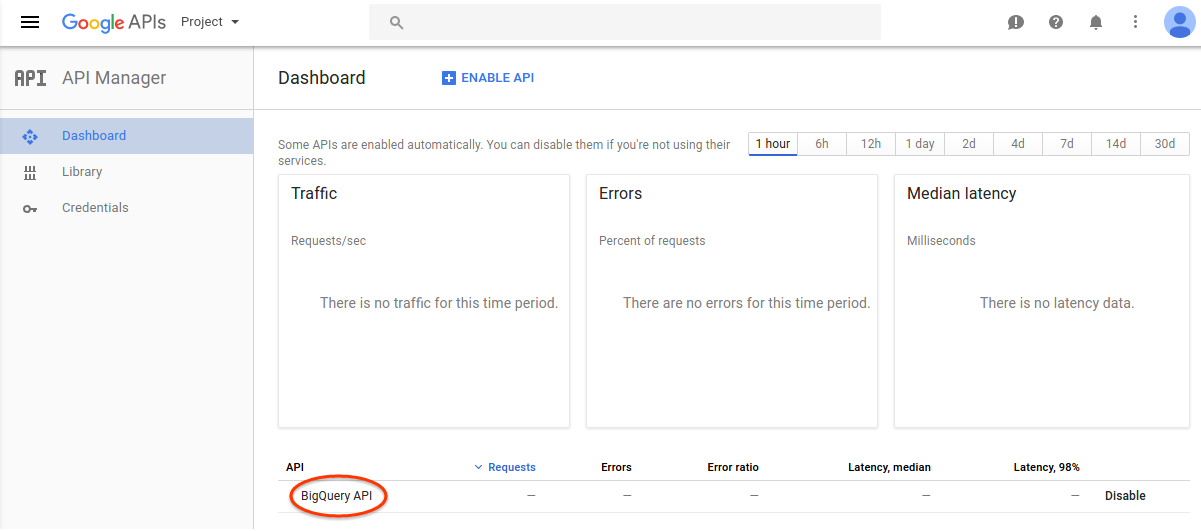
現在請關閉「進階 API」對話方塊,返回編輯器。系統會為指令碼啟用新 API,並顯示在自動完成清單中。
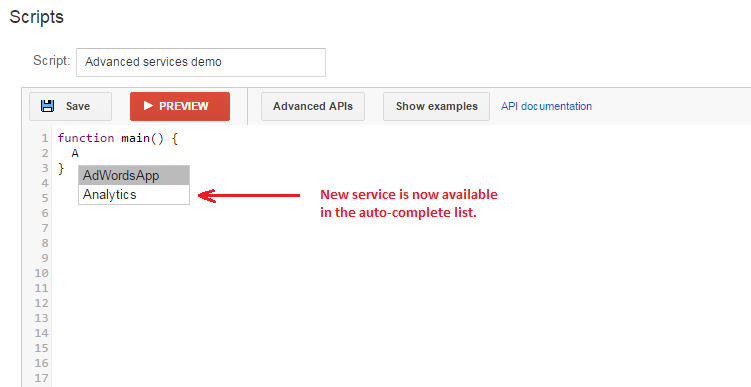
可用的 API
您可以使用下列 API:
您也可以參閱程式碼片段頁面,瞭解如何使用這些 API。
最後請思考:
使用進階 API 時,請注意下列事項。
專案 ID
每個 Google Ads 腳本都與一個 Google Cloud 專案 ID (也稱為專案編號) 相關聯。如要查看指令碼的專案編號,請從「進階 API」對話方塊開啟 Google API 控制台頁面。這個專案 ID 會在您建立指令碼時建立,並與建立 Google Ads 指令碼的使用者相關聯。如果建立指令碼的使用者稍後從帳戶中移除,嘗試存取指令碼的使用者會收到提示,要求重新授權指令碼,並再次設定進階 API 依附元件。系統也會建立新的 Google 開發人員專案 ID,您需要重新設定進階 API,如本文稍早所述。
依附元件
只有在帳戶中建立指令碼的使用者,才能變更該指令碼的進階 API 依附元件。
權限
存取 API 時,指令碼會使用授權指令碼的使用者權限。請確認授權指令碼的使用者具備所有進階 API 的必要存取權,以及指令碼所需的資料。如果您使用 Google Analytics API,請確認授權指令碼的使用者具備存取 Analytics 帳戶的必要權限。
條款及細則
各項進階 API 可能有各自的條款及細則,您在 Google API 控制台中啟用 API 時,應接受這些條款及細則。
配額
大多數進階 API 都提供免費每日配額。如果指令碼超出配額,API 就會停止運作,直到您要求額外資料或免費配額補充完畢為止。如要監控指令碼使用的配額,請從「進階 API」對話方塊開啟指令碼的 Google API 控制台。您也可以透過 Google API 控制台,要求增加 API 配額。
帳單
部分進階 API 需要付費才能使用。這些款項是透過與指令碼相關聯的 Google Cloud 專案管理,而非透過 Google Ads。如要進一步瞭解如何為指令碼的 Google Cloud 專案啟用帳單,請參閱說明文件。

