আপনার প্রথম স্ক্রিপ্ট চালু করতে এই পদক্ষেপগুলি অনুসরণ করুন৷
Google বিজ্ঞাপন অ্যাকাউন্ট
- আপনার Google বিজ্ঞাপন অ্যাকাউন্টে সাইন ইন করুন ।
- বাম নেভিগেশনের টুলস মেনু থেকে, বাল্ক অ্যাকশন , তারপর স্ক্রিপ্ট নির্বাচন করুন। এছাড়াও আপনি Google বিজ্ঞাপন অনুসন্ধান বারে "স্ক্রিপ্ট" অনুসন্ধান করে এই পৃষ্ঠায় নেভিগেট করতে পারেন।
- + আইকন টিপুন
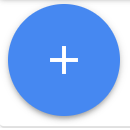 একটি স্ক্রিপ্ট যোগ করতে। আপনি ড্রপ-ডাউন মেনু থেকে স্ক্রিপ্ট টেমপ্লেট ব্রাউজ করতে পারেন, কিন্তু এই অনুশীলনের জন্য, "নতুন স্ক্রিপ্ট" নির্বাচন করুন।
একটি স্ক্রিপ্ট যোগ করতে। আপনি ড্রপ-ডাউন মেনু থেকে স্ক্রিপ্ট টেমপ্লেট ব্রাউজ করতে পারেন, কিন্তু এই অনুশীলনের জন্য, "নতুন স্ক্রিপ্ট" নির্বাচন করুন। - আপনি ঐচ্ছিকভাবে "স্ক্রিপ্টের নাম" পাঠ্য ক্ষেত্রে আপনার স্ক্রিপ্টের জন্য একটি নাম প্রদান করতে পারেন৷ এটি আপনাকে সংগঠিত থাকতে এবং স্ক্রিপ্টটি কী করে তা মনে রাখতে সহায়তা করতে পারে।
প্রধান ফাংশন প্রতিস্থাপন, সম্পাদক এলাকায় নিম্নলিখিত কোড অনুলিপি এবং পেস্ট করুন:
function main() { // Get the campaign names from all the campaigns const rows = AdsApp.search('SELECT campaign.name FROM campaign'); console.log('My campaigns:'); // Iterate through the campaigns and print the campaign names for (const row of rows) { console.log(row.campaign.name); } }অনুরোধ করা হলে, অনুমোদন ক্লিক করুন যাতে স্ক্রিপ্ট আপনার পক্ষ থেকে অ্যাকাউন্ট অ্যাক্সেস করতে পারে। প্রতিটি স্ক্রিপ্টের জন্য এটি একবার করতে হবে।
প্রিভিউ মোডে স্ক্রিপ্ট চালানোর জন্য পূর্বরূপ ক্লিক করুন। ফলাফল পরিবর্তন / লগ প্যানেলে প্রদর্শিত হবে। এই উদাহরণের জন্য, আপনি লগগুলিতে আপনার প্রচারের নামগুলি দেখতে পাবেন।
আপনি পূর্বরূপ ফলাফলের সাথে খুশি হলে, আপনার স্ক্রিপ্ট চালানোর জন্য রান ক্লিক করুন এবং স্ক্রিপ্ট ইতিহাস পৃষ্ঠা খুলুন। এই পৃষ্ঠাটি তাদের স্থিতি এবং ফলাফলের তথ্য সহ সাম্প্রতিক চালানো স্ক্রিপ্টগুলি প্রদর্শন করে।
পরিবর্তন এবং লগগুলির একটি বিশদ দৃশ্য পেতে, পরিবর্তন কলামের লিঙ্কটিতে ক্লিক করুন যা আপনি এইমাত্র যে স্ক্রিপ্টটি চালিয়েছেন তার সাথে মিল রয়েছে৷ আপনি একই লগ আউটপুট দেখতে হবে যে পূর্বরূপ পূর্বরূপ ছিল.
ম্যানেজার অ্যাকাউন্ট
বিজ্ঞাপন ম্যানেজার স্ক্রিপ্ট চালানোর জন্য প্রথমে আপনার একটি Google Ads ম্যানেজার অ্যাকাউন্ট থাকতে হবে।
- আপনার Google Ads ম্যানেজার অ্যাকাউন্টে সাইন ইন করুন ।
- বাম নেভিগেশনের টুলস মেনু থেকে, বাল্ক অ্যাকশন , তারপর স্ক্রিপ্ট নির্বাচন করুন। এছাড়াও আপনি Google বিজ্ঞাপন অনুসন্ধান বারে "স্ক্রিপ্ট" অনুসন্ধান করে এই পৃষ্ঠায় নেভিগেট করতে পারেন।
- + আইকন টিপুন
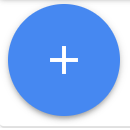 একটি স্ক্রিপ্ট যোগ করতে। আপনি ড্রপ-ডাউন মেনু থেকে স্ক্রিপ্ট টেমপ্লেট ব্রাউজ করতে পারেন, কিন্তু এই অনুশীলনের জন্য, "নতুন স্ক্রিপ্ট" নির্বাচন করুন।
একটি স্ক্রিপ্ট যোগ করতে। আপনি ড্রপ-ডাউন মেনু থেকে স্ক্রিপ্ট টেমপ্লেট ব্রাউজ করতে পারেন, কিন্তু এই অনুশীলনের জন্য, "নতুন স্ক্রিপ্ট" নির্বাচন করুন। - আপনি ঐচ্ছিকভাবে "স্ক্রিপ্টের নাম" পাঠ্য ক্ষেত্রে আপনার স্ক্রিপ্টের জন্য একটি নাম প্রদান করতে পারেন৷ এটি আপনাকে সংগঠিত থাকতে এবং স্ক্রিপ্টটি কী করে তা মনে রাখতে সহায়তা করতে পারে।
প্রধান ফাংশন প্রতিস্থাপন, সম্পাদক এলাকায় নিম্নলিখিত কোড অনুলিপি এবং পেস্ট করুন:
function main() { // Retrieve all children accounts. const accountIterator = AdsManagerApp.accounts().get(); // Iterate through the account list. for (const account of accountIterator) { // Get stats for the child account. const stats = account.getStatsFor("THIS_MONTH"); // And log it. console.log(`${account.getCustomerId()},${stats.getClicks()},` + `${stats.getImpressions()},${stats.getCost()}`); } }অনুরোধ করা হলে, অনুমোদন ক্লিক করুন যাতে স্ক্রিপ্ট আপনার পক্ষ থেকে অ্যাকাউন্ট অ্যাক্সেস করতে পারে। প্রতিটি স্ক্রিপ্টের জন্য এটি একবার করতে হবে।
প্রিভিউ মোডে স্ক্রিপ্ট চালানোর জন্য পূর্বরূপ ক্লিক করুন। ফলাফল পরিবর্তন / লগ প্যানেলে প্রদর্শিত হবে। এই উদাহরণের জন্য, আপনার বাচ্চাদের অ্যাকাউন্ট এবং তাদের মেট্রিকগুলি লগগুলিতে প্রদর্শিত হওয়া উচিত।
আপনি পূর্বরূপ ফলাফলের সাথে খুশি হলে, আপনার স্ক্রিপ্ট চালানোর জন্য রান ক্লিক করুন এবং স্ক্রিপ্ট ইতিহাস পৃষ্ঠা খুলুন। এই পৃষ্ঠাটি তাদের স্থিতি এবং ফলাফলের তথ্য সহ সাম্প্রতিক চালানো স্ক্রিপ্টগুলি প্রদর্শন করে।
পরিবর্তন এবং লগগুলির একটি বিশদ দৃশ্য পেতে, পরিবর্তন কলামের লিঙ্কটিতে ক্লিক করুন যা আপনি এইমাত্র যে স্ক্রিপ্টটি চালিয়েছেন তার সাথে মিল রয়েছে৷ আপনি একই লগ আউটপুট দেখতে হবে যে পূর্বরূপ পূর্বরূপ ছিল.
আরো নমুনা স্ক্রিপ্ট স্নিপেট জন্য, আমাদের উদাহরণ পৃষ্ঠা দেখুন.

