OAuth-ভিত্তিক অ্যাপ ফ্লিপ লিঙ্কিং (অ্যাপ ফ্লিপ) আপনার ব্যবহারকারীদের আপনার প্রমাণীকরণ সিস্টেমে তাদের অ্যাকাউন্টগুলিকে তাদের Google অ্যাকাউন্টের সাথে সহজে এবং দ্রুত লিঙ্ক করতে দেয়। যদি আপনার অ্যাপটি আপনার ব্যবহারকারীর ফোনে ইনস্টল করা থাকে যখন তারা অ্যাকাউন্ট লিঙ্ক করার প্রক্রিয়া শুরু করে, তাহলে ব্যবহারকারীর অনুমোদন পাওয়ার জন্য সেগুলি নির্বিঘ্নে আপনার অ্যাপে ফ্লিপ করা হয়।
এই পদ্ধতিটি একটি দ্রুত এবং সহজ লিঙ্কিং প্রক্রিয়া প্রদান করে যেহেতু ব্যবহারকারীকে প্রমাণীকরণের জন্য তাদের ব্যবহারকারীর নাম এবং পাসওয়ার্ড পুনরায় প্রবেশ করতে হবে না; পরিবর্তে, অ্যাপ ফ্লিপ আপনার অ্যাপে ব্যবহারকারীর অ্যাকাউন্ট থেকে শংসাপত্রগুলি ব্যবহার করে। একবার একজন ব্যবহারকারী আপনার অ্যাপের সাথে তাদের Google অ্যাকাউন্ট লিঙ্ক করলে, তারা আপনার তৈরি করা যেকোনো ইন্টিগ্রেশনের সুবিধা নিতে পারে।
আপনি iOS এবং Android উভয় অ্যাপের জন্য অ্যাপ ফ্লিপ সেট আপ করতে পারেন।
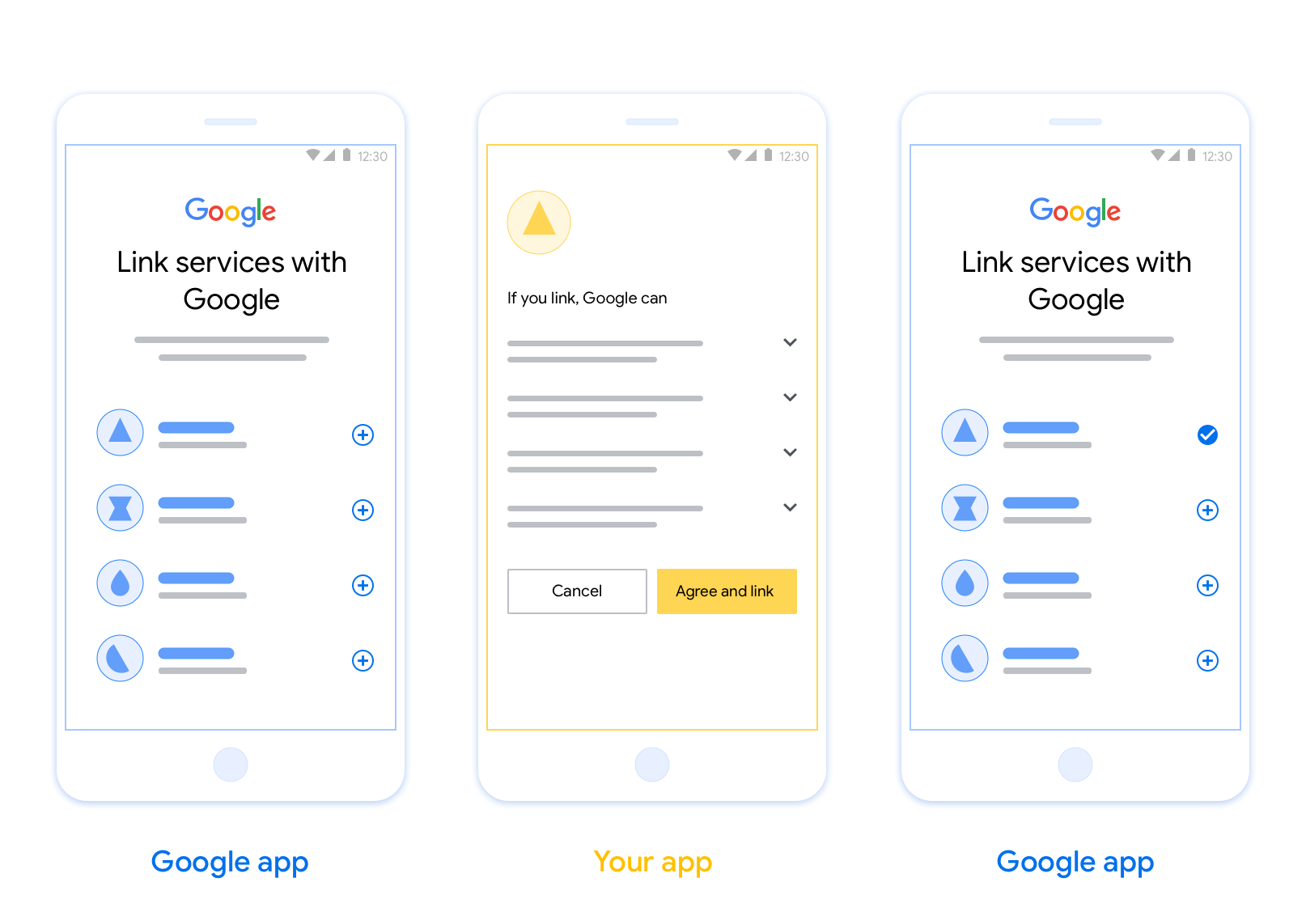
প্রয়োজনীয়তা
অ্যাপ ফ্লিপ বাস্তবায়ন করতে, আপনাকে অবশ্যই নিম্নলিখিত প্রয়োজনীয়তাগুলি পূরণ করতে হবে:
- আপনার অবশ্যই একটি Android বা iOS অ্যাপ থাকতে হবে।
- আপনাকে অবশ্যই একটি OAuth 2.0 সার্ভারের মালিকানা, পরিচালনা এবং বজায় রাখতে হবে যা OAuth 2.0 অনুমোদন কোড প্রবাহকে সমর্থন করে।
OAuth-ভিত্তিক অ্যাপ ফ্লিপ লিঙ্কিং (অ্যাপ ফ্লিপ) আপনার ব্যবহারকারীদের আপনার প্রমাণীকরণ সিস্টেমে তাদের অ্যাকাউন্টগুলিকে তাদের Google অ্যাকাউন্টের সাথে সহজে এবং দ্রুত লিঙ্ক করতে দেয়। যদি আপনার অ্যাপটি আপনার ব্যবহারকারীর ফোনে ইনস্টল করা থাকে যখন তারা অ্যাকাউন্ট লিঙ্ক করার প্রক্রিয়া শুরু করে, তাহলে ব্যবহারকারীর অনুমোদন পাওয়ার জন্য সেগুলি নির্বিঘ্নে আপনার অ্যাপে ফ্লিপ করা হয়।
এই পদ্ধতিটি একটি দ্রুত এবং সহজ লিঙ্কিং প্রক্রিয়া প্রদান করে যেহেতু ব্যবহারকারীকে প্রমাণীকরণের জন্য তাদের ব্যবহারকারীর নাম এবং পাসওয়ার্ড পুনরায় প্রবেশ করতে হবে না; পরিবর্তে, অ্যাপ ফ্লিপ আপনার অ্যাপে ব্যবহারকারীর অ্যাকাউন্ট থেকে শংসাপত্রগুলি ব্যবহার করে। একবার একজন ব্যবহারকারী আপনার অ্যাপের সাথে তাদের Google অ্যাকাউন্ট লিঙ্ক করলে, তারা আপনার তৈরি করা যেকোনো ইন্টিগ্রেশনের সুবিধা নিতে পারে।
আপনি iOS এবং Android উভয় অ্যাপের জন্য অ্যাপ ফ্লিপ সেট আপ করতে পারেন।
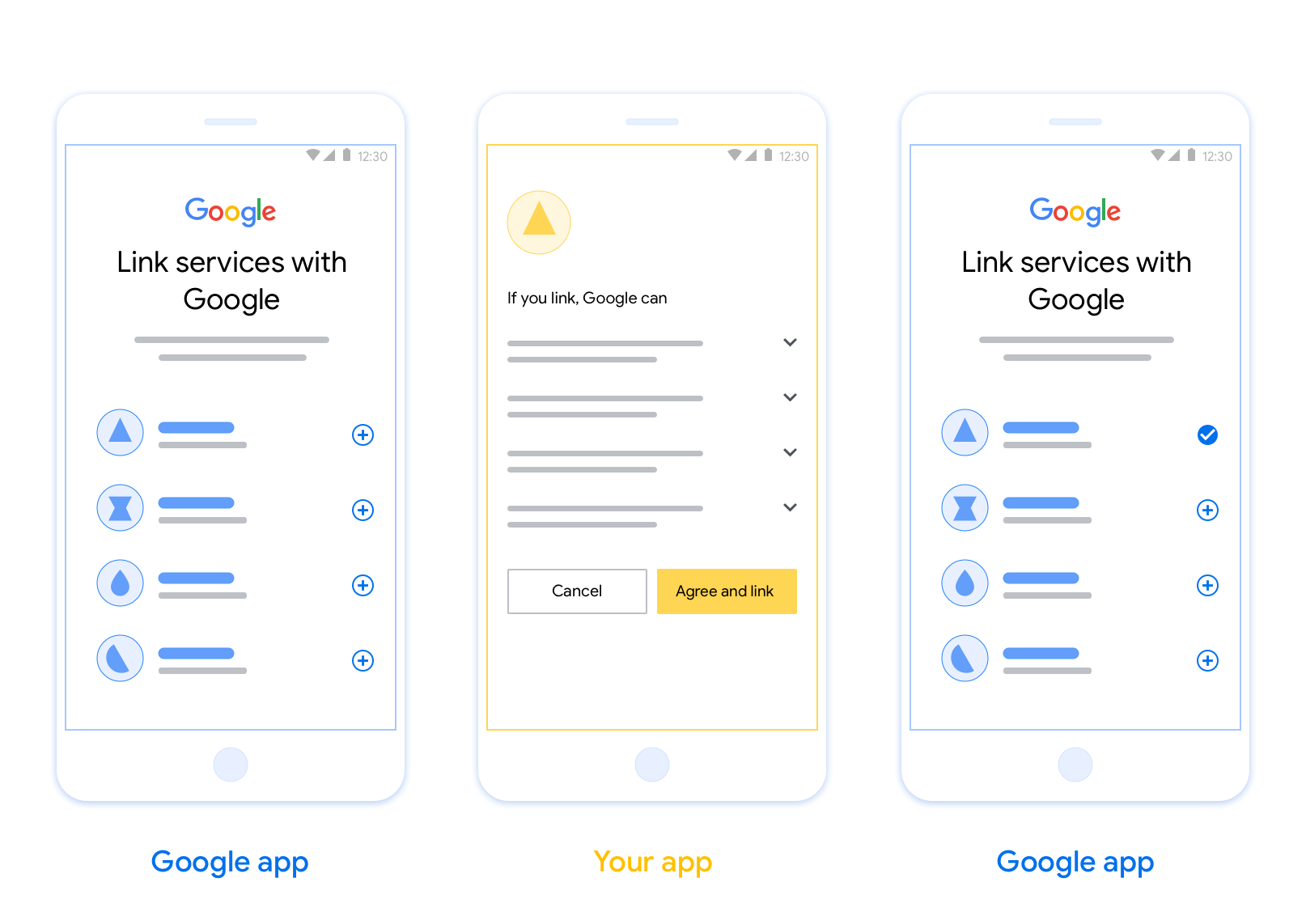
প্রয়োজনীয়তা
অ্যাপ ফ্লিপ বাস্তবায়ন করতে, আপনাকে অবশ্যই নিম্নলিখিত প্রয়োজনীয়তাগুলি পূরণ করতে হবে:
- আপনার অবশ্যই একটি Android বা iOS অ্যাপ থাকতে হবে।
- আপনাকে অবশ্যই একটি OAuth 2.0 সার্ভারের মালিকানা, পরিচালনা এবং বজায় রাখতে হবে যা OAuth 2.0 অনুমোদন কোড প্রবাহকে সমর্থন করে।
নকশা নির্দেশিকা
এই বিভাগটি অ্যাপ ফ্লিপ অ্যাকাউন্ট লিঙ্কিং সম্মতি স্ক্রিনের জন্য ডিজাইনের প্রয়োজনীয়তা এবং সুপারিশগুলি বর্ণনা করে। Google আপনার অ্যাপে কল করার পরে, আপনার অ্যাপ ব্যবহারকারীকে সম্মতি স্ক্রিনটি প্রদর্শন করে।
আবশ্যকতা
- আপনাকে অবশ্যই জানাতে হবে যে ব্যবহারকারীর অ্যাকাউন্টটি গুগলের সাথে লিঙ্ক করা হচ্ছে, গুগল হোম বা গুগল অ্যাসিস্ট্যান্টের মতো কোনও নির্দিষ্ট গুগল পণ্যের সাথে নয় ।
সুপারিশ
আমরা আপনাকে নিম্নলিখিতগুলি করার পরামর্শ দিচ্ছি:
Google-এর গোপনীয়তা নীতি প্রদর্শন করুন। সম্মতি স্ক্রিনে Google-এর গোপনীয়তা নীতির একটি লিঙ্ক অন্তর্ভুক্ত করুন।
শেয়ার করার জন্য ডেটা। ব্যবহারকারীকে স্পষ্ট এবং সংক্ষিপ্ত ভাষা ব্যবহার করে বলুন যে গুগল তাদের কোন ডেটা চায় এবং কেন।
স্পষ্ট কল-টু-অ্যাকশন। আপনার সম্মতি স্ক্রিনে একটি স্পষ্ট কল-টু-অ্যাকশন উল্লেখ করুন, যেমন "সম্মত হন এবং লিঙ্ক করুন"। এর কারণ হল ব্যবহারকারীদের বুঝতে হবে যে তাদের অ্যাকাউন্ট লিঙ্ক করার জন্য Google-এর সাথে কোন ডেটা শেয়ার করতে হবে।
অস্বীকার বা বাতিল করার ক্ষমতা। ব্যবহারকারীরা যদি লিঙ্ক না করতে চান, তাহলে তাদের ফিরে যেতে, অস্বীকার করতে বা বাতিল করার একটি উপায় প্রদান করুন।
লিঙ্কমুক্ত করার ক্ষমতা। ব্যবহারকারীদের লিঙ্কমুক্ত করার জন্য একটি ব্যবস্থা প্রদান করুন, যেমন আপনার প্ল্যাটফর্মে তাদের অ্যাকাউন্ট সেটিংসের একটি URL। বিকল্পভাবে, আপনি Google অ্যাকাউন্টের একটি লিঙ্ক অন্তর্ভুক্ত করতে পারেন যেখানে ব্যবহারকারীরা তাদের লিঙ্ক করা অ্যাকাউন্ট পরিচালনা করতে পারবেন।
ব্যবহারকারীর অ্যাকাউন্ট পরিবর্তন করার ক্ষমতা। ব্যবহারকারীদের তাদের অ্যাকাউন্ট(গুলি) পরিবর্তন করার জন্য একটি পদ্ধতির পরামর্শ দিন। এটি বিশেষ করে উপকারী যদি ব্যবহারকারীদের একাধিক অ্যাকাউন্ট থাকে।
- যদি কোনও ব্যবহারকারীকে অ্যাকাউন্ট পরিবর্তন করার জন্য সম্মতি স্ক্রিনটি বন্ধ করতে হয়, তাহলে Google-এ একটি পুনরুদ্ধারযোগ্য ত্রুটি পাঠান যাতে ব্যবহারকারী OAuth লিঙ্কিং এবং অন্তর্নিহিত প্রবাহের মাধ্যমে পছন্দসই অ্যাকাউন্টে সাইন ইন করতে পারেন।
আপনার লোগো অন্তর্ভুক্ত করুন। সম্মতি স্ক্রিনে আপনার কোম্পানির লোগো প্রদর্শন করুন। আপনার লোগো স্থাপনের জন্য আপনার স্টাইল নির্দেশিকা ব্যবহার করুন। আপনি যদি Google এর লোগোও প্রদর্শন করতে চান, তাহলে লোগো এবং ট্রেডমার্ক দেখুন।
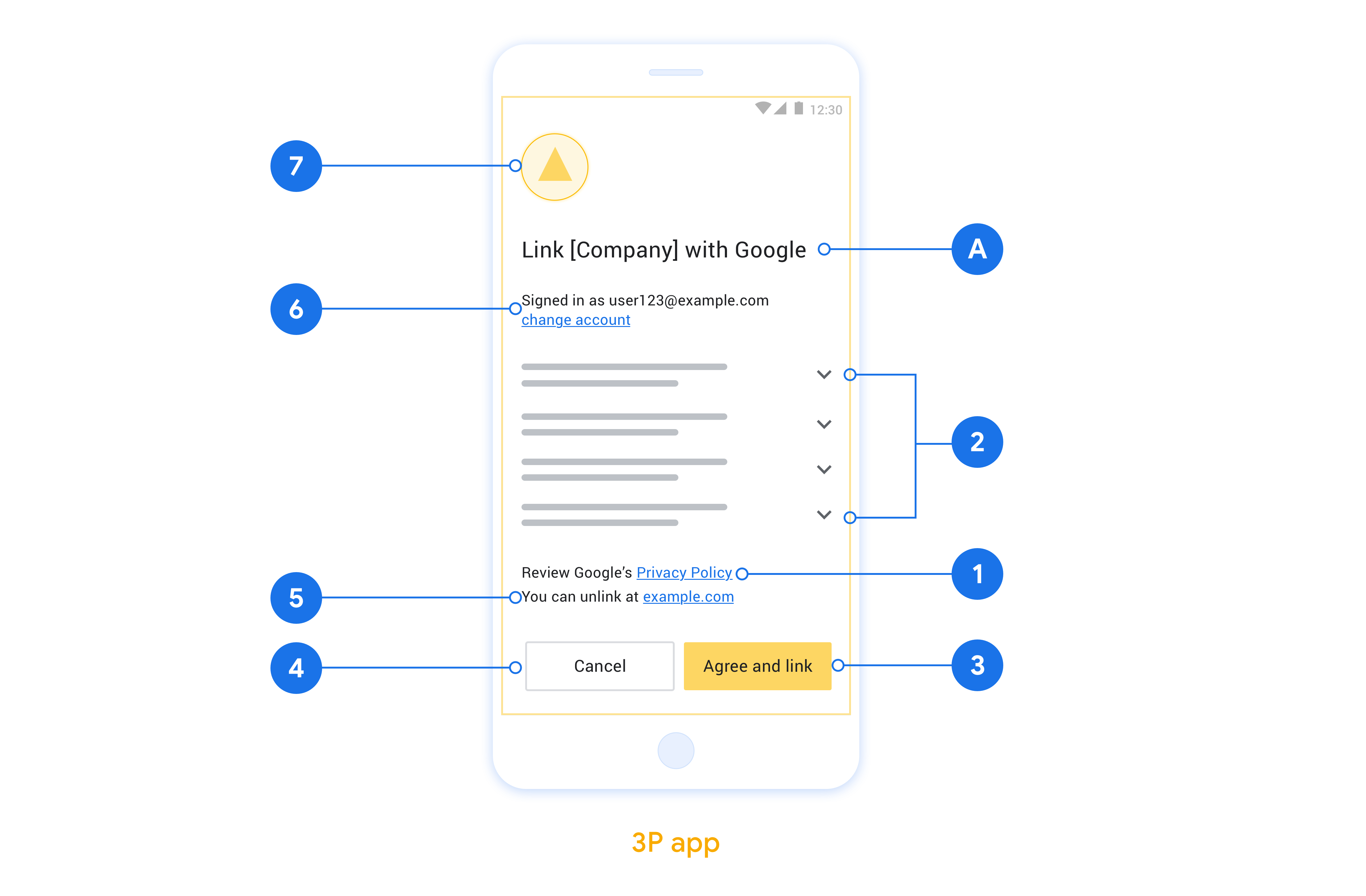
আপনার নেটিভ অ্যাপে অ্যাপ ফ্লিপ প্রয়োগ করুন
অ্যাপ ফ্লিপ বাস্তবায়ন করতে, Google থেকে একটি গভীর লিঙ্ক গ্রহণ করতে আপনাকে আপনার অ্যাপে ব্যবহারকারী অনুমোদন কোড পরিবর্তন করতে হবে।
আপনার অ্যান্ড্রয়েড অ্যাপে অ্যাপ ফ্লিপকে সমর্থন করতে, অ্যান্ড্রয়েড বাস্তবায়ন গাইডের নির্দেশাবলী অনুসরণ করুন।
আপনার iOS অ্যাপে অ্যাপ ফ্লিপ সমর্থন করতে, iOS বাস্তবায়ন গাইডের নির্দেশাবলী অনুসরণ করুন।
পরীক্ষা অ্যাপ ফ্লিপ
যাচাইকৃত প্রোডাকশন অ্যাপ এবং একটি কার্যকরী OAuth 2.0 সার্ভার উপলব্ধ হওয়ার আগে অ্যাপ ফ্লিপ নমুনা এবং পরীক্ষা অ্যাপ ব্যবহার করে সিমুলেট করা হতে পারে।
অ্যাপ ফ্লিপের সময় একটি Google অ্যাপ প্রথমে আপনার অ্যাপ খুলবে যা তারপর আপনার OAuth 2.0 সার্ভার থেকে একটি অনুমোদন কোড প্রতিক্রিয়ার অনুরোধ করে, চূড়ান্ত ধাপে প্রতিক্রিয়াটি Google অ্যাপে ফেরত দেওয়া হয়।
পূর্বশর্ত
একটি Google অ্যাপ অনুকরণ করতে এবং আপনার অ্যাপটি চালু করার অভিপ্রায়কে ট্রিগার করতে, Android এবং iOS- এর জন্য অ্যাপ ফ্লিপ টেস্ট টুল ডাউনলোড এবং ইনস্টল করুন।
আপনার অ্যাপ অনুকরণ করতে এবং একটি OAuth 2.0 প্রতিক্রিয়া প্রকার নির্বাচন করতে Android এবং iOS- এর জন্য অ্যাপ ফ্লিপ নমুনা ডাউনলোড এবং ইনস্টল করুন।
পরীক্ষার ক্রম
- অ্যাপ ফ্লিপ টেস্ট টুল খুলুন।
-
Try Flip!আপনার অ্যাপ ফ্লিপ স্যাম্পল অ্যাপ চালু করতে। - নমুনা অ্যাপে রেডিও বোতাম থেকে একটি প্রতিক্রিয়া নির্বাচন করুন।
- টেস্ট টুলে একটি সিমুলেটেড OAuth 2.0 প্রতিক্রিয়া ফেরত দিতে
Sendটিপুন। - একটি auth_code বা ত্রুটির বিশদ বিবরণের জন্য টেস্ট টুল লগ বার্তাগুলি পরীক্ষা করুন৷
উত্পাদন পরীক্ষা
রেজিস্ট্রেশন এবং আপনার OAuth 2.0 সার্ভার বাস্তবায়নের পরে অ্যাপ ফ্লিপ উৎপাদনে পরীক্ষা করা হতে পারে।
স্বয়ংক্রিয় পরীক্ষার জন্য একটি একক Google অ্যাকাউন্ট এবং একটি টাস্ক নির্দিষ্ট ইমেল ঠিকানা সুপারিশ করা হয়।
Google অ্যাকাউন্ট ধারক হিসাবে সাইন ইন করার সময় লিঙ্ক করা অ্যাকাউন্টগুলি ব্যবহার করে অ্যাকাউন্টগুলি লিঙ্ক করার অবস্থা দেখা যেতে পারে৷ অ্যাকাউন্টগুলি এখান থেকেও বারবার পরীক্ষার মধ্যে লিঙ্কমুক্ত করা হতে পারে।
ঐচ্ছিকভাবে, আপনি প্রোগ্রাম্যাটিকভাবে লিঙ্কমুক্ত করতে এবং পরিবর্তনের Google-কে অবহিত করতে RISC প্রয়োগ করতে বেছে নিতে পারেন।
,OAuth-ভিত্তিক অ্যাপ ফ্লিপ লিঙ্কিং (অ্যাপ ফ্লিপ) আপনার ব্যবহারকারীদের আপনার প্রমাণীকরণ সিস্টেমে তাদের অ্যাকাউন্টগুলিকে তাদের Google অ্যাকাউন্টের সাথে সহজে এবং দ্রুত লিঙ্ক করতে দেয়। যদি আপনার অ্যাপটি আপনার ব্যবহারকারীর ফোনে ইনস্টল করা থাকে যখন তারা অ্যাকাউন্ট লিঙ্ক করার প্রক্রিয়া শুরু করে, তাহলে ব্যবহারকারীর অনুমোদন পাওয়ার জন্য সেগুলি নির্বিঘ্নে আপনার অ্যাপে ফ্লিপ করা হয়।
এই পদ্ধতিটি একটি দ্রুত এবং সহজ লিঙ্কিং প্রক্রিয়া প্রদান করে যেহেতু ব্যবহারকারীকে প্রমাণীকরণের জন্য তাদের ব্যবহারকারীর নাম এবং পাসওয়ার্ড পুনরায় প্রবেশ করতে হবে না; পরিবর্তে, অ্যাপ ফ্লিপ আপনার অ্যাপে ব্যবহারকারীর অ্যাকাউন্ট থেকে শংসাপত্রগুলি ব্যবহার করে। একবার একজন ব্যবহারকারী আপনার অ্যাপের সাথে তাদের Google অ্যাকাউন্ট লিঙ্ক করলে, তারা আপনার তৈরি করা যেকোনো ইন্টিগ্রেশনের সুবিধা নিতে পারে।
আপনি iOS এবং Android উভয় অ্যাপের জন্য অ্যাপ ফ্লিপ সেট আপ করতে পারেন।
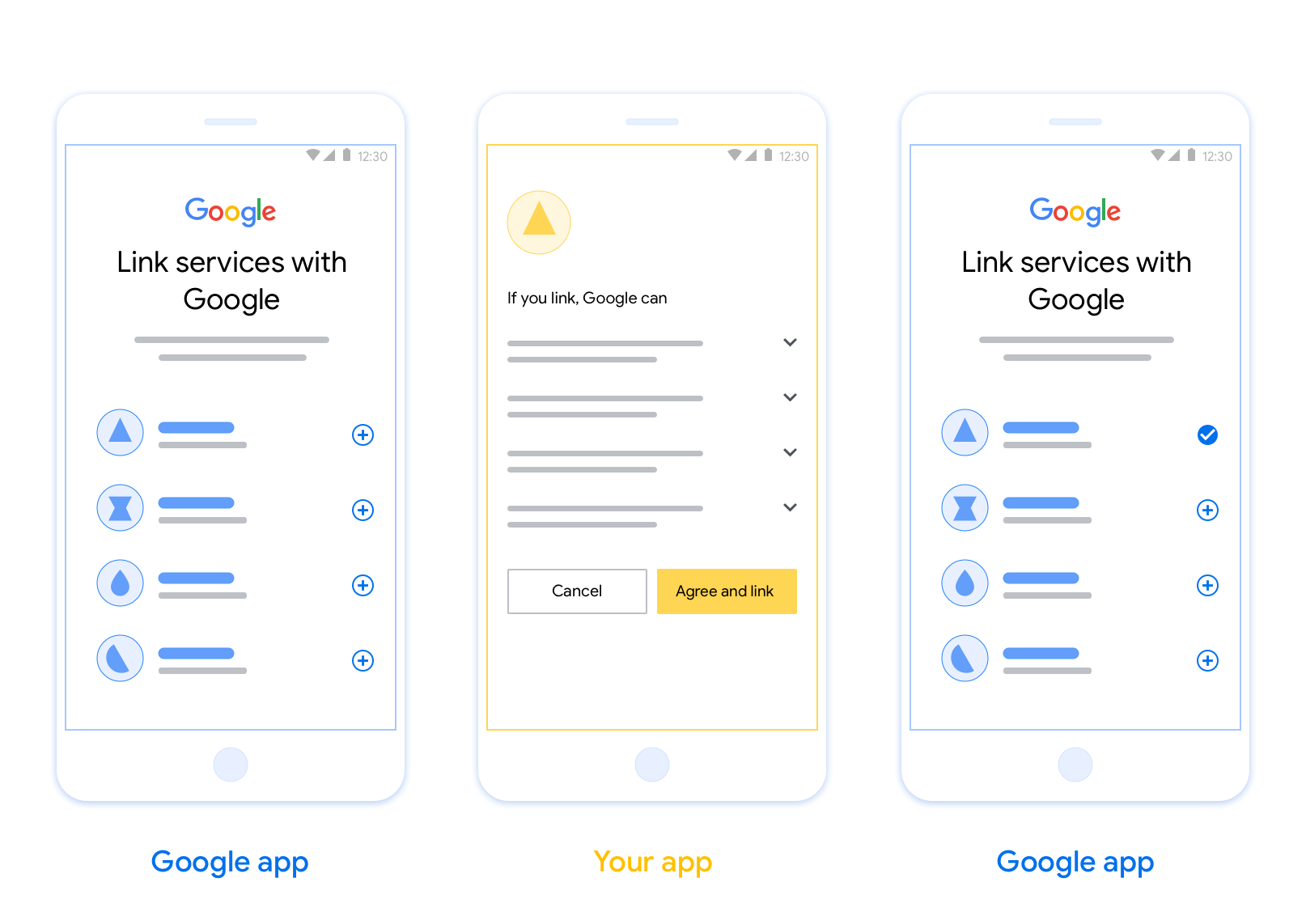
প্রয়োজনীয়তা
অ্যাপ ফ্লিপ বাস্তবায়ন করতে, আপনাকে অবশ্যই নিম্নলিখিত প্রয়োজনীয়তাগুলি পূরণ করতে হবে:
- আপনার অবশ্যই একটি Android বা iOS অ্যাপ থাকতে হবে।
- আপনাকে অবশ্যই একটি OAuth 2.0 সার্ভারের মালিকানা, পরিচালনা এবং বজায় রাখতে হবে যা OAuth 2.0 অনুমোদন কোড প্রবাহকে সমর্থন করে।
OAuth-ভিত্তিক অ্যাপ ফ্লিপ লিঙ্কিং (অ্যাপ ফ্লিপ) আপনার ব্যবহারকারীদের আপনার প্রমাণীকরণ সিস্টেমে তাদের অ্যাকাউন্টগুলিকে তাদের Google অ্যাকাউন্টের সাথে সহজে এবং দ্রুত লিঙ্ক করতে দেয়। যদি আপনার অ্যাপটি আপনার ব্যবহারকারীর ফোনে ইনস্টল করা থাকে যখন তারা অ্যাকাউন্ট লিঙ্ক করার প্রক্রিয়া শুরু করে, তাহলে ব্যবহারকারীর অনুমোদন পাওয়ার জন্য সেগুলি নির্বিঘ্নে আপনার অ্যাপে ফ্লিপ করা হয়।
এই পদ্ধতিটি একটি দ্রুত এবং সহজ লিঙ্কিং প্রক্রিয়া প্রদান করে যেহেতু ব্যবহারকারীকে প্রমাণীকরণের জন্য তাদের ব্যবহারকারীর নাম এবং পাসওয়ার্ড পুনরায় প্রবেশ করতে হবে না; পরিবর্তে, অ্যাপ ফ্লিপ আপনার অ্যাপে ব্যবহারকারীর অ্যাকাউন্ট থেকে শংসাপত্রগুলি ব্যবহার করে। একবার একজন ব্যবহারকারী আপনার অ্যাপের সাথে তাদের Google অ্যাকাউন্ট লিঙ্ক করলে, তারা আপনার তৈরি করা যেকোনো ইন্টিগ্রেশনের সুবিধা নিতে পারে।
আপনি iOS এবং Android উভয় অ্যাপের জন্য অ্যাপ ফ্লিপ সেট আপ করতে পারেন।
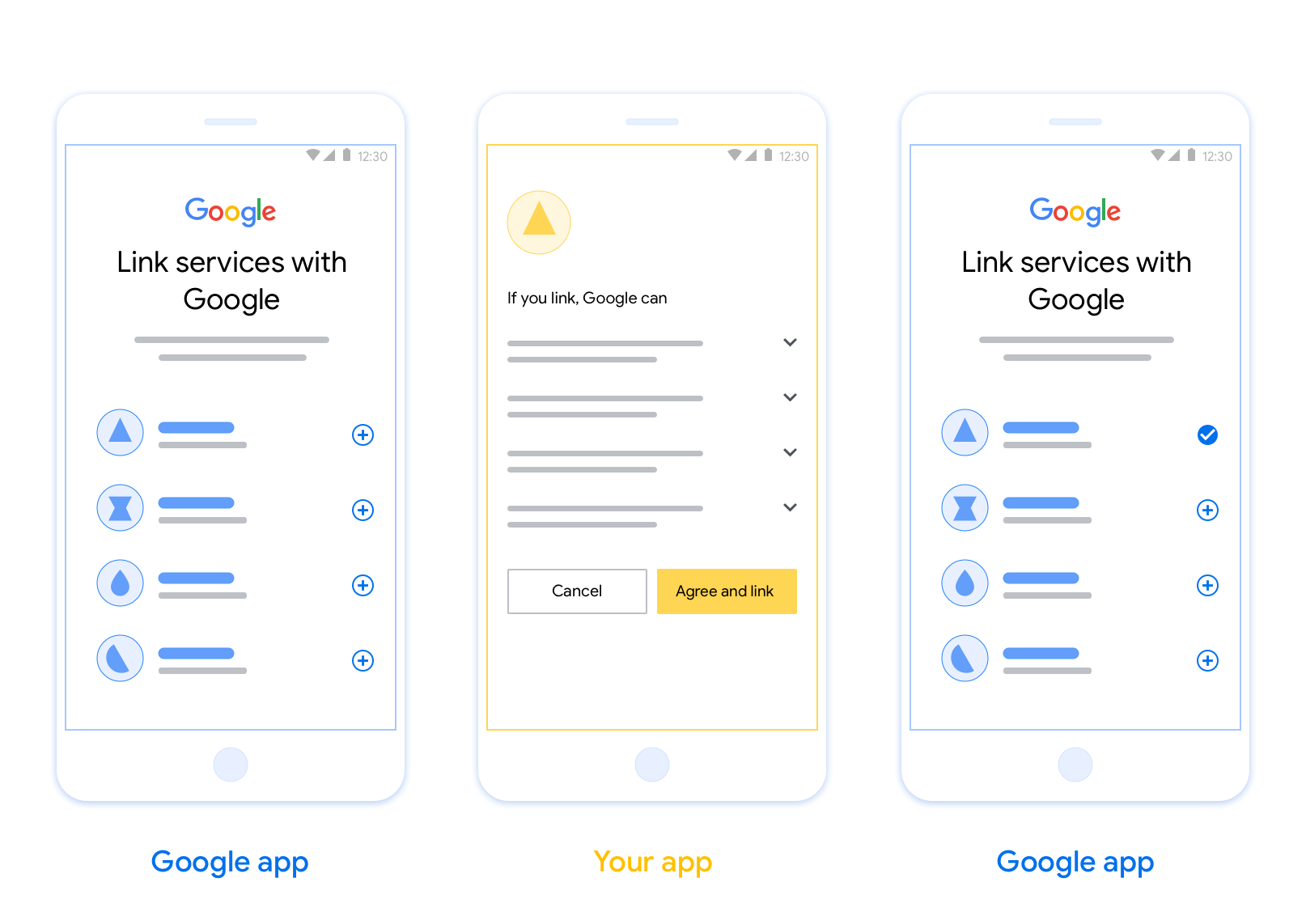
প্রয়োজনীয়তা
অ্যাপ ফ্লিপ বাস্তবায়ন করতে, আপনাকে অবশ্যই নিম্নলিখিত প্রয়োজনীয়তাগুলি পূরণ করতে হবে:
- আপনার অবশ্যই একটি Android বা iOS অ্যাপ থাকতে হবে।
- আপনাকে অবশ্যই একটি OAuth 2.0 সার্ভারের মালিকানা, পরিচালনা এবং বজায় রাখতে হবে যা OAuth 2.0 অনুমোদন কোড প্রবাহকে সমর্থন করে।
নকশা নির্দেশিকা
এই বিভাগটি অ্যাপ ফ্লিপ অ্যাকাউন্ট লিঙ্কিং সম্মতি স্ক্রিনের জন্য ডিজাইনের প্রয়োজনীয়তা এবং সুপারিশগুলি বর্ণনা করে। Google আপনার অ্যাপে কল করার পরে, আপনার অ্যাপ ব্যবহারকারীকে সম্মতি স্ক্রিনটি প্রদর্শন করে।
আবশ্যকতা
- আপনাকে অবশ্যই জানাতে হবে যে ব্যবহারকারীর অ্যাকাউন্টটি গুগলের সাথে লিঙ্ক করা হচ্ছে, গুগল হোম বা গুগল অ্যাসিস্ট্যান্টের মতো কোনও নির্দিষ্ট গুগল পণ্যের সাথে নয় ।
সুপারিশ
আমরা আপনাকে নিম্নলিখিতগুলি করার পরামর্শ দিচ্ছি:
Google-এর গোপনীয়তা নীতি প্রদর্শন করুন। সম্মতি স্ক্রিনে Google-এর গোপনীয়তা নীতির একটি লিঙ্ক অন্তর্ভুক্ত করুন।
শেয়ার করার জন্য ডেটা। ব্যবহারকারীকে স্পষ্ট এবং সংক্ষিপ্ত ভাষা ব্যবহার করে বলুন যে গুগল তাদের কোন ডেটা চায় এবং কেন।
স্পষ্ট কল-টু-অ্যাকশন। আপনার সম্মতি স্ক্রিনে একটি স্পষ্ট কল-টু-অ্যাকশন উল্লেখ করুন, যেমন "সম্মত হন এবং লিঙ্ক করুন"। এর কারণ হল ব্যবহারকারীদের বুঝতে হবে যে তাদের অ্যাকাউন্ট লিঙ্ক করার জন্য Google-এর সাথে কোন ডেটা শেয়ার করতে হবে।
অস্বীকার বা বাতিল করার ক্ষমতা। ব্যবহারকারীরা যদি লিঙ্ক না করতে চান, তাহলে তাদের ফিরে যেতে, অস্বীকার করতে বা বাতিল করার একটি উপায় প্রদান করুন।
লিঙ্কমুক্ত করার ক্ষমতা। ব্যবহারকারীদের লিঙ্কমুক্ত করার জন্য একটি ব্যবস্থা প্রদান করুন, যেমন আপনার প্ল্যাটফর্মে তাদের অ্যাকাউন্ট সেটিংসের একটি URL। বিকল্পভাবে, আপনি Google অ্যাকাউন্টের একটি লিঙ্ক অন্তর্ভুক্ত করতে পারেন যেখানে ব্যবহারকারীরা তাদের লিঙ্ক করা অ্যাকাউন্ট পরিচালনা করতে পারবেন।
ব্যবহারকারীর অ্যাকাউন্ট পরিবর্তন করার ক্ষমতা। ব্যবহারকারীদের তাদের অ্যাকাউন্ট(গুলি) পরিবর্তন করার জন্য একটি পদ্ধতির পরামর্শ দিন। এটি বিশেষ করে উপকারী যদি ব্যবহারকারীদের একাধিক অ্যাকাউন্ট থাকে।
- যদি কোনও ব্যবহারকারীকে অ্যাকাউন্ট পরিবর্তন করার জন্য সম্মতি স্ক্রিনটি বন্ধ করতে হয়, তাহলে Google-এ একটি পুনরুদ্ধারযোগ্য ত্রুটি পাঠান যাতে ব্যবহারকারী OAuth লিঙ্কিং এবং অন্তর্নিহিত প্রবাহের মাধ্যমে পছন্দসই অ্যাকাউন্টে সাইন ইন করতে পারেন।
আপনার লোগো অন্তর্ভুক্ত করুন। সম্মতি স্ক্রিনে আপনার কোম্পানির লোগো প্রদর্শন করুন। আপনার লোগো স্থাপনের জন্য আপনার স্টাইল নির্দেশিকা ব্যবহার করুন। আপনি যদি Google এর লোগোও প্রদর্শন করতে চান, তাহলে লোগো এবং ট্রেডমার্ক দেখুন।
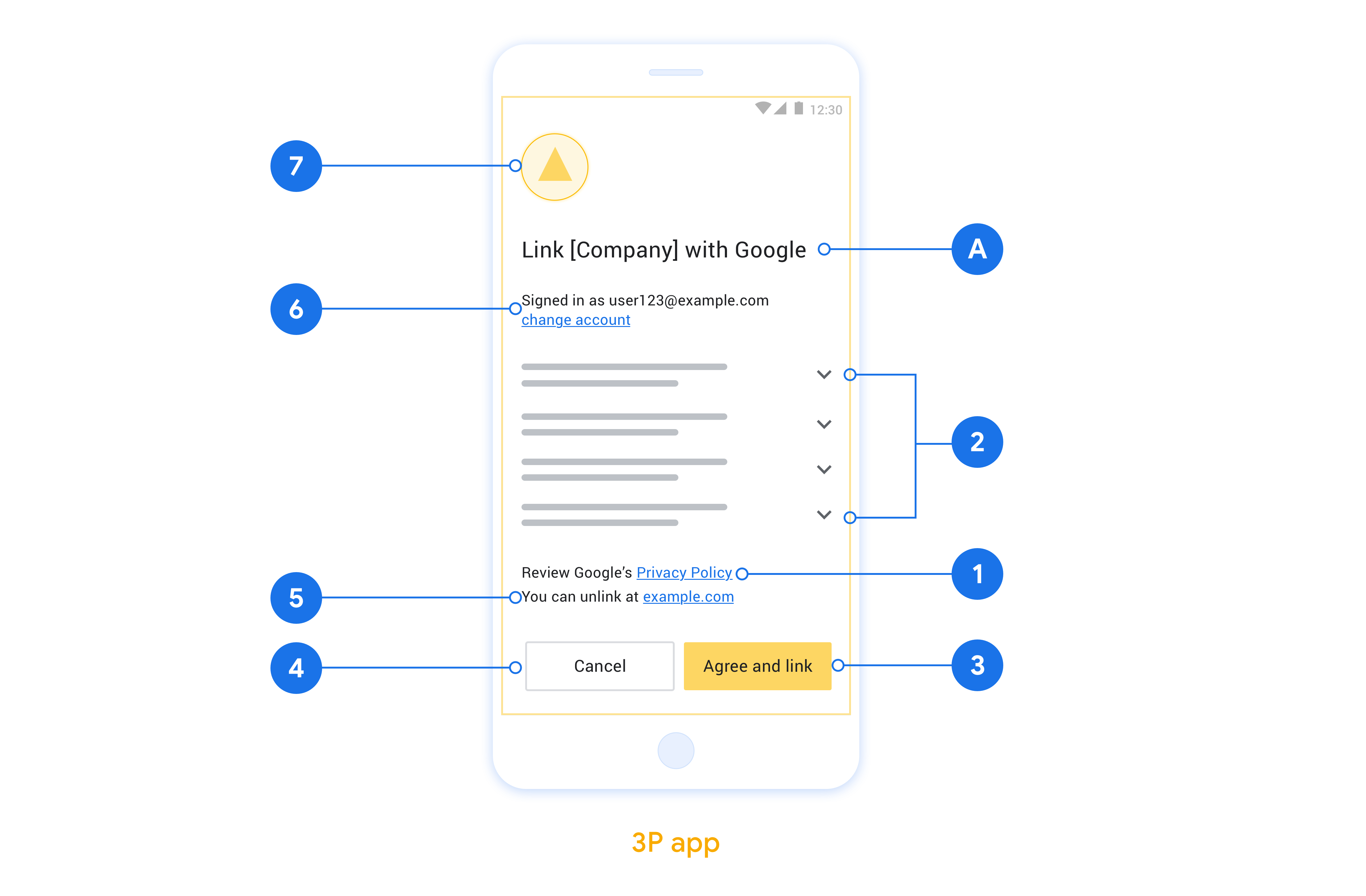
আপনার নেটিভ অ্যাপে অ্যাপ ফ্লিপ প্রয়োগ করুন
অ্যাপ ফ্লিপ বাস্তবায়ন করতে, Google থেকে একটি গভীর লিঙ্ক গ্রহণ করতে আপনাকে আপনার অ্যাপে ব্যবহারকারী অনুমোদন কোড পরিবর্তন করতে হবে।
আপনার অ্যান্ড্রয়েড অ্যাপে অ্যাপ ফ্লিপকে সমর্থন করতে, অ্যান্ড্রয়েড বাস্তবায়ন গাইডের নির্দেশাবলী অনুসরণ করুন।
আপনার iOS অ্যাপে অ্যাপ ফ্লিপ সমর্থন করতে, iOS বাস্তবায়ন গাইডের নির্দেশাবলী অনুসরণ করুন।
পরীক্ষা অ্যাপ ফ্লিপ
যাচাইকৃত প্রোডাকশন অ্যাপ এবং একটি কার্যকরী OAuth 2.0 সার্ভার উপলব্ধ হওয়ার আগে অ্যাপ ফ্লিপ নমুনা এবং পরীক্ষা অ্যাপ ব্যবহার করে সিমুলেট করা হতে পারে।
অ্যাপ ফ্লিপের সময় একটি Google অ্যাপ প্রথমে আপনার অ্যাপ খুলবে যা তারপর আপনার OAuth 2.0 সার্ভার থেকে একটি অনুমোদন কোড প্রতিক্রিয়ার অনুরোধ করে, চূড়ান্ত ধাপে প্রতিক্রিয়াটি Google অ্যাপে ফেরত দেওয়া হয়।
পূর্বশর্ত
একটি Google অ্যাপ অনুকরণ করতে এবং আপনার অ্যাপটি চালু করার অভিপ্রায়কে ট্রিগার করতে, Android এবং iOS- এর জন্য অ্যাপ ফ্লিপ টেস্ট টুল ডাউনলোড এবং ইনস্টল করুন।
আপনার অ্যাপ অনুকরণ করতে এবং একটি OAuth 2.0 প্রতিক্রিয়া প্রকার নির্বাচন করতে Android এবং iOS- এর জন্য অ্যাপ ফ্লিপ নমুনা ডাউনলোড এবং ইনস্টল করুন।
পরীক্ষার ক্রম
- অ্যাপ ফ্লিপ টেস্ট টুল খুলুন।
-
Try Flip!আপনার অ্যাপ ফ্লিপ স্যাম্পল অ্যাপ চালু করতে। - নমুনা অ্যাপে রেডিও বোতাম থেকে একটি প্রতিক্রিয়া নির্বাচন করুন।
- টেস্ট টুলে একটি সিমুলেটেড OAuth 2.0 প্রতিক্রিয়া ফেরত দিতে
Sendটিপুন। - একটি auth_code বা ত্রুটির বিশদ বিবরণের জন্য টেস্ট টুল লগ বার্তাগুলি পরীক্ষা করুন৷
উত্পাদন পরীক্ষা
রেজিস্ট্রেশন এবং আপনার OAuth 2.0 সার্ভার বাস্তবায়নের পরে অ্যাপ ফ্লিপ উৎপাদনে পরীক্ষা করা হতে পারে।
স্বয়ংক্রিয় পরীক্ষার জন্য একটি একক Google অ্যাকাউন্ট এবং একটি টাস্ক নির্দিষ্ট ইমেল ঠিকানা সুপারিশ করা হয়।
Google অ্যাকাউন্ট ধারক হিসাবে সাইন ইন করার সময় লিঙ্ক করা অ্যাকাউন্টগুলি ব্যবহার করে অ্যাকাউন্টগুলি লিঙ্ক করার অবস্থা দেখা যেতে পারে৷ অ্যাকাউন্টগুলি এখান থেকেও বারবার পরীক্ষার মধ্যে লিঙ্কমুক্ত করা হতে পারে।
ঐচ্ছিকভাবে, আপনি প্রোগ্রাম্যাটিকভাবে লিঙ্কমুক্ত করতে এবং পরিবর্তনের Google-কে অবহিত করতে RISC প্রয়োগ করতে বেছে নিতে পারেন।
