การลิงก์ App Flip ที่ใช้ OAuth (App Flip) ช่วยให้ผู้ใช้ลิงก์บัญชีในระบบการตรวจสอบสิทธิ์กับบัญชี Google ได้อย่างรวดเร็วและง่ายดาย หากติดตั้งแอปในโทรศัพท์ของผู้ใช้ขณะเริ่มกระบวนการลิงก์บัญชี ผู้ใช้จะเปลี่ยนไปใช้แอปเพื่อรับการให้สิทธิ์จากผู้ใช้ได้อย่างราบรื่น
แนวทางนี้ช่วยให้กระบวนการลิงก์เร็วและง่ายขึ้น เนื่องจากผู้ใช้ไม่ต้องป้อนชื่อผู้ใช้และรหัสผ่านอีกครั้งเพื่อตรวจสอบสิทธิ์ แต่ App Flip จะใช้ข้อมูลเข้าสู่ระบบจากบัญชีของผู้ใช้ในแอปแทน เมื่อผู้ใช้ลิงก์บัญชี Google กับแอปแล้ว ก็จะใช้ประโยชน์จากการผสานรวมที่คุณพัฒนาขึ้นได้
คุณสามารถตั้งค่า App Flip สำหรับทั้งแอป iOS และ Android

ข้อกำหนด
คุณต้องปฏิบัติตามข้อกำหนดต่อไปนี้เพื่อใช้ App Flip
- คุณต้องมีแอป Android หรือ iOS
- คุณต้องเป็นเจ้าของ จัดการ และดูแลรักษาเซิร์ฟเวอร์ OAuth 2.0 ที่รองรับขั้นตอนการใช้รหัสการให้สิทธิ์ OAuth 2.0
หลักเกณฑ์การออกแบบ
ส่วนนี้อธิบายข้อกำหนดและคำแนะนำในการออกแบบหน้าจอขอความยินยอมในการลิงก์บัญชี App Flip หลังจากที่ Google เรียกใช้แอปของคุณแล้ว แอปจะแสดงหน้าจอขอความยินยอมต่อผู้ใช้
ข้อกำหนด
- คุณต้องแจ้งว่าระบบกำลังลิงก์บัญชีของผู้ใช้กับ Google ไม่ใช่กับผลิตภัณฑ์ Google ใดผลิตภัณฑ์หนึ่ง เช่น Google Home หรือ Google Assistant
คำแนะนำ
เราขอแนะนำให้คุณทำดังนี้
แสดงนโยบายความเป็นส่วนตัวของ Google ระบุลิงก์ไปยังนโยบายความเป็นส่วนตัวของ Google ในหน้าจอขอความยินยอม
ข้อมูลที่จะแชร์ ใช้ภาษาที่ชัดเจนและกระชับเพื่อบอกผู้ใช้ว่า Google ต้องการข้อมูลใดของผู้ใช้และเพราะเหตุใด
คำกระตุ้นการตัดสินใจที่ชัดเจน ระบุคำกระตุ้นให้ดำเนินการที่ชัดเจนในหน้าจอความยินยอม เช่น "ยอมรับและลิงก์" เนื่องจากผู้ใช้จำเป็นต้องเข้าใจว่าต้องแชร์ข้อมูลใดกับ Google เพื่อลิงก์บัญชี
ความสามารถในการปฏิเสธหรือยกเลิก จัดให้ผู้ใช้มีตัวเลือกในการย้อนกลับ ปฏิเสธ หรือยกเลิก หากเลือกที่จะไม่ลิงก์
ความสามารถในการยกเลิกการลิงก์ มีกลไกให้ผู้ใช้ยกเลิกการลิงก์ เช่น URL ไปยังการตั้งค่าบัญชีในแพลตฟอร์มของคุณ หรือคุณจะใส่ลิงก์ไปยังบัญชี Google ที่ผู้ใช้ สามารถจัดการบัญชีที่ลิงก์ได้ก็ได้
ความสามารถในการเปลี่ยนบัญชีผู้ใช้ แนะนำวิธีให้ผู้ใช้เปลี่ยนบัญชี ซึ่งจะเป็นประโยชน์อย่างยิ่งหากผู้ใช้มีแนวโน้มที่จะมี หลายบัญชี
- หากผู้ใช้ต้องปิดหน้าจอขอความยินยอมเพื่อเปลี่ยนบัญชี ให้ส่งข้อผิดพลาดที่กู้คืนได้ไปยัง Google เพื่อให้ผู้ใช้ลงชื่อเข้าใช้บัญชีที่ต้องการได้ด้วยการลิงก์ OAuth และโฟลว์โดยนัย
ใส่โลโก้ของคุณ แสดงโลโก้บริษัทในหน้าจอขอความยินยอม ใช้หลักเกณฑ์ด้านสไตล์เพื่อวางโลโก้ หากต้องการแสดงโลโก้ของ Google ด้วย โปรดดูโลโก้และเครื่องหมายการค้า
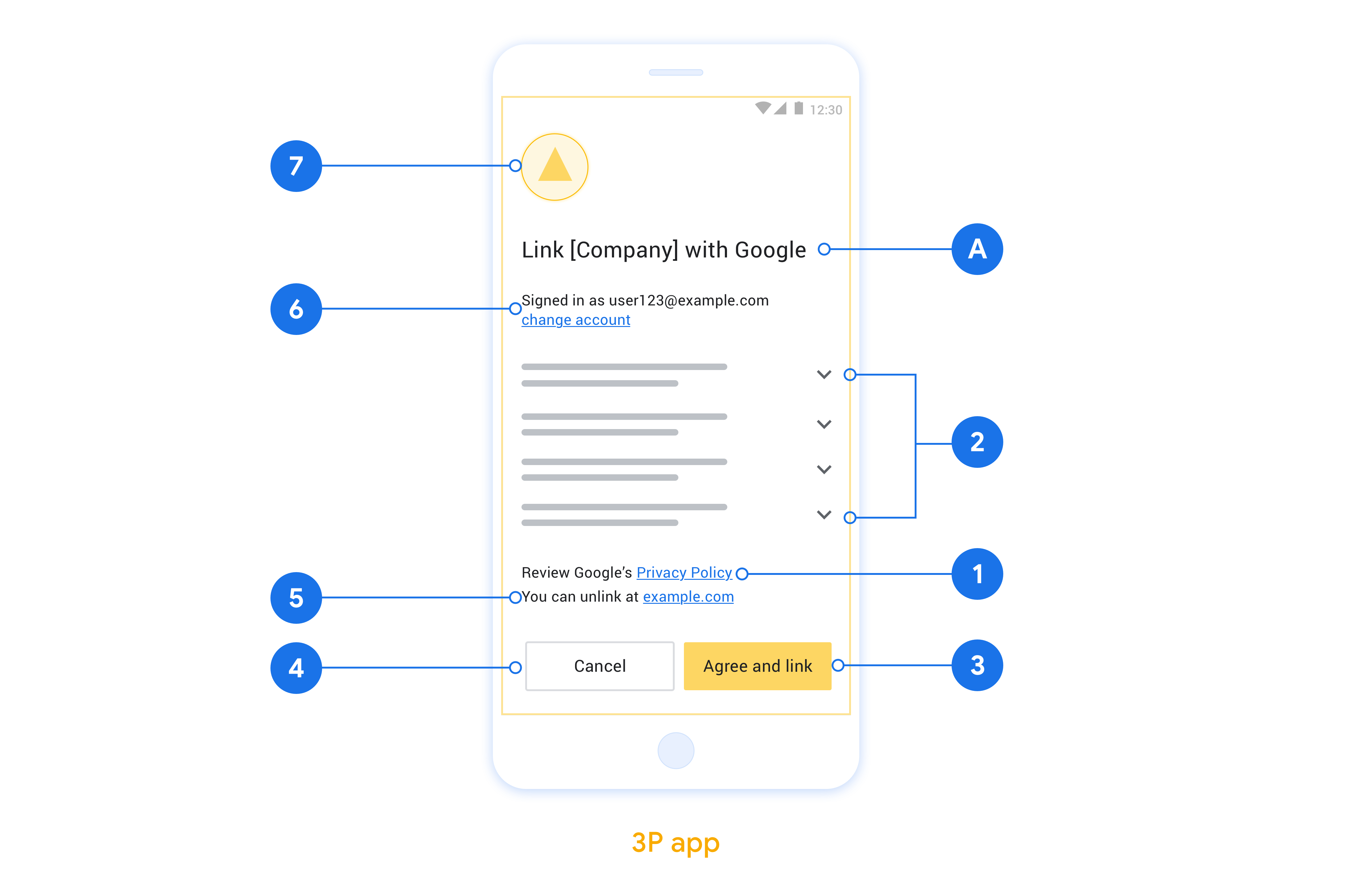
ใช้ App Flip ในแอปเนทีฟ
คุณต้องแก้ไขรหัสการให้สิทธิ์ของผู้ใช้ในแอปเพื่อยอมรับ Deep Link จาก Google เพื่อใช้ App Flip
หากต้องการรองรับฟีเจอร์พลิกแอปในแอป Android ให้ทําตามวิธีการในคู่มือการใช้งาน Android
หากต้องการรองรับฟีเจอร์พลิกแอปในแอป iOS ให้ทําตามวิธีการในคู่มือการใช้งานสำหรับ iOS
ทดสอบ App Flip
คุณอาจจำลอง App Flip โดยใช้แอปตัวอย่างและแอปทดสอบก่อนที่จะมีแอปเวอร์ชันที่ใช้งานจริงที่ได้รับการยืนยันและเซิร์ฟเวอร์ OAuth 2.0 ที่ใช้งานได้
ในระหว่าง App Flip แอป Google จะเปิดแอปของคุณขึ้นมาก่อน จากนั้นจะขอการตอบกลับรหัสการให้สิทธิ์จากเซิร์ฟเวอร์ OAuth 2.0 ในขั้นตอนสุดท้าย ระบบจะส่งการตอบกลับไปยังแอป Google
ข้อกำหนดเบื้องต้น
หากต้องการจำลองแอป Google และทริกเกอร์ Intent ที่เปิดแอป ให้ดาวน์โหลดและติดตั้งเครื่องมือทดสอบ App Flip สำหรับ Android และ iOS
ดาวน์โหลดและติดตั้ง App Flip Sample สำหรับ Android และ iOS เพื่อจำลองแอปและเลือกประเภทการตอบกลับ OAuth 2.0
ลำดับการทดสอบ
- เปิดเครื่องมือทดสอบการพลิกแอป
- กด
Try Flip!เพื่อเปิดแอป App Flip Sample - เลือกคำตอบจากปุ่มตัวเลือกในแอปตัวอย่าง
- กด
Sendเพื่อส่งการตอบกลับ OAuth 2.0 ที่จำลองไว้กลับไปยังเครื่องมือทดสอบ - ตรวจสอบข้อความบันทึกของเครื่องมือทดสอบเพื่อหา auth_code หรือรายละเอียดข้อผิดพลาด
การทดสอบเวอร์ชันที่ใช้งานจริง
คุณอาจทดสอบ App Flip ในเวอร์ชันที่ใช้งานจริงได้หลังจากการลงทะเบียนและการติดตั้งใช้งานเซิร์ฟเวอร์ OAuth 2.0 เสร็จสมบูรณ์
เราขอแนะนำให้ใช้บัญชี Google บัญชีเดียวและอีเมลเฉพาะสำหรับงานสำหรับการทดสอบอัตโนมัติ
คุณดูสถานะการลิงก์บัญชีได้โดยใช้บัญชีที่ลิงก์เมื่อลงชื่อเข้าใช้ในฐานะผู้ถือบัญชี Google คุณยกเลิกการลิงก์บัญชีระหว่างการทดสอบซ้ำจากที่นี่ได้ด้วย
คุณอาจเลือกใช้ RISC เพื่อยกเลิกการลิงก์และแจ้งการเปลี่ยนแปลงให้ Google ทราบแบบเป็นโปรแกรม
