إنّ ميزة "ربط التطبيقات بقلب التطبيقات" المستندة إلى بروتوكول OAuth تتيح للمستخدمين في مؤسستك ربط حساباتهم بسهولة وسرعة في نظام المصادقة بحساباتهم على Google. إذا كان تطبيقك مثبّتًا على هاتف المستخدم عند بدء عملية ربط الحساب، سيتم توجيهه بسلاسة إلى تطبيقك للحصول على إذن العميل.
توفّر هذه الطريقة عملية ربط أسرع وأسهل، لأنّه ليس على المستخدِم إعادة إدخال اسم المستخدم وكلمة المرور لمصادقته، بل يستخدِم App Flip بدلاً من ذلك بيانات الاعتماد من حساب المستخدِم على تطبيقك. وبعد أن يربط المستخدِم حسابه على Google بتطبيقك، يمكنه الاستفادة من أي عمليات دمج طوّرتها.
يمكنك إعداد ميزة "ربط التطبيقات بسرعة" لكلٍّ من تطبيقات iOS وAndroid.
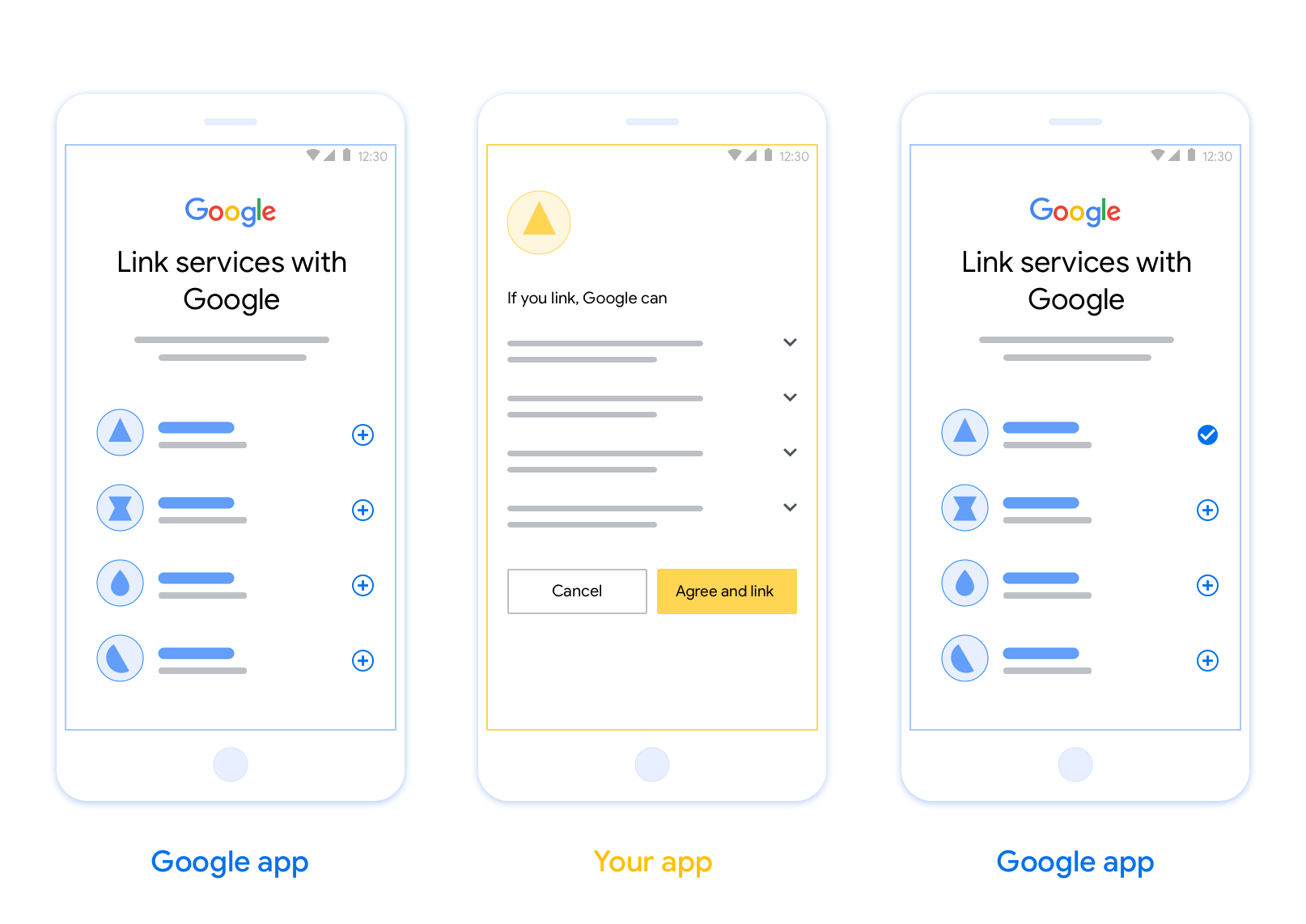
المتطلبات
لاستخدام ميزة "قلب التطبيق"، يجب استيفاء المتطلبات التالية:
- يجب أن يكون لديك تطبيق Android أو iOS.
- يجب أن تمتلك خادم OAuth 2.0 الذي يتوافق مع مسار رمز تفويض OAuth 2.0 وإدارته ويحافظ عليه.
إرشادات التصميم
يوضّح هذا القسم متطلبات التصميم واقتراحات شاشة الموافقة على ربط الحسابات في App Flip. بعد أن يتصل Google بتطبيقك، يعرض تطبيقك شاشة الموافقة للمستخدم.
المتطلبات
- يجب توضيح أنّ حساب المستخدم سيتم ربطه بحساب على Google، وليس بمنتج معيّن من Google، مثل Google Home أو "مساعد Google".
اقتراحات
ننصحك باتّخاذ الإجراءات التالية:
عرض سياسة خصوصية Google تضمين رابط يؤدي إلى سياسة خصوصية Google في شاشة طلب الموافقة
البيانات التي ستتم مشاركتها استخدِم لغة واضحة وموجزة لتوضيح البيانات التي تطلبها Google من المستخدمين وسبب طلبها.
عبارة واضحة تحثّ على اتّخاذ إجراء: يجب تضمين عبارة واضحة تحثّ على اتّخاذ إجراء في شاشة الموافقة، مثل "الموافقة والربط"، لأنّ المستخدمين بحاجة إلى فهم البيانات التي يُطلب منهم مشاركتها مع Google لربط حساباتهم.
إمكانية الرفض أو الإلغاء: توفير طريقة للمستخدمين للرجوع أو الرفض أو الإلغاء، إذا اختاروا عدم الربط
إمكانية إلغاء الربط: توفير آلية للمستخدمين لإلغاء الربط، مثل عنوان URL يؤدي إلى إعدادات حساباتهم على منصتك بدلاً من ذلك، يمكنك تضمين رابط يؤدي إلى حساب Google حيث يمكن للمستخدمين إدارة حساباتهم المرتبطة.
إمكانية تغيير حساب المستخدم اقترِح طريقة تتيح للمستخدمين التبديل بين حساباتهم. ويكون ذلك مفيدًا بشكل خاص إذا كان المستخدمون يميلون إلى امتلاك حسابات متعدّدة.
- إذا كان على المستخدم إغلاق شاشة الموافقة للتبديل بين الحسابات، أرسِل خطأ قابلاً للاسترداد إلى Google ليتمكّن المستخدم من تسجيل الدخول إلى الحساب المطلوب باستخدام ربط الحسابات عبر OAuth ومسار الربط الضمني.
تضمين شعارك: عرض شعار شركتك على شاشة الموافقة استخدِم إرشادات الأسلوب لتحديد موضع شعارك. إذا كنت تريد عرض شعار Google أيضًا، يُرجى الاطّلاع على الشعارات والعلامات التجارية.
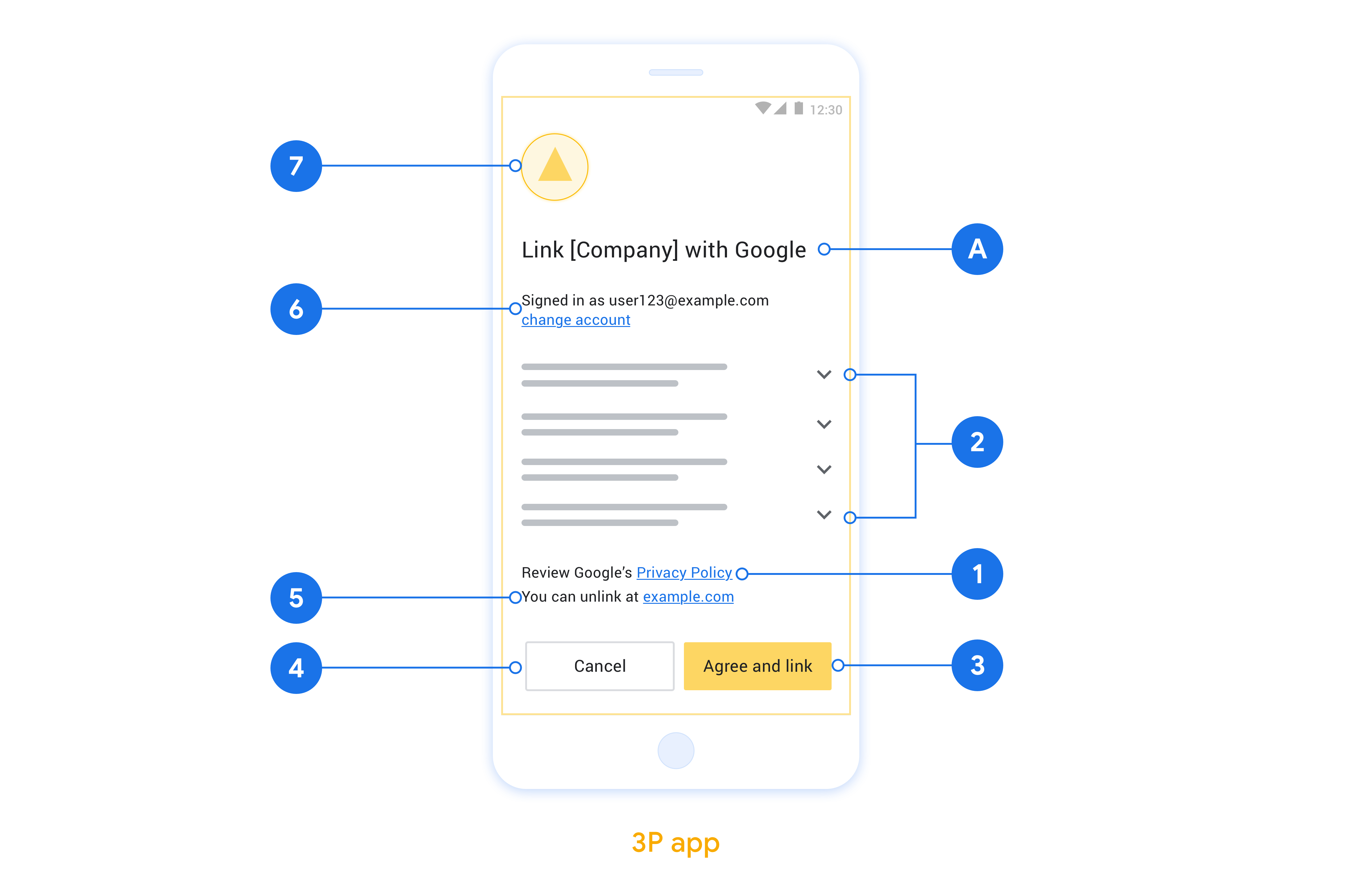
تنفيذ ميزة "قلب التطبيقات" في تطبيقاتك المحلية
لتنفيذ هذه الميزة، عليك تعديل رمز تفويض المستخدِم في تطبيقك لقبول رابط لصفحة معيّنة من Google.
لتفعيل ميزة "قلب التطبيق" في تطبيق Android، اتّبِع التعليمات الواردة في دليل التنفيذ على Android.
لإتاحة ميزة App Flip في تطبيق iOS، عليك اتّباع التعليمات الواردة في دليل تنفيذ نظام التشغيل iOS.
قلب التطبيق التجريبي
يمكن محاكاة ميزة "قلب التطبيق" باستخدام التطبيقات النموذجية والاختبارية قبل توفُّر تطبيقات مثبَّتة في قناة الإصدار العلني تم التحقّق منها وخادم OAuth 2.0 يعمل بشكل صحيح.
أثناء استخدام ميزة "قلب التطبيق"، سيفتح تطبيق Google تطبيقك أولاً، ثم يطلب استجابة رمز التفويض من خادم OAuth 2.0. وفي الخطوة الأخيرة، يتم إرسال الاستجابة إلى تطبيق Google.
المتطلبات الأساسية
لمحاكاة تطبيق Google وتحقيق هدف يؤدي إلى إطلاق تطبيقك، عليك تنزيل أداة اختبار قلب التطبيق وتثبيتها على أجهزة Android وiOS.
نزِّل نموذج App Flip Sample وثبتْه على Android و iOS لمحاكاة تطبيقك واختيار نوع استجابة OAuth 2.0.
تسلسل الاختبار
- افتح "أداة اختبار ميزة "قلب التطبيق".
- اضغط على
Try Flip!لتشغيل تطبيق "نموذج تطبيق Flip". - اختَر ردًا من أزرار الاختيار في تطبيق Sample.
- اضغط على
Sendلعرض استجابة OAuth 2.0 تحاكي الواقع إلى أداة الاختبار. - راجِع رسائل سجلّ "أداة الاختبار" بحثًا عن auth_code أو تفاصيل الخطأ.
اختبار الإصدار العلني
يمكن اختبار ميزة "قلب التطبيق" في قناة الإصدار العلني بعد إكمال عملية التسجيل وتنفيذ خادم OAuth 2.0.
ننصحك باستخدام حساب Google واحد وعنوان بريد إلكتروني خاص بالمهمة للقيام بالاختبار المبرمَج.
يمكن الاطّلاع على حالة ربط الحسابات باستخدام الحسابات المرتبطة عند تسجيل الدخول بصفتك مالك حساب Google. يمكن أيضًا إلغاء ربط الحسابات بين الاختبارات المتكررة من هنا.
يمكنك اختياريًا تنفيذ RISC لإلغاء الربط آليًا وإرسال إشعار إلى Google بذلك التغيير.
