Google Account Linking enables Google Account holders to quickly, seamlessly and safely connect to your services and share data with Google.
Linked Account Sign-In enables One Tap Sign-In With Google for users that already have their Google Account linked to your service. This improves the experience for users as they can sign in with one click, without re-entering their username and password. It also reduces the chances of users creating duplicate accounts on your service.
Requirements
To implement Linked Account Sign-In, you must fulfill the following requirements:
- You have a Google Account OAuth Linking implementation that supports the OAuth 2.0 authorization code flow. Your OAuth implementation must include the following endpoints:
- authorization endpoint to handle authorization requests.
- token endpoint to handle request for access and refresh tokens.
- userinfo endpoint to retrieve basic account information about the linked user which is displayed to the user during the Linked Account Sign-In process.
- You have an Android app.
How it works
Prerequisite : The user has previously linked their Google Account with their account on your service.
- You opt-in to show linked accounts during the One Tap Sign-In flow.
- The user is shown a One Tap Sign-In prompt with an option to sign in to your service with their linked account.
- If the user chooses to continue with the linked account, Google sends a request to your token endpoint to save an authorization code. The request contains the user's access token issued by your service and a Google authorization code.
- You exchange the Google authorization code for a Google ID token which contains information about the user’s Google account.
- Your app also receives an ID token when the flow finishes and you match this against the user identifier in the ID token that was received by your server in order to sign the user into your app.
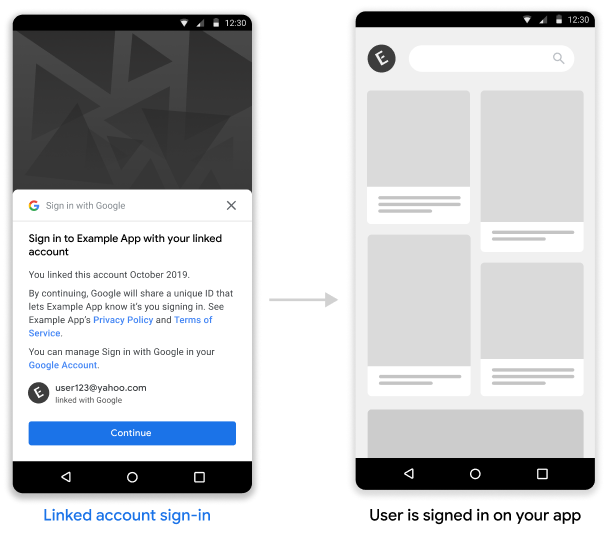
Implement Linked Account Sign-In in your Android app
To support Linked Account Sign-In on your Android app, follow the instructions in the Android implementation guide.
Handle authorization code requests from Google
Google makes a POST request to your token endpoint to save an authorization code which you exchange for the user’s ID token. The request contains the user’s access token and a Google issued OAuth2 authorization code.
Before saving the authorization code, you must verify the access token was granted by you to Google, identified by the client_id.
HTTP Request
Sample request
POST /token HTTP/1.1
Host: server.example.com
Content-Type: application/x-www-form-urlencoded
code=GOOGLE_AUTHORIZATION_CODE
&grant_type=urn:ietf:params:oauth:grant-type:reciprocal
&client_id=CLIENT_ID
&client_secret=CLIENT_SECRET
&access_token=ACCESS_TOKEN
Your token exchange endpoint must be able to handle the following request parameters:
| Token endpoint parameters | |
|---|---|
code |
Required Google OAuth2 authorization code |
client_id |
Required Client ID that you issued to Google |
client_secret |
Required Client secret that you issued to Google |
access_token |
Required Access token that you issued to Google. You will use this to get the context of the user |
grant_type |
Required Value MUST be set to urn:ietf:params:oauth:grant-type:reciprocal |
Your token exchange endpoint should respond to the POST request by doing the following:
- Verify the
access_tokenwas granted to Google identified by theclient_id. - Respond with either an HTTP 200 (OK) response if the request is valid and the auth code is successfully exchanged for a Google ID token, or an HTTP error code if the request is invalid.
HTTP Response
Success
Return HTTP status code 200 OK
Sample success response
HTTP/1.1 200 OK
Content-Type: application/json
Cache-Control: no-store
Pragma: no-cache
{}
Errors
In the event of an invalid HTTP request, respond with one of the following HTTP error codes:
| HTTP Status Code | Body | Description |
|---|---|---|
| 400 | {"error": "invalid_request"} |
The request is missing a parameter so the server can’t proceed with the request. This may also be returned if the request includes an unsupported parameter or repeats a parameter |
| 401 | {"error": "invalid_request"} |
Client authentication failed, such as if the request contains an invalid client ID or secret |
| 401 | {"error": "invalid_token"}
Include "WWW-Authentication: Bearer" auth challenge in the response header |
Partner access token is invalid. |
| 403 | {"error": "insufficient_permission"}
Include "WWW-Authentication: Bearer" auth challenge in the response header |
Partner access token doesn't contain the necessary scope(s) to perform the Reciprocal OAuth |
| 500 | {"error": "internal_error"} |
Server error |
The error response should contain the following fields :
| Error response fields | |
|---|---|
error |
Required Error string |
error_description |
Human readable description of the error |
error_uri |
URI that provides more details about the error |
Sample error 400 response
HTTP/1.1 400 Bad Request
Content-Type: application/json;charset=UTF-8
Cache-Control: no-store
Pragma: no-cache
{
"error": "invalid_request",
"error_description": "Request was missing the 'access_token' parameter."
}
Exchange authorization code for ID token
You will need to exchange the authorization code you received for a Google ID token which contains information about the user’s Google account.
To exchange an authorization code for a Google ID token, call the https://oauth2.googleapis.com/token endpoint and set the following parameters:
| Request fields | |
|---|---|
client_id |
Required The client ID obtained from the API Console Credentials page. This will typically be the credential with the name New Actions on Google App |
client_secret |
Required The client secret obtained from the API Console Credentials page |
code |
Required The authorization code sent in the initial request |
grant_type |
Required As defined in the OAuth 2.0 specification, this field's value must be set to authorization_code. |
Sample request
POST /oauth2/v4/token HTTP/1.1
Host: www.googleapis.com
Content-Type: application/x-www-form-urlencoded
code=GOOGLE_AUTHORIZATION_CODE
&grant_type=authorization_code
&client_id=GOOGLE_CLIENT_ID
&client_secret=GOOGLE_CLIENT_SECRET
Google responds to this request by returning a JSON object that contains a short-lived access token and a refresh token.
The response contains the following fields:
| Response fields | |
|---|---|
access_token |
Google-issued access token that your application sends to authorize a Google API request |
id_token |
The ID token contains the user’s Google Account information. The Validate Response section contains details on how to decode and validate the ID token response |
expires_in |
The remaining lifetime of the access token in seconds |
refresh_token |
A token that you can use to obtain a new access token. Refresh tokens are valid until the user revokes access |
scope |
This field’s value is always set to openid for the Linked Account Sign-In use case |
token_type |
The type of token returned. At this time, this field's value is always set to Bearer |
Sample response
HTTP/1.1 200 OK
Content-type: application/json; charset=utf-8
{
"access_token": "Google-access-token",
"id_token": "Google-ID-token",
"expires_in": 3599,
"token_type": "Bearer",
"scope": "openid",
"refresh_token": "Google-refresh-token"
}
POST /oauth2/v4/token HTTP/1.1
Host: www.googleapis.com
Content-Type: application/x-www-form-urlencoded
code=Google authorization code
&grant_type=authorization_code
&client_id=Google client id
&client_secret=Google client secret
Validate the ID Token response
Validate and decode the JWT assertion
You can validate and decode the JWT assertion by using a JWT-decoding library for your language. Use Google's public keys, available in JWK or PEM formats, to verify the token's signature.
When decoded, the JWT assertion looks like the following example:
{ "sub": "1234567890", // The unique ID of the user's Google Account "iss": "https://accounts.google.com", // The assertion's issuer "aud": "123-abc.apps.googleusercontent.com", // Your server's client ID "iat": 233366400, // Unix timestamp of the assertion's creation time "exp": 233370000, // Unix timestamp of the assertion's expiration time "name": "Jan Jansen", "given_name": "Jan", "family_name": "Jansen", "email": "jan@gmail.com", // If present, the user's email address "email_verified": true, // true, if Google has verified the email address "hd": "example.com", // If present, the host domain of the user's GSuite email address // If present, a URL to user's profile picture "picture": "https://lh3.googleusercontent.com/a-/AOh14GjlTnZKHAeb94A-FmEbwZv7uJD986VOF1mJGb2YYQ", "locale": "en_US" // User's locale, from browser or phone settings }
In addition to verifying the token's signature, verify that the assertion's
issuer (iss field) is https://accounts.google.com, that the audience
(aud field) is your assigned client ID, and that the token has not expired
(exp field).
Using the email, email_verified and hd fields you can determine if
Google hosts and is authoritative for an email address. In cases where Google is
authoritative the user is currently known to be the legitimate account owner
and you may skip password or other challenges methods. Otherwise, these methods
can be used to verify the account prior to linking.
Cases where Google is authoritative:
emailhas a@gmail.comsuffix, this is a Gmail account.email_verifiedis true andhdis set, this is a G Suite account.
Users may register for Google Accounts without using Gmail or G Suite. When
email does not contain a @gmail.com suffix and hd is absent Google is not
authoritative and password or other challenge methods are recommended to verify
the user. email_verified can also be true as Google initially verified the
user when the Google account was created, however ownership of the third party
email account may have since changed.