如需将 Google 登录功能集成到您的 Android 应用中,请配置 Google 登录并 向应用布局添加一个用于启动登录流程的按钮。
准备工作
配置 Google API 控制台项目并设置您的 Android Studio 项目。
配置 Google 登录和 GoogleSignInClient 对象
在登录 activity 的
onCreate方法中,将 Google 登录配置为 请求您的应用所需的用户数据。例如,要配置 登录 Google 登录以请求获取ID 和基本个人资料信息创建GoogleSignInOptions具有DEFAULT_SIGN_IN参数的对象。请求用户的电子邮件 创建GoogleSignInOptions对象,并在对象中requestEmail选项。// Configure sign-in to request the user's ID, email address, and basic // profile. ID and basic profile are included in DEFAULT_SIGN_IN. GoogleSignInOptions gso = new GoogleSignInOptions.Builder(GoogleSignInOptions.DEFAULT_SIGN_IN) .requestEmail() .build();
如果您需要请求其他范围以访问 Google API,请指定范围 与
requestScopes共享。 为提供最佳用户体验,在登录时,请仅请求 才能起到最小作用。请求任何其他范围 ,以便用户可以在 用户所执行操作的背景信息。 请参阅请求附加作用域。然后,还是在登录 activity 的
onCreate方法中,创建一个GoogleSignInClient对象。// Build a GoogleSignInClient with the options specified by gso. mGoogleSignInClient = GoogleSignIn.getClient(this, gso);
检查是否存在已登录的用户
在您的 activity 的 onStart 方法中,检查用户是否已登录
// Check for existing Google Sign In account, if the user is already signed in // the GoogleSignInAccount will be non-null. GoogleSignInAccount account = GoogleSignIn.getLastSignedInAccount(this); updateUI(account);
如果 GoogleSignIn.getLastSignedInAccount 返回 GoogleSignInAccount 对象(而非 null),则表示用户已使用 Google 账号登录您的应用。相应地更新您的界面,即隐藏登录按钮、启动您的
主 activity 或任何适合您应用的 activity。
如果 GoogleSignIn.getLastSignedInAccount 返回 null,则表示用户尚未
通过 Google 登录了您的应用。更新您的界面以显示 Google 登录功能
按钮。
向您的应用添加 Google 登录按钮
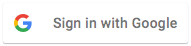 在应用的布局中添加
在应用的布局中添加 SignInButton:<com.google.android.gms.common.SignInButton android:id="@+id/sign_in_button" android:layout_width="wrap_content" android:layout_height="wrap_content" />可选:如果您使用的是默认登录按钮图形,而不是 提供自己的登录按钮资源,那么您可以自定义按钮的 使用
setSize调整尺寸 方法。// Set the dimensions of the sign-in button. SignInButton signInButton = findViewById(R.id.sign_in_button); signInButton.setSize(SignInButton.SIZE_STANDARD);
在 Android activity 中(例如在
onCreate方法中),注册 点击按钮的OnClickListener让用户登录:findViewById(R.id.sign_in_button).setOnClickListener(this);
启动登录流程
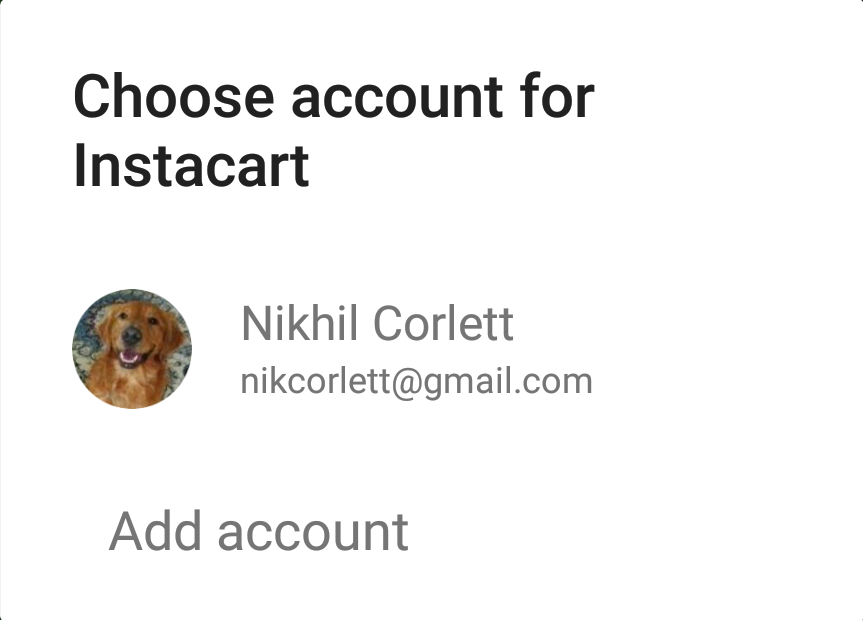 在 activity 的
在 activity 的 onClick方法中,通过创建一个 包含getSignInIntent的登录 intent 方法,然后使用startActivityForResult启动 intent。@Override public void onClick(View v) { switch (v.getId()) { case R.id.sign_in_button: signIn(); break; // ... } }private void signIn() { Intent signInIntent = mGoogleSignInClient.getSignInIntent(); startActivityForResult(signInIntent, RC_SIGN_IN); }启动 intent 会提示用户选择要登录的 Google 账号 对象。如果您请求的范围超出了
profile、email和openid, 系统还会提示用户授予对所请求资源的访问权限。用户登录后,您可以获得
GoogleSignInAccount在 Activity 的onActivityResult方法中为用户创建对象。@Override public void onActivityResult(int requestCode, int resultCode, Intent data) { super.onActivityResult(requestCode, resultCode, data); // Result returned from launching the Intent from GoogleSignInClient.getSignInIntent(...); if (requestCode == RC_SIGN_IN) { // The Task returned from this call is always completed, no need to attach // a listener. Task<GoogleSignInAccount> task = GoogleSignIn.getSignedInAccountFromIntent(data); handleSignInResult(task); } }
GoogleSignInAccount对象包含有关已登录用户的信息 用户,例如用户的姓名。private void handleSignInResult(Task<GoogleSignInAccount> completedTask) { try { GoogleSignInAccount account = completedTask.getResult(ApiException.class); // Signed in successfully, show authenticated UI. updateUI(account); } catch (ApiException e) { // The ApiException status code indicates the detailed failure reason. // Please refer to the GoogleSignInStatusCodes class reference for more information. Log.w(TAG, "signInResult:failed code=" + e.getStatusCode()); updateUI(null); } }
您还可以使用
getEmail获取用户的电子邮件地址, 将用户的 Google ID(供客户端使用)与getId结合使用; 以及具有getIdToken的用户的 ID 令牌。 如果您需要将当前登录的用户传递到后端服务器, 将 ID 令牌发送到您的后端服务器 并在服务器上验证令牌
