Page Summary
-
Smart Lock for Passwords is deprecated, and you should migrate to Credential Manager for improved security and user experience.
-
The Credentials API can be used to retrieve sign-in hints like name and email address to pre-fill forms when a user hasn't saved credentials or signed up.
-
On Android 6.0 and newer, no device or runtime permissions are needed to retrieve sign-in hints with the Credentials API.
-
Retrieving hints involves configuring a
HintRequestobject, getting an intent usingCredentialsClient.getHintPickerIntent(), and starting the intent withstartIntentSenderForResult(). -
In your activity's
onActivityResult(), you retrieve hints from theCredential.EXTRA_KEY, check if the user exists, and start the appropriate sign-in or sign-up activity, optionally pre-filling forms with the retrieved hints.
Requests to retrieve user credentials can fail when a user has not yet saved credentials or when a user has not yet signed up to your app. In these situations, use the Credentials API to retrieve sign-in hints, such as the user's name and email address. Use these hints to pre-fill your app's sign-in and sign-up forms, speeding up your app's on-boarding process.
On Android 6.0 (Marshmallow) and newer, your app does not need to request any device or runtime permissions to retrieve sign-in hints with the Credentials API.
Before you begin
Configure an Android Studio project.
Retrieve sign-in hints
To retrieve the sign-in hints, first configure the hint selector dialog by
creating a HintRequest
object. Then, pass the HintRequest object to
CredentialsClient.getHintPickerIntent()
to get an intent to prompt the user to choose an email address. Finally, start the
intent with startIntentSenderForResult().
HintRequest hintRequest = new HintRequest.Builder()
.setHintPickerConfig(new CredentialPickerConfig.Builder()
.setShowCancelButton(true)
.build())
.setEmailAddressIdentifierSupported(true)
.setAccountTypes(IdentityProviders.GOOGLE)
.build();
PendingIntent intent = mCredentialsClient.getHintPickerIntent(hintRequest);
try {
startIntentSenderForResult(intent.getIntentSender(), RC_HINT, null, 0, 0, 0);
} catch (IntentSender.SendIntentException e) {
Log.e(TAG, "Could not start hint picker Intent", e);
}
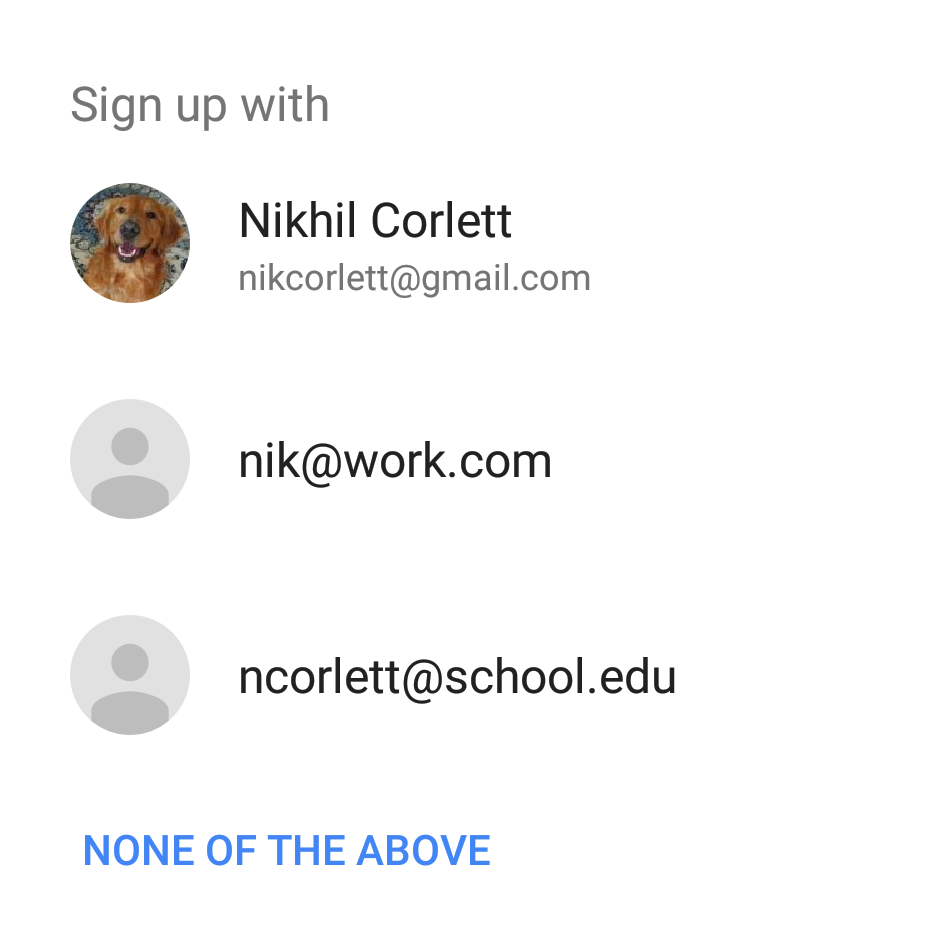
The user is prompted to choose an email address to use.
Then, in the activity's onActivityResult() method, retrieve the hints from the
Credential.EXTRA_KEY parcel, check whether the user is in your user database,
and start the appropriate activity with the credentials hint.
@Override public void onActivityResult(int requestCode, int resultCode, Intent data) { super.onActivityResult(requestCode, resultCode, data); if (requestCode == RC_HINT) { if (resultCode == RESULT_OK) { Credential credential = data.getParcelableExtra(Credential.EXTRA_KEY); Intent intent; // Check for the user ID in your user database. if (userDatabaseContains(credential.getId())) { intent = new Intent(this, SignInActivity.class); } else { intent = new Intent(this, SignUpNewUserActivity.class); } intent.putExtra("com.mycompany.myapp.SIGNIN_HINTS", credential); startActivity(intent); } else { Log.e(TAG, "Hint Read: NOT OK"); Toast.makeText(this, "Hint Read Failed", Toast.LENGTH_SHORT).show(); } } ... }
Pre-fill the sign-in form
If the user is in your user database and you started your app's sign-in
activity, you can (optionally) check if the Credential object contains an ID
token. If so, you can sign in the user with the ID token,
without requiring the user to type a password.
If the Credential object doesn't contain an ID token (or you don't want to use
the ID token), pre-fill the sign-in fields with the hints that you added to the
intent.
public class SignInActivity extends Activity {
@Override
protected void onCreate(Bundle savedInstanceState) {
super.onCreate(savedInstanceState);
Intent intent = getIntent();
Credential credential = intent.getParcelableExtra("com.mycompany.myapp.SIGNIN_HINTS");
// Pre-fill ID field
mUsernameView.setText(credential.getId());
...
}
...
}
Pre-fill the sign-up form
If the user isn't in your user database and you started your app's sign-up activity, pre-fill the sign-up fields with the sign-in hints that you added to the intent.
public class SignUpNewUserActivity extends Activity {
@Override
protected void onCreate(Bundle savedInstanceState) {
super.onCreate(savedInstanceState);
Intent intent = getIntent();
Credential credential = intent.getParcelableExtra("com.mycompany.myapp.SIGNIN_HINTS");
// Pre-fill sign-up fields
mUsernameView.setText(credential.getId());
mDisplaynameView.setText(credential.getName()); // Might be null.
...
}
...
}
Optionally, you can also check if the Credential object contains an
ID token that has a
verified email address. If so, you can skip your app's email verification step,
since the email address has already been verified by Google.