Halaman ini menunjukkan cara mengakses set data dan menata gaya fiturnya secara terprogram, serta menjelaskan contoh-contoh gaya visual untuk fitur data berdasarkan geometri titik, poligon, dan polyline.
Gaya visual berbasis data untuk set data merender fitur data berdasarkan koordinat lintang dan bujur yang diberikan dari file data geospasial yang digunakan untuk membuat set data.
Contoh gaya visual data titik
Contoh ini menunjukkan pendekatan untuk menata gaya fitur data berbasis geometri titik.

Tentang set data
Set data yang digunakan dalam contoh ini adalah hasil dari survei tupai tahun 2018 di Central Park, New York City. Dalam kutipan berikut dari file data CSV, kolom x dan y digunakan untuk geografi; kolom LatLng disertakan, tetapi tidak digunakan dalam contoh ini karena set data hanya mendukung format WKT jika kolom diberi nama WKT. Untuk mengetahui informasi selengkapnya tentang format yang didukung
untuk lokasi, lihat
Persyaratan CSV.
Set data sensus tupai berisi berbagai macam titik data menarik yang terkait dengan warna bulu dan perilaku tupai yang diamati (scroll secara horizontal untuk melihat semuanya).
| X | Y | UniqueSquirrelID | Hektar | Shift | Tanggal | Jumlah Tupai Hektar | Usia | Warna Bulu Utama | Warna Bulu Sekunder | Kombinasi Warna Utama dan Sekunder | Unsur Warna | Lokasi | Pengukuran di Atas Tanah | Lokasi Spesifik | Berlari | Mengejar | Memanjat | Makan | Mencari Makanan | Aktivitas Lainnya | Kuks | Quaas | Moans | Ekor Mengibas | Ekor Bergerak | Mendekati | Bersikap tidak peduli | Berlari dari | Interaksi Lainnya | LatLng |
|---|---|---|---|---|---|---|---|---|---|---|---|---|---|---|---|---|---|---|---|---|---|---|---|---|---|---|---|---|---|---|
| -73.9561344937861 | 40.7940823884086 | 37F-PM-1014-03 | 37F | Sore/Malam | 10142018 | 3 | + | false | false | false | false | false | false | false | false | false | false | false | false | false | POINT (-73.9561344937861 40.7940823884086) | |||||||||
| -73.9688574691102 | 40.7837825208444 | 21B-AM-1019-04 | 21B | Pagi | 10192018 | 4 | + | false | false | false | false | false | false | false | false | false | false | false | false | false | POINT (-73.9688574691102 40.7837825208444) | |||||||||
| -73.9742811484852 | 40.775533619083 | 11B-PM-1014-08 | 11B | Sore/Malam | 10142018 | 8 | Abu-abu | Abu-abu+ | Di Atas Tanah | 10 | false | true | false | false | false | false | false | false | false | false | false | false | false | POINT (-73.97428114848522 40.775533619083) | ||||||
| -73.9596413903948 | 40.7903128889029 | 32E-PM-1017-14 | 32E | Sore/Malam | 10172018 | 14 | Dewasa | Abu-abu | Abu-abu+ | Tidak ada yang dipilih sebagai Utama. Abu-abu dipilih sebagai Sorotan. Melakukan penyesuaian eksekutif. | false | false | false | true | true | false | false | false | false | false | false | false | true | POINT (-73.9596413903948 40.7903128889029) | ||||||
| -73.9702676472613 | 40.7762126854894 | 13E-AM-1017-05 | 13E | Pagi | 10172018 | 5 | Dewasa | Abu-abu | Kayu Manis | Abu-abu+Kayu Manis | Di Atas Tanah | pada tunggul pohon | false | false | false | false | true | false | false | false | false | false | false | false | false | POINT (-73.9702676472613 40.7762126854894) | ||||
| -73.9683613516225 | 40.7725908847499 | 11H-AM-1010-03 | 11H | Pagi | 10102018 | 3 | Dewasa | Kayu Manis | Putih | Kayu Manis+Putih | false | false | false | false | true | false | false | false | false | true | false | true | false | POINT (-73.9683613516225 40.7725908847499) | ||||||
| -73.9541201789795 | 40.7931811701082 | 36H-AM-1010-02 | 36H | Pagi | 10102018 | 2 | Dewasa | Abu-abu | Abu-abu+ | di luar hektar | Permukaan Tanah | FALSE | false | false | false | false | true | false | false | false | false | false | false | false | false | POINT (-73.9541201789795 40.7931811701082) |
Menata gaya fitur data titik
Kode dalam contoh ini menggunakan pendekatan untuk menata gaya warna isian dan warna goresan untuk setiap titik berdasarkan atribut CombinationofPrimaryandHighlightColor, yang menggabungkan warna bulu utama dan sekunder untuk setiap tupai.
Kotlin
private fun styleDatasetsLayer() {
// Create the style factory function. val styleFactory = FeatureLayer.StyleFactory { feature: Feature ->
// Set default colors to to yellow and point radius to 8. var fillColor = Color.YELLOW var strokeColor = Color.YELLOW var pointRadius = 8F // Check if the feature is an instance of DatasetFeature. if (feature is DatasetFeature) {
val furColors: MutableMap<String, String> = feature.getDatasetAttributes() // Determine CombinationofPrimaryandHighlightColor attribute. val furColor = furColors!!["CombinationofPrimaryandHighlightColor"] when (furColor) { "Black+" -> { fillColor = Color.BLACK strokeColor= Color.BLACK } "Cinnamon+" -> { fillColor = -0x750000 strokeColor= -0x750000 } "Cinnamon+Gray" -> { fillColor = -0x750000 strokeColor= -0x750000 pointRadius = 6F } "Cinnamon+White" -> { fillColor = -0x750000 strokeColor= Color.WHITE pointRadius = 6F } "Gray+" -> fillColor = Color.GRAY "Gray+Cinnamon" -> { fillColor = Color.GRAY strokeColor= -0x750000 pointRadius = 6F } "Gray+Cinnamon, White" -> { fillColor = Color.LTGRAY strokeColor= -0x750000 pointRadius = 6F } "Gray+White" -> { fillColor = Color.GRAY strokeColor= Color.WHITE pointRadius = 6F } } return@StyleFactory FeatureStyle.Builder() .fillColor(fillColor) .strokeColor(strokeColor) .pointRadius(pointRadius) .build() } return@StyleFactory null }
// Apply the style factory function to the feature layer. datasetLayer?.setFeatureStyle(styleFactory) }
Java
private void styleDatasetsLayer() {
// Create the style factory function. FeatureLayer.StyleFactory styleFactory = (Feature feature) -> {
// Check if the feature is an instance of DatasetFeature. if (feature instanceof DatasetFeature) {
// Determine CombinationofPrimaryandHighlightColor attribute. Map<String, String> furColors = ((DatasetFeature) feature).getDatasetAttributes(); String furColor = furColors.get("CombinationofPrimaryandHighlightColor"); // Set default colors to to yellow and point radius to 8. int fillColor = Color.YELLOW; int strokeColor = Color.YELLOW; int pointRadius = 8; switch (furColor) { case "Black+": fillColor = Color.BLACK; strokeColor = Color.BLACK; break; case "Cinnamon+": fillColor = 0xff8b0000; strokeColor = 0xff8b0000; break; case "Cinnamon+Gray": fillColor = 0xff8b0000; strokeColor = Color.GRAY; pointRadius = 6; break; case "Cinnamon+White": fillColor = 0xff8b0000; strokeColor = Color.WHITE; pointRadius = 6; break; case "Gray+": fillColor = Color.GRAY; strokeColor = Color.GRAY; break; case "Gray+Cinnamon": fillColor = Color.GRAY; strokeColor = 0xff8b0000; pointRadius = 6; break; case "Gray+Cinnamon, White": fillColor = Color.LTGRAY; strokeColor = 0xff8b0000; pointRadius = 6; break; case "Gray+White": fillColor = Color.GRAY; strokeColor = Color.WHITE; pointRadius = 6; break; default: fillColor = Color.YELLOW; strokeColor = Color.YELLOW; pointRadius = 8; } return new FeatureStyle.Builder() .fillColor(fillColor) .strokeColor(strokeColor) .pointRadius(pointRadius) .build(); } return null; };
// Apply the style factory function to the feature layer. datasetLayer.setFeatureStyle(styleFactory); }
Contoh gaya visual data poligon
Contoh ini menunjukkan pendekatan untuk menata gaya fitur data berbasis geometri poligon.
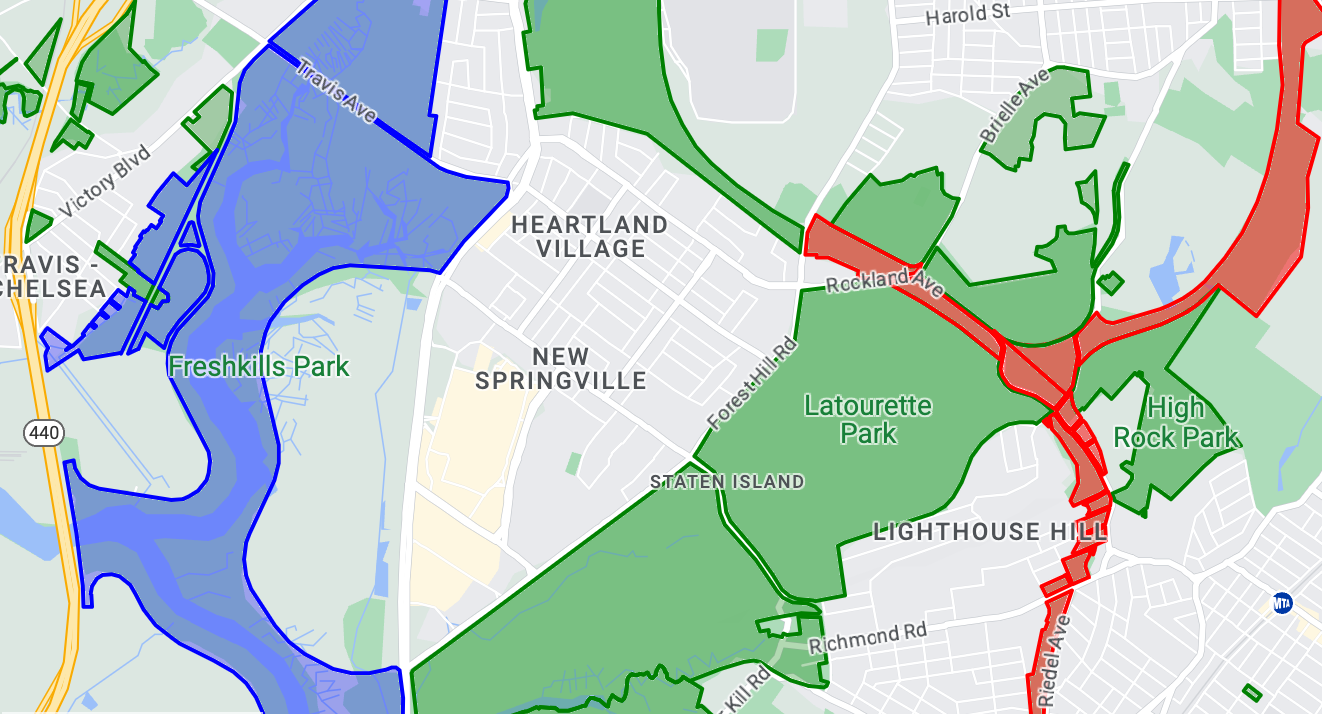
Tentang set data
Set data yang digunakan dalam contoh ini menggambarkan taman di New York City. Kutipan berikut yang berasal dari file GeoJSON set data menunjukkan entri fitur yang representatif.
{ "type": "Feature", "properties": { "jurisdiction": "DPR", "mapped": "False", "zipcode": "11356", "acres": "0.05", "location": "College Pl., College Pt. Blvd., bet. 11 Ave. and 12 Ave.", "nys_assembly": "27", "councildistrict": "19", "url": "http://www.nycgovparks.org/parks/Q042/", "typecategory": "Triangle/Plaza", "us_congress": "14", "eapply": "Poppenhusen Park", "parentid": "Q-07", "gispropnum": "Q042", "retired": "false", "communityboard": "407", "objectid": "6248", "globalid": "F4810079-CBB9-4BE7-BBFA-B3C0C35D5DE5", "name311": "Poppenhusen Park", "department": "Q-07", "pip_ratable": "true", "subcategory": "Sitting Area/Triangle/Mall", "precinct": "109", "permit": "true", "acquisitiondate": null, "omppropid": "Q042", "gisobjid": "100000301", "signname": "Poppenhusen Park", "address": null, "permitparent": "Q-07", "class": "PARK", "nys_senate": "11", "permitdistrict": "Q-07", "borough": "Q", "waterfront": "false" }, "geometry": { "type": "MultiPolygon", "coordinates": [ [ [ [ -73.84575702371716, 40.78796240884273 ], [ -73.84593393292693, 40.78796857347548 ], [ -73.84577256469657, 40.787651355629556 ], [ -73.84575702371716, 40.78796240884273 ] ] ] ] } },
Menata gaya fitur data poligon
Kode dalam contoh ini menerapkan pewarnaan khusus untuk fitur data yang terkait
dengan typecategory dari "Undeveloped" atau "Parkway", dan mewarnai semua fitur lainnya
dengan warna hijau.
Kotlin
private fun styleDatasetsLayer() {
// Create the style factory function. val styleFactory = FeatureLayer.StyleFactory { feature: Feature ->
// Check if the feature is an instance of DatasetFeature. if (feature is DatasetFeature) { // Determine the value of the typecategory attribute. val typeCategories: MutableMap<String, String> = feature.getDatasetAttributes() val typeCategory = typeCategories!!["typecategory"] // Set default colors to green. var fillColor = 0x4000ff00 var strokeColor = 0xff00ff00 when (typeCategory) { "Undeveloped" -> { // Color undeveloped areas blue. fillColor = 0x400000ff strokeColor = 0x400000ff } "Parkway" -> { // Color parkway areas red. fillColor = 0x40ff0000 strokeColor = 0x40ff0000 } else -> { // Color all other areas green. fillColor = 0x4000ff00 strokeColor = 0xff00ff00 } } return@StyleFactory FeatureStyle.Builder() .fillColor(fillColor) .strokeColor(strokeColor) .strokeWidth(2F) .build() } return@StyleFactory null }
// Apply the style factory function to the feature layer. datasetLayer?.setFeatureStyle(styleFactory) }
Java
private void styleDatasetsLayer() {
// Create the style factory function. FeatureLayer.StyleFactory styleFactory = (Feature feature) -> {
// Check if the feature is an instance of DatasetFeature. if (feature instanceof DatasetFeature) {
// Determine the value of the typecategory attribute. Map<String, String> typeCategories = ((DatasetFeature) feature).getDatasetAttributes(); String typeCategory = typeCategories.get("typecategory"); // Set default colors to green. int fillColor = 0x4000ff00; int strokeColor = 0xff00ff00; switch (typeCategory) { case "Undeveloped": // Color undeveloped areas blue. fillColor = 0x400000ff; strokeColor = 0xff0000ff; break; case "Parkway": // Color parkway areas red. fillColor = 0x40ff0000; strokeColor = 0xffff0000; break; default: // Color all other areas green. fillColor = 0x4000ff00; strokeColor = 0xff00ff00; } return new FeatureStyle.Builder() .fillColor(fillColor) .strokeColor(strokeColor) .strokeWidth(2) .build(); } return null; };
// Apply the style factory function to the feature layer. datasetLayer.setFeatureStyle(styleFactory); }
Contoh gaya visual data polyline
Contoh ini menunjukkan pendekatan untuk menata gaya fitur data berbasis geometri polyline.
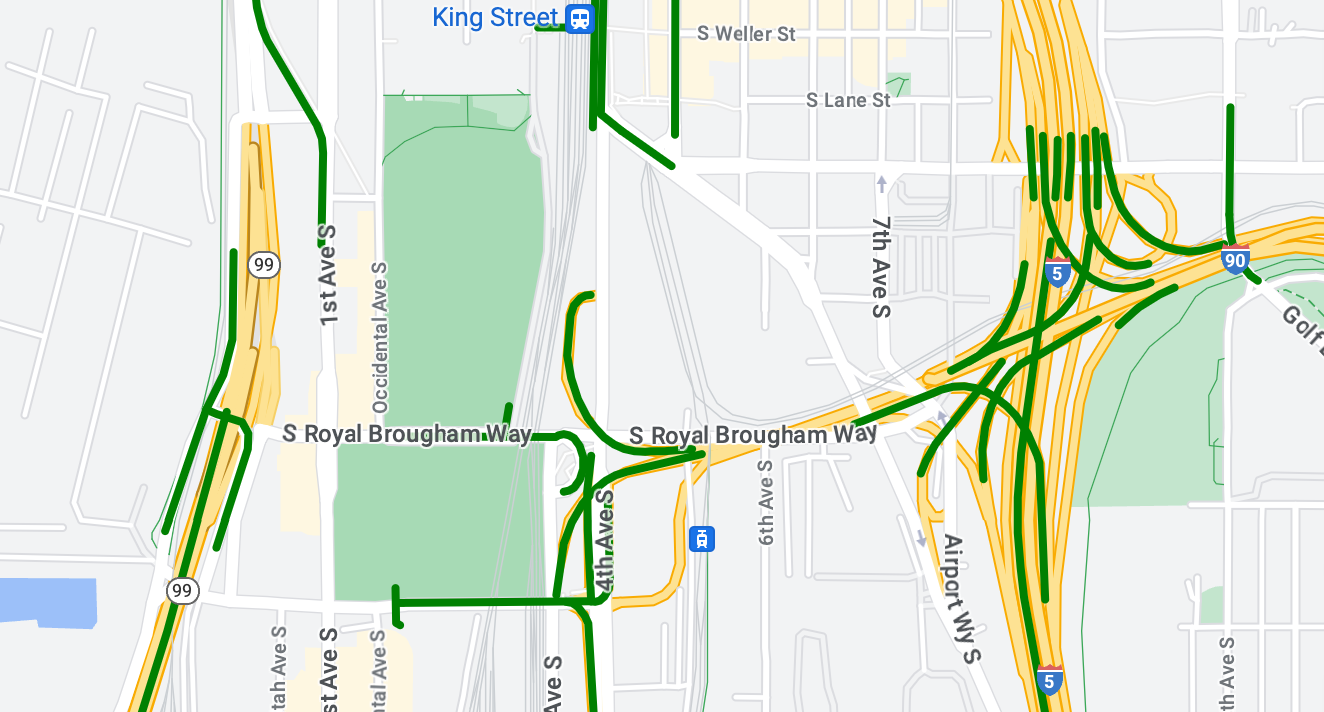
Tentang set data
Set data yang digunakan dalam contoh ini menunjukkan jembatan di area Seattle. Kutipan berikut yang berasal dari file GeoJSON set data menunjukkan entri fitur yang representatif.
{ "type": "Feature", "properties": { "OBJECTID": 1, "COMPTYPE": 66, "COMPKEY": 515774, "HANSEGKEY": 489781, "UNITID": "BRG-935", "UNITTYPE": " ", "BRGUNITID": "BRG-935", "UNITDESC_BRG": "YALE AVE BR REV LANE OC ", "UNITDESC_SEG": "HOWELL ST ON RP BETWEEN HOWELL ST AND I5 SB ", "INSTDATE": null, "EXPDATE": null, "STATUS": " ", "STATUSDT": null, "CONDITION": " ", "CONDDT": null, "OWN": " ", "LSTVERIFY": null, "MAINTBY": " ", "ADDBY": "GARCIAA", "ADDDTTM": "2010-01-21T00:00:00Z", "MODBY": null, "MODDTTM": null, "BR_NBR": 935, "BR_CODE": " 935", "BR_TYPE": "ST", "BR_NAME": "YALE AVE BR REV LANE OC", "BR_FACILITIES": "YALE AVE-SR 5 ON RAMP", "BR_FEATURES": "SR 5 REV LANE", "BR_RATING": 0, "BR_INSET": 1, "BR_GEO": "DT", "BR_OWNER": "DOT", "BR_OWNER_NAME": "State of Washington", "GEOBASID": 0, "XGEOBASID": 0, "GISSEGKEY": 489781, "EARTHQUAKE_RESPONSE_TEAM": " ", "SHAPE_Length": 220.11891836147655 }, "geometry": { "type": "LineString", "coordinates": [ [ -122.329201929090928, 47.616910448708538 ], [ -122.329206483407461, 47.616976719821004 ], [ -122.32921802149356, 47.617042137515213 ], [ -122.329236413912909, 47.617105967923777 ], [ -122.329261454336034, 47.617167494985758 ], [ -122.329292861855023, 47.617226028479571 ], [ -122.329330284134699, 47.617280911766009 ], [ -122.329373301365223, 47.617331529154569 ], [ -122.329421430971635, 47.617377312810319 ], [ -122.329474133027375, 47.617417749124023 ], [ -122.32953081631139, 47.617452384473893 ] ] } },
Menata gaya fitur data polyline
Cuplikan berikut menerapkan gaya yang sama secara langsung ke semua fitur data.
Kotlin
private fun styleDatasetsLayer() {
// Create the style factory function. val styleFactory = FeatureLayer.StyleFactory { feature: Feature ->
// Check if the feature is an instance of DatasetFeature. if (feature is DatasetFeature) {
return@StyleFactory FeatureStyle.Builder() // Define a style with green stroke with a width of 4. .strokeColor(0xff00ff00.toInt()) .strokeWidth(4F) .build() } return@StyleFactory null }
// Apply the style factory function to the feature layer. datasetLayer?.setFeatureStyle(styleFactory) }
Java
private void styleDatasetsLayer() {
// Create the style factory function. FeatureLayer.StyleFactory styleFactory = (Feature feature) -> {
// Check if the feature is an instance of DatasetFeature. if (feature instanceof DatasetFeature) {
return new FeatureStyle.Builder() // Define a style with green stroke with a width of 4. .strokeColor(0xff00ff00) .strokeWidth(4) .build(); } return null; };
// Apply the style factory function to the feature layer. datasetLayer.setFeatureStyle(styleFactory); }

