الخطوة 6: الحملة على "إعلانات Google"
المقدمة وتأثير النشاط التجاري
ولعرض "إعلانات للمنتجات داخل المتجر"، عليك ربط حسابك على "إعلانات Google". من قائمة "معلومات النشاط التجاري والحسابات" في "الإعلانات للمنتجات داخل المتجر"، يتوفّر عنوان URL وربط حسابك. يمكنك استرداد حسابك أو إنشاء حساب بالانتقال إلى إعلانات Google: وهي مدرجة في الزاوية العلوية اليمنى من الشاشة بجوار الملف الشخصي لحسابك. نسخ هذا الرقم ولصقه في "ربط حساب إعلانات Google" نموذج الحساب، ثم اختَر إرسال طلب الربط.
لطلبات البيانات من واجهة برمجة التطبيقات، يجب إضافة النطاق التالي:
https://www.googleapis.com/auth/adwords
ربط حساب "إعلانات Google" في Merchant Center
يمكنك ربط حساب على "إعلانات Google" أو إنشاؤه من خلال Merchant Center. يتوفّر مزيد من التفاصيل في دليل مساعدة Merchant Center.
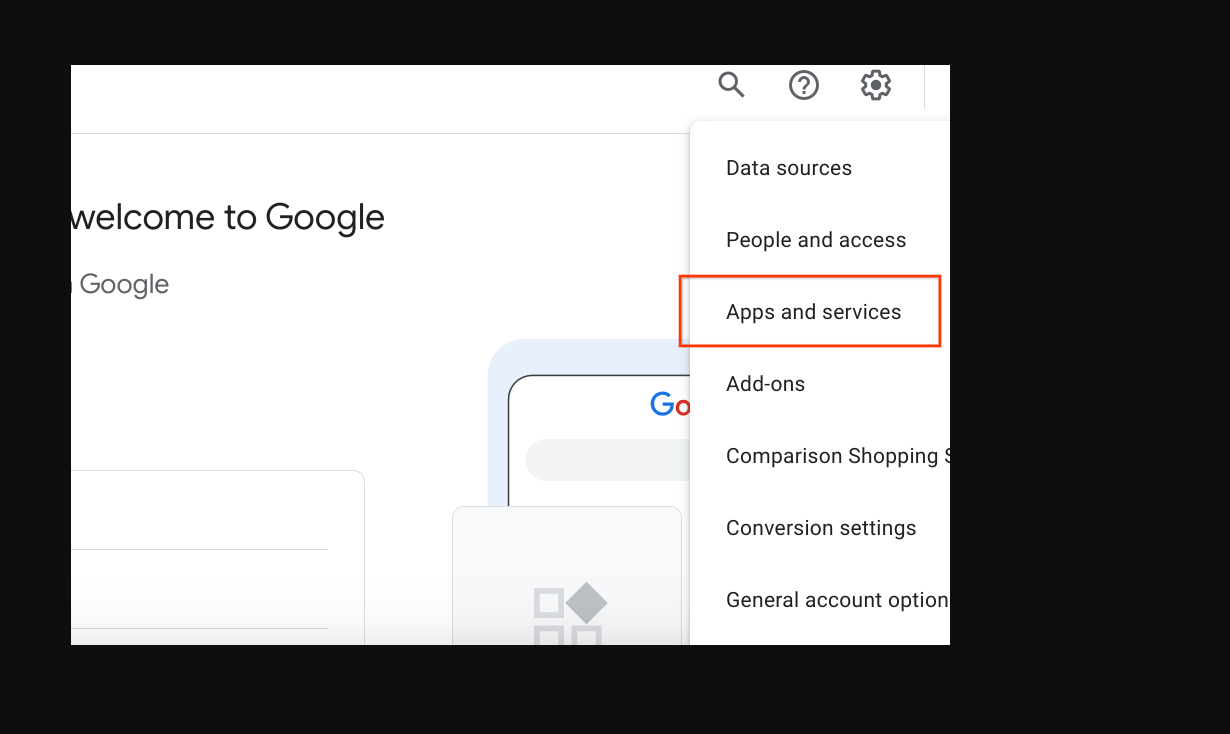
ربط حسابك على "إعلانات Google"
سجِّل الدخول إلى إعلانات Google باستخدام الحساب الذي يحتوي على حسابك على "إعلانات Google". الحملات:
انقر على "المشرف" الإعدادات، ثم انقر على الحسابات المرتبطة.
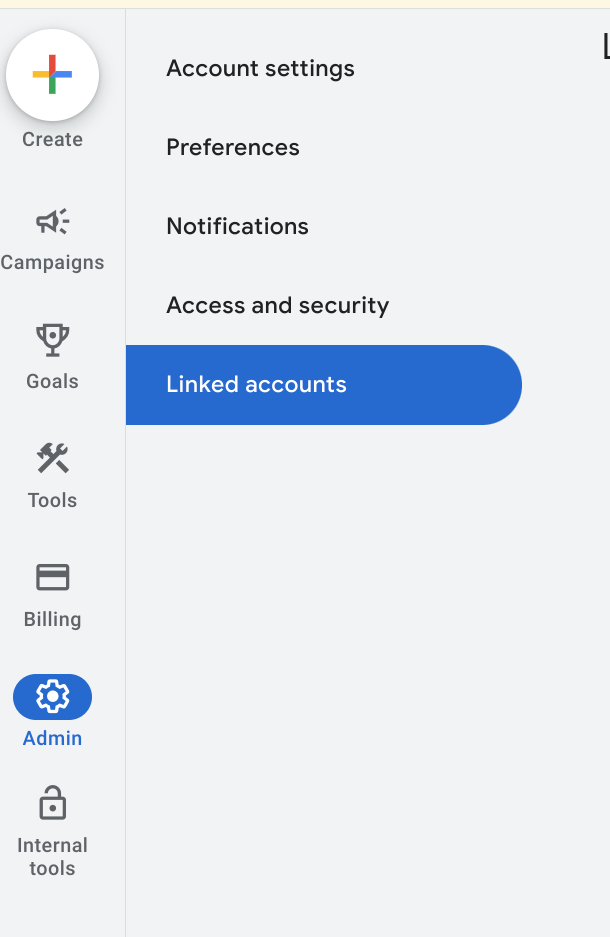
تظهر قائمة بالتطبيقات التي يمكنك الربط بها. إذا قمت بربط هوية الحساب أثناء تفعيل "الإعلانات للمنتجات داخل المتجر" في Google Merchant Center في الأعلى، مع إدارة رابط. تتوفّر خدمة Google Merchant Center في قائمة عامة، تحتوي على "التفاصيل" فربما تكون قد ربطت الحساب الخاطئ تسجيل الدخول إلى حساب إعلانات Google غير الصحيح، أو عدم ربط الحساب في الكل. انتقِل إلى قسم تفعيل بيانات المنتجات داخل المتجر المجانية من أجل: لإكمال هذه الخطوة. حدد "إدارة "الرابط".
مرتبطة

غير مرتبط

في نافذة "طلبات ربط الحسابات"، انقر على عرض الطلب.

تظهر نافذة توفر لك معلومات عن الحساب يطلبون الرابط. اختَر موافقة.
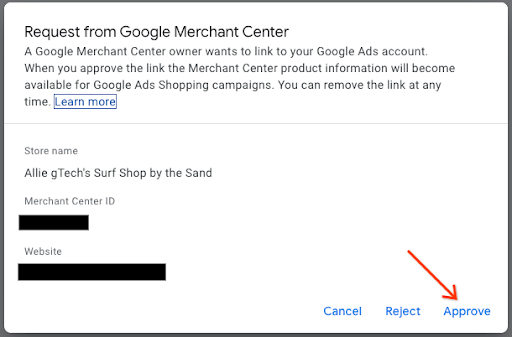
عند الربط، تُظهر طريقة العرض الجديدة الحساب المرتبط بحالة "مرتبط".
طريقة عرض "إعلانات Google"

عرض في Merchant Center

إنشاء حملة على "إعلانات Shopping" وتفعيل المنتجات المحلية
سجِّل الدخول إلى إعلانات Google.
على يمين الشاشة، اختر "الحملات"، ثمّ في نوافذ الحملات، اختر "إنشاء". في حال ظهور نافذة، اختَر "+ حملة جديدة".
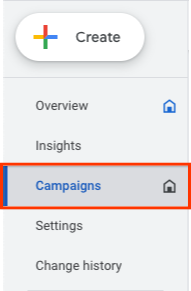
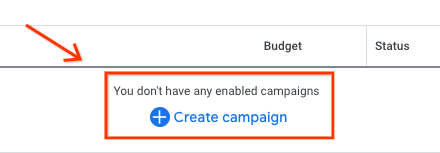
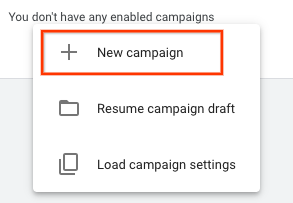
عند ظهور شاشة اختيار الحملة، اختَر "إنشاء حملة بدون تحديد هدف معيّن". بعد ذلك، انقر على متابعة.
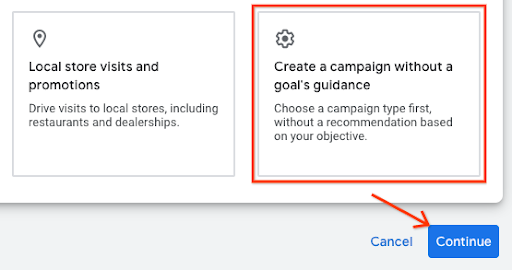
في مجموعة الخيارات التالية، اختَر التسوّق. قِلَّة ثم انقر على "متابعة".
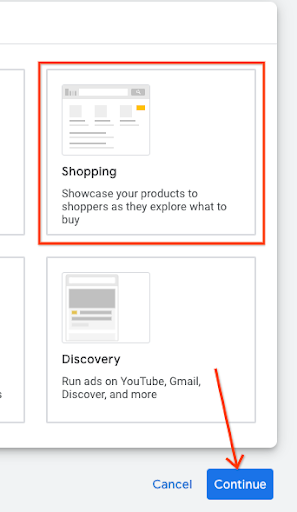
وفي الأسفل تمامًا، تظهر عدة خيارات جديدة. أولاً، تأكَّد من أنّ التاجر هو الحساب المدرج في حقل النص. بعد ذلك، اختَر "حملة Shopping عادية" بدلاً من "حملة الأداء الأفضل" اختَر "متابعة".
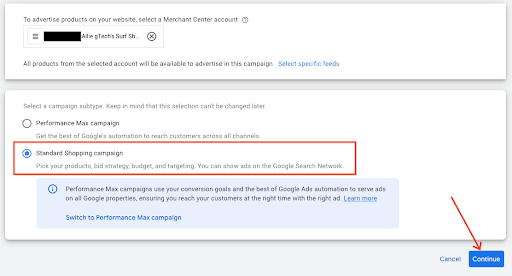
تظهر القائمة التالية ضمن "الإعدادات العامة". أدخِل اسمًا للحملة ثم ضمن المنتجات المحلية، انقر على شارة الرتبة لتوسيع القائمة. ضَع علامة في المربّع. "تفعيل الإعلانات للمنتجات التي تُباع في المتاجر المحلّية"
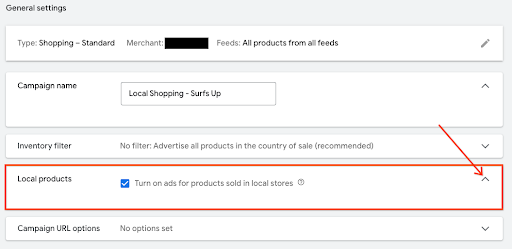
انتقِل إلى أسفل الصفحة واختَر إنشاء حملة. عند الحفظ ستظهر الحملة المنشأة حديثًا على شاشة الحملة

إرشادات تجربة المستخدم
يمكنك المساعدة في ربط الحملة في وقت مبكر من خلال ربطها كجزء من حساب التاجر عملية جمع البيانات.
الإرشادات الفنية
- بالنسبة إلى "إعلانات Google"، إذا كنت تريد استخدام واجهة برمجة التطبيقات، تأكّد من أنك أضفت النطاق التالي:
https://www.googleapis.com/auth/adwords.
بالنسبة إلى ربط الحسابات، تستهلك الطلب التالي: CustomerClientLinkService. هذا يأخذ MutateCustomerClientLinkRequest، الذي يقبل customer_id.
يمكنك إنشاء حملة جديدة آليًا من خلال CampaignService.
لمزيد من المعلومات عن كيفية استخدام Google Ads API، يُرجى زيارة الصفحة التالية: مكتبات العميل وأمثلة عليه.
