File Upload
Instead of using the API, a file upload mechanism can be used. Note that if there are many merchants to update data for, the API is the recommended method to streamline operations.
Enable country settings
Before submitting offers' data you need to enable the specific local program.
Free Local Listings and or Local inventory Ads can be enabled in the Target Merchant Center by Navigating to:
- "Wheel" settings on the top right corner
- Add ons
- Discover > activate Free Local Listings and or Local inventory Ads
- Select the country
Submit data
Instead of using the API, data can be also submitted through a file upload mechanism.
As with the API, product and inventory data can be sent at once or in their own respective feeds depending on the features to enable.
There are three type of feeds available for LFP Providers depending on the data to submit:
- Inventory
- This is to provide inventory data for the merchant's products. If GTINs are known , this feed can automatically create a product feed and data can be sent at once
- Sales
- If sending inventory data frequently is not an option, a list of all products sold within a set time period with least 60 days worth of sales data can let the model predict price and quantity
- Store
- The store feed maps your store codes to store addresses. If you don't provide this feed, you must match the store codes in your sales and inventory feeds to the store codes in the retailer's Google Business Profiles.
These feeds can be uploaded through the LFP Merchant Center sub-account:
- Log into the LFP Merchant Center Sub-account
- Click the Settings and tools wheel > Data Sources > Point of Sales tab on the top left
- Select which Feed to Upload:
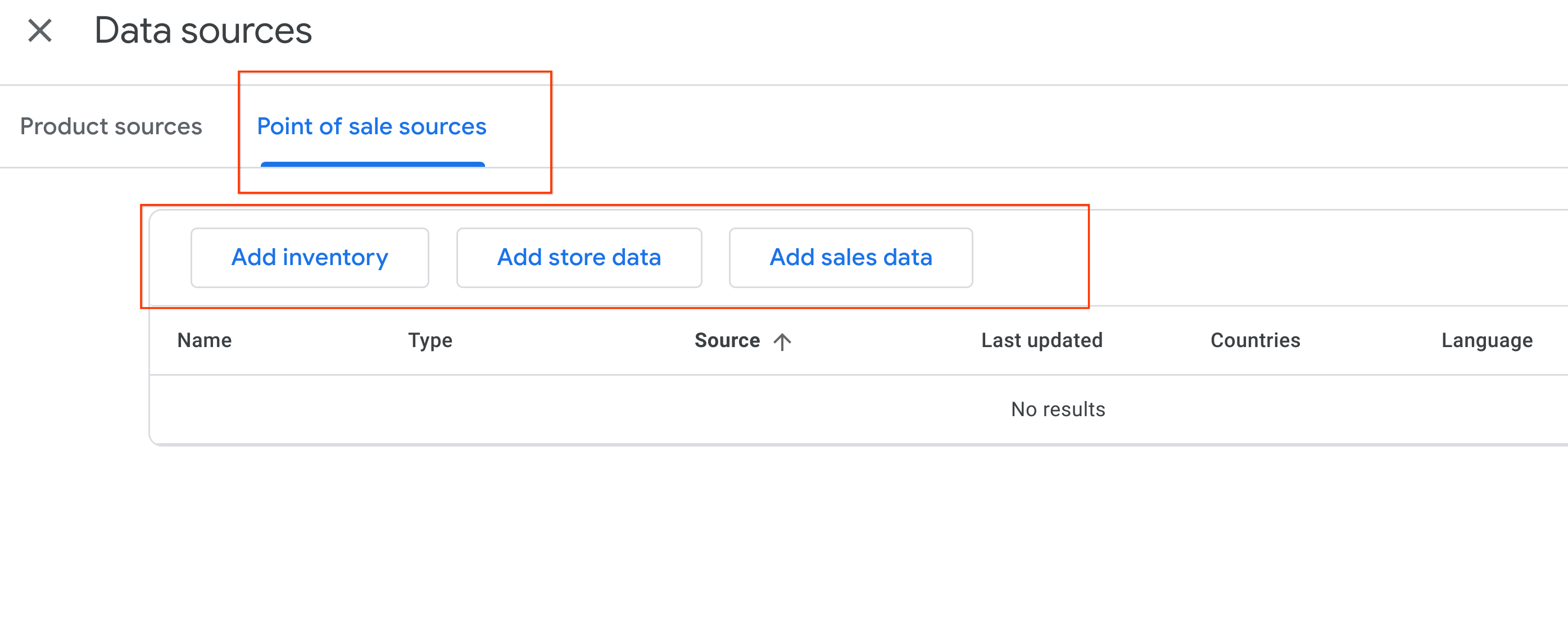
- Select which method to use (file or Google Sheets Template)
- Select preferred method to transfer data
- Select the Country where the data will show
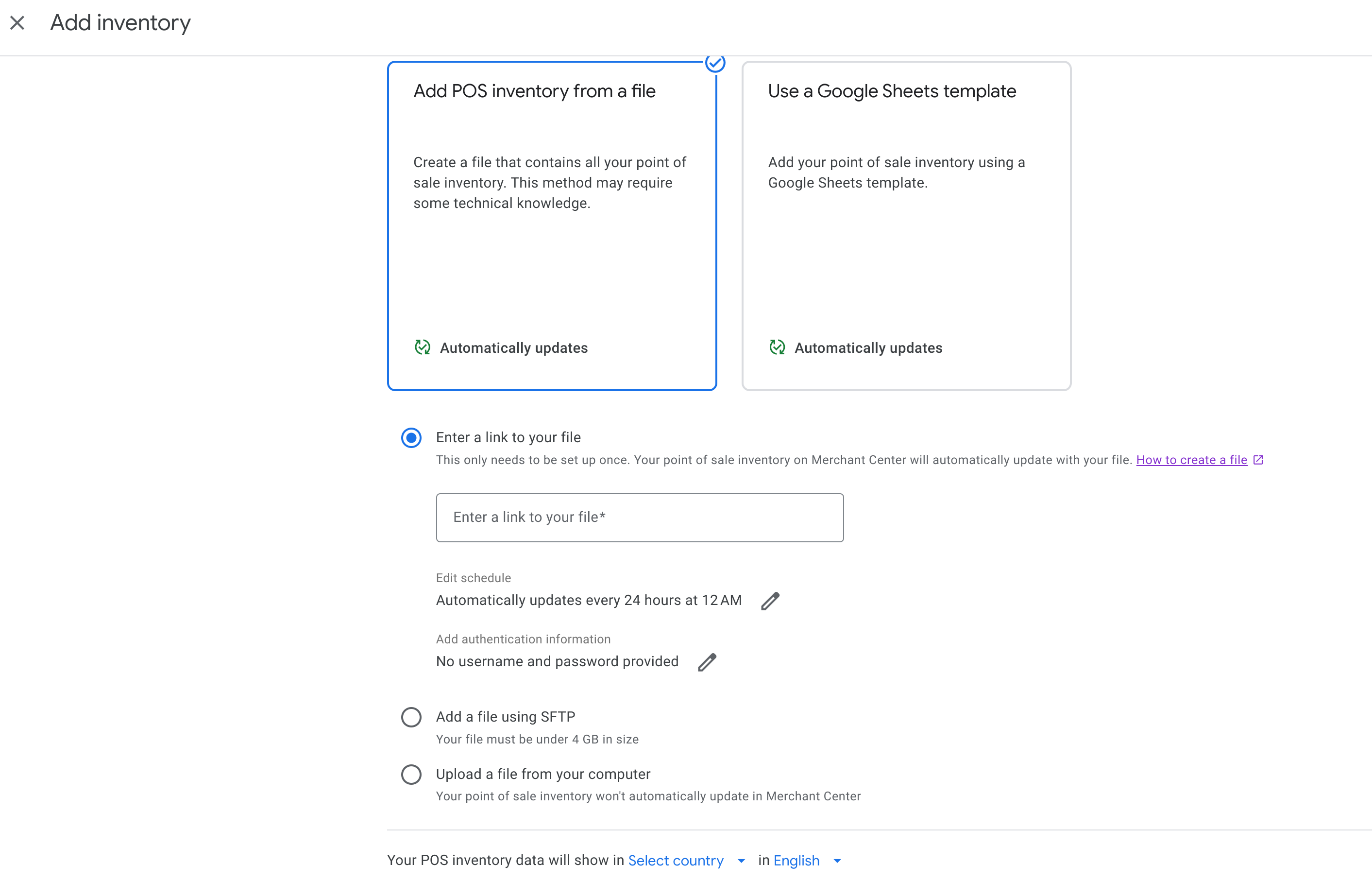
Send product and inventory data at once
Like the API, product and inventory data can be sent at once either using regular updates through the inventory feed or less frequently through a sales feed. GTINs need to be known for all offers in order to have a correct match to Google's Catalogue.
Note this method cannot enable merchants on MHLSF basic as they need a dedicated Local product feed to add the correct attribute. Refer to the MHLSF section.
Also notice that by only sending the attributes in the inventory feed, you don't need to create a feed for every single merchant. The feed can be set up once per country where offers need to display.
The "target_customer_id" attribute will ensure offers are mapped to the correct Merchant ID.
Send product and inventory data separately
If GTINs are not widely available or you would rather take advantage of an existing product feed in the Target Merchant Center account or you want to enable MHLSF for your merchants, you need to have a specific Local Product Feed.
You can upload a Local product feed:
- Log into the Target Merchant Center account to upload data for
- Click "Settings and Tool" wheel
- Data sources
- Add Product Source
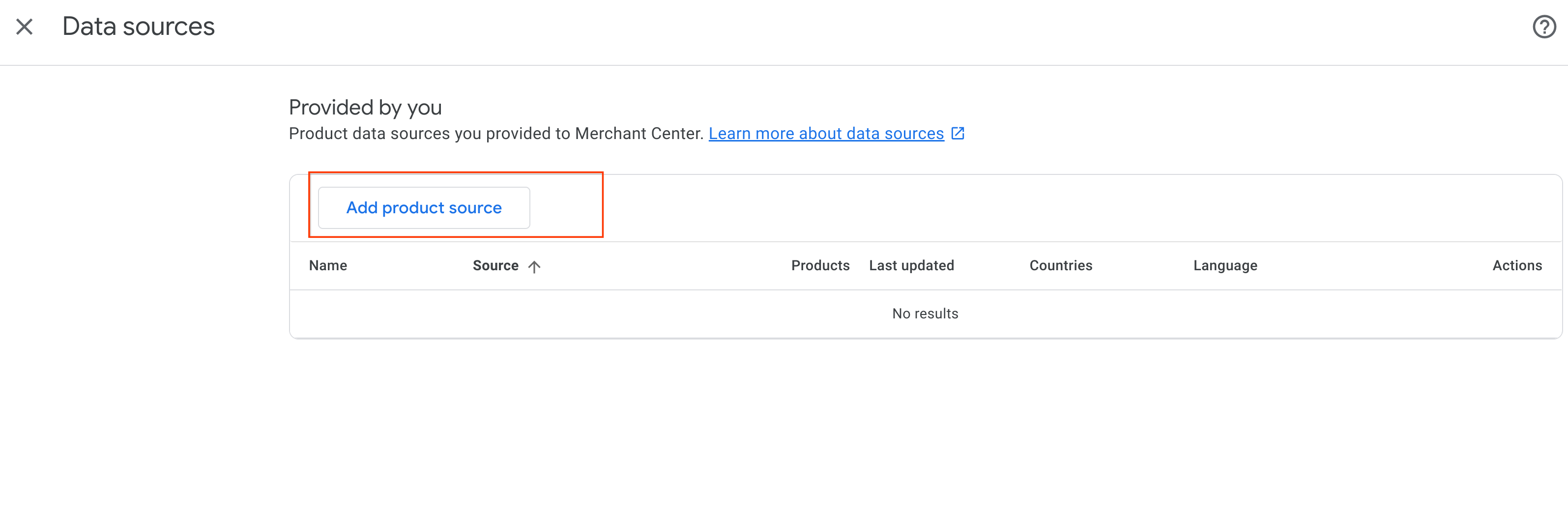
- Select how to upload the data
- Select the Country where the data will show
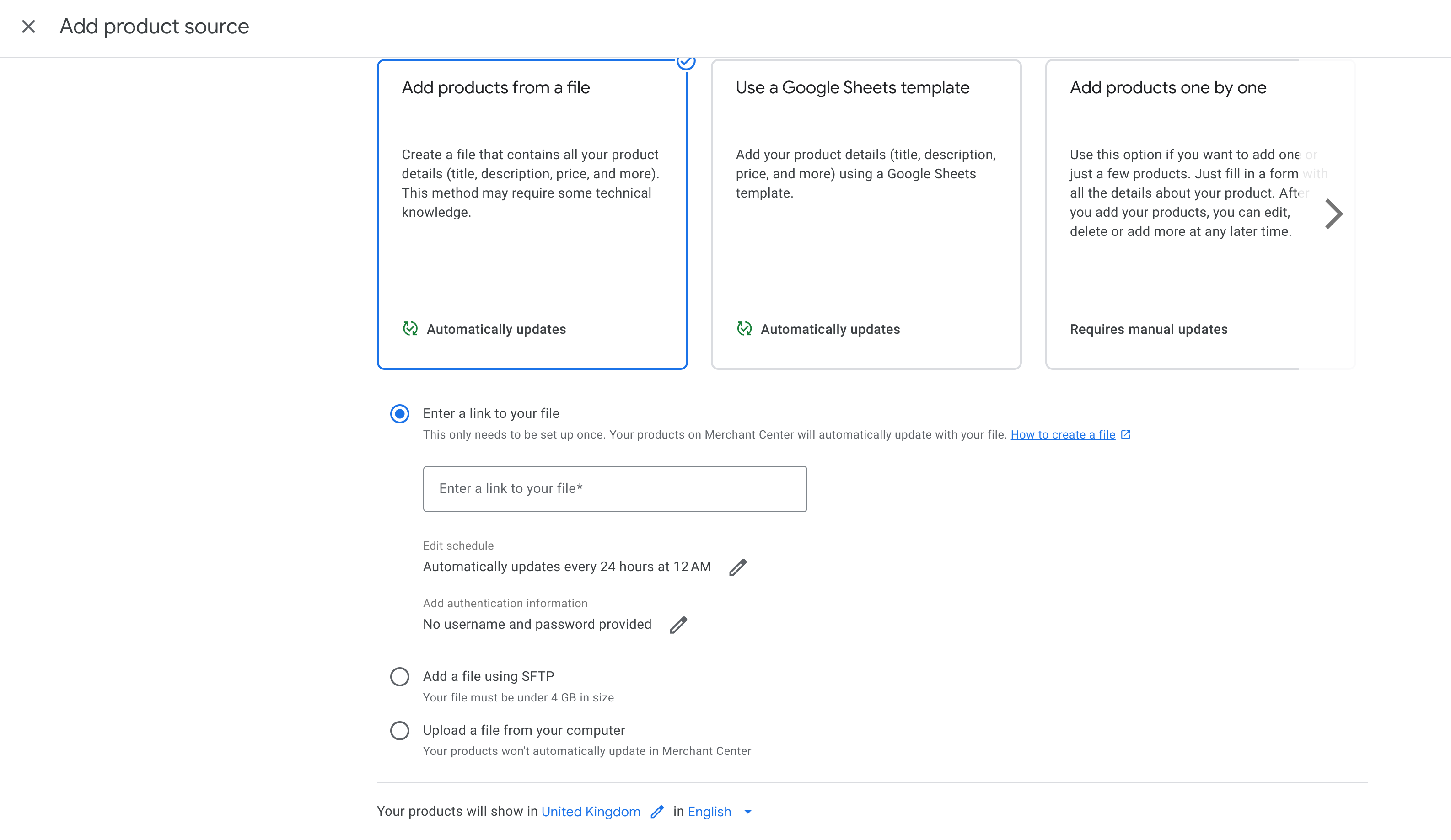
After that you can submit the inventory or sales data by replicating the steps in the "sending product at once" section.
Send Business Profile data
Similarly to the API, store data can be sent through a file upload:
- Log into the LFP Merchant Center Sub-account
- Click the Settings and tools wheel > Data Sources > Point of Sales tab on the top left
- Select "add Store data"
Refer to the store data specifications page for the required fields to send in your file.