يمكنك إنشاء مجموعات مخصّصة لتنظيم الصفحات المحفوظة. عند حفظ صفحة في ملفك الشخصي في Google Developer Program، يمكنك اختيار إضافتها إلى المجموعة التلقائية صفحاتي المحفوظة أو إلى مجموعة جديدة. يمكنك حفظ صفحة في أكثر من مجموعة واحدة.
يمكنك الاطّلاع على مجموعاتك وإدارتها من ملفك الشخصي في Google Developer Program ضمن علامة التبويب الصفحات المحفوظة.
إنشاء مجموعة جديدة
لإنشاء مجموعة جديدة، اتّبِع الخطوات التالية:
انتقِل إلى أي صفحة مرجعية لمطوّر برامج Google.
انقر على رمز الإشارة بجانب عنوان الصفحة.
إذا نقرت على رمز الإشارة المرجعية ولكنك لم تنضم إلى "برنامج مطوّري برامج Google"، سيُطلب منك الانضمام إلى البرنامج.
في القائمة المنسدلة، انقر على علامة الجمع بجوار مجموعة جديدة.
أدخِل اسم المجموعة الجديدة في حقل النص.
على سبيل المثال، إذا أردت حفظ جميع المستندات ذات الصلة بمنصة Firebase في مكان واحد، يمكنك إنشاء مجموعة "مستندات Firebase".
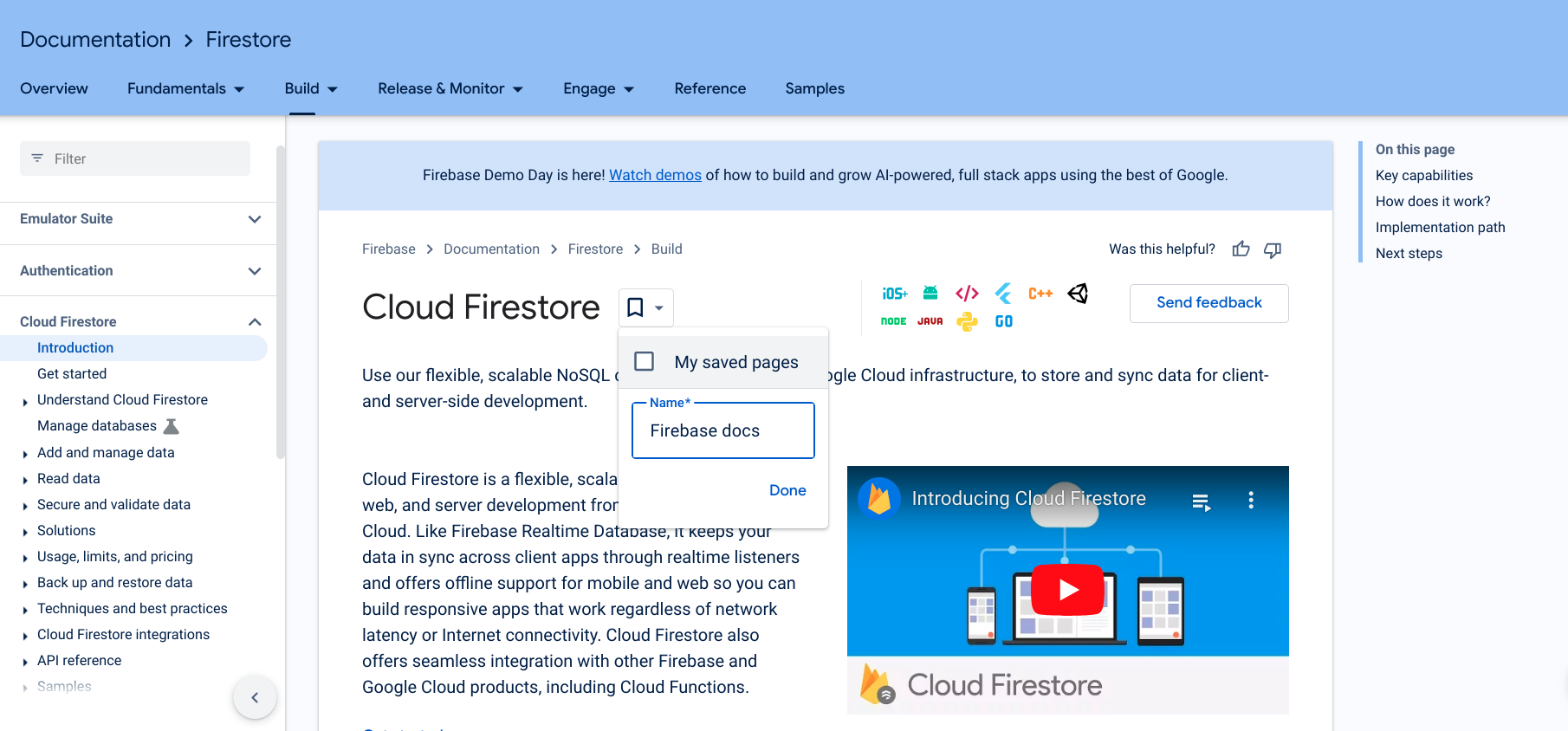
انقر على تم.
تظهر مجموعتك الجديدة في القائمة المنسدلة لرمز الإشارة.
ضع علامة في المربّع بجانب مجموعتك الجديدة لحفظ الصفحة.
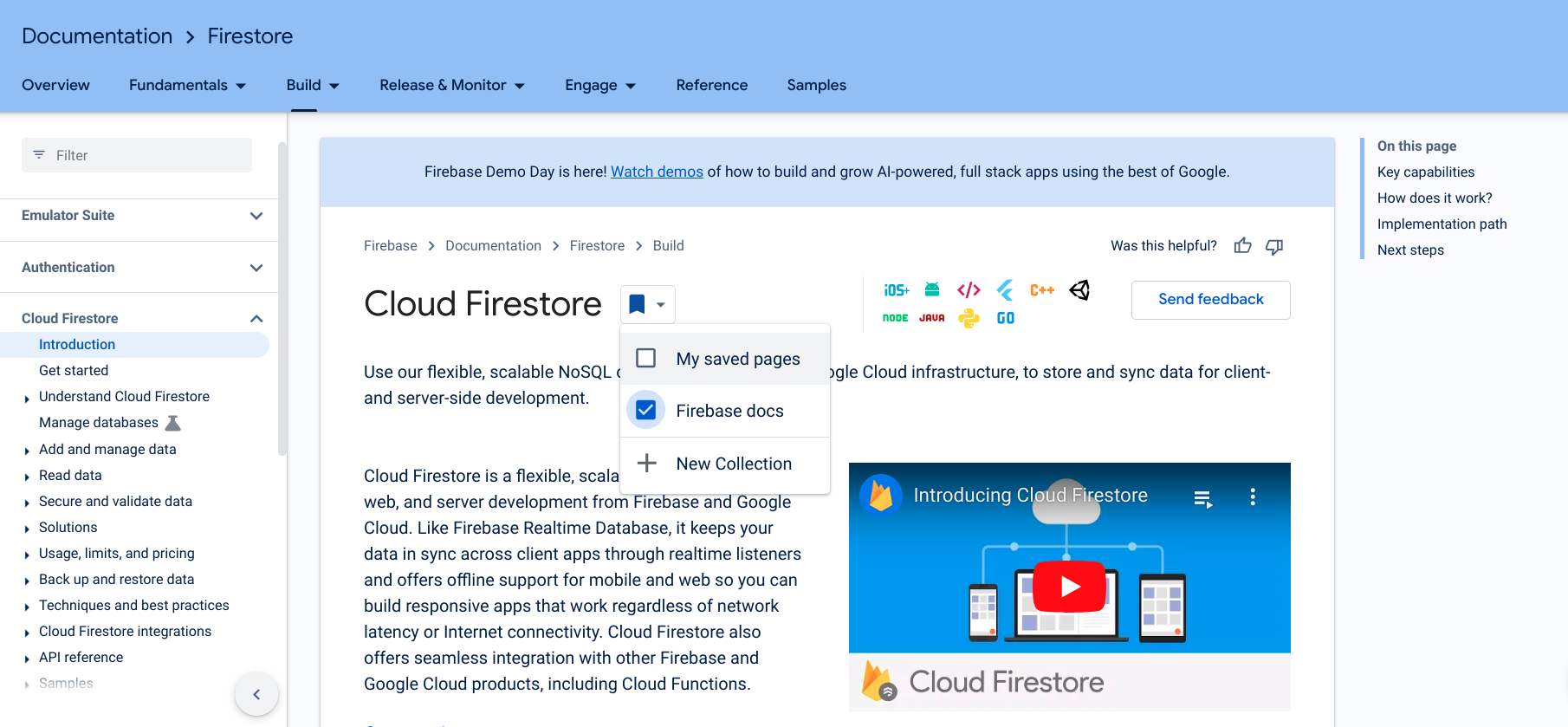
عند حفظ الصفحة، يتحول رمز الإشارة إلى اللون الأزرق ويتم حفظ الصفحة في مجموعتك الجديدة.
يمكنك أيضًا إنشاء مجموعة جديدة مباشرةً من ملفك الشخصي في Google Developer Program ضمن علامة التبويب الصفحات المحفوظة.
بعد إنشاء مجموعة، يمكنك إضافة عناصر إليها أو إزالة عناصر منها.
تعديل اسم مجموعة أو وصفها
لتعديل اسم مجموعة أو وصفها، اتّبِع الخطوات التالية:
من ملفك الشخصي في Google Developer Program، انقر على علامة التبويب الصفحات المحفوظة.
انقر على قائمة الخيارات الإضافية في الزاوية العلوية اليمنى من المجموعة التي تريد تعديلها.
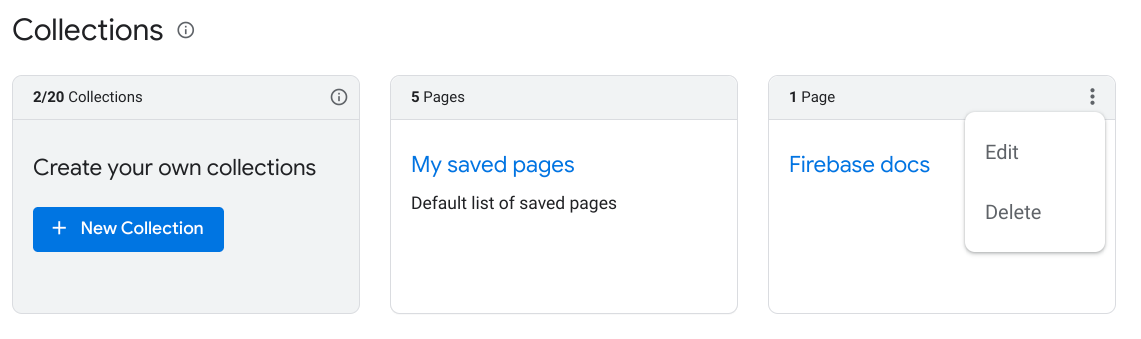
انقر على تعديل.
يظهر مربع حوار به حقول نصية يمكنك من خلالها تعديل اسم المجموعة ووصفها.
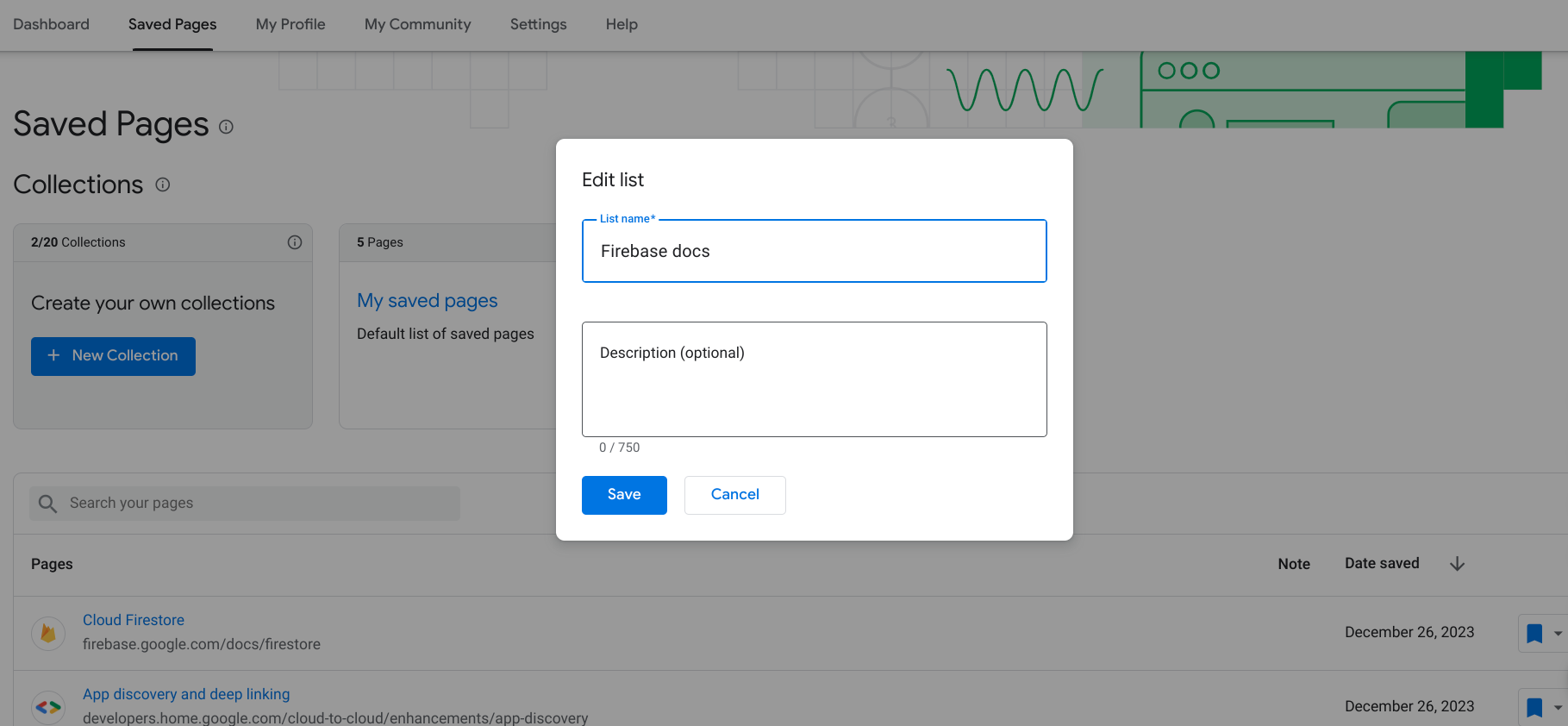
أدخِل الاسم والوصف المعدَّلَين.
انقر على حفظ.
تم تعديل مجموعتك.
حذف مجموعة
إذا حذفت مجموعة، تتم إزالة جميع الصفحات التي تم وضع إشارة عليها في هذه المجموعة من "الصفحات المحفوظة" ما لم تكن قد حفظتها أيضًا في مجموعة أخرى.
لحذف مجموعة، اتّبِع الخطوات التالية:
من ملفك الشخصي في Google Developer Program، انقر على علامة التبويب الصفحات المحفوظة.
انقر على قائمة الخيارات الإضافية في الزاوية العلوية اليمنى من المجموعة التي تريد حذفها.
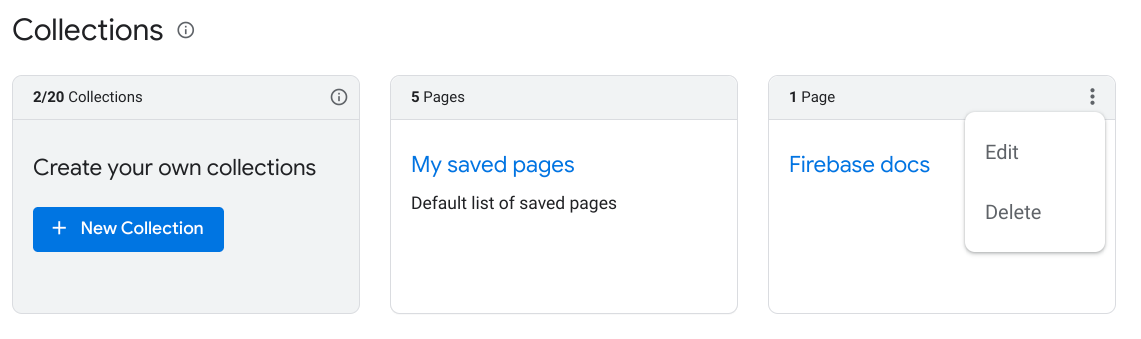
انقر على حذف.
يظهر مربع حوار ويطلب منك تأكيد أنك تريد حذف المجموعة.
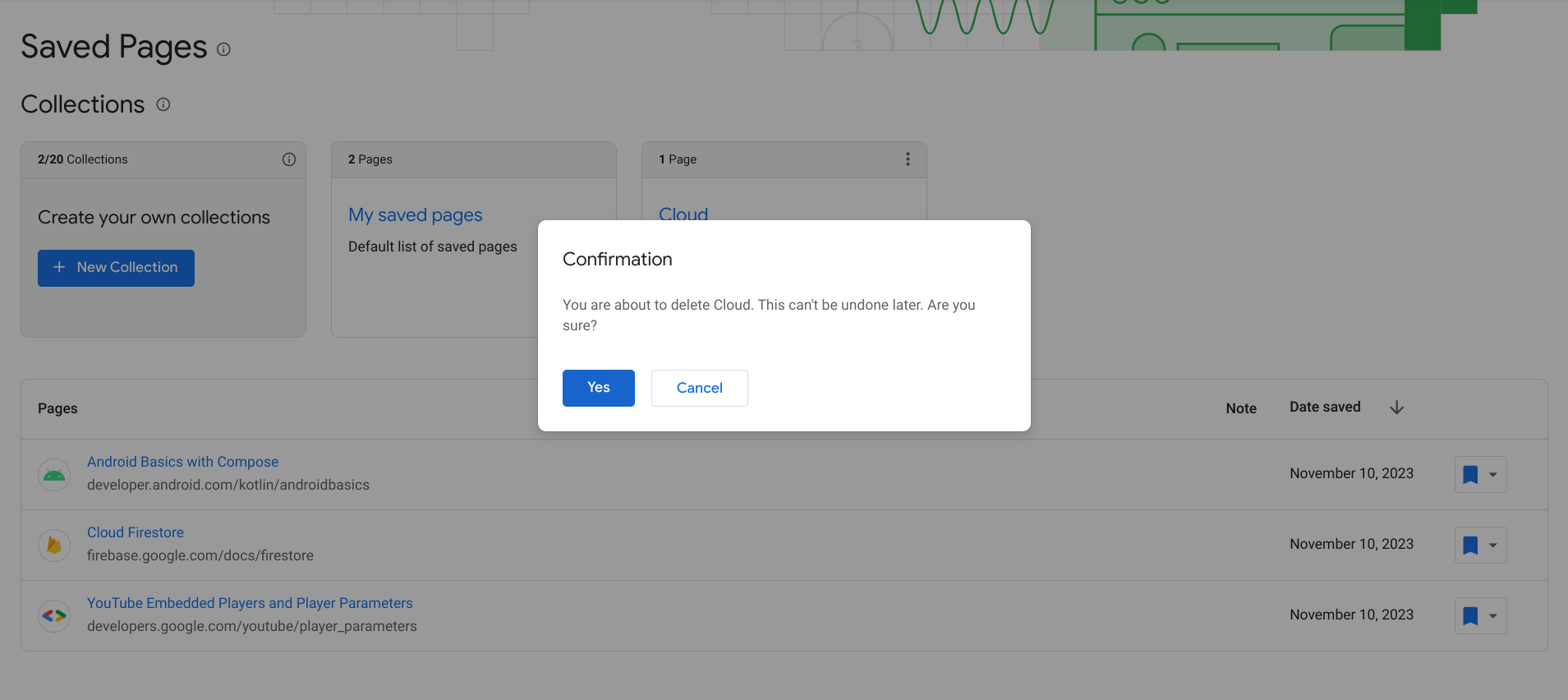
انقر على نعم.
تم حذف مجموعة مختاراتك. تتم إزالة جميع الصفحات التي تم وضع إشارة عليها في هذه المجموعة من "الصفحات المحفوظة" إلا إذا حفظتها أيضًا في مجموعة أخرى.

