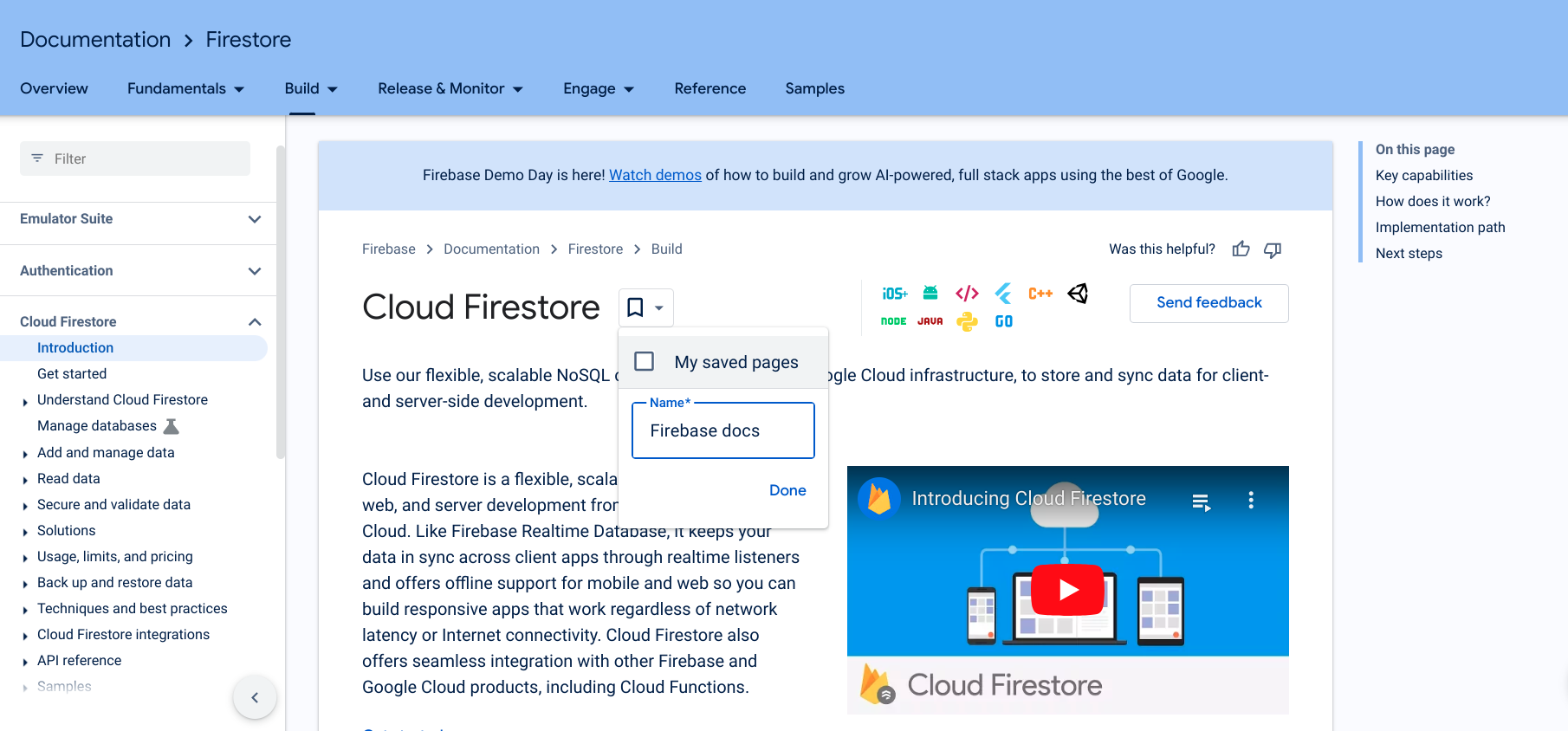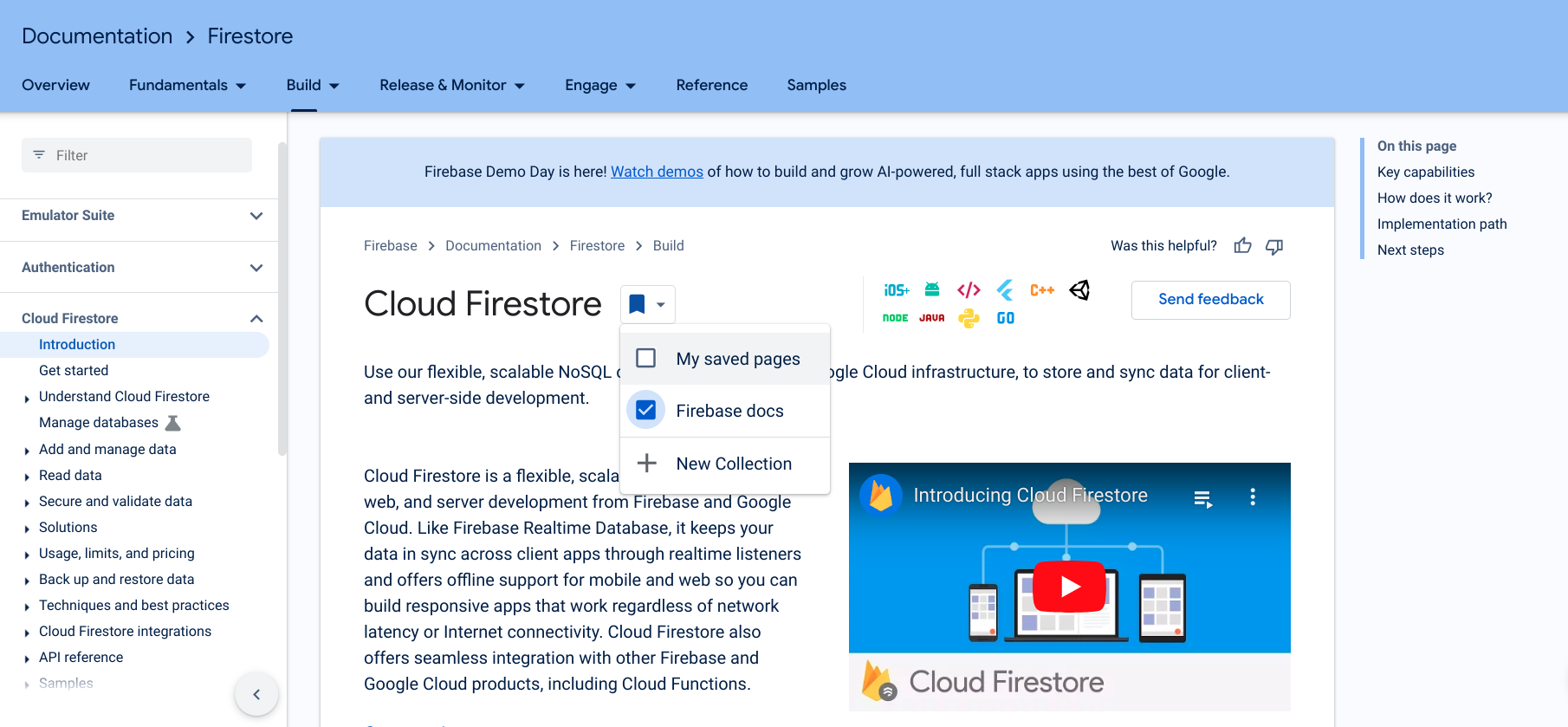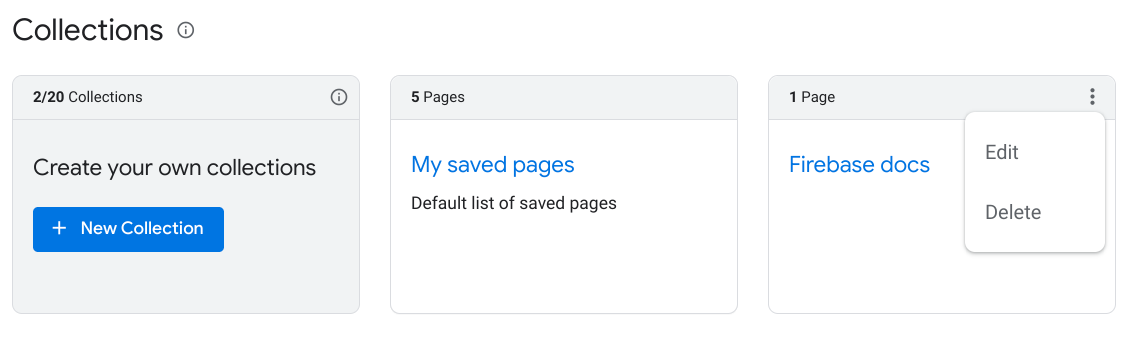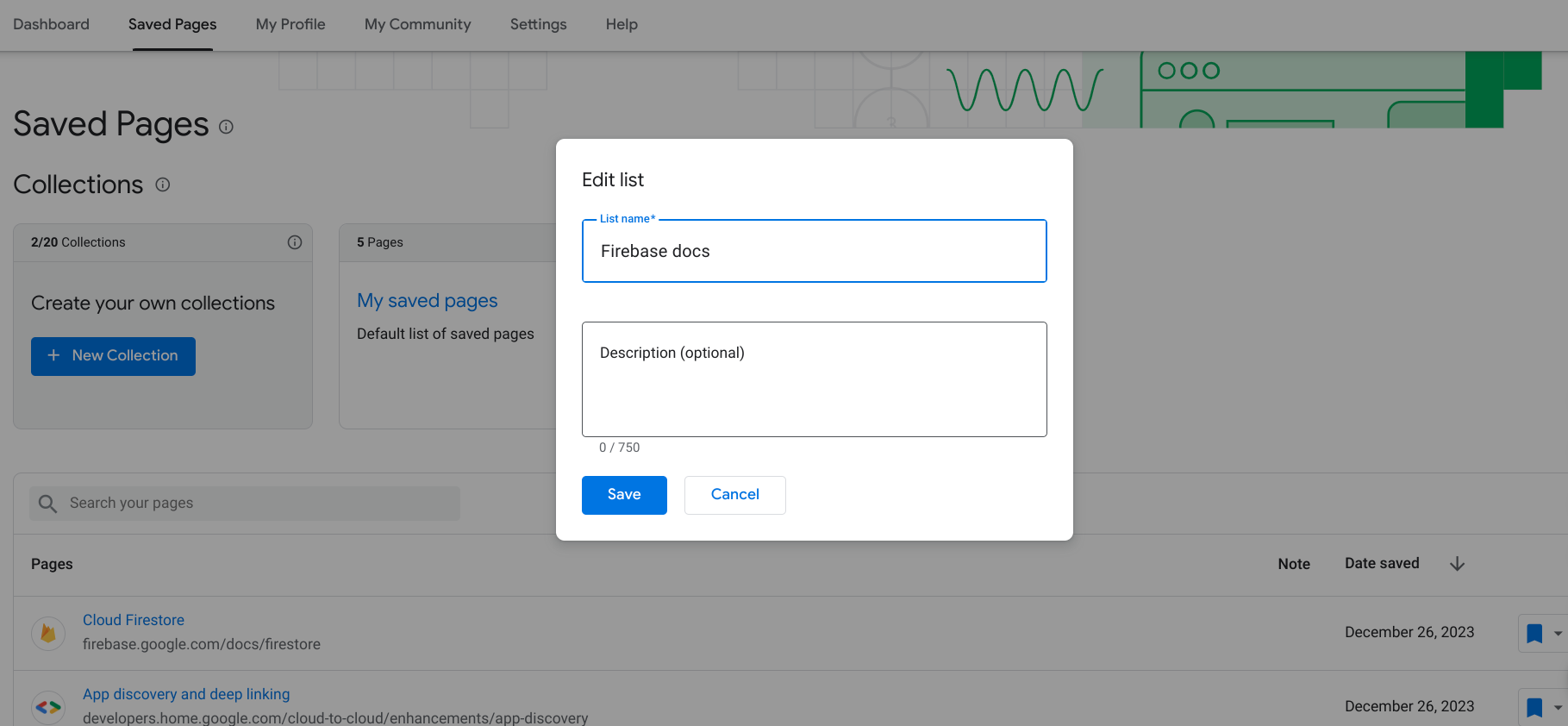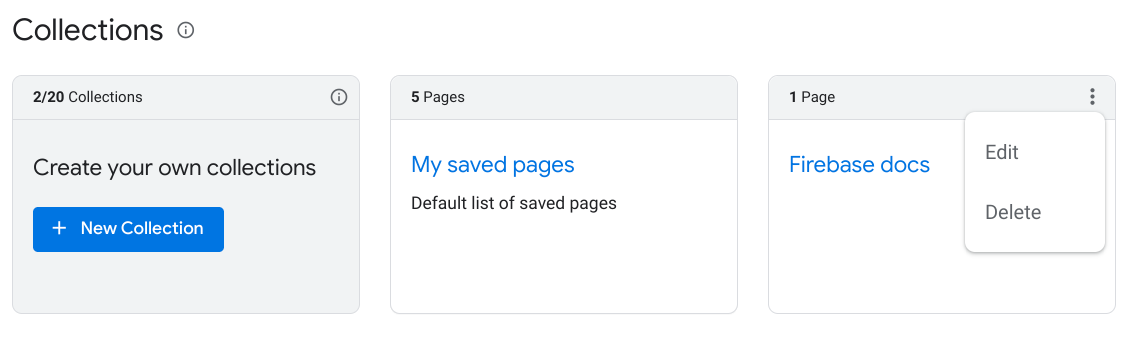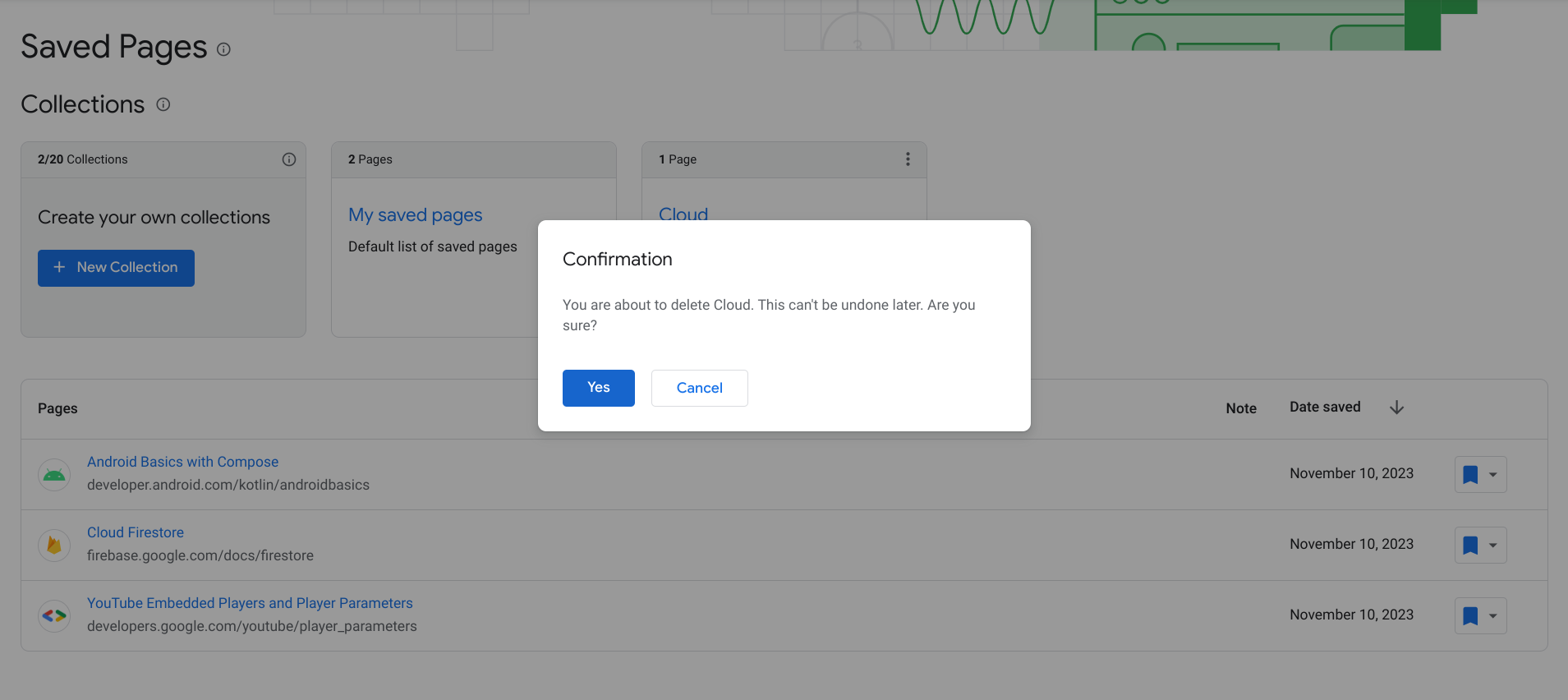Sammlungen
Mit Sammlungen den Überblick behalten
Sie können Inhalte basierend auf Ihren Einstellungen speichern und kategorisieren.
Sie können personalisierte Sammlungen erstellen, um Ihre gespeicherten Seiten zu organisieren. Wenn Sie eine Seite in Ihrem Google-Entwicklerprogrammprofil speichern, können Sie sie der Standardsammlung Meine gespeicherten Seiten oder einer neuen Sammlung hinzufügen. Sie können eine Seite in mehreren Sammlungen speichern.
Sie können Ihre Sammlungen in Ihrem Profil für das Google-Entwicklerprogramm auf dem Tab Gespeicherte Seiten ansehen und verwalten.
Neue Sammlung erstellen
So erstellen Sie eine neue Sammlung:
Rufen Sie eine beliebige Google-Entwicklerseite auf.
Klicken Sie auf das Lesezeichensymbol neben dem Seitentitel.
Wenn Sie auf das Lesezeichensymbol klicken, aber nicht am Google Developer-Programm teilnehmen, werden Sie dazu aufgefordert.
Klicken Sie im Drop-down-Menü auf das Pluszeichen neben Neue Sammlung.
Geben Sie den Namen Ihrer neuen Sammlung in das Textfeld ein.
Wenn Sie beispielsweise alle Firebase-bezogenen Dokumente an einem Ort speichern möchten, können Sie eine Sammlung „Firebase-Dokumente“ erstellen.
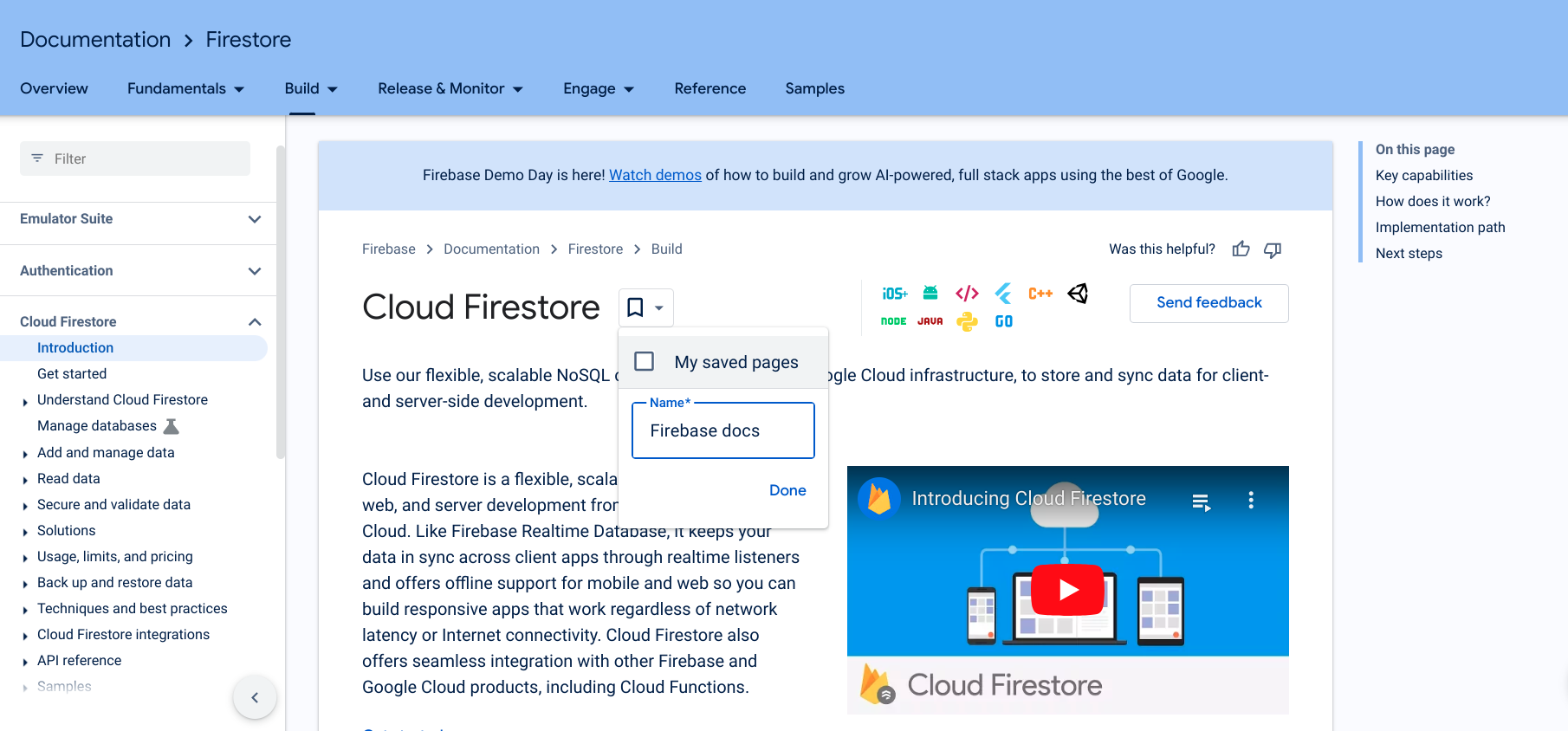
Klicken Sie auf Fertig.
Ihre neue Sammlung wird in der Drop-down-Liste des Lesezeichensymbols angezeigt.
Klicken Sie das Kästchen neben der neuen Sammlung an, um die Seite zu speichern.
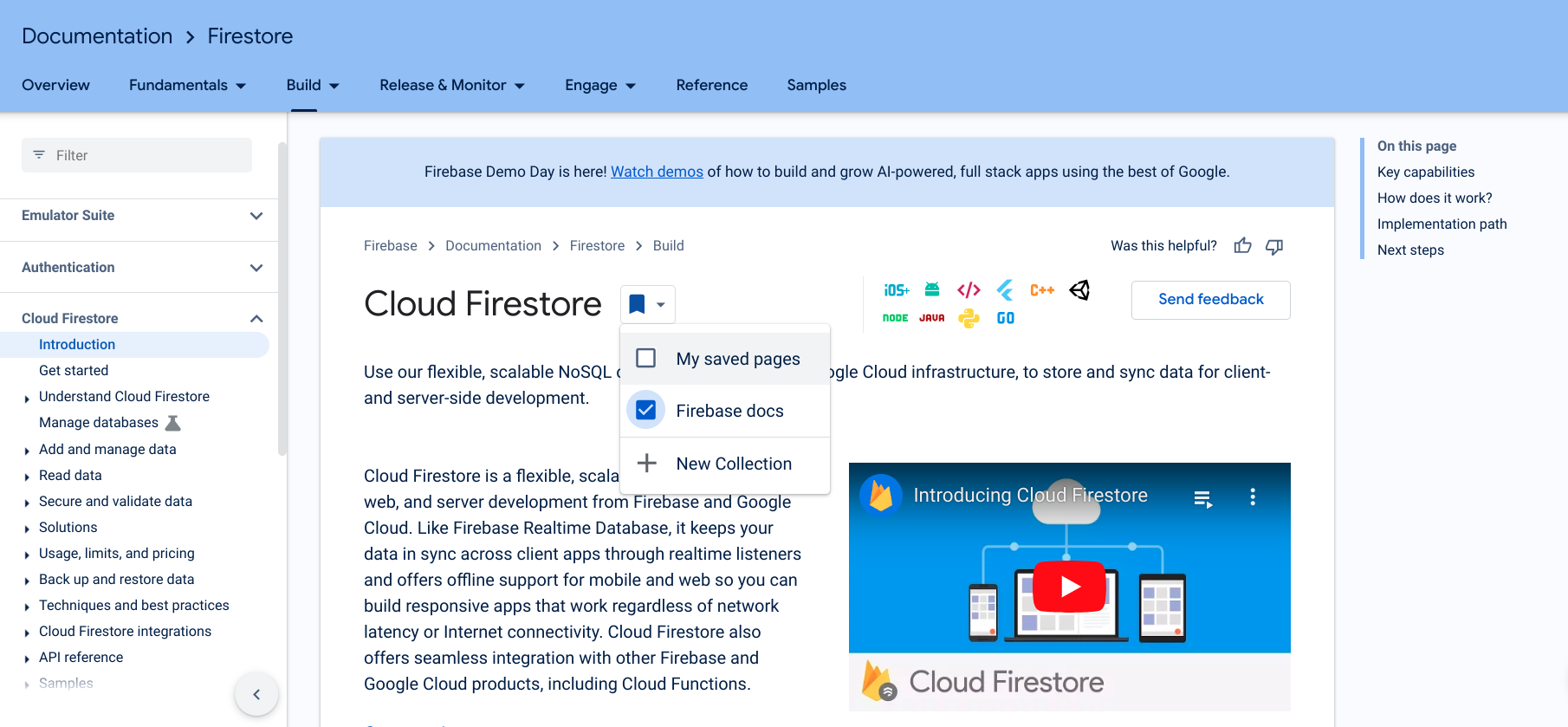
Wenn die Seite gespeichert ist, wird das Lesezeichensymbol blau und die Seite wird in der neuen Sammlung gespeichert.
Sie können auch direkt in Ihrem Profil für das Google-Entwicklerprogramm auf dem Tab Gespeicherte Seiten eine neue Sammlung erstellen.
Nachdem Sie eine Sammlung erstellt haben, können Sie ihr Elemente hinzufügen oder Elemente daraus entfernen.
Name oder Beschreibung einer Sammlung bearbeiten
So bearbeiten Sie den Namen oder die Beschreibung einer Sammlung:
Klicken Sie in Ihrem Google-Programm für Entwickler auf den Tab Gespeicherte Seiten.
Klicken Sie rechts oben in der Sammlung, die Sie bearbeiten möchten, auf das Dreipunkt-Menü.
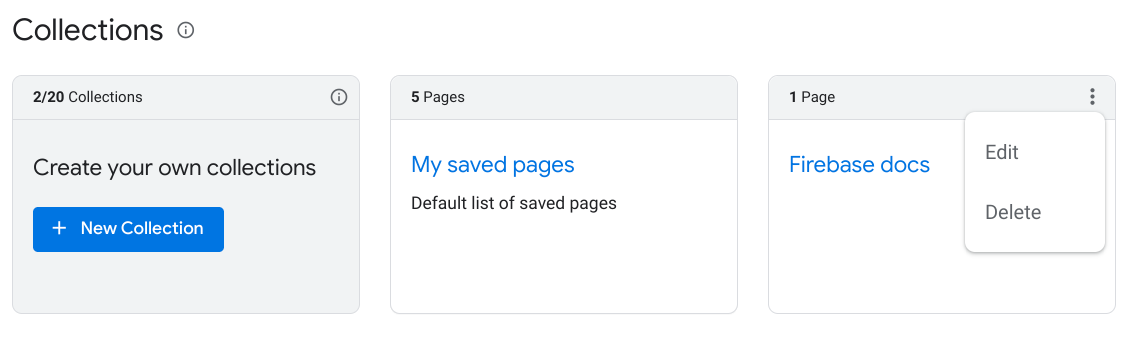
Klicken Sie auf Bearbeiten.
Es wird ein Dialogfeld mit Textfeldern angezeigt, in denen Sie den Namen und die Beschreibung der Sammlung bearbeiten können.
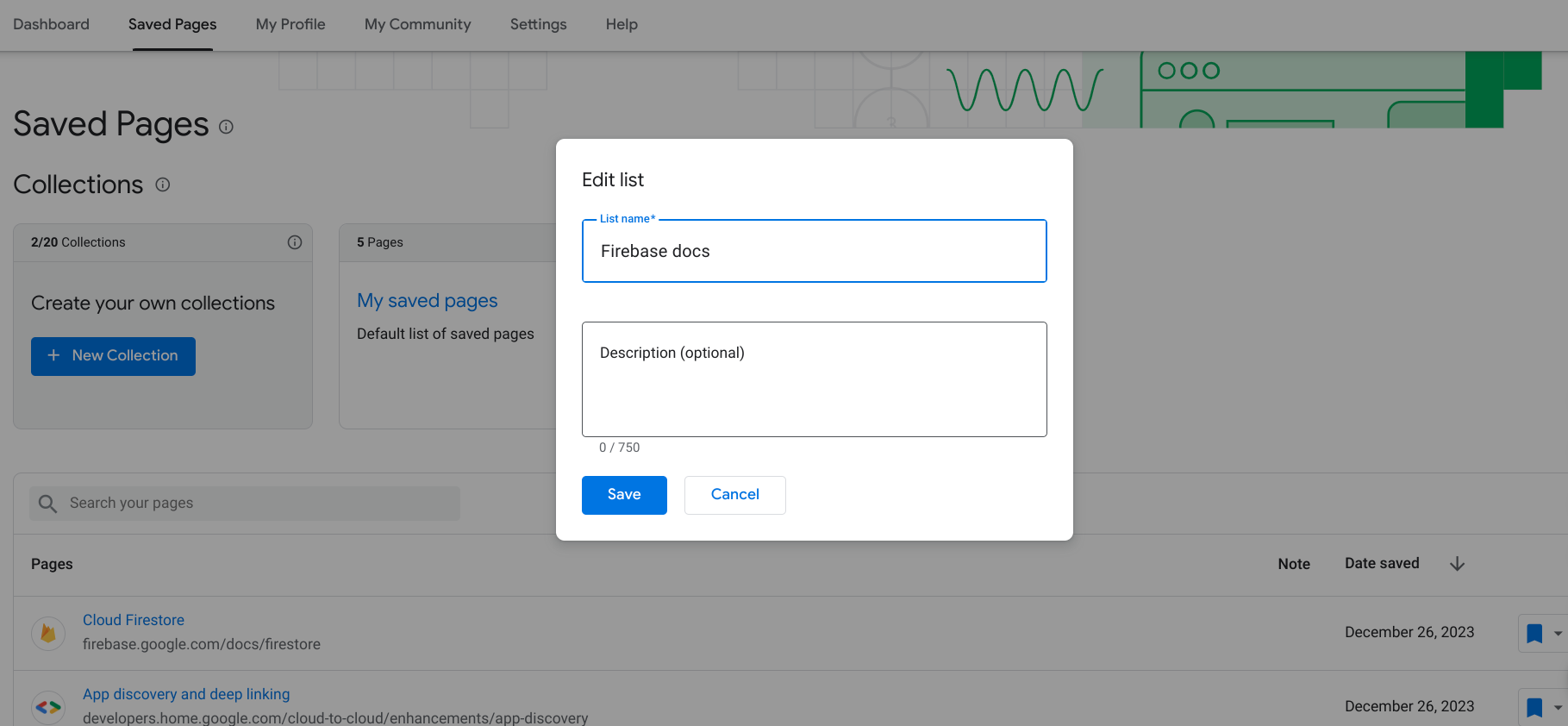
Geben Sie den aktualisierten Namen und die Beschreibung ein.
Klicken Sie auf Speichern.
Ihre Sammlung wurde aktualisiert.
Sammlungen löschen
Wenn Sie eine Sammlung löschen, werden alle als Lesezeichen gespeicherten Seiten in dieser Sammlung aus den gespeicherten Seiten entfernt, sofern Sie sie nicht auch in einer anderen Sammlung gespeichert haben.
So löschen Sie eine Sammlung:
Klicken Sie in Ihrem Google-Programm für Entwickler auf den Tab Gespeicherte Seiten.
Klicken Sie rechts oben in der Sammlung, die Sie löschen möchten, auf das Dreipunkt-Menü.
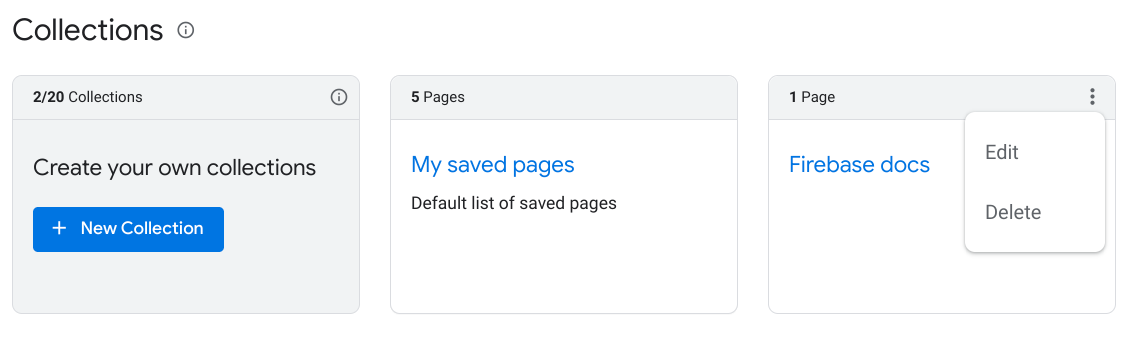
Klicken Sie auf Löschen.
Es wird ein Dialogfeld angezeigt, in dem Sie aufgefordert werden, das Löschen der Sammlung zu bestätigen.
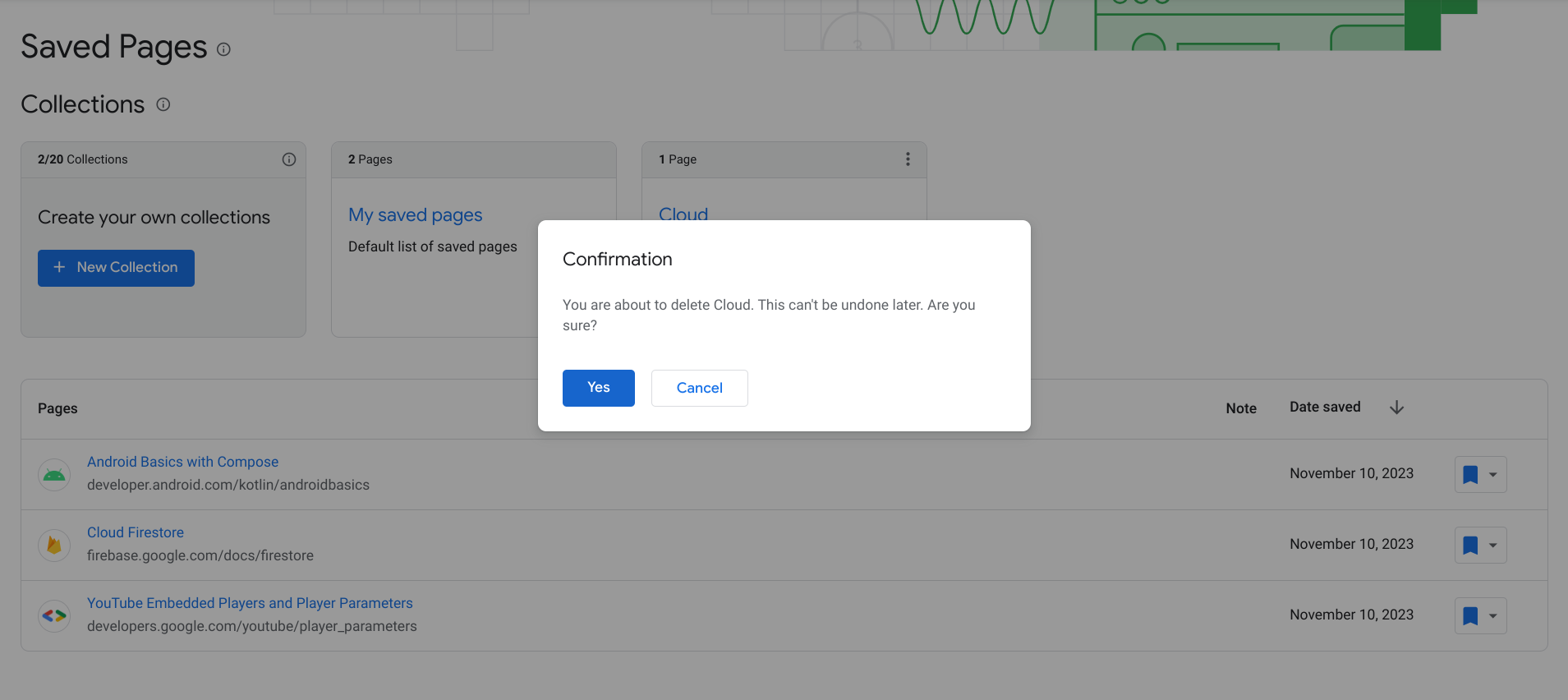
Klicken Sie auf Ja.
Deine Sammlung wird gelöscht. Alle als Lesezeichen gespeicherten Seiten in dieser Sammlung werden aus den gespeicherten Seiten entfernt, sofern Sie sie nicht zusätzlich in einer anderen Sammlung gespeichert haben.
Sofern nicht anders angegeben, sind die Inhalte dieser Seite unter der Creative Commons Attribution 4.0 License und Codebeispiele unter der Apache 2.0 License lizenziert. Weitere Informationen finden Sie in den Websiterichtlinien von Google Developers. Java ist eine eingetragene Marke von Oracle und/oder seinen Partnern.
Zuletzt aktualisiert: 2025-07-25 (UTC).
[null,null,["Zuletzt aktualisiert: 2025-07-25 (UTC)."],[[["\u003cp\u003eYou can personalize your Google Developer Program profile by creating custom collections to organize saved pages.\u003c/p\u003e\n"],["\u003cp\u003eCollections allow you to categorize saved pages for easy access and management, like grouping Firebase-related documentation.\u003c/p\u003e\n"],["\u003cp\u003eYou can easily add, remove, edit, and delete collections and the saved pages within them as needed.\u003c/p\u003e\n"],["\u003cp\u003eDeleting a collection removes all pages within it from your Saved Pages unless they are saved in other collections as well.\u003c/p\u003e\n"]]],["Users can organize saved Google Developer Program pages into personalized collections. To create a collection, click the bookmark icon on a reference page, select \"New Collection,\" name it, and click \"Done.\" Collections can also be made in the \"Saved Pages\" tab. To edit a collection's name or description, or to delete a collection, use the three-dot menu within the \"Saved Pages\" tab on the profile. Deleting a collection removes pages only if they aren't saved elsewhere.\n"],null,["# Collections\n\nYou can create personalized collections to organize your\n[Saved Pages](/profile/help/saved-pages). When you save a page to your Google Developer Program profile,\nyou can choose to add it to the **My saved pages** default collection or to a\nnew collection. You can save a page to more than one collection.\n\nView and manage your collections from your Google Developer Program profile under the\n[**Saved Pages**](/profile/u/me/saved-pages) tab.\n\nCreate a new collection\n-----------------------\n\nTo create a new collection, do the following:\n\n1. Visit any Google developer reference page.\n\n2. Click the bookmark icon next to the page title.\n\n If you click the bookmark icon but haven't joined the Google Developer Program, you are\n prompted to join.\n3. In the drop-down menu, click the plus sign next to **New Collection**.\n\n4. Enter the name of your new collection in the text field.\n\n For example, if you wanted to save all Firebase-related docs in one place,\n you could create a \"Firebase docs\" collection.\n\n5. Click **Done**.\n\n Your new collection appears in the bookmark icon's drop-down list.\n6. Check the box next to your new collection to save the page.\n\n When the page is saved, the bookmark icon turns blue and the page is saved\n to your new collection.\n\nYou can also create a new collection directly from your Google Developer Program profile under\nthe [**Saved Pages**](/profile/u/me/saved-pages) tab.\n\nAfter you've created a collection, you can [add items](/profile/help/saved-pages#save_a_page) to it or\n[remove items](/profile/help/saved-pages#remove_a_saved_page) from it.\n\nEdit a collection name or description\n-------------------------------------\n\nTo edit the name or description of a collection, do the following:\n\n1. From your Google Developer Program profile, click the [**Saved Pages**](/profile/u/me/saved-pages) tab.\n\n2. Click the three-dot menu at the top right corner of the collection you want\n to edit.\n\n3. Click **Edit**.\n\n A dialog appears with text fields where you can edit the\n collection name and description.\n\n4. Enter the updated name and description.\n\n5. Click **Save**.\n\n Your collection is updated.\n\nDelete a collection\n-------------------\n\nIf you delete a collection, all bookmarked pages in that collection are removed\nfrom your Saved Pages unless you have also saved them to another collection.\n\nTo delete a collection, do the following:\n\n1. From your Google Developer Program profile, click the [**Saved Pages**](/profile/u/me/saved-pages) tab.\n\n2. Click the three-dot menu at the top right corner of the collection you want\n to delete.\n\n3. Click **Delete**.\n\n A dialog appears and asks you to confirm that you want to delete the\n collection.\n\n4. Click **Yes**.\n\n Your collection is deleted. All bookmarked pages in that collection are\n removed from your Saved Pages unless you have also saved them to another\n collection."]]