می توانید مجموعه های شخصی سازی شده برای سازماندهی صفحات ذخیره شده خود ایجاد کنید. وقتی صفحهای را در نمایه برنامه برنامهنویس Google خود ذخیره میکنید، میتوانید انتخاب کنید که آن را به مجموعه پیشفرض صفحات ذخیرهشده من یا به مجموعه جدیدی اضافه کنید. می توانید یک صفحه را در بیش از یک مجموعه ذخیره کنید.
مجموعههای خود را از نمایه برنامه برنامهنویس Google خود در برگه Saved Pages مشاهده و مدیریت کنید.
یک مجموعه جدید ایجاد کنید
برای ایجاد یک مجموعه جدید، موارد زیر را انجام دهید:
از هر صفحه مرجع توسعهدهنده Google دیدن کنید.
روی نماد نشانک کنار عنوان صفحه کلیک کنید.
اگر روی نماد نشانک کلیک کنید اما به برنامه برنامهنویس Google نپیوستهاید، از شما خواسته میشود که بپیوندید.
در منوی کشویی، روی علامت مثبت در کنار مجموعه جدید کلیک کنید.
نام مجموعه جدید خود را در قسمت متن وارد کنید.
به عنوان مثال، اگر میخواهید همه اسناد مربوط به Firebase را در یک مکان ذخیره کنید، میتوانید یک مجموعه «سندنگار Firebase» ایجاد کنید.
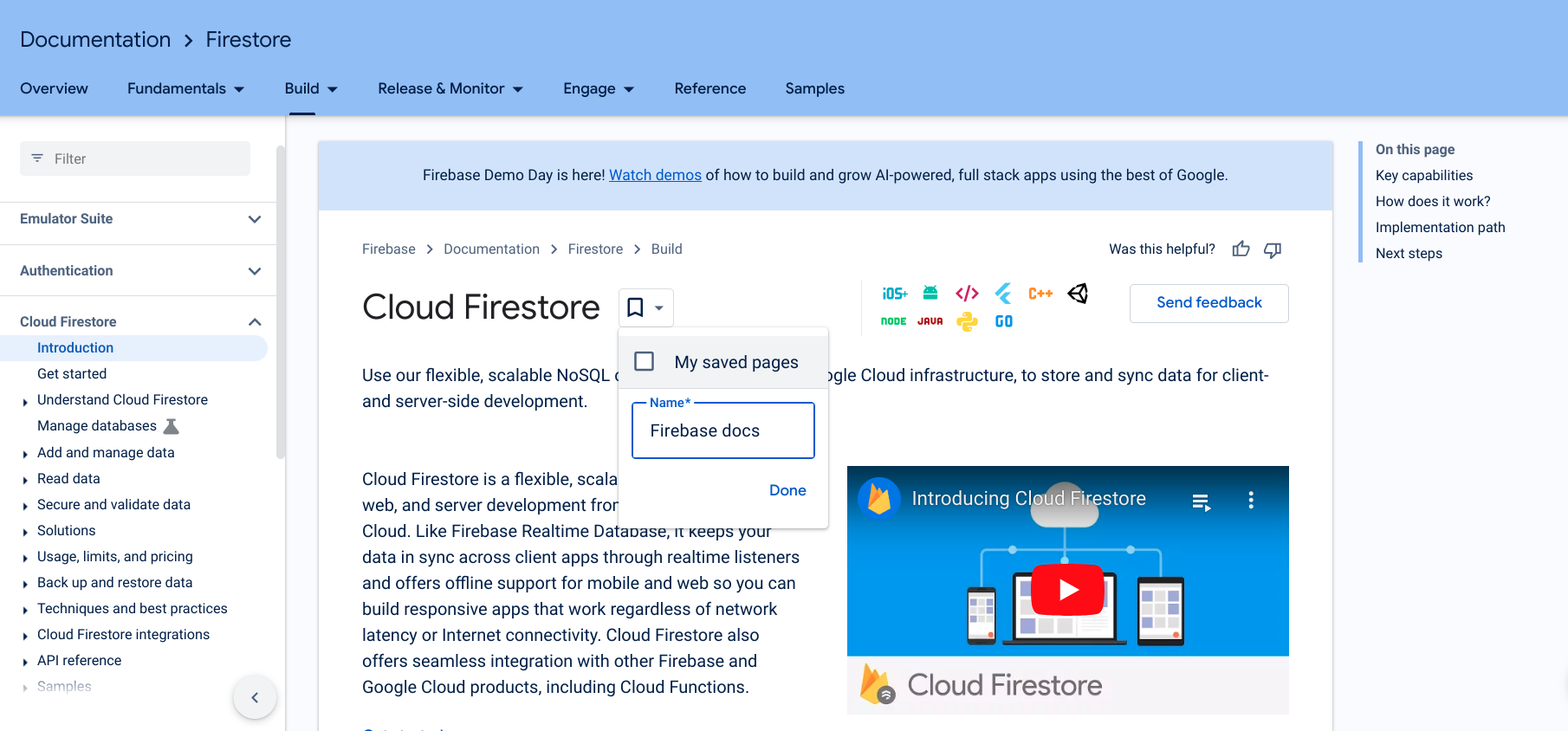
روی Done کلیک کنید.
مجموعه جدید شما در لیست کشویی نماد نشانک ظاهر می شود.
برای ذخیره صفحه، کادر کنار مجموعه جدید خود را علامت بزنید.
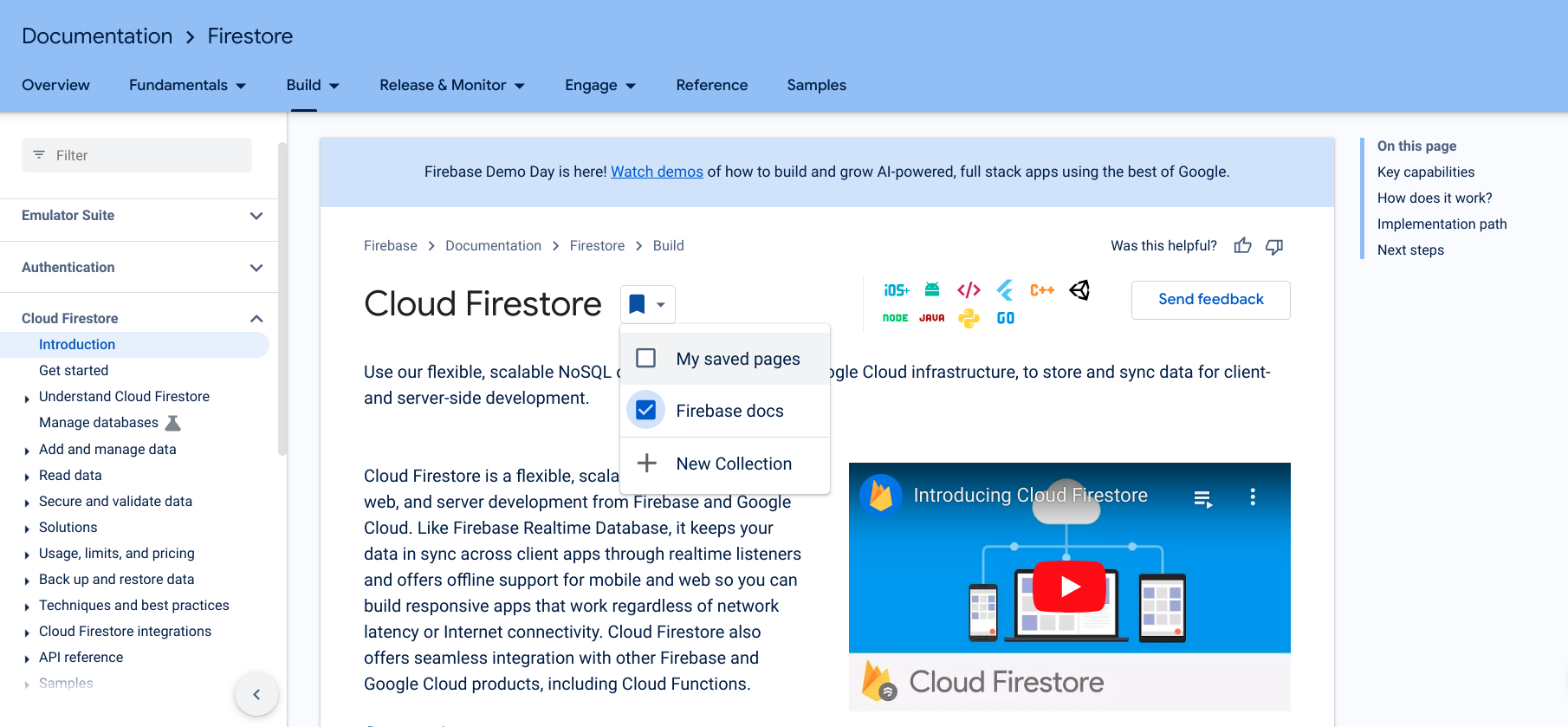
هنگامی که صفحه ذخیره می شود، نماد نشانک آبی می شود و صفحه در مجموعه جدید شما ذخیره می شود.
همچنین میتوانید مستقیماً از نمایه برنامه برنامهنویس Google خود در برگه Saved Pages یک مجموعه جدید ایجاد کنید.
پس از ایجاد یک مجموعه، می توانید مواردی را به آن اضافه کنید یا مواردی را از آن حذف کنید .
نام مجموعه یا توضیحات را ویرایش کنید
برای ویرایش نام یا توضیحات یک مجموعه، موارد زیر را انجام دهید:
از نمایه Google Developer Program خود، روی برگه Saved Pages کلیک کنید.
روی منوی سه نقطه در گوشه سمت راست بالای مجموعه ای که می خواهید ویرایش کنید کلیک کنید.
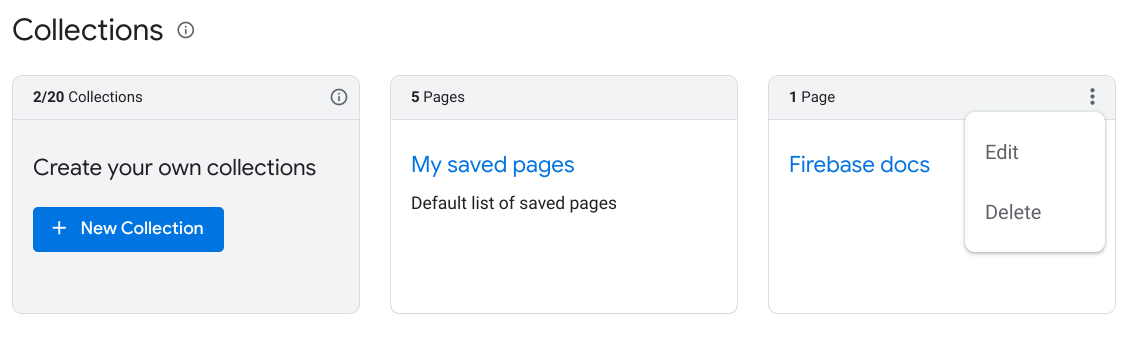
روی ویرایش کلیک کنید.
یک گفتگو با فیلدهای متنی ظاهر می شود که در آن می توانید نام مجموعه و توضیحات را ویرایش کنید.
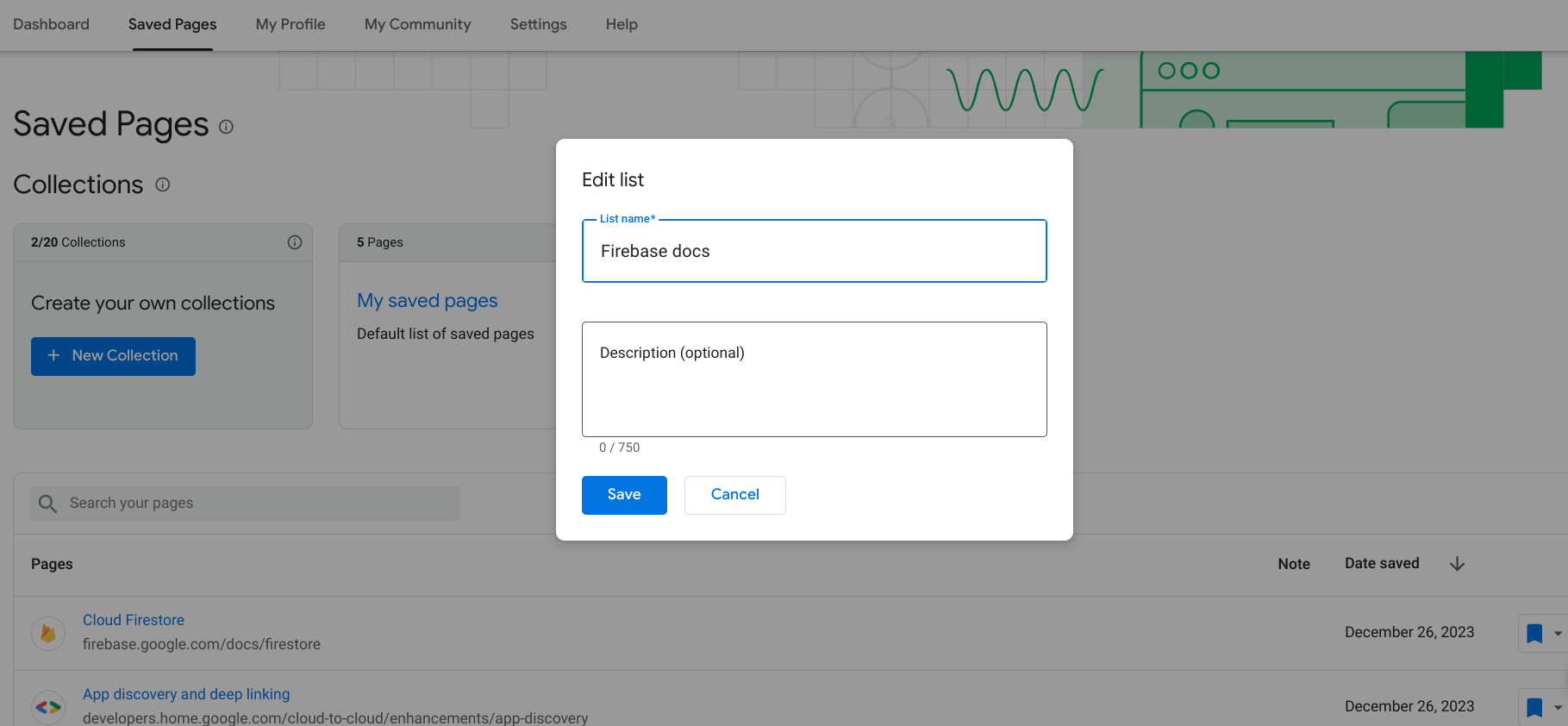
نام و توضیحات به روز شده را وارد کنید.
روی ذخیره کلیک کنید.
مجموعه شما به روز شده است.
حذف یک مجموعه
اگر مجموعه ای را حذف کنید، تمام صفحات نشانک گذاری شده در آن مجموعه از صفحات ذخیره شده شما حذف می شوند، مگر اینکه آنها را در مجموعه دیگری نیز ذخیره کرده باشید.
برای حذف یک مجموعه، موارد زیر را انجام دهید:
از نمایه Google Developer Program خود، روی برگه Saved Pages کلیک کنید.
روی منوی سه نقطه در گوشه سمت راست بالای مجموعه ای که می خواهید حذف کنید کلیک کنید.
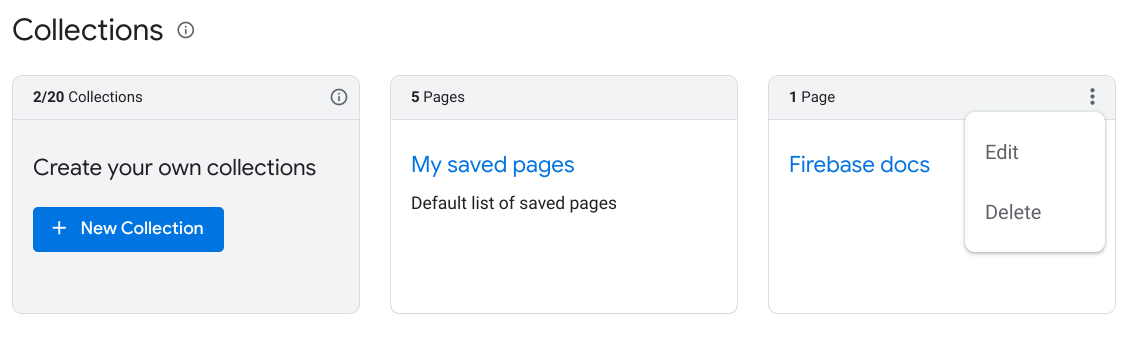
روی Delete کلیک کنید.
یک گفتگو ظاهر می شود و از شما می خواهد که تأیید کنید که می خواهید مجموعه را حذف کنید.
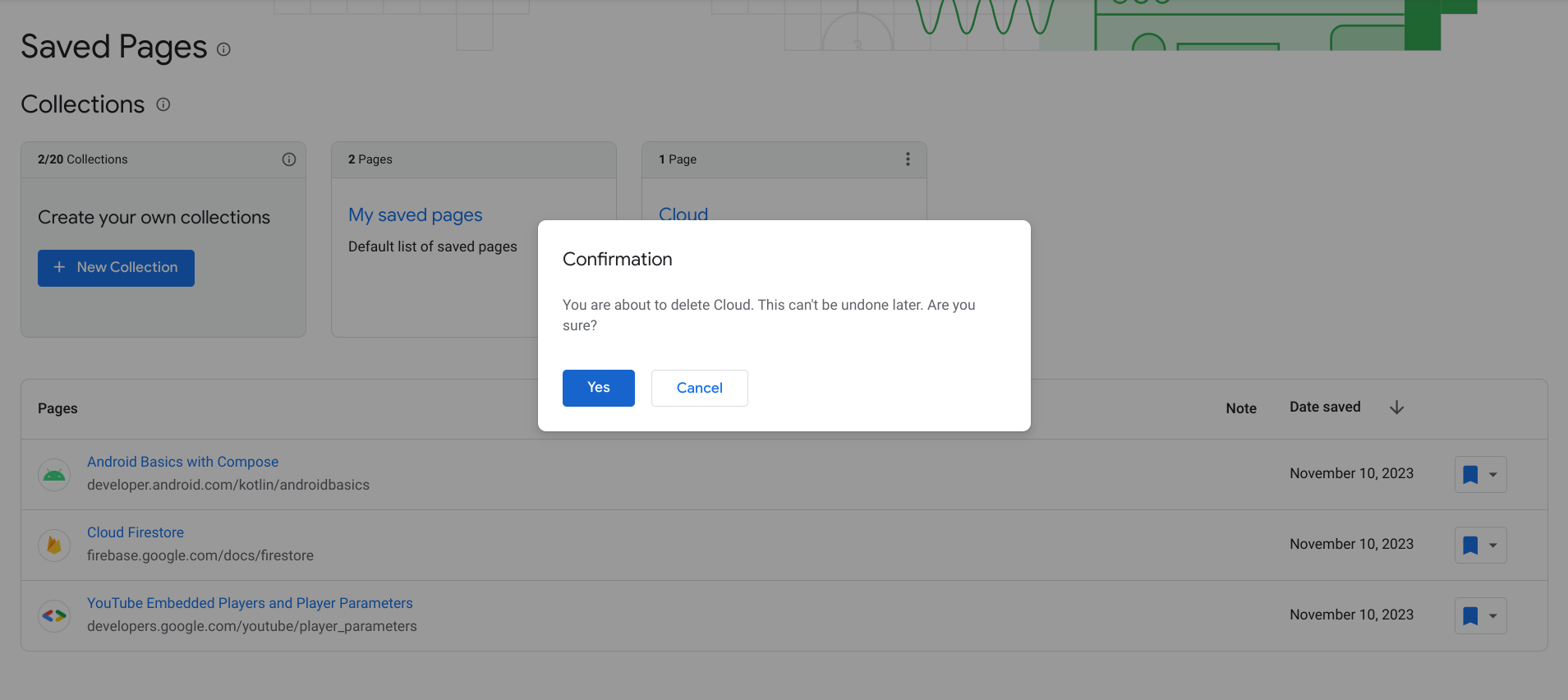
روی Yes کلیک کنید.
مجموعه شما حذف شده است. همه صفحات نشانک شده در آن مجموعه از صفحات ذخیره شده شما حذف می شوند مگر اینکه آنها را در مجموعه دیگری نیز ذخیره کرده باشید.

