Configurar un nuevo contenedor de servidor
Para utilizar el etiquetado del lado del servidor, necesitas un servidor en el que ejecutar el contenedor. En este capítulo se describe la opción de despliegue automático de Tag Manager, que configura un servidor de Cloud Run. También puedes desplegar un servidor de etiquetado en Cloud Run manualmente, tal como se explica en Planificación y costes de la infraestructura.
Antes de empezar
Antes de empezar el curso, necesitas lo siguiente:
- Una tarjeta de crédito para que, en el proceso de aprovisionamiento, se te pueda crear una cuenta de facturación de Google Cloud Platform. La carga real mientras haces el curso debería ser muy inferior a la del nivel gratuito de los servicios de Google Cloud Platform correspondientes. Se te cobrará si el nivel de uso es alto.
- Una cuenta de Tag Manager con derechos para crear un contenedor de servidor.
- Un contenedor web de Tag Manager o una etiqueta de Google como fuente de datos para enviar solicitudes a un contenedor de servidor.
- Una propiedad de Google Analytics 4 que usaremos como ejemplo de flujo de datos.
- Opcional, pero recomendado: Un subdominio de tu sitio web para tu entorno de servidor, para tener un contexto propio.
Opciones de despliegue del servidor de etiquetado
La forma más sencilla de desplegar un contenedor de servidor es mediante el aprovisionamiento automático, que puedes iniciar desde la interfaz de usuario de Tag Manager. Se crea automáticamente un proyecto de Google Cloud Platform para tu entorno y el servidor se despliega como un servicio de Google Cloud Run.
En este capítulo se usa la opción de aprovisionamiento automático.
Otras opciones de despliegue
Si quieres tener más control sobre el despliegue, puedes elegir cualquiera de estas opciones:
- Despliegue de la interfaz de usuario: consiste en usar la interfaz de usuario de Google Cloud Run para configurar los parámetros del despliegue de dicho servicio.
- Despliegue de la línea de comandos: consiste en ejecutar una serie de comandos en Google Cloud Shell que te permitan configurar los parámetros del despliegue de Google Cloud Run.
- Despliegue manual: consiste en desplegar la imagen Docker en el entorno de servidor que elijas.
En la tabla siguiente se resumen las opciones disponibles.
| Opción de despliegue | Grado de complejidad | Funciones |
|---|---|---|
| Automático (Google Cloud Run) | Fácil |
|
| Interfaz de usuario (Google Cloud Run) | Moderada |
|
| Línea de comandos (Google Cloud Shell) | Moderada |
|
| Manual (Docker) | Difícil |
|
Crear un contenedor de servidor y aprovisionar los recursos de GCP
En primer lugar, debes crear un contenedor de servidor en Tag Manager e iniciar el proceso de aprovisionamiento automático.
- Abre Google Tag Manager.
- En el menú adicional de la cuenta
 , haz clic en Crear contenedor.
, haz clic en Crear contenedor. - En Configuración del contenedor, escribe el nombre que quieras ponerle al contenedor nuevo y selecciona Servidor. Haz clic en Crear. Una vez que se haya creado el contenedor, verás una pantalla de configuración.
- Haz clic en Aprovisionar automáticamente servidor de etiquetado.
- Elige o crea una cuenta de facturación para el contenedor y crea el servidor.
Resultado: Google Tag Manager despliega un servidor de etiquetado en Cloud Run con una configuración de prueba y añade el dominio de Cloud Run como URL del servidor de etiquetado.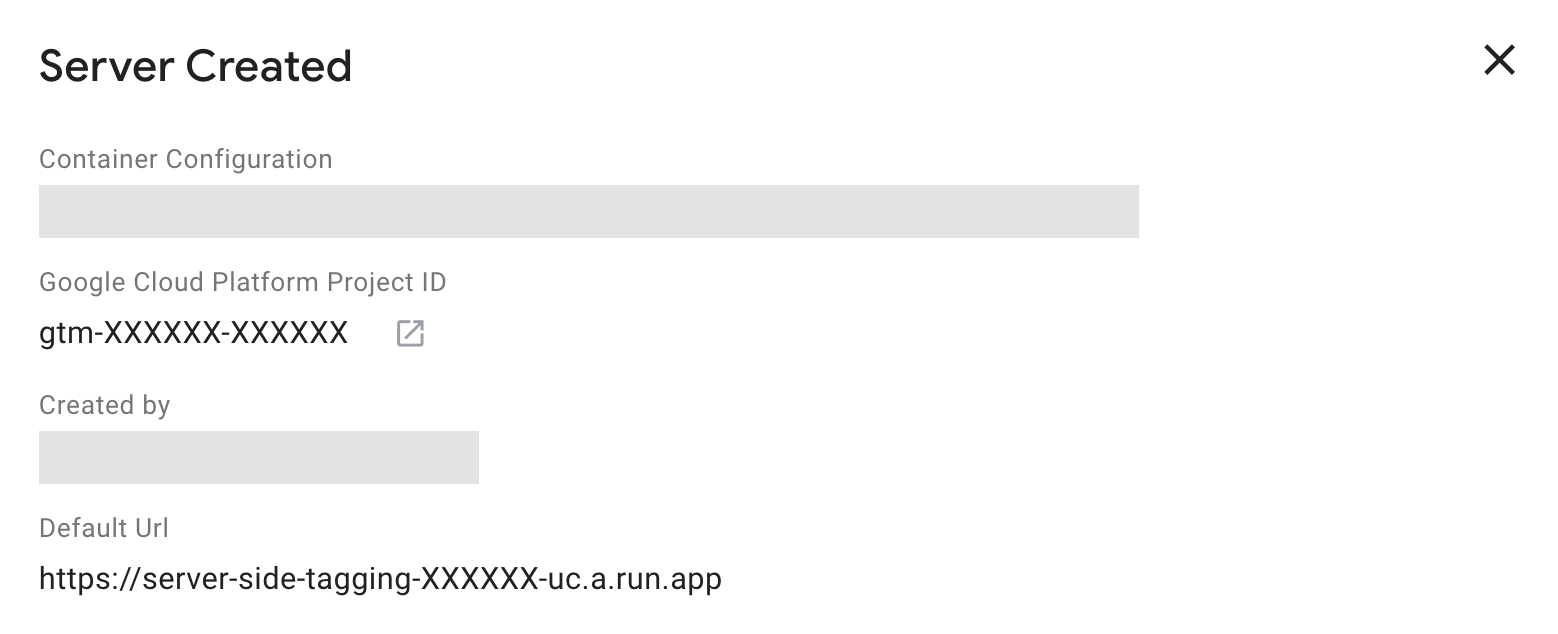
Google Cloud Run genera y asigna automáticamente la URL predeterminada, que se compone de los siguientes elementos:https://[GOOGLE_CLOUD_PLATFORM_PROJECT_ID]-[GOOGLE_CLOUD_REGION_ID].a.run.app. Con el aprovisionamiento automático, la región de Google Cloud siempre esus-central1y, por tanto, el ID de región esuc.
Probar la configuración
Antes de comenzar el siguiente capítulo, comprueba si tu servidor de Cloud Run funciona:
- Copia la URL predeterminada de la superposición de la configuración.
- Abre una nueva pestaña en el navegador.
- Pega la URL predeterminada y añade
/healthya la ruta. Por ejemplo, la URL completa del contenedor de arriba seríahttps://server-side-tagging-XXXXXX.uc.a.run.app/healthy. - ✅ Si tu servicio funciona, deberías ver el texto
oken la página. - ❌ Si no ves
oko el aprovisionamiento ha fallado por algún motivo, puedes comprobar los parámetros del despliegue en la interfaz de usuario de Google Cloud Run.
Resumen
Recapitulemos: has creado un contenedor de servidor en Tag Manager. Luego, has configurado un servidor real que se ejecuta en Cloud Run.
A continuación, aprenderás a configurar el cliente de Google Analytics 4 para definir cómo se produce el flujo de datos entre el navegador web y el servidor de etiquetado.