Để cấp thẻ sinh viên mới, người dùng phải hoàn tất quy trình xác thực và quy trình liên kết trên thiết bị của họ. Công cụ này liên kết tài khoản người dùng với tài khoản Google Wallet. Tài liệu này mô tả quy trình đó ở cấp độ tổng quát trên nhiều nền tảng.
Thêm vào Google Wallet trong một ứng dụng Android
Trong phần này, chúng tôi sẽ mô tả quy trình lưu thẻ vào Google Wallet trong ứng dụng Android của một Nhà cung cấp dịch vụ.
Luồng người dùng
Những hình này minh hoạ quy trình người dùng cấp thẻ sinh viên từ Góc nhìn của Google Wallet.
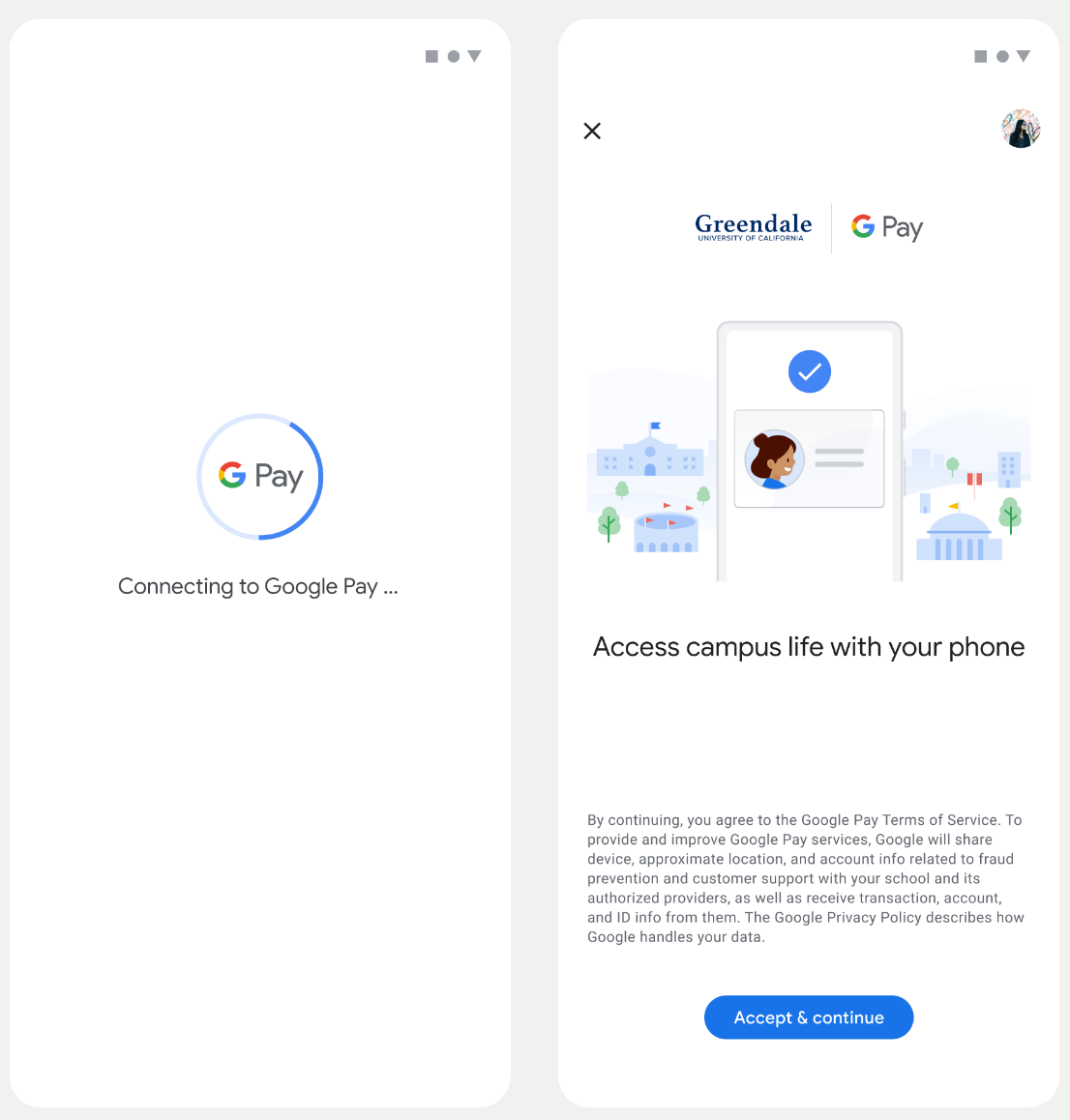
- Hình động kết nối quay được hiển thị cho người dùng trong khi mạng khả năng kết nối và định cấu hình dịch vụ ban đầu.
- Sau khi hoàn tất, người dùng chấp nhận Điều khoản dịch vụ và tiếp tục với luồng dữ liệu.

- Ảnh động lưu xoay sẽ hiển thị cho người dùng trong khi các dịch vụ trong nền cung cấp tài khoản trên thiết bị.
- Sau khi các dịch vụ hoàn tất, màn hình thành công sẽ xuất hiện.
- Người dùng có thể được nhắc tải ứng dụng Google Wallet xuống trong các màn hình tiếp theo nếu ứng dụng này chưa có trên thiết bị của họ.
Điểm chính
- Nếu thẻ đã được lưu vào Tài khoản Google được chọn, người dùng sẽ thay vào đó hiển thị một đường liên kết để mở thẻ trong ứng dụng Google Wallet, nơi họ có thể xem thông tin chi tiết của thẻ.
- Nếu thẻ được lưu vào một Tài khoản Google khác với Tài khoản Google mà người dùng đang đăng nhập, thì người dùng sẽ nhận được thông báo cho biết một Tài khoản Google khác đã lưu thẻ đó.
- Nếu người dùng cố gắng thêm thẻ và không có Tài khoản Google, sẽ xuất hiện. Sau khi tạo Tài khoản Google, luồng sẽ tiếp tục bình thường.
- Các ứng dụng hỗ trợ quy trình Campus ID cần tích hợp với Google API của Dịch vụ Play. Tuy nhiên, phương thức gọi phương thức từ Nhà cung cấp dịch vụ ứng dụng lên Dịch vụ Google Play không có sẵn trong phiên bản được phân phối công khai phiên bản của Dịch vụ Google Play. Nhà phát triển ứng dụng Nhà cung cấp dịch vụ phải thêm và có quyền truy cập vào ứng dụng tuỳ chỉnh các mô-đun để gọi một số phương thức nhất định. Hãy liên hệ với Nhà cung cấp dịch vụ của bạn để biết thêm thông tin.
Thêm vào Google Wallet trên thiết bị đeo từ ứng dụng Android
Người dùng có thể cấp phép cho Thiết bị đeo bằng cách bắt đầu quy trình cấp phép trên điện thoại và chọn một Thiết bị đeo, như trong hình sau:
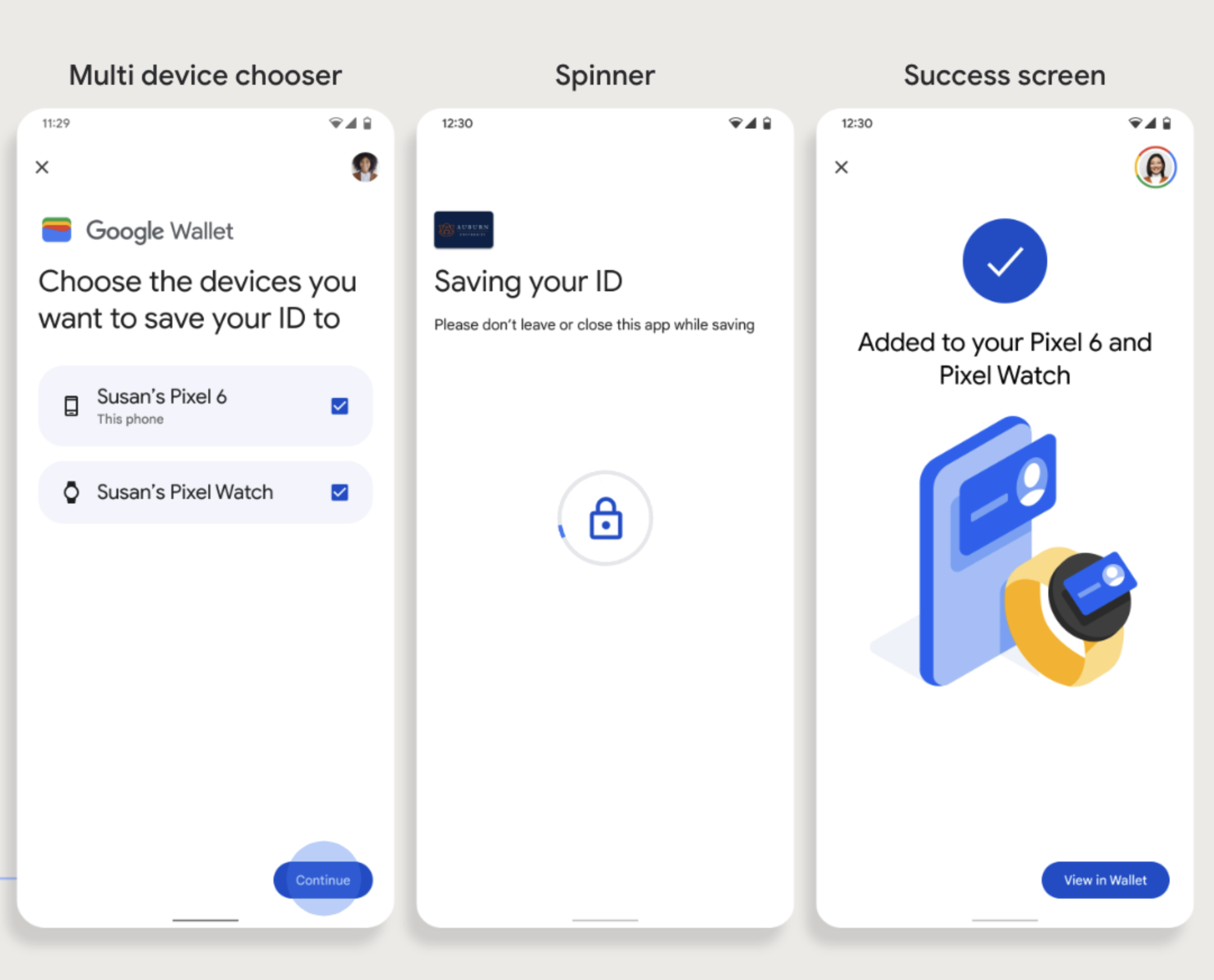
Điểm chính
- Để cấp phép cho Thiết bị đeo, điện thoại phải có khả năng cấp phép thẻ.
- Người dùng có thể cấp phép cho điện thoại và thiết bị đeo trong một luồng hoặc họ có thể khởi động lại luồng để thêm điện thoại vào thiết bị đeo sau khi hoàn tất quá trình cấp phép đầu tiên cho điện thoại.
- Nhà cung cấp dịch vụ phải giới hạn người dùng chỉ cấp phép một thiết bị đeo.
- Liên hệ với nhà cung cấp dịch vụ của bạn về phạm vi cung cấp thiết bị đeo cấp phép.
- Các ứng dụng hỗ trợ quy trình sử dụng thẻ sinh viên cần tích hợp với API Dịch vụ Google Play. Tuy nhiên, các lệnh gọi phương thức từ ứng dụng Nhà cung cấp dịch vụ đến Dịch vụ Google Play không có trong phiên bản Dịch vụ Google Play được phân phối công khai. Nhà phát triển ứng dụng Nhà cung cấp dịch vụ phải thêm và có quyền truy cập vào ứng dụng tuỳ chỉnh các mô-đun để gọi một số phương thức nhất định. Hãy liên hệ với Nhà cung cấp dịch vụ của bạn để biết thêm thông tin.

