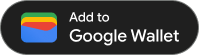بعد إنشاء بطاقة وترميزها باستخدام JWT موقَّع، يمكنك إصدارها في أي مكان يتوفّر فيه الخيار "إضافة إلى محفظة Google". الرابط المعتمد. ولإجراء ذلك، ستظهر للمستخدم الخيار "الإضافة إلى محفظة Google". زر أو رابط تشعّبي، لحفظ البطاقة في "محفظة Google" عند النقر عليها. ومن الأمثلة على الأماكن التي قد تستخدم فيها هذه الطريقة: المواقع الإلكترونية والبريد الإلكتروني والرسائل القصيرة SMS وغيرها.
المتطلبات الأساسية
قبل محاولة إصدار بطاقة، يُرجى اتّباع الخطوات التالية:
- أكمِل جميع الخطوات الواردة في دليل الإعداد.
- أنشئ صفًا دراسيًا واحدًا على الأقل.
- أنشئ كائن بطاقات واحدًا على الأقل.
- ترميز فئة البطاقات وكائن البطاقات في JWT
- وقّع JWT باستخدام مفتاح حساب خدمة Google Cloud.
1. إنشاء "الإضافة إلى محفظة Google" رابط
إصدار بطاقة باستخدام "محفظة Google" يضيف "عنصر البطاقات" إلى "محفظة Google" للمستخدم، ولا يمكن بدؤه إلا في سياق هوية Google التي تم تسجيل الدخول إليها.
الإضافة إلى "محفظة Google" عبارة عن عنوان URL تم إنشاؤه ديناميكيًا ويحتوي على رمز JSON المميّز للويب (JWT) المشفّر والموقَّع.
يحتوي رابط "الإضافة إلى محفظة Google" على التنسيق التالي:
https://pay.google.com/gp/v/save/<signed_jwt>
على سبيل المثال، تظهر نسخة كاملة من "الإضافة إلى محفظة Google" الرابط التالي على النحو التالي:
https://pay.google.com/gp/v/save/eyJhbGci6IkpXVCJ9.eyJhdWQiO...6EkC1Ahp6A
ويمكن تضمين هذا الرابط في المواقع الإلكترونية أو البريد الإلكتروني أو الدردشة أو الرسائل القصيرة أو أي مكان آخر يتيح استخدام الروابط التشعّبية.
للمزيد من المعلومات عن إنشاء فئات البطاقات ورموز البطاقات، يُرجى الاطّلاع على المقالة إنشاء فئات وبطاقات بطاقات.
لمزيد من المعلومات حول كيفية إنشاء JWT الموقَّع المطلوب لإنشاء "الإضافة إلى محفظة Google" يمكنك الاطِّلاع على استخدام الرموز المميّزة للويب JSON.
2. (إجراء يُنصح به) استخدام الخيار "الإضافة إلى محفظة Google" زر
إذا كانت هناك مساحات عرض تتيح استخدام صور مرتبطة بروابط تشعّبية، مثل المواقع الإلكترونية والبريد الإلكتروني، ننصحك باستخدام الخيار "إضافة إلى محفظة Google". إلى المستخدمين من خلال الخيار "الإضافة إلى محفظة Google" . بالنسبة إلى مستخدمي "محفظة Google"، يُعدّ الزرّ طلبًا مألوفًا يمكن التعرّف عليه كوسيلة لبدء إضافة بطاقة إلى "محفظة Google".
تتوفّر مواد عرض الصور للتنزيل بمجموعة متنوعة من الاتجاهات واللغات لتعزيز عملية دمج Google Wallet API.