कोडिंग का लेवल: इंटरमीडिएट
अवधि: 30 मिनट
प्रोजेक्ट का टाइप: Google Workspace ऐड-ऑन
मकसद
- यह समझना कि समाधान क्या करता है.
- समझें कि Apps Script की सेवाएं, समाधान में क्या करती हैं.
- स्क्रिप्ट सेट अप करें.
- स्क्रिप्ट चलाएं.
इस समाधान के बारे में जानकारी
इस सुविधा की मदद से, Google Docs, Sheets, और Slides में मौजूद टेक्स्ट का अनुवाद किया जा सकता है.
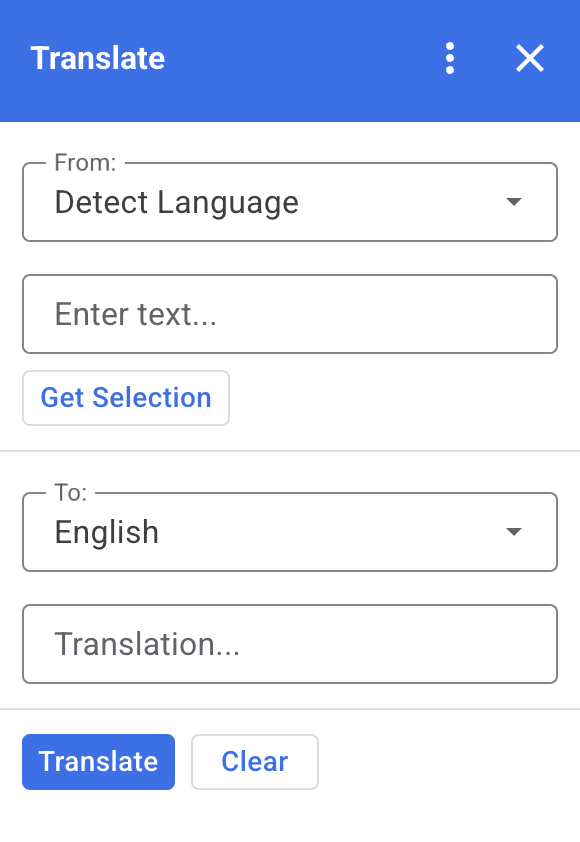
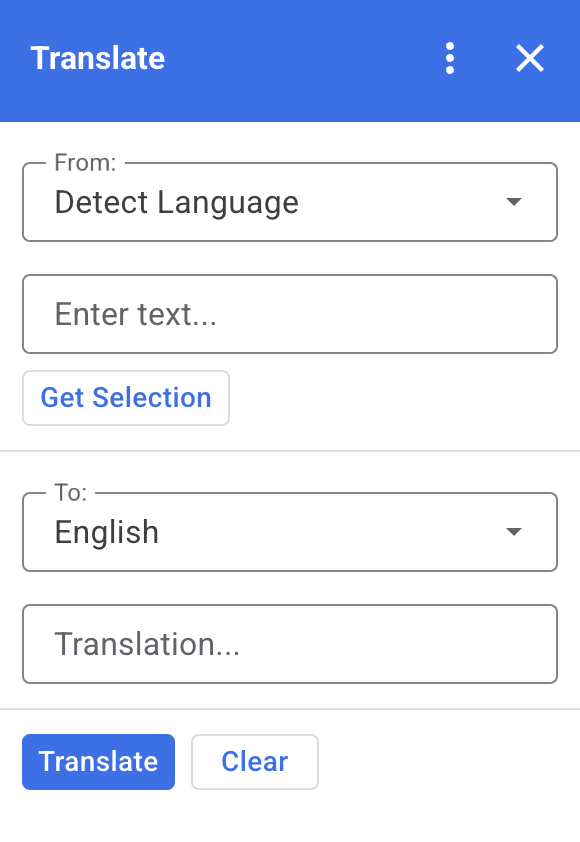
यह कैसे काम करता है
जब Docs, Sheets या Slides में टेक्स्ट चुना जाता है और ऐड-ऑन में चुना गया टेक्स्ट पाएं पर क्लिक किया जाता है, तो स्क्रिप्ट उस टेक्स्ट को ऐड-ऑन में कॉपी कर देती है. इसके बाद, उसका अनुवाद करती है और अनुवाद किया गया टेक्स्ट दिखाती है.
डिफ़ॉल्ट रूप से, स्क्रिप्ट सोर्स भाषा का पता लगाती है और टेक्स्ट का अंग्रेज़ी में अनुवाद करती है. आपके पास सोर्स और टारगेट भाषाओं में बदलाव करने का विकल्प होता है.
Apps Script की सेवाएं
इस समाधान में इन सेवाओं का इस्तेमाल किया जाता है:
- कार्ड सेवा–यह ऐड-ऑन का यूज़र इंटरफ़ेस बनाती है.
- भाषा सेवा–यह Google Translate का इस्तेमाल करके टेक्स्ट का अनुवाद करती है.
ज़रूरी शर्तें
इस सैंपल का इस्तेमाल करने के लिए, आपको इन ज़रूरी शर्तों को पूरा करना होगा:
- Google खाता (Google Workspace खातों के लिए, एडमिन की मंज़ूरी ज़रूरी हो सकती है).
- इंटरनेट ऐक्सेस करने की सुविधा वाला वेब ब्राउज़र.
स्क्रिप्ट सेट अप करना
Apps Script प्रोजेक्ट बनाना
Translate Apps Script प्रोजेक्ट खोलने के लिए, इस बटन पर क्लिक करें.
प्रोजेक्ट खोलेंखास जानकारी पर क्लिक करें.
खास जानकारी वाले पेज पर, कॉपी बनाएं
पर क्लिक करें.
टेस्ट डिप्लॉयमेंट इंस्टॉल करना
- कॉपी किए गए Apps Script प्रोजेक्ट में, एडिटर पर क्लिक करें.
Code.gsफ़ाइल खोलें और चलाएं पर क्लिक करें. जब आपसे कहा जाए, तब स्क्रिप्ट को अनुमति दें.- डिप्लॉय करें > टेस्ट डिप्लॉयमेंट पर क्लिक करें.
- इंस्टॉल करें > हो गया पर क्लिक करें.
स्क्रिप्ट चलाना
- Google Docs, Sheets या Slides में कोई फ़ाइल खोलें या नई फ़ाइल बनाएं.
- दाईं ओर मौजूद साइडबार में, Translate ऐड-ऑन खोलें.
- अगर कहा जाए, तो ऐड-ऑन को अनुमति दें.
- अपनी फ़ाइल में टेक्स्ट चुनें.
- ऐड-ऑन में, चुने गए टेक्स्ट को पाएं > अनुवाद करें पर क्लिक करें.
कोड की समीक्षा करना
इस समाधान के लिए, Apps Script कोड की समीक्षा करने के लिए, यहां दिया गया सोर्स कोड देखें पर क्लिक करें:
सोर्स कोड देखें
Code.gs
const DEFAULT_INPUT_TEXT = ''; const DEFAULT_OUTPUT_TEXT = ''; const DEFAULT_ORIGIN_LAN = ''; // Empty string means detect langauge const DEFAULT_DESTINATION_LAN = 'en' // English const LANGUAGE_MAP = [ { text: 'Detect Language', val: '' }, { text: 'Afrikaans', val: 'af' }, { text: 'Albanian', val: 'sq' }, { text: 'Amharic', val: 'am' }, { text: 'Arabic', val: 'ar' }, { text: 'Armenian', val: 'hy' }, { text: 'Azerbaijani', val: 'az' }, { text: 'Basque', val: 'eu' }, { text: 'Belarusian', val: 'be' }, { text: 'Bengali', val: 'bn' }, { text: 'Bosnian', val: 'bs' }, { text: 'Bulgarian', val: 'bg' }, { text: 'Catalan', val: 'ca' }, { text: 'Cebuano', val: 'ceb' }, { text: 'Chinese (Simplified)', val: 'zh-CN' }, { text: 'Chinese (Traditional)', val: 'zh-TW' }, { text: 'Corsican', val: 'co' }, { text: 'Croatian', val: 'hr' }, { text: 'Czech', val: 'cs' }, { text: 'Danish', val: 'da' }, { text: 'Dutch', val: 'nl' }, { text: 'English', val: 'en' }, { text: 'Esperanto', val: 'eo' }, { text: 'Estonian', val: 'et' }, { text: 'Finnish', val: 'fi' }, { text: 'French', val: 'fr' }, { text: 'Frisian', val: 'fy' }, { text: 'Galician', val: 'gl' }, { text: 'Georgian', val: 'ka' }, { text: 'German', val: 'de' }, { text: 'Greek', val: 'el' }, { text: 'Gujarati', val: 'gu' }, { text: 'Haitian Creole', val: 'ht' }, { text: 'Hausa', val: 'ha' }, { text: 'Hawaiian', val: 'haw' }, { text: 'Hebrew', val: 'he' }, { text: 'Hindi', val: 'hi' }, { text: 'Hmong', val: 'hmn' }, { text: 'Hungarian', val: 'hu' }, { text: 'Icelandic', val: 'is' }, { text: 'Igbo', val: 'ig' }, { text: 'Indonesian', val: 'id' }, { text: 'Irish', val: 'ga' }, { text: 'Italian', val: 'it' }, { text: 'Japanese', val: 'ja' }, { text: 'Javanese', val: 'jv' }, { text: 'Kannada', val: 'kn' }, { text: 'Kazakh', val: 'kk' }, { text: 'Khmer', val: 'km' }, { text: 'Korean', val: 'ko' }, { text: 'Kurdish', val: 'ku' }, { text: 'Kyrgyz', val: 'ky' }, { text: 'Lao', val: 'lo' }, { text: 'Latin', val: 'la' }, { text: 'Latvian', val: 'lv' }, { text: 'Lithuanian', val: 'lt' }, { text: 'Luxembourgish', val: 'lb' }, { text: 'Macedonian', val: 'mk' }, { text: 'Malagasy', val: 'mg' }, { text: 'Malay', val: 'ms' }, { text: 'Malayalam', val: 'ml' }, { text: 'Maltese', val: 'mt' }, { text: 'Maori', val: 'mi' }, { text: 'Marathi', val: 'mr' }, { text: 'Mongolian', val: 'mn' }, { text: 'Myanmar (Burmese)', val: 'my' }, { text: 'Nepali', val: 'ne' }, { text: 'Norwegian', val: 'no' }, { text: 'Nyanja (Chichewa)', val: 'ny' }, { text: 'Pashto', val: 'ps' }, { text: 'Persian', val: 'fa' }, { text: 'Polish', val: 'pl' }, { text: 'Portuguese (Portugal, Brazil)', val: 'pt' }, { text: 'Punjabi', val: 'pa' }, { text: 'Romanian', val: 'ro' }, { text: 'Russian', val: 'ru' }, { text: 'Samoan', val: 'sm' }, { text: 'Scots Gaelic', val: 'gd' }, { text: 'Serbian', val: 'sr' }, { text: 'Sesotho', val: 'st' }, { text: 'Shona', val: 'sn' }, { text: 'Sindhi', val: 'sd' }, { text: 'Sinhala (Sinhalese)', val: 'si' }, { text: 'Slovak', val: 'sk' }, { text: 'Slovenian', val: 'sl' }, { text: 'Somali', val: 'so' }, { text: 'Spanish', val: 'es' }, { text: 'Sundanese', val: 'su' }, { text: 'Swahili', val: 'sw' }, { text: 'Swedish', val: 'sv' }, { text: 'Tagalog (Filipino)', val: 'tl' }, { text: 'Tajik', val: 'tg' }, { text: 'Tamil', val: 'ta' }, { text: 'Telugu', val: 'te' }, { text: 'Thai', val: 'th' }, { text: 'Turkish', val: 'tr' }, { text: 'Ukrainian', val: 'uk' }, { text: 'Urdu', val: 'ur' }, { text: 'Uzbek', val: 'uz' }, { text: 'Vietnamese', val: 'vi' }, { text: 'Welsh', val: 'cy' }, { text: 'Xhosa', val: 'xh' }, { text: 'Yiddish', val: 'yi' }, { text: 'Yoruba', val: 'yo' }, { text: 'Zulu', val: 'zu' } ]; /** * Callback for rendering the main card. * @return {CardService.Card} The card to show the user. */ function onHomepage(e) { return createSelectionCard(e, DEFAULT_ORIGIN_LAN, DEFAULT_DESTINATION_LAN, DEFAULT_INPUT_TEXT, DEFAULT_OUTPUT_TEXT); } /** * Main function to generate the main card. * @param {String} originLanguage Language of the original text. * @param {String} destinationLanguage Language of the translation. * @param {String} inputText The text to be translated. * @param {String} outputText The text translated. * @return {CardService.Card} The card to show to the user. */ function createSelectionCard(e, originLanguage, destinationLanguage, inputText, outputText) { var hostApp = e['hostApp']; var builder = CardService.newCardBuilder(); // "From" language selection & text input section var fromSection = CardService.newCardSection() .addWidget(generateLanguagesDropdown('origin', 'From: ', originLanguage)) .addWidget(CardService.newTextInput() .setFieldName('input') .setValue(inputText) .setTitle('Enter text...') .setMultiline(true)); if (hostApp === 'docs') { fromSection.addWidget(CardService.newButtonSet() .addButton(CardService.newTextButton() .setText('Get Selection') .setOnClickAction(CardService.newAction().setFunctionName('getDocsSelection')) .setDisabled(false))) } else if (hostApp === 'sheets') { fromSection.addWidget(CardService.newButtonSet() .addButton(CardService.newTextButton() .setText('Get Selection') .setOnClickAction(CardService.newAction().setFunctionName('getSheetsSelection')) .setDisabled(false))) } else if (hostApp === 'slides') { fromSection.addWidget(CardService.newButtonSet() .addButton(CardService.newTextButton() .setText('Get Selection') .setOnClickAction(CardService.newAction().setFunctionName('getSlidesSelection')) .setDisabled(false))) } builder.addSection(fromSection); // "Translation" language selection & text input section builder.addSection(CardService.newCardSection() .addWidget(generateLanguagesDropdown('destination', 'To: ', destinationLanguage)) .addWidget(CardService.newTextInput() .setFieldName('output') .setValue(outputText) .setTitle('Translation...') .setMultiline(true))); //Buttons section builder.addSection(CardService.newCardSection() .addWidget(CardService.newButtonSet() .addButton(CardService.newTextButton() .setText('Translate') .setTextButtonStyle(CardService.TextButtonStyle.FILLED) .setOnClickAction(CardService.newAction().setFunctionName('translateText')) .setDisabled(false)) .addButton(CardService.newTextButton() .setText('Clear') .setOnClickAction(CardService.newAction().setFunctionName('clearText')) .setDisabled(false)))); return builder.build(); } /** * Helper function to generate the drop down language menu. It checks what language the user had selected. * @param {String} fieldName * @param {String} fieldTitle * @param {String} previousSelected The language the user previously had selected. * @return {CardService.SelectionInput} The card to show to the user. */ function generateLanguagesDropdown(fieldName, fieldTitle, previousSelected) { var selectionInput = CardService.newSelectionInput().setTitle(fieldTitle) .setFieldName(fieldName) .setType(CardService.SelectionInputType.DROPDOWN); LANGUAGE_MAP.forEach((language, index, array) => { selectionInput.addItem(language.text, language.val, language.val == previousSelected); }) return selectionInput; } /** * Helper function to translate the text. If the originLanguage is an empty string, the API detects the language * @return {CardService.Card} The card to show to the user. */ function translateText(e) { var originLanguage = e.formInput.origin; var destinationLanguage = e.formInput.destination; var inputText = e.formInput.input; if (originLanguage !== destinationLanguage && inputText !== undefined) { var translation = LanguageApp.translate(e.formInput.input, e.formInput.origin, e.formInput.destination); return createSelectionCard(e, originLanguage, destinationLanguage, inputText, translation); } } /** * Helper function to clean the text. * @return {CardService.Card} The card to show to the user. */ function clearText(e) { var originLanguage = e.formInput.origin; var destinationLanguage = e.formInput.destination; return createSelectionCard(e, originLanguage, destinationLanguage, DEFAULT_INPUT_TEXT, DEFAULT_OUTPUT_TEXT); } /** * Helper function to get the text selected. * @return {CardService.Card} The selected text. */ function getDocsSelection(e) { var text = ''; var selection = DocumentApp.getActiveDocument().getSelection(); Logger.log(selection) if (selection) { var elements = selection.getRangeElements(); for (var i = 0; i < elements.length; i++) { Logger.log(elements[i]); var element = elements[i]; // Only modify elements that can be edited as text; skip images and other non-text elements. if (element.getElement().asText() && element.getElement().asText().getText() !== '') { text += element.getElement().asText().getText() + '\n'; } } } if (text !== '') { var originLanguage = e.formInput.origin; var destinationLanguage = e.formInput.destination; var translation = LanguageApp.translate(text, e.formInput.origin, e.formInput.destination); return createSelectionCard(e, originLanguage, destinationLanguage, text, translation); } } /** * Helper function to get the text of the selected cells. * @return {CardService.Card} The selected text. */ function getSheetsSelection(e) { var text = ''; var ranges = SpreadsheetApp.getActive().getSelection().getActiveRangeList().getRanges(); for (var i = 0; i < ranges.length; i++) { const range = ranges[i]; const numRows = range.getNumRows(); const numCols = range.getNumColumns(); for (let i = 1; i <= numCols; i++) { for (let j = 1; j <= numRows; j++) { const cell = range.getCell(j, i); if (cell.getValue()) { text += cell.getValue() + '\n'; } } } } if (text !== '') { var originLanguage = e.formInput.origin; var destinationLanguage = e.formInput.destination; var translation = LanguageApp.translate(text, e.formInput.origin, e.formInput.destination); return createSelectionCard(e, originLanguage, destinationLanguage, text, translation); } } /** * Helper function to get the selected text of the active slide. * @return {CardService.Card} The selected text. */ function getSlidesSelection(e) { var text = ''; var selection = SlidesApp.getActivePresentation().getSelection(); var selectionType = selection.getSelectionType(); if (selectionType === SlidesApp.SelectionType.TEXT) { var textRange = selection.getTextRange(); if (textRange.asString() !== '') { text += textRange.asString() + '\n'; } } if (text !== '') { var originLanguage = e.formInput.origin; var destinationLanguage = e.formInput.destination; var translation = LanguageApp.translate(text, e.formInput.origin, e.formInput.destination); return createSelectionCard(e, originLanguage, destinationLanguage, text, translation); } }
appsscript.json
{
"timeZone": "America/New_York",
"dependencies": {},
"exceptionLogging": "STACKDRIVER",
"oauthScopes": [
"https://www.googleapis.com/auth/documents.currentonly",
"https://www.googleapis.com/auth/spreadsheets.currentonly",
"https://www.googleapis.com/auth/presentations.currentonly"
],
"runtimeVersion": "V8",
"addOns": {
"common": {
"name": "Translate",
"logoUrl": "https://www.gstatic.com/images/branding/product/1x/translate_24dp.png",
"layoutProperties": {
"primaryColor": "#2772ed"
},
"homepageTrigger": {
"runFunction": "onHomepage"
}
},
"docs" : {},
"slides" : {},
"sheets" : {}
}
}योगदानकर्ता
इस सैंपल को Google, Google Developer Experts की मदद से मैनेज करता है.
अगले चरण
- ऐड-ऑन की मदद से, Google Workspace का बेहतर इस्तेमाल करना
- Google Workspace ऐड-ऑन बनाना
- ऐप्लिकेशन पब्लिश करना
