AI-generated Key Takeaways
-
This guide details using the Google Mobile Ads SDK for i-mobile ad mediation on Android, including waterfall integrations and setting up the i-mobile SDK and adapter.
-
The i-mobile dashboard uses Japanese text, which is translated with English equivalents in this guide's descriptions.
-
Supported ad formats for i-mobile mediation include Banner, Interstitial, Rewarded, and Native ads with Waterfall and Bidding integrations.
-
Requirements for integration include Android API level 23+, the latest Google Mobile Ads SDK, and completing the mediation Get started guide.
-
The process involves setting up configurations in the i-mobile UI, adding the app and creating ad spots, and setting up i-mobile demand in the AdMob UI by configuring mediation settings and adding i-mobile as an ad source.
This guide shows you how to use Google Mobile Ads SDK to load and display ads from i-mobile using AdMob Mediation, covering waterfall integrations. It covers how to add i-mobile to an ad unit's mediation configuration, and how to integrate the i-mobile SDK and adapter into an Android app.
The dashboard interface for i-mobile uses Japanese text for its labels, buttons, and descriptions. The screenshots in this guide have not been translated. In this guide's descriptions and instructions however, labels and buttons are translated with their English language equivalents in parentheses.
Supported integrations and ad formats
The mediation adapter for i-mobile has the following capabilities:
| Integration | |
|---|---|
| Bidding | |
| Waterfall | |
| Formats | |
| Banner | |
| Interstitial | |
| Rewarded | |
| Native | |
Requirements
- Android API level 23 or higher
Latest Google Mobile Ads SDK
Complete the mediation Get started guide
Step 1: Set up configurations in i-mobile UI
Sign up or log in to your i-mobile account.
Add your app to the i-mobile dashboard by clicking the サイト/アプリ管理 (Site/Application Management) tab and the button for your app's platform.

Fill out the form and click the 新規登録 (Sign up) button.

To create a new Advertising Spot, select your app under the サイト/アプリ管理 (Site/Application Management) tab.

Navigate to the 広告スポット管理 (Ad Spot Management) tab and click the 新規広告スポット (New Ad Spot) button.

Next, fill out the form by providing the 広告スポット名 (Ad Spot name), 広告スポットサイズ (Ad Spot size) and other details. Then, click the 新規登録 (Sign up) button.

Your new Ad spot is ready. To view its integration details, click the アプリ設定取得 (Get App settings) button.

Take note of the パブリッシャーID (Publisher ID), メディアID (Media ID), and スポットID (Spot ID). You'll need these parameters later when configuring i-mobile for mediation in the AdMob UI.

Update your app-ads.txt
Authorized Sellers for Apps app-ads.txt is an IAB Tech Lab initiative that helps ensure your
app ad inventory is only sold through channels you've identified as authorized. To prevent a
significant loss in ad revenue, you'll need to implement an app-ads.txt file.
If you haven't done so already,
set up an app-ads.txt file for your app.
To implement app-ads.txt for i-mobile, see their
Frequently Asked Questions.
Step 2: Set up i-mobile demand in AdMob UI
Configure mediation settings for your ad unit
You need to add i-mobile to the mediation configuration for your ad unit.
First, sign in to your AdMob account. Next, navigate to the Mediation tab. If you have an existing mediation group you'd like to modify, click the name of that mediation group to edit it, and skip ahead to Add i-mobile as an ad source.
To create a new mediation group, select Create Mediation Group.

Enter your ad format and platform, then click Continue.

Give your mediation group a name, and select locations to target. Next, set the mediation group status to Enabled, and then click Add Ad Units.

Associate this mediation group with one or more of your existing AdMob ad units. Then click Done.

You should now see the ad units card populated with the ad units you selected:

Add i-mobile as an ad source
Under the Waterfall card in the Ad Sources section, select Add Ad Source.
Select i-mobile and enable the Optimize switch. Enter the Login name and API Password obtained in the previous section to set up ad source optimization for i-mobile. Then enter an eCPM value for i-mobile and click Continue.
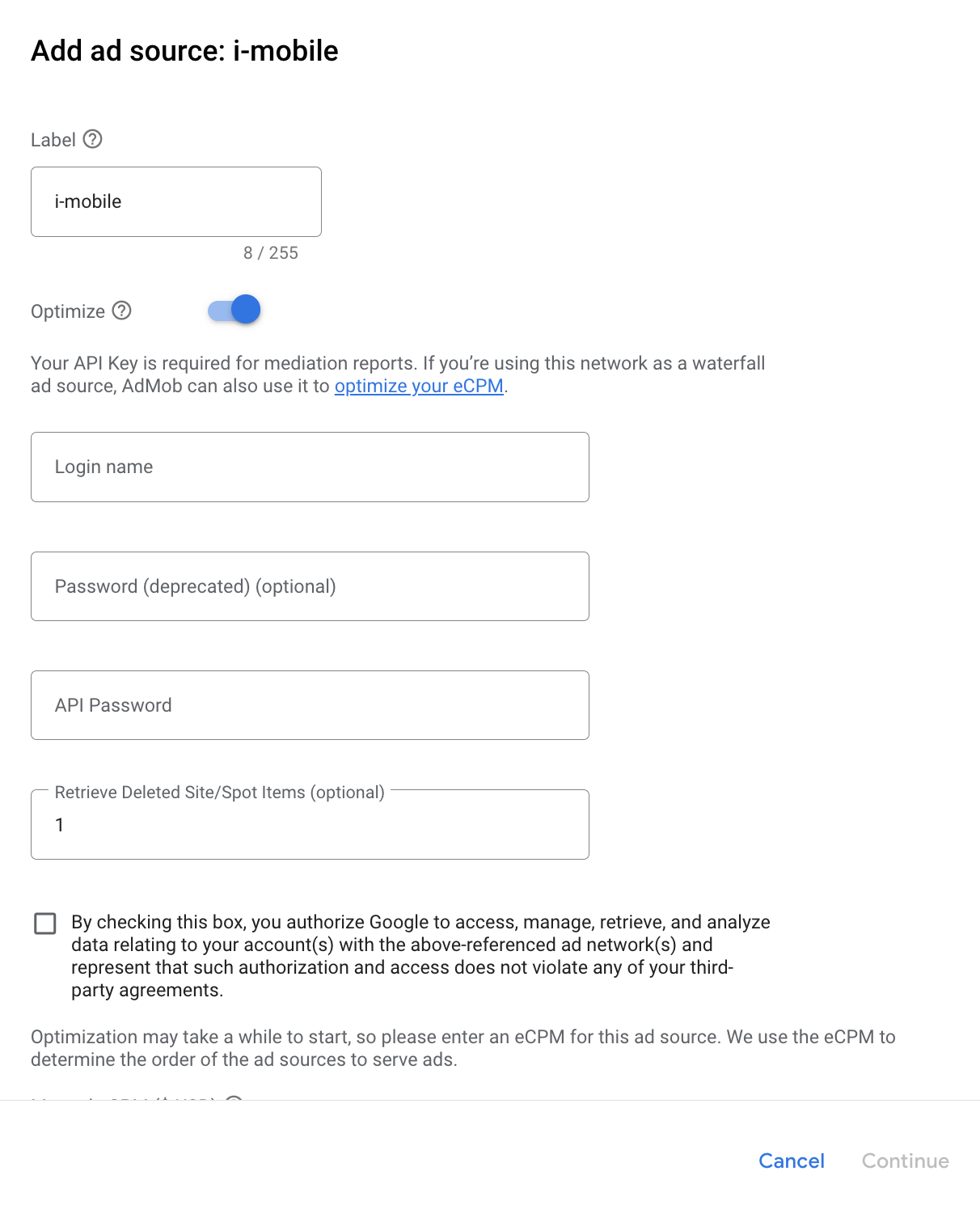
If you already have a mapping for i-mobile, you can select it. Otherwise, click Add mapping.

Next, enter the Publisher ID, Media ID and Spot ID obtained in the previous section. Then click Done.

Step 3: Import the i-mobile SDK and Adapter
Android Studio integration (recommended)
In your project-level settings.gradle.kts file, add the following
repositories:
dependencyResolutionManagement {
repositories {
google()
mavenCentral()
maven {
url = uri("https://imobile.github.io/adnw-sdk-android")
}
}
}
Then, in your app-level build.gradle.kts file, add the following
implementation dependencies and configurations. Use the latest versions of the
i-mobile SDK and adapter:
dependencies {
implementation("com.google.android.gms:play-services-ads:24.8.0")
implementation("com.google.ads.mediation:imobile:2.3.2.1")
}
Manual integration
Download the latest version of the i-mobile SDK and extract the
android-ad-sdk.aarunder thesdkfolder and add it to your project.Navigate to the i-mobile adapter artifacts on Google's Maven Repository. Select the latest version, download the i-mobile adapter's
.aarfile, and add it to your project.
Step 4: Add required code
Load ad with activity context
Pass Activity context when loading Banner, Interstitial, Rewarded and Native
ad formats.Without activity context, ad load will fail.
Step 5: Test your implementation
Enable test ads
Make sure you register your test device for AdMob. i-mobile provides test Spot ID, Media ID, and Publisher ID for testing, you can find them here.
Verify test ads
To verify that you are receiving test ads from i-mobile, enable single ad source testing in ad inspector using the i-mobile (Waterfall) ad source(s).
Optional steps
Using native ads
Ad rendering
The i-mobile adapter populates the following
Native ads advanced field descriptions
for a
NativeAd.
| Field | Assets always included by i-mobile adapter |
|---|---|
| Headline | |
| Image | |
| Body | |
| App icon | 1 |
| Call to action | |
| Star rating | |
| Store | |
| Price |
1 For native ads, the i-mobile SDK does not provide an app icon asset. Instead, the i-mobile adapter populates the app icon with a transparent image.
Error codes
If the adapter fails to receive an ad from i-mobile,
publishers can check the underlying error from the ad response using
ResponseInfo.getAdapterResponses()
under the following classes:
| Format | Class name |
|---|---|
| Banner | com.google.ads.mediation.imobile.IMobileAdapter |
| Interstitial | com.google.ads.mediation.imobile.IMobileAdapter |
| Native | com.google.ads.mediation.imobile.IMobileMediationAdapter |
Here are the codes and accompanying messages thrown by the i-mobile adapter when an ad fails to load:
| Error code | Reason |
|---|---|
| 0-99 | i-mobile SDK returned an error. See code for more details. |
| 101 | i-mobile requires an Activity context to load ads. |
| 102 | i-mobile server parameters configured in the AdMob UI are missing/invalid. |
| 103 | The requested ad size does not match an i-mobile supported banner size. |
| 104 | i-mobile's native ad load success callback returned an empty native ads list. |
i-mobile Android Mediation Adapter Changelog
Version 2.3.2.1
- Updated the minimum required Android API level to 23.
- Updated the minimum required Google Mobile Ads SDK version to 24.0.0.
Built and tested with:
- Google Mobile Ads SDK version 24.0.0.
- IMobile SDK version 2.3.2.
Version 2.3.2.0
- Verified compatibility with i-mobile SDK v2.3.2.
Built and tested with:
- Google Mobile Ads SDK version 23.1.0.
- IMobile SDK version 2.3.2.
Version 2.3.1.2
- Updated the minimum required Google Mobile Ads SDK version to 23.0.0.
- Verified compatibility with i-mobile SDK v2.3.1.
Built and tested with:
- Google Mobile Ads SDK version 23.0.0.
- IMobile SDK version 2.3.1.
Version 2.3.1.1
- Updated adapter to use new
VersionInfoclass. - Updated the minimum required Google Mobile Ads SDK version to 22.0.0.
Built and tested with:
- Google Mobile Ads SDK version 22.0.0.
- IMobile SDK version 2.3.1.
Version 2.3.1.0
- Verified compatibility with i-mobile SDK v2.3.1.
- Updated the minimum required Google Mobile Ads SDK version to 21.5.0.
Built and tested with:
- Google Mobile Ads SDK version 21.5.0.
- IMobile SDK version 2.3.1.
Version 2.3.0.0
- Verified compatibility with i-mobile SDK v2.3.0.
- Updated the minimum required Google Mobile Ads SDK version to 21.3.0.
Built and tested with:
- Google Mobile Ads SDK version 21.3.0.
- IMobile SDK version 2.3.0.
Version 2.0.23.1
- Updated
compileSdkVersionandtargetSdkVersionto API 31. - Updated the minimum required Google Mobile Ads SDK version to 21.0.0.
- Updated the minimum required Android API level to 19.
Built and tested with:
- Google Mobile Ads SDK version 21.0.0.
- IMobile SDK version 2.0.23.
Version 2.0.23.0
- Verified compatibility with i-mobile SDK v2.0.23.
- Updated the minimum required Google Mobile Ads SDK version to 20.5.0.
Built and tested with
- Google Mobile Ads SDK version 20.5.0.
- IMobile SDK version 2.0.23.
Version 2.0.22.2
- Added standardized adapter error codes and messages.
- Updated the minimum required Google Mobile Ads SDK version to 20.1.0.
Built and tested with
- Google Mobile Ads SDK version 20.1.0.
- IMobile SDK version 2.0.22.
Version 2.0.22.1
- Updated the minimum required Google Mobile Ads SDK version to 20.0.0.
Built and tested with
- Google Mobile Ads SDK version 20.0.0.
- IMobile SDK version 2.0.22.
Version 2.0.22.0
- Verified compatibility with i-mobile SDK v2.0.22.
- Updated the adapter to support inline adaptive banner requests.
Built and tested with
- Google Mobile Ads SDK version 19.1.0.
- IMobile SDK version 2.0.22.
Version 2.0.21.0
- Verified compatibility with i-mobile SDK v2.0.21.
- Updated the minimum required Google Mobile Ads SDK version to 19.1.0.
- Added support for scaling adaptive banner ads.
Built and tested with
- Google Mobile Ads SDK version 19.1.0.
- IMobile SDK version 2.0.21.
Version 2.0.20.2
- Added support for flexible banner ad sizes.
- Updated the minimum required Google Mobile Ads SDK version to 18.3.0.
Built and tested with
- Google Mobile Ads SDK version 18.3.0.
- IMobile SDK version 2.0.20.
Version 2.0.20.1
- Adapter now returns a non-zero
mediaContentaspect ratio.
Built and tested with
- Google Mobile Ads SDK version 18.2.0.
- IMobile SDK version 2.0.20.
Version 2.0.20.0
- Initial release!
- Added support for banner, interstitial, and native ads.