OAuth-based App Flip Linking (App Flip) allows your users to easily and quickly link their accounts in your authentication system to their Google accounts. If your app is installed on your user’s phone when they initiate the account linking process, they are seamlessly flipped to your app to obtain user authorization.
This approach provides a faster and easier linking process since the user does not have to re-enter their username and password to authenticate; instead, App Flip leverages the credentials from the user's account on your app. Once a user has linked their Google account with your app, they can take advantage of any integrations that you have developed.
You can set up App Flip for both iOS and Android apps.
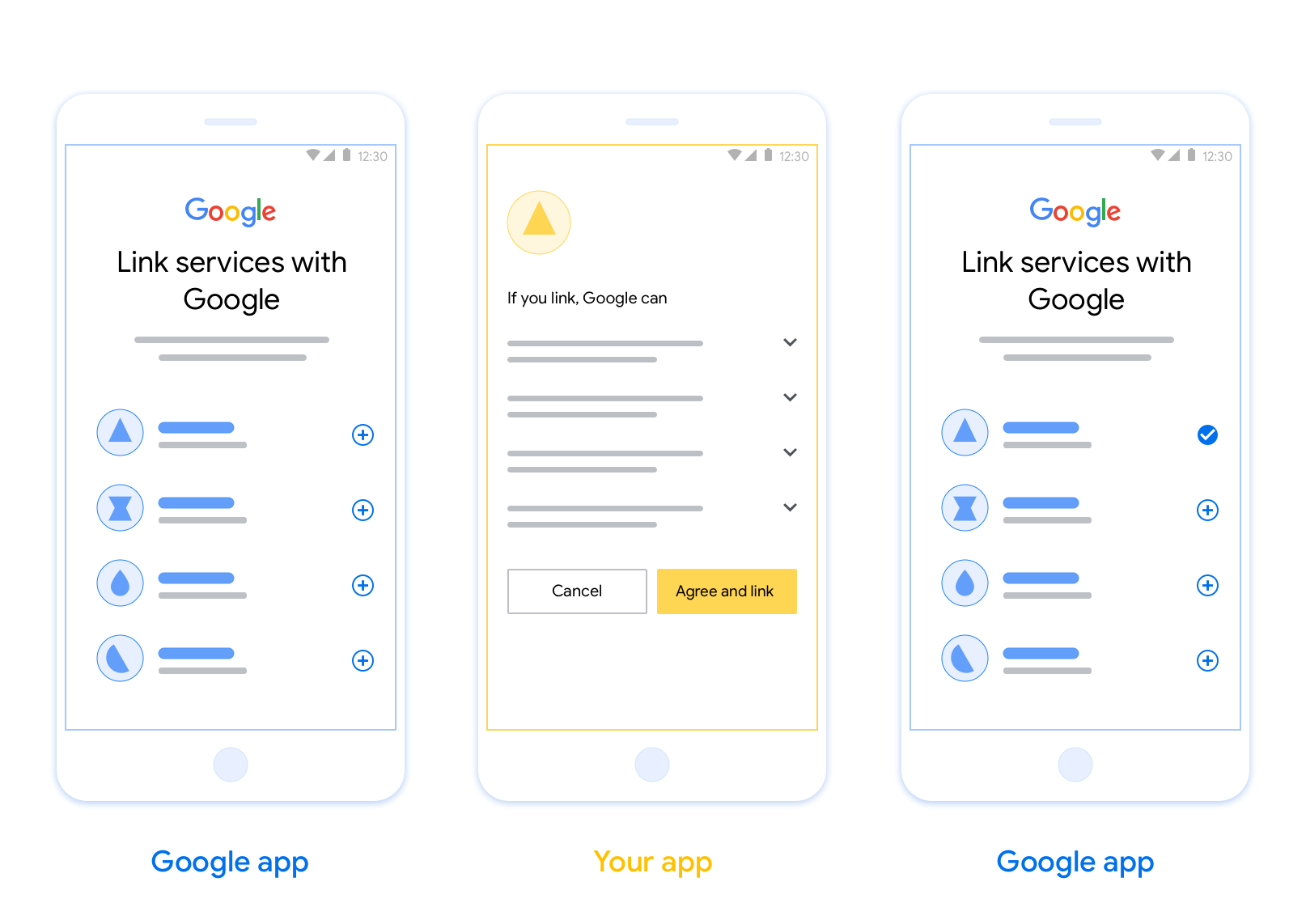
Requirements
To implement App Flip, you must fulfill the following requirements:
- You must have an Android or iOS app.
- You must own, manage and maintain an OAuth 2.0 server which supports the OAuth 2.0 authorization code flow.
Weitere Informationen zum OAuth-Verknüpfungsfluss mit Autorisierungscode finden Sie unter OAuth-Server implementieren.
Design guidelines
This section describes the design requirements and recommendations for the App Flip account linking consent screen. After Google calls your app, your app displays the consent screen to the user.
Requirements
- You must communicate that the user’s account is being linked to Google, not to a specific Google product, such as Google Home or Google Assistant.
Recommendations
We recommend that you do the following:
Display Google's Privacy Policy. Include a link to Google’s Privacy Policy on the consent screen.
Data to be shared. Use clear and concise language to tell the user what data of theirs Google requires and why.
Clear call-to-action. State a clear call-to-action on your consent screen, such as “Agree and link.” This is because users need to understand what data they're required to share with Google to link their accounts.
Ability to deny or cancel. Provide a way for users to go back, deny, or cancel, if they choose not to link.
Ability to unlink. Offer a mechanism for users to unlink, such as a URL to their account settings on your platform. Alternatively, you can include a link to Google Account where users can manage their linked account.
Ability to change user account. Suggest a method for users to switch their account(s). This is especially beneficial if users tend to have multiple accounts.
- If a user must close the consent screen to switch accounts, send a recoverable error to Google so the user can sign in to the desired account with OAuth linking and the implicit flow.
Include your logo. Display your company logo on the consent screen. Use your style guidelines to place your logo. If you wish to also display Google's logo, see Logos and trademarks.
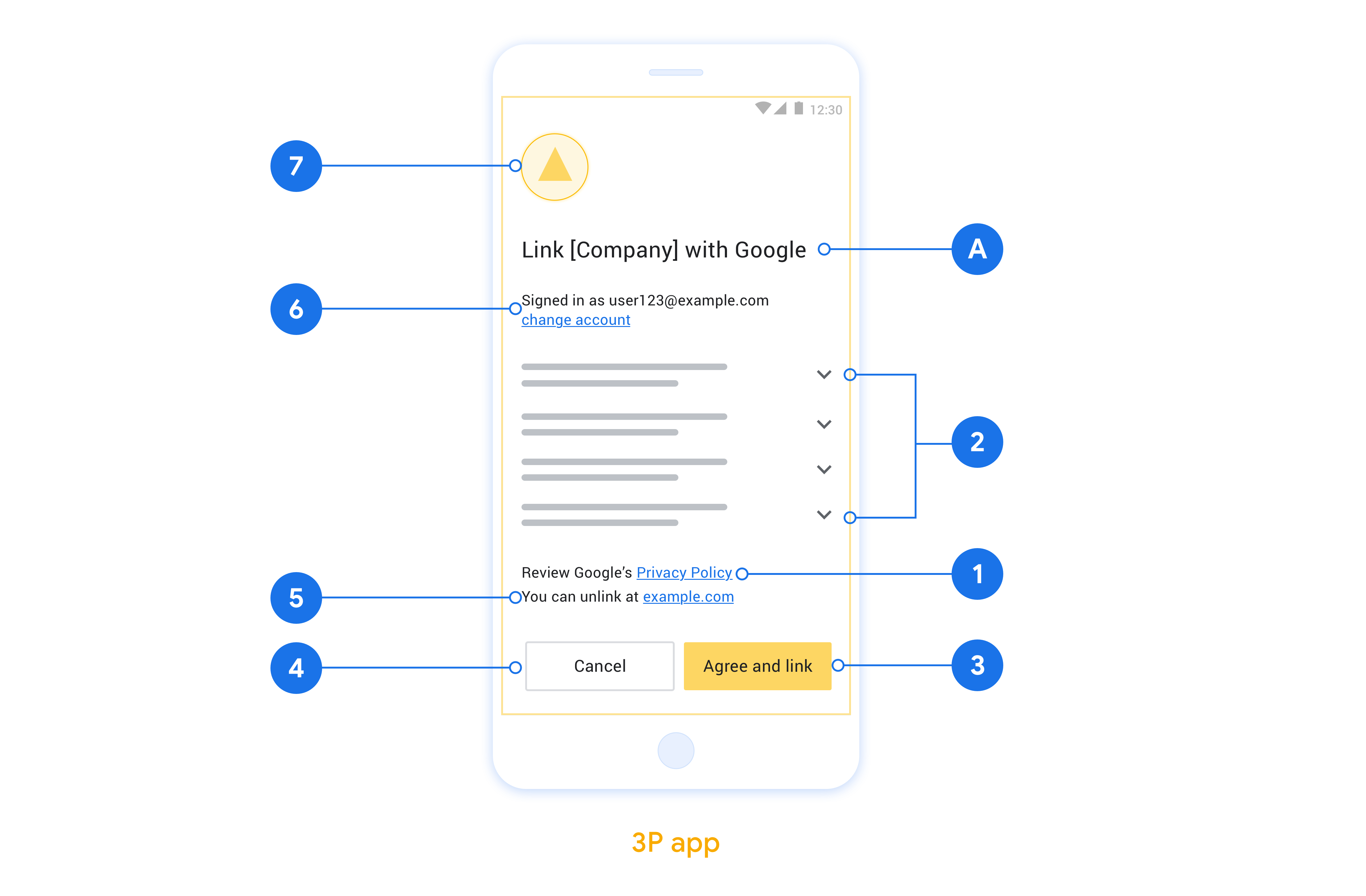
App Flip auf OAuth-Basis einrichten
In den folgenden Abschnitten werden die Voraussetzungen für den App-Flip auf OAuth-Basis und die Konfiguration Ihres App-Flip-Projekts in der Actions Console beschrieben.
Aktion erstellen und OAuth 2.0-Server einrichten
Bevor Sie App Flip konfigurieren können, müssen Sie Folgendes tun:
- Aktion erstellen Folgen Sie der Anleitung im Abschnitt Projekt erstellen, um eine Aktion zu erstellen.
- OAuth 2.0-Server einrichten Weitere Informationen zum Einrichten eines OAuth-Servers finden Sie unter OAuth-Kontoverknüpfung implementieren.
App Flip in der Actions Console konfigurieren
Im folgenden Abschnitt wird beschrieben, wie Sie App Flip in der Actions Console konfigurieren.
- Klicken Sie oben in der Navigationsleiste auf Entwickeln. Klicken Sie dann links in der Navigationsleiste auf Konto verknüpfen.
- Aktiviere den Schalter neben Kontoverknüpfung.
- Wählen Sie unter Kontoerstellung die Option Nein, ich möchte nur die Kontoerstellung auf meiner Website zulassen aus.
- Klicken Sie auf Weiter.
- Wählen Sie unter Verknüpfungstyp in den Drop-down-Menüs OAuth und Autorisierungscode aus.
- Klicken Sie auf Weiter.
- Füllen Sie alle Felder unter OAuth-Clientinformationen aus. Wenn App Flip nicht unterstützt wird, wird stattdessen das reguläre OAuth verwendet.
- Klicken Sie auf Weiter.
- Klicken Sie unter App für die Kontoverknüpfung verwenden (optional) das Kästchen Für iOS aktivieren an.
- Füllen Sie das Feld Universeller Link aus. Weitere Informationen zu universellen Links
- Wenn Sie Ihren Client optional konfigurieren möchten, fügen Sie unter Client konfigurieren (optional) Bereiche hinzu und klicken Sie auf Bereich hinzufügen. Klicken Sie andernfalls auf Weiter.
- Geben Sie unter „Testanleitung“
test(oder einen beliebigen anderen String) als Platzhalter ein. Das Ausfüllen dieses Felds mit einem Testkonto ist nur erforderlich, wenn Sie Ihre Action tatsächlich zur Veröffentlichung einreichen. - Klicken Sie auf Speichern.
Sie können jetzt mit dem nächsten Abschnitt fortfahren, um App Flip in Ihrer iOS- oder Android-App zu implementieren.
App Flip in Ihre nativen Apps implementieren
Wenn Sie App Flip implementieren möchten, müssen Sie den Nutzerautorisierungscode in Ihrer App so ändern, dass ein Deeplink von Google akzeptiert wird.
App Flip auf Ihrem Gerät testen
Nachdem Sie eine Aktion erstellt und App Flip in der Konsole und in Ihrer App konfiguriert haben, können Sie App Flip auf Ihrem Mobilgerät testen. Sie können die Google Assistant App verwenden, um App Flip zu testen.
So testen Sie App Flip über die Assistant App:
- Rufen Sie die Actions Console auf und wählen Sie Ihr Projekt aus.
- Klicken Sie oben in der Navigationsleiste auf Test.
- So starten Sie den Workflow zur Kontoverknüpfung über die Assistant App:
- Öffnen Sie die Google Assistant App.
- Klicken Sie auf Einstellungen.
- Klicken Sie auf dem Tab „Assistant“ auf Smart-Home-Steuerung.
- Klicken Sie auf Hinzufügen(+).
- Wählen Sie Ihre Aktion aus der Liste der Anbieter aus. In der Liste wird das Präfix „[test]“ vorangestellt. Wenn Sie Ihre [Test]-Aktion in der Liste auswählen, sollte Ihre App geöffnet werden.
- Prüfen Sie, ob Ihre App gestartet wurde, und beginnen Sie mit dem Test Ihres Autorisierungsablaufs.

