تُجري Google طلبات إلى نقاط نهاية OAuth2 أثناء عملية ربط الحساب. ويمكن أن تتعذّر هذه المكالمات لأسباب مختلفة. يتم تسجيل معلومات تفصيلية عن هذه الأخطاء ويمكنك تتبُّعها في صفحة "مستكشف السجلّات" في مشروعك على Cloud Console.
الفلترة بحثًا عن أخطاء "ربط الحساب"
في صفحة "مستكشف السجلات"، اضبط فلاتر طلبات البحث على ما يلي وانقر على الزر تشغيل طلب البحث:
- المورد: اختَر مشروع مهام "مساعد Google" إذا أنشأت المشروع من خلال وحدة تحكّم المهام على Google، وإلا اختَر مشروع Google.
- اسم السجلّ: اختَر خيار الخطأ ربط حساب Google.
- مستوى الخطورة: اضبطه على خطأ، ويتم تصنيف جميع إدخالات ربط الحساب على أنّها أخطاء.
يمكنك أيضًا الفلترة حسب التاريخ من خلال تعديل النطاق الزمني في أعلى صفحة "مستكشف السجلات"، كما هو موضّح في لقطة الشاشة التالية:
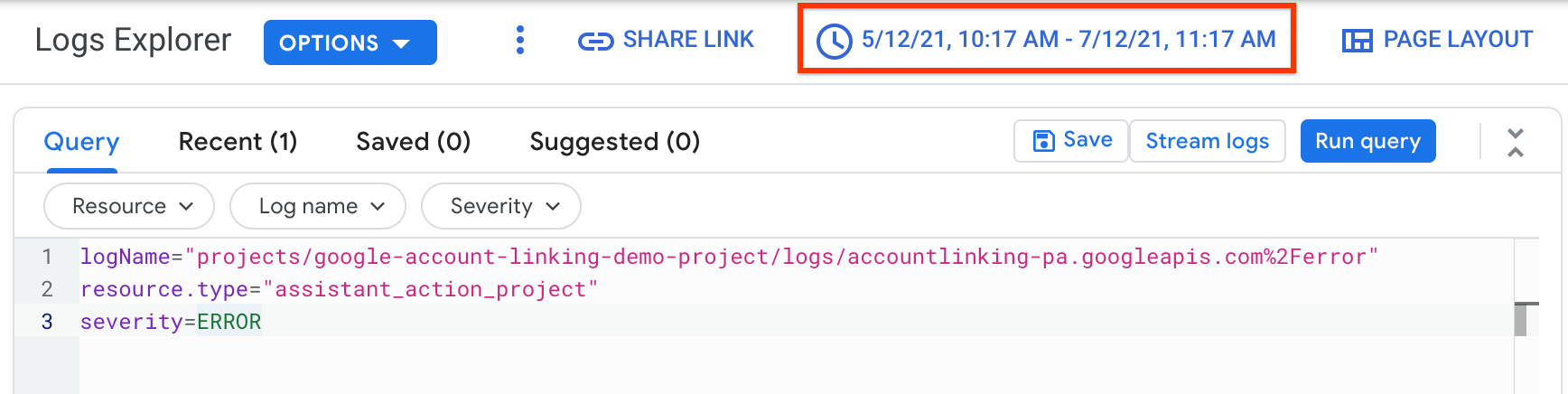
الشكل 1. فلاتر طلبات البحث في "مستكشف السجلات"
يمكنك العثور على مزيد من المعلومات عن كيفية استخدام "مستكشف السجلات" في مستندات "مستكشف السجلات".
محتوى بيانات الخطأ
تتضمّن بيانات خطأ ربط الحساب السمة jsonPayload لإدخال الخطأ. تتضمّن البيانات الحقول التالية:
-
@type(String): يتم ضبطها دائمًا علىtype.googleapis.com/google.identity.accountlinking.type.AccountLinkingError. step(String): خطوة الربط التي حدث فيها الخطأ. اضبطها على إحدى القيم التالية:ACCOUNT_LINKING_STEP_UNDEFINED: خطوة غير محدّدةAUTH_CODE_EXCHANGE: خطوة تبادل رمز المصادقة للحصول على رمز الوصول أو رمز إعادة التحميلREFRESH_ACCESS_TOKEN: خطوة إعادة تحميل رمز الدخول.TOKEN_REVOCATION: خطوة إبطال رمز مميّزUSERINFO: خطوة جلب معلومات المستخدم باستخدام رمز دخول.ASSERTION: خطوة إنشاء رابط من خلال التأكيد
response(String, optional): يمثل استجابة HTTP:status: حالة استجابة HTTP.body: وصف الخطأ وسلسلة الخطأ
-
request(String, optional): يمثّل طلب HTTP ويحتوي على مَعلمات طلب HTTP التالية: الطريقة والنص والمعرّف المنتظم للمورد والرؤوس.
الحقلان request وresponse اختياريان لأنّهما يتم فصلهما أحيانًا إلى إدخالَين مختلفَين في عارض السجلّات.
عند تنفيذ خادم بروتوكول OAuth لربط حساب Google وخادم بروتوكول OAuth لربط حساب Google المُبسَّط، عليك استخدام رموز استجابة HTTP محدّدة لحالات مختلفة. يجب أن تتطابق القيم التي تعرضها مع الحالة الصحيحة الواردة في المستندات.

