Skrypty Google Ads wyświetlają 2 typy dzienników wykonania zarówno w trybie podglądu, jak i w przypadku rzeczywistych wykonań: dzienniki zmian i dane wyjściowe dzienników.
- Historia zmian
Dzienniki zmian wyświetlają wszystkie zmiany w elementach Google Ads wprowadzone przez skrypt: opis elementu, typ zmiany, wartość przed i po zmianie oraz błędy (jeśli występują):
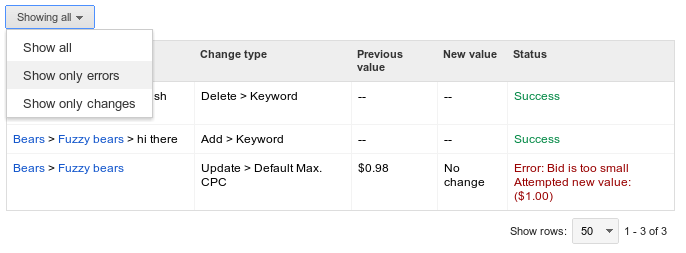
Dzienniki zmian można dodatkowo filtrować, aby wyświetlać tylko błędy.
- Dane wyjściowe logów
Jeśli w skrypcie wykonasz
console.log("Hello world!");, w logach pojawi się „Hello world!”. Rejestrowanie fragmentów tekstu jest szczególnie przydatne podczas debugowania, ale często pomaga też podczas wykonywania kodu na żywo. Załóżmy, że ten skrypt jest zaplanowany do codziennego uruchamiania:let spreadsheet = SpreadsheetApp.create("Daily Report"); // Populate the spreadsheet. // ... console.log("Daily report ready!"); console.log(spreadsheet.getUrl());Przy każdym wykonaniu skrypt rejestruje adres URL nowo utworzonego arkusza kalkulacyjnego, dzięki czemu łatwiej go później znaleźć. Możesz też użyć znaków
console.warn()lubconsole.error(), aby rejestrować w logach tekst w kolorze pomarańczowym lub czerwonym.
Oprócz komunikatów dziennika określonych przez programistę w dziennikach tekstowych będą się też pojawiać błędy i ostrzeżenia napotkane przez skrypty Google Ads podczas wykonywania.

