Google 広告スクリプトの高度な API を使用すると、経験豊富なデベロッパーは、HTTP インターフェースを使用する場合よりも少ない設定で、特定の公開 Google API に接続できます。これらの API は、スクリプトの組み込みサービスとほぼ同じように使用でき、自動補完や自動承認などの利便性も同じです。
API(上級)の用途
- Google アナリティクス
- Google アナリティクスを使用してウェブサイトへのトラフィックをトラッキングし、それに応じてキャンペーンの入札単価を調整できます。Google アナリティクスのプロパティを Google 広告アカウントにリンクすると、ウェブサイトでのユーザー行動も分析できます。これにより、Google 広告経由のサイト閲覧数や売り上げを把握し、広告やサイトの改善に役立てることができます。アナリティクスと Google 広告のアカウントのリンクについて詳しくは、ヘルプセンターをご覧ください。
- Google BigQuery
- 大量のデータを Google Cloud Storage に読み込み、Google BigQuery を使用してそのデータをクエリできます。たとえば、過去 10 年間の公開天気データを読み込み、その情報を使用して入札単価を調整するスクリプトで、地域の平均気温をクエリできます。また、アカウントのパフォーマンス データを数年間にわたって分析する場合にも使用できます。
- YouTube と YouTube アナリティクス
- 動画、再生リストなどを取得して更新し、動画のパフォーマンス データに基づいて入札を決定できます。
- Google カレンダー
- スクリプトでは、将来のタスクのイベントを作成したり(たとえば、今日から 2 週間後のキャンペーンのパフォーマンス レポートを実行する)、カレンダーで作成したエントリに基づいてアクションを実行したりできます(たとえば、特定の日付にキャンペーンを有効にする)。
- ショッピング コンテンツ
- スクリプトでは、Apps Script で Google Content API for Shopping を使用できます。この API を使用すると、Google Merchant Center のユーザーは商品リスティングをアップロードして管理したり、Merchant Center アカウントを管理したりできます。スクリプトでは、商品リスティングを確認したり、特定の商品を特定の広告にリンクしたりする際に役立ちます。
- Google ToDo リスト
- スクリプトを使用すると、今後のタスクのリマインダー リストを作成したり(たとえば、今日から 2 週間後のキャンペーンのパフォーマンス レポートを実行する)、リマインダー リストで作成したエントリに基づいてアクションを実行したりできます(たとえば、特定の日付にキャンペーンを有効にする)。
- Google スライド
- スクリプトを使用して、キャンペーンの詳細や統計情報を Google スライドにエクスポートし、情報をプレゼンテーション形式で公開できます。
高度な API を有効にする
高度な API として使用できる Google API を確認するには、エディタの上部にある [高度な API] ボタンをクリックします。
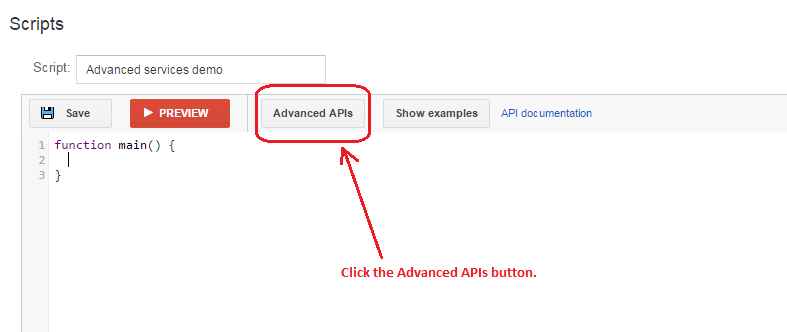
表示される [API(上級)] ダイアログで、有効にする API をオンにします。
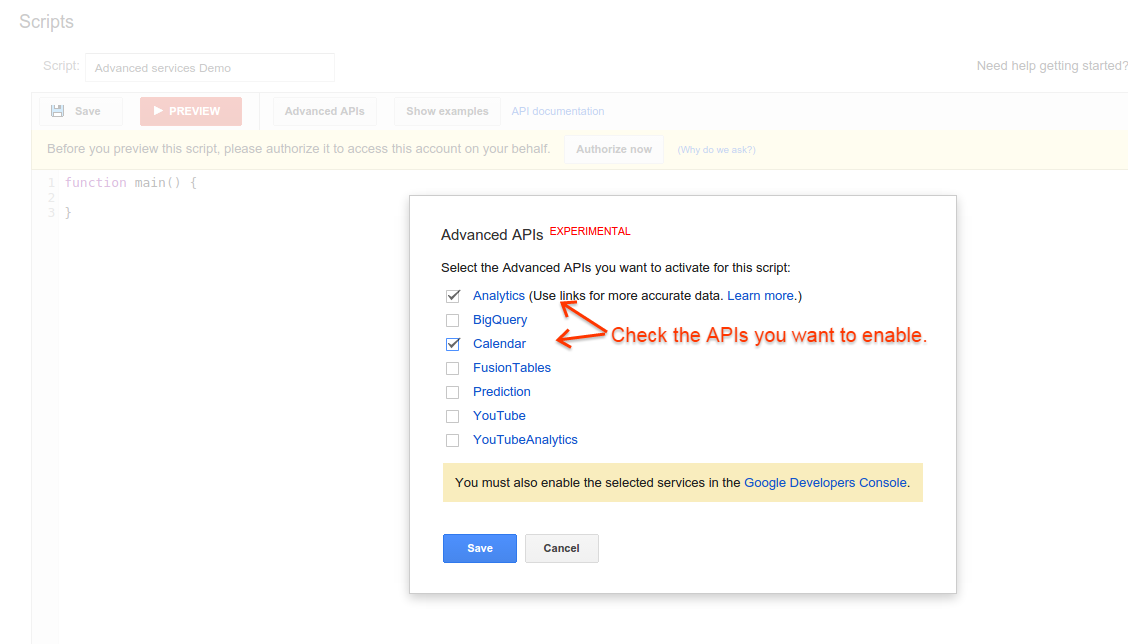
次に、[Google API Console] リンクをクリックして、スクリプトに関連付けられているプロジェクトの [API Console] ページをコンソールに表示します。プロジェクトがまだ選択されていない場合は、[プロジェクト] プルダウン リストから選択します。検索バーに API 名を入力して、スクリプトで使用する API を検索します。
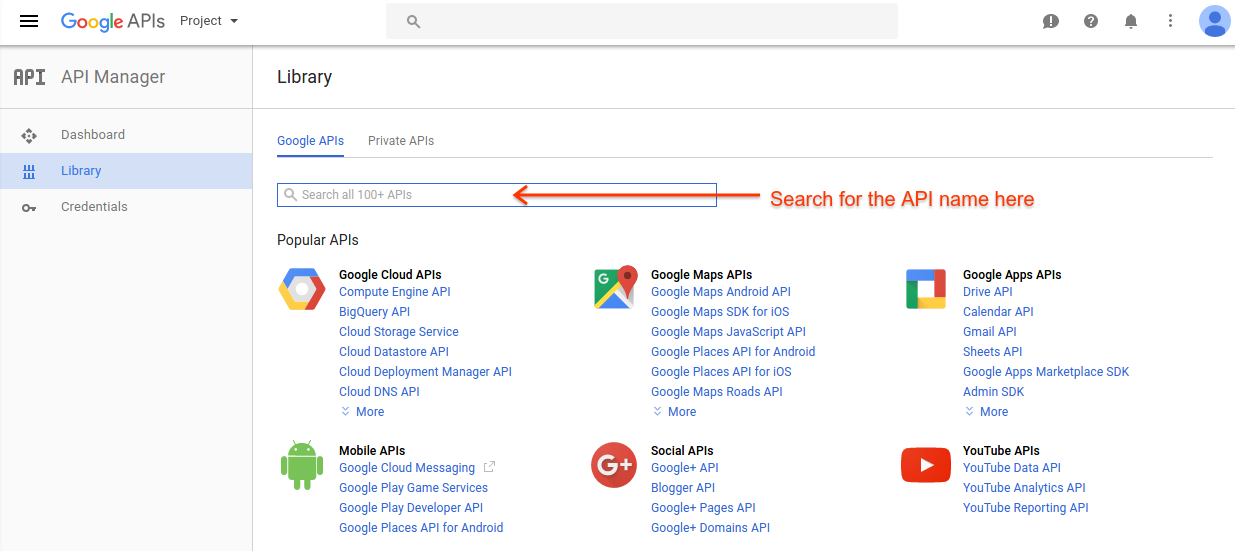
検索結果で API を選択し、次のページで [有効にする] を選択します。[無効にする] ボタンが表示されている場合は、この API はすでに有効になっています。有効にする API それぞれに同じ操作を繰り返します。
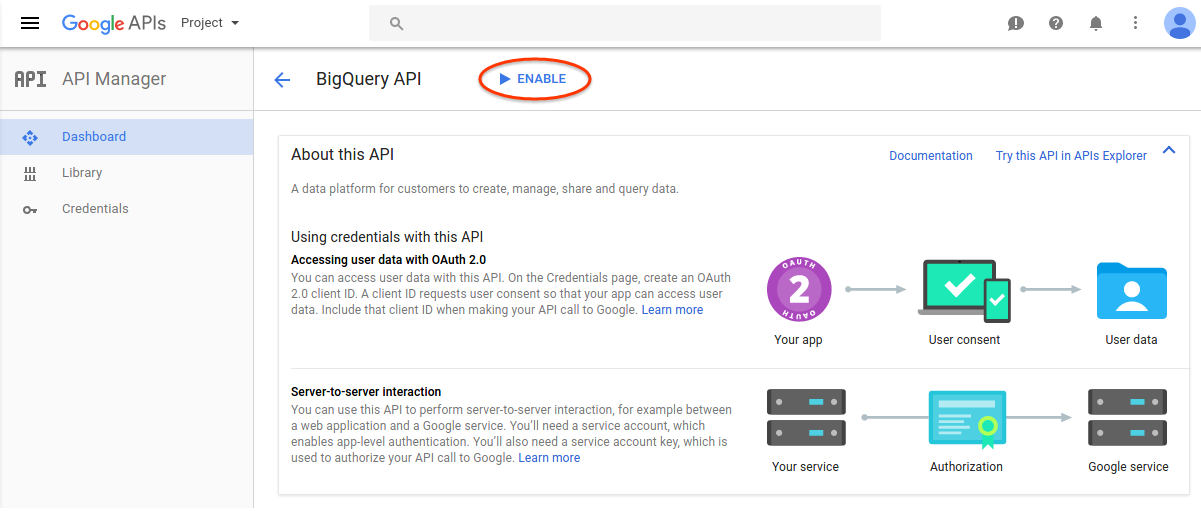
プロジェクトで有効になっている API のリストを表示するには、[ダッシュボード] ページを選択します。スクリプトで使用するすべての高度な API がリストに表示されていることを確認します。
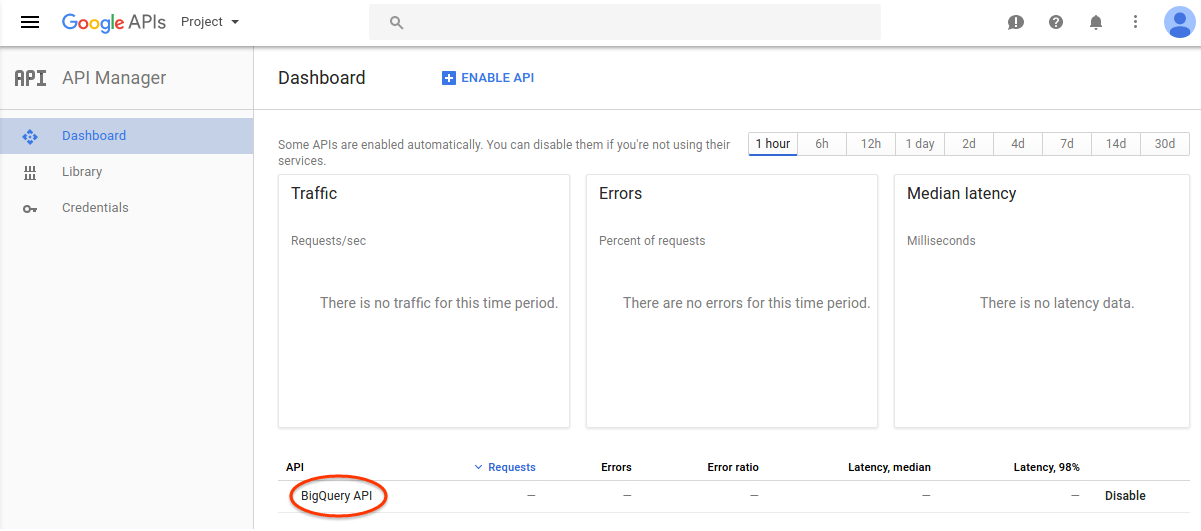
[API(上級)] ダイアログを閉じ、エディタに戻ります。新しい API がスクリプトで有効になり、予測入力リストで使用できるようになります。
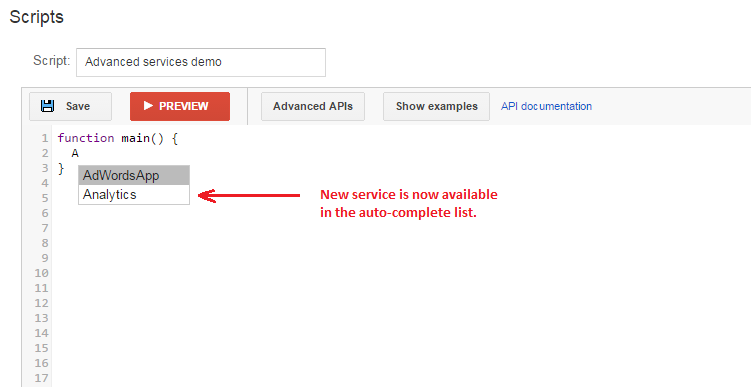
使用可能な API
次の API を使用できます。
| API 名 | ドキュメント |
|---|---|
| Google アナリティクス | https://developers.google.com/apps-script/advanced/analytics |
| Google BigQuery | https://developers.google.com/apps-script/advanced/bigquery |
| Google カレンダー | https://developers.google.com/apps-script/advanced/calendar |
| Google スライド | https://developers.google.com/apps-script/advanced/slides |
| Google ToDo リスト | https://developers.google.com/apps-script/advanced/tasks |
| ショッピング コンテンツ | https://developers.google.com/apps-script/advanced/shopping-content |
| YouTube | https://developers.google.com/apps-script/advanced/youtube |
| YouTube アナリティクス | https://developers.google.com/apps-script/advanced/youtube-analytics |
これらの API の使用方法の例については、コード スニペットのページもご覧ください。
考慮事項
高度な API を使用する際は、次の点に注意してください。
プロジェクト ID
各 Google 広告スクリプトには、関連付けられた Google Cloud のプロジェクト ID(プロジェクト番号とも呼ばれます)があります。スクリプトのプロジェクト番号は、[高度な API] ダイアログから Google API Console ページを開くと確認できます。このプロジェクト ID はスクリプトの作成時に作成され、Google 広告スクリプトを作成したユーザーに関連付けられます。スクリプトを作成したユーザーが後でアカウントから削除されると、スクリプトにアクセスしようとしたユーザーに、スクリプトの再承認と高度な API の依存関係の再設定を求めるメッセージが表示されます。新しい Google デベロッパー プロジェクト ID も作成されます。このドキュメントの前半で説明したように、高度な API を再度設定する必要があります。
依存関係
アカウントでスクリプトを作成したユーザーのみが、そのスクリプトの高度な API の依存関係を変更できます。
権限
API にアクセスする際、スクリプトはスクリプトを承認したユーザーの権限を使用します。スクリプトを承認したユーザーに、使用されているすべての高度な API と、スクリプトに必要なデータへのアクセス権があることを確認します。Google アナリティクス API を使用している場合は、スクリプトを承認したユーザーが、アクセスするアナリティクス アカウントに必要な権限を持っていることを確認します。
利用規約
各 Advanced API には独自の利用規約が適用される場合があります。Google API Console で API を有効にする際に、この利用規約に同意する必要があります。
割り当て
大部分の API(上級)には、1 日あたりの無料の使用量が割り当てられています。スクリプトがこの割り当てを超えると、追加のデータをリクエストするか、無料枠が補充されるまで API は動作を停止します。スクリプトで使用されている割り当てをモニタリングするには、[高度な API] ダイアログからスクリプトの Google API Console を開きます。Google API Console では、API の追加割り当てをリクエストすることもできます。
課金
一部の Advanced API では、使用料金を支払う必要があります。これらの支払いは、Google 広告ではなく、スクリプトに関連付けられた Google Cloud プロジェクトを通じて管理されます。スクリプトの Google Cloud プロジェクトで課金を有効にする方法の詳細については、ドキュメントをご覧ください。

