Aby uruchomić pierwszy skrypt, wykonaj te czynności.
konta Google Ads,
- Zaloguj się na konto Google Ads.
- W menu Narzędzia w panelu nawigacyjnym po lewej stronie wybierz Działania zbiorcze, a następnie Skrypty. Możesz też przejść na tę stronę, wyszukując „Skrypty” na pasku wyszukiwania Google Ads.
- Kliknij ikonę +
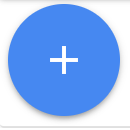 , aby dodać skrypt. Szablony skryptów możesz przeglądać w menu, ale na potrzeby tego ćwiczenia wybierz „Nowy skrypt”.
, aby dodać skrypt. Szablony skryptów możesz przeglądać w menu, ale na potrzeby tego ćwiczenia wybierz „Nowy skrypt”. - Opcjonalnie możesz podać nazwę skryptu w polu tekstowym „Nazwa skryptu”. Pomoże Ci to zachować porządek i pamiętać, co robi skrypt.
Skopiuj ten kod i wklej go w obszarze edytora, zastępując funkcję main:
function main() { // Get the campaign names from all the campaigns const rows = AdsApp.search('SELECT campaign.name FROM campaign'); console.log('My campaigns:'); // Iterate through the campaigns and print the campaign names for (const row of rows) { console.log(row.campaign.name); } }Gdy pojawi się odpowiedni komunikat, kliknij Autoryzuj, aby skrypt mógł uzyskać dostęp do konta w Twoim imieniu. Trzeba to zrobić raz dla każdego skryptu.
Aby uruchomić skrypt w trybie podglądu, kliknij Podgląd. Wyniki pojawią się w panelu Zmiany / Logi. W tym przykładzie nazwy kampanii powinny być widoczne w logach.
Jeśli wyniki podglądu są zadowalające, kliknij Uruchom, aby uruchomić skrypt i otworzyć stronę Historia skryptów. Na tej stronie wyświetlają się ostatnio uruchomione skrypty wraz z informacjami o ich stanie i wynikach.
Aby wyświetlić szczegółowy widok zmian i dzienników, kliknij link w kolumnie Zmiany, który odpowiada właśnie uruchomionemu skryptowi. Powinny się wyświetlić te same dane wyjściowe logu, które były widoczne wcześniej.
Konta menedżera
Aby uruchamiać skrypty Ad Managera, musisz najpierw mieć konto menedżera Google Ads.
- Zaloguj się na konto menedżera Google Ads.
- W menu Narzędzia w panelu nawigacyjnym po lewej stronie wybierz Działania zbiorcze, a następnie Skrypty. Możesz też przejść na tę stronę, wyszukując „Skrypty” na pasku wyszukiwania Google Ads.
- Kliknij ikonę +
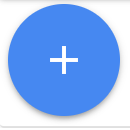 , aby dodać skrypt. Szablony skryptów możesz przeglądać w menu, ale na potrzeby tego ćwiczenia wybierz „Nowy skrypt”.
, aby dodać skrypt. Szablony skryptów możesz przeglądać w menu, ale na potrzeby tego ćwiczenia wybierz „Nowy skrypt”. - Opcjonalnie możesz podać nazwę skryptu w polu tekstowym „Nazwa skryptu”. Pomoże Ci to zachować porządek i pamiętać, co robi skrypt.
Skopiuj ten kod i wklej go w obszarze edytora, zastępując funkcję main:
function main() { // Retrieve all children accounts. const accountIterator = AdsManagerApp.accounts().get(); // Iterate through the account list. for (const account of accountIterator) { // Get stats for the child account. const stats = account.getStatsFor("THIS_MONTH"); // And log it. console.log(`${account.getCustomerId()},${stats.getClicks()},` + `${stats.getImpressions()},${stats.getCost()}`); } }Gdy pojawi się odpowiedni komunikat, kliknij Autoryzuj, aby skrypt mógł uzyskać dostęp do konta w Twoim imieniu. Trzeba to zrobić raz dla każdego skryptu.
Aby uruchomić skrypt w trybie podglądu, kliknij Podgląd. Wyniki pojawią się w panelu Zmiany / Logi. W tym przykładzie w sekcji Dzienniki powinny być widoczne konta dzieci i ich dane.
Jeśli wyniki podglądu są zadowalające, kliknij Uruchom, aby uruchomić skrypt i otworzyć stronę Historia skryptów. Na tej stronie wyświetlają się ostatnio uruchomione skrypty wraz z informacjami o ich stanie i wynikach.
Aby wyświetlić szczegółowy widok zmian i dzienników, kliknij link w kolumnie Zmiany, który odpowiada właśnie uruchomionemu skryptowi. Powinny się wyświetlić te same dane wyjściowe logu, które były widoczne wcześniej.
Więcej przykładowych fragmentów skryptów znajdziesz na naszej stronie z przykładami.

