이 페이지에서는 Google Issue Tracker에서 하나의 문제를 다른 문제의 중복으로 표시하는 방법을 보여줍니다. 문제를 중복으로 표시하면 상태가 중복으로 변경되고 종료된 것으로 간주됩니다.
한 문제를 다른 문제의 중복으로 표시하려면 두 문제가 모두 포함된 구성요소에 대한 문제 수정 권한이 있어야 합니다.
문제를 중복으로 표시
문제를 중복으로 표시하면 문제의 콘텐츠가 표준 문제라고 하는 다른 문제에서 신고되었다는 것을 나타냅니다. 중복 문제에 비해 더 오래되었거나 더 눈에 띄거나 더 큰 범위를 포함하기 때문에 표준 문제가 선택될 수 있습니다. 문제 페이지 또는 검색 결과 페이지에서 문제를 중복으로 표시할 수 있습니다(일괄 수정 사용). 중복 탭으로 이동하여 추가를 클릭하여 표준 문제 페이지에서 문제를 중복으로 표시할 수도 있습니다.
문제를 중복으로 표시하면 종료된 것으로 간주되고 중복 상태가 지정됩니다. 신고자, 할당된 케이스 상담사, 인증 대리인, 공동작업자 및 참조 목록의 모든 사용자 또는 그룹이 표준 문제의 참조 목록에 추가됩니다. 핫리스트는 표준 버그에도 추가됩니다. 중복 문제는 표준 문제의 중복 탭에 표시됩니다. 중복 문제 페이지는 상단 표시줄에 칩으로 중복 상태를 나타냅니다. 상단 표시줄이나 상태 필드의 링크 위로 포인터를 가져가면 표준 문제의 호버 카드가 표시됩니다.
문제 세부정보 페이지의 중복 탭
중복으로 표시된 문제의 정보는 표준 문제의 세부정보 페이지에 있는 중복 탭에서 확인할 수 있습니다.
표준 문제의 중복 문제 수는 중복 탭의 제목에 괄호로 표시됩니다. 탭을 클릭하면 표준 문제의 중복으로 표시된 문제 목록이 표시됩니다. 중복 문제 표에는 다음 값이 표시됩니다.
- 제목: 제목을 클릭하면 문제 페이지가 열립니다.
- 팀: 중복 문제와 연결된 팀입니다.
- ID: 중복 문제의 ID를 클릭하여 클립보드에 복사합니다.
- 생성됨: 문제가 생성된 날짜 및 시간입니다.
- 신고자: 문제를 신고한 사용자입니다.
문제를 중복으로 표시
문제를 다른 문제의 중복으로 표시하려면 다음 단계를 따르세요.
문제를 엽니다.
페이지 상단의 앱 바에서 중복으로 표시를 클릭합니다.

표시되는 텍스트 필드에는 두 가지 옵션이 있습니다. 검색어를 입력하여 기본 문제 (활성 상태로 유지하려는 문제)를 검색할 수 있습니다. 또는 문제 ID를 입력할 수 있습니다.
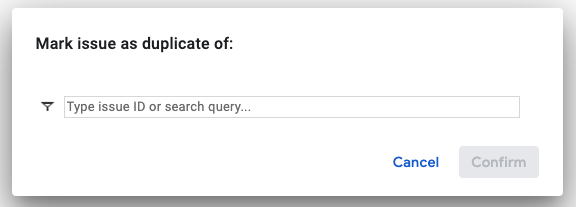
표준 문제를 검색한 경우 검색 결과에서 선택합니다.
중복으로 닫기를 클릭합니다.
이제 문제 상태에 이 문제가 다른 문제의 중복으로 표시되었음을 나타내는 메시지가 표시됩니다.
문제를 중복으로 표시 해제
다음과 같은 여러 가지 방법으로 문제의 중복 표시를 해제할 수 있습니다.
- 앱 바에서 중복 표시 취소 버튼을 클릭합니다.
- 상태 입력란 아래에 있는 다시 열기 링크를 클릭합니다.
- 문제의 상태를 변경합니다.
또한 표준 문제 페이지에서 문제의 중복 표시를 해제할 수 있습니다. 중복 탭에서 중복으로 표시를 해제하려는 문제를 찾습니다. 오른쪽에 있는 옵션 더보기 버튼을 클릭하고 드롭다운 메뉴에서 중복 삭제를 선택합니다.
중복으로 표시 안함, 다시 열기 또는 중복 삭제를 클릭하면 담당자가 없는 경우 문제 상태가 신규로, 담당자가 있는 경우 할당됨으로 변경됩니다.
마커를 지우면 더 이상 표준 문제의 중복 탭에 문제가 표시되지 않습니다. 하지만 표준 문제의 CC에 자동으로 추가된 사용자는 명시적으로 삭제되지 않는 한 해당 목록에 계속 남아 있습니다.
