本頁面說明如何在 Google Issue Tracker 中設定首頁。根據預設,當您開啟 Issue Tracker 時,系統會顯示已分配給您的待處理問題清單。
設定首頁
如要在左側導覽面板中設定首頁,請按照下列步驟操作:
在網路瀏覽器中開啟問題追蹤器。
在左側導覽面板中,找出要設為首頁的連結。
將滑鼠游標懸停在連結上。這會以灰色標示該項目,並顯示「更多」圖示。
按一下「更多」圖示,然後從下拉式清單中選擇「設為首頁」。
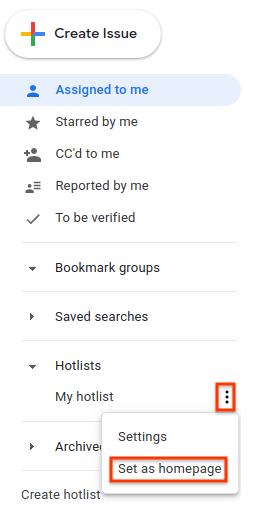
在「設定」選單中設定首頁
如要透過「設定」選單設定首頁,請按照下列步驟操作:
按一下「Issue Tracker」UI 右上角的齒輪圖示。
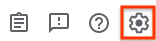
選取 [設定]。
在「設定」重疊視窗的「偏好的首頁」部分,使用下拉式清單選擇要設為首頁的頁面類型。根據預設,「指派給我」會設為你的首頁。
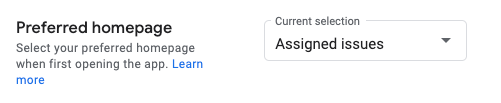
如果您選擇「熱門清單」、「已儲存的搜尋」或「書籤群組」,系統會顯示第二個下拉式選單。使用這個第二個下拉式選單,選擇要設為首頁的特定項目。
