本页介绍了如何在 Google 问题跟踪器中设置首页。默认情况下,当您打开问题跟踪器时,它会显示分配给您的待解决问题列表。
设置主页
如需在左侧导航栏中设置首页,请执行以下操作:
在网络浏览器中打开问题跟踪器。
在左侧导航栏中,找到要设置为首页的链接。
将光标悬停在链接上。系统会以灰色突出显示该图书,并显示“更多”图标。
点击“更多”图标,然后从下拉列表中选择设为首页。

在“设置”菜单中设置主页
如需在设置菜单中设置首页,请执行以下操作:
点击问题跟踪器界面右上角的齿轮图标。
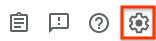
选择设置。
在“设置”叠加层的首选首页部分,使用下拉列表选择要设置为首页的页面类型。默认情况下,“分配给我”会设为您的首页。

如果您选择热门列表、已保存的搜索或书签分组,系统会显示第二个下拉菜单。使用第二个下拉菜单选择要设置为首页的具体内容。
