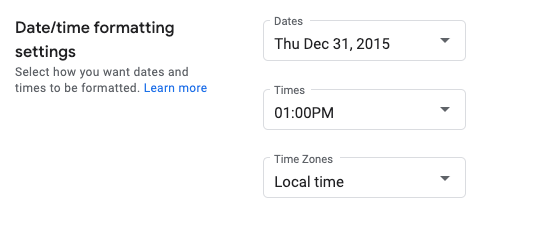이 페이지에서는 Google Issue Tracker에서 날짜 및 시간 형식을 설정하는 방법을 보여줍니다.
날짜 및 시간 형식 설정
날짜 및 시간 형식을 설정하려면 다음 단계를 따르세요.
웹브라우저에서 Issue Tracker를 엽니다.
Issue Tracker 오른쪽 상단에 있는 톱니바퀴 아이콘을 클릭합니다.
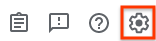
설정을 선택합니다.
설정 오버레이의 날짜/시간 형식 설정 섹션에서 드롭다운을 사용하여 환경설정을 선택합니다.
날짜 드롭다운을 사용하여 날짜가 표시되는 방식을 설정합니다.
시간 드롭다운을 사용하여 시간이 표시되는 방식을 설정합니다.
시간대 드롭다운을 사용하여 사용하려는 시간대를 설정합니다.